Your Panasonic TV should connect to the internet easily. If it’s not, there might be a problem.
Panasonic TVs are known for their quality and advanced features. Yet, sometimes they face issues connecting to the internet. Whether you want to stream your favorite shows or use smart features, a stable connection is crucial. Various factors can cause connection problems.
It could be due to network settings, software issues, or even hardware problems. Understanding these reasons helps in fixing the issue quickly. In this blog, we will explore common reasons why your Panasonic TV is not connecting to the internet and provide simple solutions to get it back online. Let’s dive in and troubleshoot together!

Credit: www.youtube.com
Common Connectivity Issues
Having trouble with your Panasonic TV not connecting to the internet? You’re not alone. Many users face common connectivity issues that can be frustrating. Let’s dive into some of the typical problems and how to address them.
Wi-fi Signal Problems
Your TV might be struggling with a weak Wi-Fi signal. This can happen if your TV is far from the router or if there are obstacles like walls between them.
Try moving your router closer to your TV. You can also consider using a Wi-Fi extender to boost the signal strength.
Another tip is to check other devices in your home. If they’re also experiencing connectivity issues, your Wi-Fi network might be overloaded.
Router Configuration
Sometimes, the problem lies in the router settings. Ensure your router is configured correctly to allow your TV to connect.
Check if your router’s firmware is up to date. Outdated firmware can cause compatibility issues with newer devices like your Panasonic TV.
Have you checked the security settings on your router? High security settings might block your TV from connecting. Lowering these settings temporarily can help identify if this is the problem.
Do these solutions resonate with your situation? What other steps have you taken to solve this issue? Share your thoughts and experiences below!
Checking The Internet Connection
When your Panasonic TV isn’t connecting to the internet, the first step is to check the internet connection. This ensures that the issue isn’t with the TV itself, but with the network. Below are some steps you can take to verify your internet connection and get your TV back online.
Testing Other Devices
Start by checking if other devices in your home can connect to the internet. Use your smartphone, laptop, or tablet to see if they can access the web.
If these devices are also having issues, the problem likely lies with your internet connection or router. This is a good sign that your TV might not be the issue.
However, if other devices connect just fine, the problem may be specific to your Panasonic TV. In this case, proceed to the next steps to troubleshoot further.
Restarting The Router
Sometimes, the simplest solutions are the most effective. Restarting your router can solve many connectivity issues.
Unplug the router from the power source. Wait for about 30 seconds to a minute to ensure it resets completely.
Plug it back in and wait for all the lights to stabilize. Once the router is back online, try connecting your Panasonic TV to the internet again.
Did this solve the problem? If not, there may be other network issues at play, or your TV might need additional troubleshooting.
By following these steps, you can quickly identify whether the issue is with your internet connection or your Panasonic TV. This saves time and effort in getting your entertainment system back up and running.
Tv Network Settings
Ever faced the frustration of your Panasonic TV not connecting to the internet? You are not alone. Many users encounter this issue, and often, the solution lies in tweaking the TV network settings. This section will guide you through accessing and resetting these settings to get your TV back online.
Accessing Network Menu
First, you need to navigate to the network menu. Grab your remote and press the ‘Menu’ button. Look for the ‘Network’ option. You might have to scroll down a bit.
Once you find it, select ‘Network Connection’ or ‘Network Settings’. This will open up the network menu where you can see all available networks and settings options.
Have you ever noticed how some devices easily connect to Wi-Fi while others struggle? Your TV might need a little nudge in the right direction.
Resetting Network Settings
If accessing the network menu didn’t solve the issue, it might be time to reset the network settings. In the same menu, look for an option that says ‘Reset Network Settings’ or ‘Restore Default Settings’.
Click on it and confirm the reset. This will clear any previous network configurations and allow you to set up the connection afresh.
Have you ever found yourself re-entering your Wi-Fi password multiple times? It’s tedious but often necessary for a fresh start.
Why not give it a try? You might be surprised at how a simple reset can resolve persistent connectivity issues.
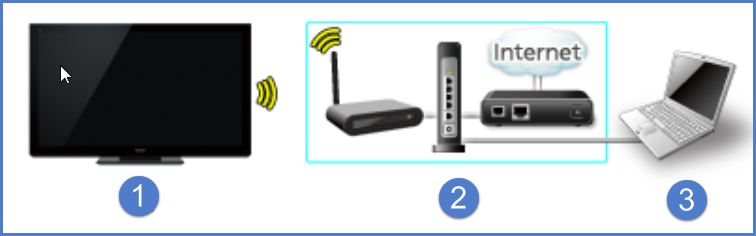
Credit: help.na.panasonic.com
Firmware And Software Updates
Firmware and software updates are crucial for maintaining the smooth functioning of your Panasonic TV. They can resolve connectivity issues and enhance performance. Ensuring your TV has the latest updates is a straightforward process that can save you a lot of frustration.
Checking For Updates
First, ensure your TV is connected to the internet. Navigate to the settings menu on your Panasonic TV. Look for the option labeled “Software Update” or “Firmware Update”. This is typically found under the “Support” or “About” section.
Once there, select “Check for Updates”. Your TV will search for any available updates. If an update is available, you will be prompted to download and install it.
Isn’t it frustrating when your TV doesn’t work as expected? Regularly checking for updates can prevent this. Staying proactive means fewer interruptions during your favorite show.
Installing Updates
After finding an update, the installation process is usually straightforward. Follow the on-screen instructions carefully. Your TV may restart several times during the update process.
Ensure you do not turn off the TV or disconnect it from the power source while updating. This can cause installation errors or damage the firmware.
Imagine waiting for a movie night only to find your TV stuck on an old version. Installing updates promptly can keep your TV running smoothly and avoid such disappointments.
Have you ever thought about how often you check for updates on your devices? With Panasonic TVs, keeping the firmware up-to-date can significantly improve your viewing experience.
Regular updates are a simple yet effective solution to many connectivity issues. By following these steps, you can ensure your Panasonic TV stays in top shape.
Reconnecting The Tv To Wi-fi
Having trouble reconnecting your Panasonic TV to Wi-Fi? You’re not alone. Many users experience this issue, and fortunately, there are practical steps to resolve it. Let’s dive into two effective methods: Manual Connection Setup and Using WPS Method.
Manual Connection Setup
Sometimes, a manual connection setup can solve the problem. Start by navigating to the network settings on your Panasonic TV. Look for the option to manually enter your Wi-Fi network information.
Ensure you have your network name (SSID) and password handy. Enter these details carefully. A small typo can prevent the connection.
After entering the details, check if the TV successfully connects to the internet. If it doesn’t, double-check your entries and try again. This method often resolves connectivity issues stemming from automatic connection failures.
Using Wps Method
If manual setup seems tedious, you might want to try the WPS (Wi-Fi Protected Setup) method. This is a quick and easy way to connect your Panasonic TV to your Wi-Fi.
First, ensure your router supports WPS. Look for a WPS button on your router. It’s usually labeled clearly.
On your Panasonic TV, go to network settings and select the WPS option. Press the WPS button on your router when prompted. Your TV should connect to the Wi-Fi within a few moments.
This method is particularly useful when you want to avoid typing in your network details. It’s quick and requires minimal effort.
Have you tried these methods and still facing issues? It might be time to check your router settings or contact Panasonic support. Connectivity issues can be frustrating, but with these steps, you’re well on your way to enjoying seamless streaming again. What method worked best for you? Share your experiences in the comments below!
Advanced Router Settings
Panasonic TV might not connect to the internet due to incorrect advanced router settings. Ensuring proper configuration can resolve connectivity issues. Check settings like IP address, DNS, and DHCP for optimal performance.
When your Panasonic TV refuses to connect to the internet, the solution often lies in tweaking advanced router settings. These adjustments can be a game-changer, making a significant difference in your TV’s connectivity. Let’s dive into how changing Wi-Fi channels and adjusting security settings can help.Changing Wi-fi Channel
Wi-Fi channels can often get crowded, especially in apartment buildings. This can lead to interference, causing connectivity issues. Changing your Wi-Fi channel can help you find a less congested frequency. To do this, log into your router’s admin panel. Look for the Wi-Fi settings. You’ll see an option to change the channel. Try switching to channel 1, 6, or 11, as these are non-overlapping channels and usually offer better performance. Imagine your Wi-Fi network as a highway. If too many cars are on the same lane, traffic jams occur. Changing lanes (or channels) can give you a smoother ride.Adjusting Security Settings
Security settings on your router can also impact connectivity. Some older devices, like certain Panasonic TVs, may struggle with higher security protocols. Check if your router is using WPA3. If your TV isn’t connecting, try switching to WPA2. This can often resolve compatibility issues. In your router’s admin panel, navigate to the security settings. Change the security type to WPA2-PSK. Remember to update your Wi-Fi password on your TV afterward. Have you ever been locked out of your house because you changed the locks and forgot to give everyone new keys? Adjusting security settings is like ensuring everyone has the right key to get in. By adjusting these advanced router settings, you can potentially solve your Panasonic TV’s internet connectivity issues. Have you tried these methods? What other tricks have you found useful in resolving connectivity problems?Interference And Signal Strength
Having trouble connecting your Panasonic TV to the internet? You might be dealing with interference and signal strength issues. These are common problems that can disrupt your streaming experience. Let’s dive into how you can identify interference sources and improve your signal strength.
Identifying Interference Sources
Interference can come from a variety of sources. Microwaves, cordless phones, and even baby monitors can disrupt your Wi-Fi signal. The placement of your router also plays a role. Is it near other electronic devices or thick walls?
Consider your neighbors’ Wi-Fi networks too. They might be using the same channel as yours, causing interference. Use a Wi-Fi analyzer app to check the channels and see which ones are less crowded.
Have you thought about the distance between your router and TV? The further away your TV is, the weaker the signal. Obstructions like walls and furniture can further degrade the signal strength.
Improving Signal Strength
Start by moving your router to a central location. This can help distribute the signal more evenly throughout your home. If your router has antennas, adjust them for better coverage.
Consider using a Wi-Fi extender or mesh network. These devices can boost your signal and help eliminate dead zones. They are easy to set up and can make a noticeable difference in signal strength.
Another tip is to change your Wi-Fi channel. Switch to a less crowded channel to avoid interference. Access your router settings and look for the option to change the channel.
Lastly, update your router’s firmware. Manufacturers often release updates to improve performance and fix bugs. Keeping your firmware up-to-date can enhance your Wi-Fi signal and connectivity.
Address these issues, and you’ll likely see an improvement in your Panasonic TV’s internet connection. Is your TV still having trouble? It might be time to call in a professional or contact Panasonic support for further assistance.
Contacting Support
When your Panasonic TV refuses to connect to the internet, it can be incredibly frustrating. You’ve tried everything you can think of—restarting the router, checking the cables, and even resetting the TV. Still, no luck. This is when contacting support becomes essential. Getting professional help can save you time and stress, ensuring your TV gets back online quickly. Let’s dive into how you can effectively reach out to Panasonic for support.
Panasonic Customer Service
Panasonic offers a dedicated customer service team ready to assist you with any issues, including internet connectivity problems. You can reach them via phone, email, or live chat. Make sure to have your TV’s model number and a detailed description of the issue at hand.
Once you contact Panasonic Customer Service, they may guide you through troubleshooting steps over the phone. This can often resolve the issue quickly. If not, they might escalate the matter to a more specialized team.
Have you ever contacted a company’s support team and felt more confused than before? That’s unlikely with Panasonic. Their representatives are trained to be patient and clear, making it easier for you to understand the steps you need to follow.
Seeking Professional Help
If the issue persists, seeking professional help might be your next best step. Panasonic has authorized service centers where trained technicians can diagnose and fix the problem.
You might be worried about the cost, but often, these centers offer reasonable rates, and the expertise they provide is invaluable. They can spot issues that might not be apparent to you, ensuring a comprehensive solution.
Have you ever tried to fix a technical issue yourself and made it worse? It happens. Sometimes, the best approach is to let a professional handle it. This saves you time, energy, and potentially more significant repair costs down the line.
So, what’s stopping you from getting your Panasonic TV back online with professional help? Have you had any memorable experiences with customer support that could help others? Share your thoughts below!
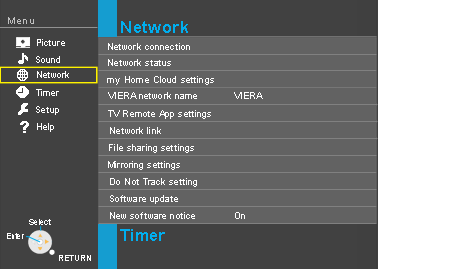
Credit: help.na.panasonic.com
Frequently Asked Questions
Why Won’t My Panasonic Tv Connect To My Wi-fi?
Your Panasonic TV might not connect to Wi-Fi due to incorrect settings, network issues, or outdated firmware. Check your Wi-Fi password, reboot your router, and update the TV software.
Why Is My Tv Suddenly Not Connected To The Internet?
Your TV might not be connected to the internet due to network issues, outdated firmware, or incorrect settings. Restart the TV and router. Check Wi-Fi password and network strength. Ensure firmware is up-to-date.
Why Does It Keep Saying “unable To Connect To Internet”?
The message “unable to connect to internet” appears due to network issues or incorrect Wi-Fi settings. Restart your router and check your device’s connectivity settings. If the problem persists, contact your internet service provider for assistance.
How Do I Reset My Panasonic Tv?
To reset your Panasonic TV, press the Menu button on the remote. Go to Settings, then select System. Choose Factory Reset and confirm. The TV will reset to its original settings.
Conclusion
Troubleshooting your Panasonic TV connection can be simple. Follow basic steps first. Check your Wi-Fi and network settings. Restart your router and TV. Ensure firmware is up to date. Sometimes, a simple reset fixes the issue. If problems persist, contact customer support.
They can guide you further. Keep your devices updated and secure. Enjoy seamless streaming with your Panasonic TV.
