Why is my Vizio TV not streaming? This question is frustrating many users.
The reasons can be varied. Vizio TVs are known for their quality and features. But sometimes, streaming issues occur. It can be due to internet problems, software glitches, or settings. Understanding the cause can help you fix it. In this blog post, we will explore common reasons why your Vizio TV might not stream.
We will also provide solutions. You don’t need to be a tech expert to follow them. By the end, you should be able to enjoy your streaming experience again. So, let’s dive in and get your Vizio TV back on track.

Credit: www.youtube.com
Common Streaming Issues
Experiencing streaming issues with your Vizio TV can be frustrating. Many users face common problems that disrupt their viewing experience. Understanding these issues can help you find solutions faster.
Buffering Problems
Buffering issues are a frequent complaint among Vizio TV users. Slow internet speeds can cause videos to pause and load repeatedly. This disrupts the flow of your favorite shows and movies.
Another common reason for buffering is network congestion. Too many devices connected to the same network can slow down your TV’s streaming speed. Try disconnecting some devices to see if it helps.
Outdated firmware can also contribute to buffering problems. Keeping your TV’s software updated ensures it performs optimally. Check for updates regularly.
App Crashes
App crashes can interrupt your streaming experience on a Vizio TV. These crashes often occur due to compatibility issues. Apps that are not updated may not work well with your TV’s software.
Running too many apps simultaneously can also cause crashes. Close unused apps to free up memory and improve performance. Restarting your TV can help clear temporary glitches.
Sometimes, reinstalling the problematic app can resolve crashes. Uninstall the app, then download it again from the app store. This refreshes the app’s data and may fix the issue.
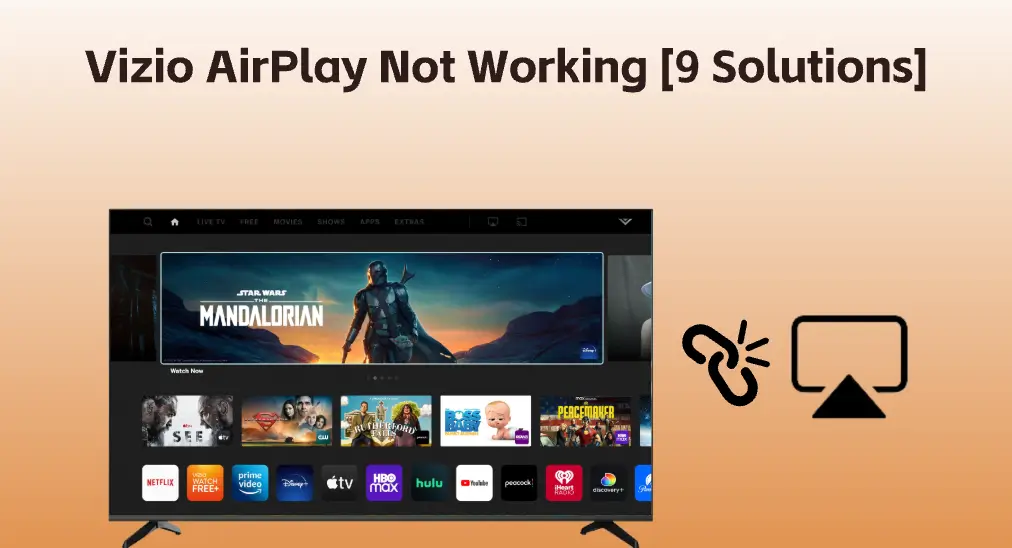
Credit: www.boostvision.tv
Internet Connectivity
One of the most common reasons your Vizio TV may not be streaming is due to internet connectivity issues. Even if your TV is connected to Wi-Fi, the signal strength and stability can significantly affect streaming performance. Let’s dive into a couple of quick checks you can do to troubleshoot.
Check Wi-fi Signal
First, ensure your TV is receiving a strong Wi-Fi signal. You can do this by looking at the Wi-Fi signal icon on your TV’s settings menu. If the signal bars are low, you may need to move your router closer to the TV.
Another quick tip: Try connecting your TV to the 5 GHz band if your router supports dual-band Wi-Fi. The 5 GHz band is often less congested and can provide a faster connection.
Also, consider other devices in your home. Are they using up bandwidth? If so, you might want to disconnect a few devices to see if that improves your streaming quality.
Router Reset
Sometimes, a simple router reset can solve streaming issues. Unplug your router, wait for about 30 seconds, and then plug it back in. This can refresh the connection and solve minor glitches.
After resetting the router, give it a couple of minutes to fully restart. Then, check if your Vizio TV is able to stream content smoothly.
Is your router firmware up-to-date? Check your router settings to ensure it has the latest updates. An outdated router can cause connectivity issues.
By ensuring a strong Wi-Fi signal and occasionally resetting your router, you can significantly improve your Vizio TV’s streaming performance. Have you tried these steps yet? If not, give them a go and see if it makes a difference.
Software Updates
Software updates are crucial for keeping your Vizio TV running smoothly. They fix bugs, improve performance, and add new features. If your Vizio TV is not streaming, outdated software could be the culprit.
Update Firmware
Firmware updates are essential for the overall functionality of your TV. They can resolve streaming issues by fixing bugs or compatibility problems. To check for firmware updates, go to your TV’s settings menu.
Navigate to the “System” section. Select “Check for Updates.” If an update is available, follow the prompts to install it.
Updating firmware is a quick process. It can make a significant difference. Have you checked your firmware recently?
App Updates
Streaming apps like Netflix or Hulu also need regular updates. These updates often include bug fixes and new features. Outdated apps can cause streaming issues.
To update your apps, go to the “Apps” menu on your Vizio TV. Select the app you want to update. Look for an “Update” option and follow the prompts.
Keeping your apps up to date ensures a seamless streaming experience. Have you noticed any improvements after an app update?
Regular software updates are key to a hassle-free streaming experience. Don’t overlook them. Your Vizio TV will thank you.

Credit: www.youtube.com
Hardware Checks
If your Vizio TV is not streaming, hardware issues might be the cause. Hardware problems can disrupt the connection. Let’s go through some essential hardware checks to get your TV back to streaming.
Inspect Cables
Cables can wear out over time. Start by checking the cables connected to your Vizio TV. Ensure they are secure and undamaged. Look for frayed or bent cables. These can cause connection problems. If you find damaged cables, replace them immediately.
Test Ports
Ports can also cause streaming issues. Check the HDMI and other ports on your TV. Dust or dirt can block the connection. Clean the ports gently with a dry cloth. Try using different ports to see if the issue persists. Sometimes, one port might be faulty.
Device Settings
Device settings play a crucial role in streaming performance. Incorrect settings can disrupt your viewing experience. Ensuring your device is configured correctly can resolve many streaming issues. This section covers vital aspects of device settings.
Reset Tv Settings
Resetting your TV settings can solve streaming issues. Start by accessing the settings menu on your Vizio TV. Navigate to the system settings and select “Reset & Admin”. Choose “Reset TV to Factory Defaults”. This will restore your TV to its original settings. Ensure you have saved any important configurations before proceeding.
Network Configuration
Proper network configuration is essential for smooth streaming. Check your Wi-Fi connection. Ensure your Vizio TV is connected to the correct network. Go to the network settings menu on your TV. Verify the signal strength and connection status. If needed, restart your router and reconnect your TV to the network. Use a wired Ethernet connection if possible. This often provides a more stable connection than Wi-Fi.
Account Issues
Account issues can often be the reason your Vizio TV isn’t streaming. These issues may involve your subscription status or login problems. Ensuring your account is in good standing is crucial for uninterrupted streaming.
Subscription Status
Your Vizio TV requires an active subscription to stream content. Check if your subscription is active and up to date. Sometimes, payment methods may fail, causing the subscription to lapse. This can halt your streaming services. Ensure that your payment information is current and correct.
Login Problems
Incorrect login details can prevent streaming on your Vizio TV. Verify that you are using the correct username and password. If you forget your password, use the “forgot password” feature to reset it. Sometimes, logging out and back in can resolve minor issues. Also, check if your account is locked due to multiple failed login attempts.
Advanced Troubleshooting
Experiencing streaming issues with your Vizio TV? Check your internet connection and ensure your software is up to date. Adjusting these settings often resolves common streaming problems.
When your Vizio TV isn’t streaming, it can be incredibly frustrating, especially when you’ve exhausted basic troubleshooting steps. Advanced troubleshooting can resolve more complex issues and get you back to enjoying your favorite content. Let’s dive into some advanced methods to fix your streaming problems. ###Factory Reset
A factory reset can resolve persistent issues that basic troubleshooting cannot. This step will erase all your settings and return your TV to its original state. To perform a factory reset, go to the “Menu” on your remote. Navigate to “System” and select “Reset & Admin.” Choose “Reset TV to Factory Defaults” and follow the on-screen instructions. This method often resolves software glitches and performance lags. However, make sure to note down your Wi-Fi settings and app logins as you’ll need to re-enter them after the reset. ###Service Mode
Entering Service Mode allows you to access deeper settings not available in the regular menu. This can help you diagnose and fix issues that are otherwise hidden. To enter Service Mode, turn off your TV and then press the following buttons on the remote: “Mute,” “1,” “8,” “2,” and “Power” in quick succession. Be cautious while navigating this mode as incorrect settings can affect your TV’s performance. Service Mode gives you access to advanced diagnostics and can even allow you to update firmware manually. It’s a powerful tool, but only use it if you’re comfortable with advanced settings. Have you tried these steps before, and if so, what worked for you? Share your experiences to help others facing similar issues.Customer Support
Experiencing issues with your Vizio TV not streaming? Customer support can help. They provide solutions, whether your TV is under warranty or not. Let’s explore how to reach out to Vizio’s support team and understand the warranty details.
Contact Vizio Support
Contact Vizio’s support team for troubleshooting tips. They offer phone support, live chat, and email options. Visit Vizio’s official website. Click on the ‘Support’ section. Choose your preferred method to contact them. Have your TV’s model number ready. This helps the support team assist you better.
Warranty Information
Check your TV’s warranty status. Vizio typically offers a one-year warranty on their TVs. If your TV is still under warranty, repairs may be free. Visit the Vizio website. Navigate to the ‘Warranty’ section. Enter your TV’s details to check coverage. Understanding your warranty can save you money on repairs.
Frequently Asked Questions
Why Can’t I Stream To My Vizio Tv?
Your Vizio TV may not stream due to outdated firmware, network issues, or incompatible apps. Ensure your TV and apps are updated.
Why Does My Vizio Tv Stop Streaming?
Your Vizio TV may stop streaming due to weak Wi-Fi, outdated firmware, or app issues. Restart your TV and router. Ensure software is up-to-date.
What Is A Common Problem With Vizio Tv?
Vizio TVs often face issues with screen flickering. This problem can result from faulty connections or outdated firmware. Regular updates and checking cables can help.
Why Is Streaming Not Working On My Smart Tv?
Streaming may not work due to poor internet connection, outdated software, or app issues. Restart your TV and router. Ensure apps are updated.
Conclusion
Fixing streaming issues on your Vizio TV can be simple. Check your internet connection first. Make sure your software is up-to-date. Restart your TV and router. These steps can often resolve streaming problems. If issues persist, contact Vizio support. They can provide further assistance.
Enjoy smooth streaming on your Vizio TV!
