If your MSI monitor is not playing sound, it may seem frustrating. But don’t worry, there are several reasons why this might be happening.
Understanding the potential causes can help you solve the problem faster. Sometimes, it’s as simple as checking your settings or connections. Other times, it might be a driver issue or something more technical. In this blog post, we will explore common reasons for sound issues with MSI monitors.
We’ll also provide easy-to-follow solutions to get your sound back. Whether you are a tech novice or have some experience, this guide will help you troubleshoot and fix the issue. Let’s dive in and get your sound working again!
Common Issues
When it comes to troubleshooting why your MSI monitor isn’t playing sound, several common issues might be the root cause. Here, we will delve into these problems to help you identify and fix them. Let’s start with some of the most frequent issues people encounter.
Loose Connections
A common issue is loose connections. Often, the cables connecting your monitor to the computer or speakers aren’t securely plugged in. This can happen if you accidentally tug on the cables or if they weren’t firmly connected in the first place.
Check all connections to ensure they are snug. Sometimes, a simple push can solve the problem. You might be surprised how often this quick fix works.
Inspect the HDMI or DisplayPort cables for any visible damage. A faulty cable can be an unseen culprit.
Muted Audio
Another frequent issue is muted audio. It’s easy to overlook the mute button on your monitor or computer. This happened to me once; I spent hours troubleshooting only to realize I had muted the sound by mistake.
Ensure your monitor’s volume isn’t set to zero. Double-check the audio settings on your computer as well.
If you use external speakers, verify their volume settings. Sometimes the simplest solutions are the most effective.
Have you checked both these issues? If your monitor still isn’t playing sound, it might be time to look into other potential causes. What do you think could be the next step in troubleshooting?
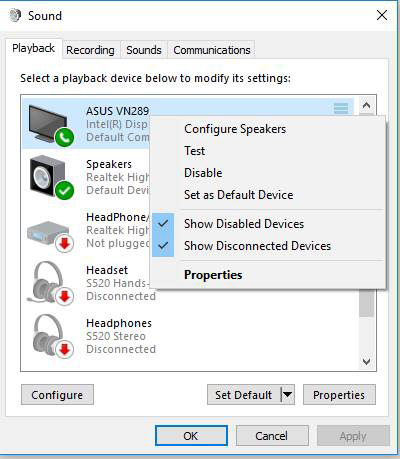
Credit: www.msi.com
Check Volume Settings
Sound problems on your MSI monitor can be frustrating. Often, the issue lies in the volume settings. Checking these settings is the first step in troubleshooting. There are two main areas to check: Windows volume control and the monitor’s volume control.
Windows Volume Control
First, check the volume control on your Windows computer. Click the speaker icon in the bottom right corner. Ensure the volume is not muted. Drag the slider up to increase the volume.
Next, right-click the speaker icon. Select ‘Open Sound settings’. Under ‘Output’, make sure your MSI monitor is selected. If it is not, click the dropdown and choose your monitor.
Monitor Volume Control
Your MSI monitor also has its own volume settings. Use the buttons on your monitor to access the menu. Look for the volume settings. Ensure the volume is not set to zero or muted.
If you cannot find the volume controls, refer to your monitor’s manual. The manual will provide specific instructions. Follow these steps to increase the volume.
Audio Output Configuration
Experiencing issues with your MSI monitor not playing sound can be frustrating. Often, the solution lies in correctly configuring your audio output. Let’s dive into some practical steps to get your sound working again.
Default Playback Device
First, you should check your default playback device. Sometimes, your computer might not automatically select the monitor as the output device. Head over to your system’s sound settings. Look for the ‘Playback’ tab.
Is your MSI monitor listed as the default device? If not, right-click on it and select ‘Set as Default Device.’ This simple step can resolve the issue quickly. Remember to apply the changes and test the sound afterward.
Hdmi Audio Settings
If you’re using an HDMI cable, the problem might be within the HDMI audio settings. HDMI cables transmit both video and audio, but sometimes, the audio part can be finicky. Check the settings of your graphics card software.
Ensure that HDMI audio is enabled. Open the software, navigate to the audio settings, and look for an option related to HDMI audio. Enable it if it’s not already on. This often resolves the sound issue immediately.
Another thing to check is your cable. Is it securely connected to both your monitor and computer? Loose connections can often be the culprit.
What other potential issues have you encountered with your MSI monitor? Sharing your experiences could help others facing the same problem. Let’s troubleshoot together!
Credit: www.reddit.com
Driver Issues
Experiencing sound issues with your MSI monitor can be frustrating. One common cause is driver issues. Drivers act as a bridge between your monitor and computer. If these drivers are outdated or corrupted, sound problems may occur.
Outdated Drivers
Outdated drivers can cause sound issues on your MSI monitor. Manufacturers release driver updates to fix bugs and improve performance. If you haven’t updated your drivers recently, your sound may not work properly.
To check for updates, visit the MSI website. Navigate to the support section and search for your monitor model. Download and install any available driver updates. This simple step can often resolve sound problems.
Driver Reinstallation
Sometimes, reinstalling the drivers can fix sound issues. Corrupted drivers can cause the monitor to stop playing sound. Reinstalling the drivers can help restore functionality.
To reinstall drivers, open the Device Manager on your computer. Locate the monitor under the “Monitors” category. Right-click and select “Uninstall device.” Restart your computer. Windows will automatically reinstall the correct drivers. This process can resolve many sound-related issues.
Cable Problems
Having trouble with the sound on your MSI monitor? Cable issues are often the culprit. They can disrupt audio signals and leave you with a silent screen. Let’s dive into two common cable problems that might be causing this issue.
Faulty Hdmi Cable
A damaged or worn-out HDMI cable can cause sound issues. Inspect the cable for any visible damage. Bent or broken pins can prevent audio signals from passing through. Replacing the cable might solve the problem quickly.
Incorrect Cable Type
Using the wrong type of cable can also lead to no sound. Ensure you are using an HDMI cable and not a DVI or VGA cable. DVI and VGA cables do not carry audio signals, only video. Double-check the connections and make sure the right cable is in use.
Monitor Settings
Is your MSI monitor not playing sound? One possible reason is the monitor settings. Let’s explore how to adjust these settings to get your audio working again.
Audio Input Source
First, check the audio input source on your MSI monitor. Monitors with built-in speakers may not automatically select the correct audio source. Go to the monitor’s menu using the buttons on the side or bottom. Navigate to the audio settings. Ensure the correct input source is selected. If you use HDMI, choose HDMI as the audio source. For DisplayPort, select DisplayPort.
Monitor Reset
If adjusting the audio input source doesn’t work, consider resetting the monitor settings. Sometimes, a simple reset can fix audio problems. Access the monitor’s menu and find the option for reset. This will restore the settings to factory defaults. Once reset, reconfigure the audio input source again. This step often resolves unexpected audio issues.
Software Conflicts
Experiencing sound issues with your MSI monitor can be frustrating. Often, software conflicts are the root cause. These conflicts can arise from various sources. Let’s explore some common culprits.
Third-party Applications
Third-party applications can interfere with your monitor’s sound. Sometimes, they change audio settings. This can cause sound issues. Check if any new software was installed recently. Try disabling these applications one by one. This can help identify the problem.
System Updates
System updates can also lead to audio problems. They may change your system’s audio settings. This can disrupt sound playback. Ensure your audio drivers are up to date. Sometimes, rolling back to a previous version can help. It is worth checking your system settings after an update. Make sure everything is configured correctly.

Credit: www.youtube.com
Hardware Defects
Experiencing sound issues with your MSI monitor could be due to hardware defects. Check connections and settings to troubleshoot. A faulty cable or port might be the cause.
Experiencing sound issues with your MSI monitor can be frustrating. Sometimes, the problem lies within the hardware itself. Hardware defects can prevent your monitor from playing sound. Let’s explore some common hardware issues.Internal Speaker Issues
Your MSI monitor might have faulty internal speakers. These speakers can wear out over time. They may also get damaged due to power surges. Check if the speakers make any sound at all. If they don’t, they might need replacing. Loose internal wiring can also cause sound issues. This can happen if the monitor is moved or jarred. Inspect the wiring if you feel comfortable. Otherwise, you might need professional help.Professional Repair
If you have ruled out other causes, professional repair might be necessary. Certified technicians can diagnose and fix internal issues. They have the tools and expertise to handle delicate components. Taking your monitor to a professional can save you time. It can also prevent further damage. Ensure you choose a reputable repair service. Look for reviews and certifications before making a decision. “`Frequently Asked Questions
Why Is My Monitor Not Displaying Sound?
Your monitor might not have built-in speakers. Check if the audio cable is properly connected. Ensure audio settings are correct.
How Do I Turn On The Sound On My Msi?
Click the speaker icon in the system tray. Ensure the volume is not muted. Adjust the volume slider.
Do Msi Monitors Have Audio Output?
Yes, some MSI monitors have built-in audio output. Check the specific model’s specifications for audio capabilities.
How To Fix Msi Audio?
To fix MSI audio, update audio drivers from the MSI website. Check audio settings and ensure the correct playback device is selected. Reinstall audio drivers if necessary.
Conclusion
Solving sound issues with your MSI monitor can be straightforward. Check audio settings first. Ensure cables are securely connected. Update drivers regularly for optimal performance. Restart your monitor and computer. Sometimes simple fixes work best. If problems persist, contact MSI support.
They can provide specific solutions. Proper maintenance helps avoid future issues. Enjoy clear sound and seamless experience with your MSI monitor!
