Your Google Pixel is stuck on the Google screen. It can be frustrating.
This issue might stem from software glitches, corrupt files, or hardware problems. Understanding why your Google Pixel is stuck is vital. It helps you know the right steps to fix it. Imagine turning on your phone and seeing only the Google logo.
You can’t make calls, send texts, or use apps. This common problem affects many users. It can happen anytime, leaving you disconnected. Knowing the causes can save you time and stress. You can also avoid expensive repairs. In this blog, we will explore reasons behind this issue. We will also look at simple solutions you can try at home. Let’s dive in and get your phone working again.
Common Causes
Is your Google Pixel stuck on the Google screen? This can be frustrating. Understanding the common causes can help. Let’s explore the main reasons behind this issue.
Software Glitches
Software glitches are a common cause. These glitches can occur after an update. Sometimes, corrupted files cause the phone to freeze. Another reason could be a failed app installation. This can also lead to the Google screen issue.
Hardware Issues
Hardware issues can also cause this problem. Physical damage to the phone is a major factor. A faulty battery can lead to startup problems. Sometimes, internal components get damaged. This can prevent the phone from booting up properly.
Force Restart
A force restart might fix your Google Pixel stuck on the Google screen. It can solve minor software glitches. To force restart, hold the power button and volume down button until the device restarts.
Have you ever found your Google Pixel stuck on the Google screen? It can be incredibly frustrating, especially if you rely on your phone for daily tasks. A force restart might be the solution you need.Steps To Restart
First, make sure your phone is charged. If the battery is low, plug it in for a while. Next, press and hold the Power button and the Volume Down button simultaneously. This action usually takes about 10-20 seconds. Release the buttons when you see the Google logo. Your phone should restart normally. It’s a simple fix that often resolves the issue.When To Use
Use a force restart when your Google Pixel is unresponsive. If your screen is frozen or stuck on the Google logo, this method can help. If your phone keeps restarting on its own, a force restart can break the cycle. It’s a quick way to regain control. However, if the problem persists, you might need to consider other solutions. A force restart is a great first step, but it’s not a cure-all. Have you tried other methods that worked for you? Share your experiences and tips in the comments below!Safe Mode
When your Google Pixel gets stuck on the Google screen, it can be incredibly frustrating. One of the first troubleshooting steps you should take is entering Safe Mode. Safe Mode allows your Pixel to run without any third-party apps, helping you identify if an app is causing the issue.
Entering Safe Mode
To enter Safe Mode on your Google Pixel, follow these simple steps:
- Press and hold the power button until the power off option appears.
- Tap and hold the power off option until a pop-up window appears asking if you want to restart in Safe Mode.
- Tap “OK” to restart your device in Safe Mode.
Once in Safe Mode, you’ll notice a “Safe Mode” label at the bottom of your screen. This mode disables all third-party apps, giving you a clean slate to work with. Try using your phone to see if it operates normally. If it does, an app is likely causing the problem.
Identifying Problematic Apps
Now that you’re in Safe Mode, it’s time to identify the problematic app. Start by reviewing the apps you installed recently. Did you notice issues right after installing a new app?
Begin by uninstalling the most recent apps one by one. To uninstall an app:
- Go to Settings > Apps & notifications.
- Select the app you want to uninstall.
- Tap “Uninstall.”
After each uninstallation, restart your phone normally and check if the issue persists. This process can be tedious, but it’s effective. You might discover that a game or productivity app was the culprit.
Have you ever installed an app that seemed harmless but caused chaos on your phone? Share your experiences in the comments below. Finding the problematic app can feel like detective work, but the payoff is worth it. You get your Pixel back to normal!
Remember, keeping your apps updated and downloading from trusted sources can prevent such issues. Next time you encounter a problem, you’ll know exactly where to start.

Credit: support.google.com
Factory Reset
Factory reset might help if your Google Pixel is stuck on the Google screen. It removes all data, restoring the device to original settings. This process can resolve software issues causing the freeze.
### Factory Reset If your Google Pixel is stuck on the Google screen, it can be quite frustrating. You may have tried restarting your phone multiple times to no avail. One effective solution to consider is a factory reset. This process will erase all the data on your device and restore it to its original settings, just like when you first bought it. ###Backup Data
Before you perform a factory reset, it’s crucial to backup your important data. A factory reset will wipe everything from your phone, including photos, contacts, and apps. You can use Google Drive for this purpose. Go to your phone’s settings, tap on “System,” then “Backup,” and finally, “Back up now.” This ensures all your essential data is stored securely in the cloud. If you have other important files, consider transferring them to your computer. Use a USB cable to connect your phone and copy the files manually. ###Performing Reset
Once your data is backed up, you’re ready to perform the factory reset. To start, turn off your Google Pixel. Press and hold the volume down button and the power button simultaneously until the phone turns on. This will take you to the bootloader screen. Use the volume buttons to navigate to “Recovery mode” and press the power button to select it. When you see the Android mascot with an exclamation mark, press and hold the power button and then press the volume up button. Navigate to “Wipe data/factory reset” using the volume buttons and select it with the power button. Confirm your selection by choosing “Yes.” The reset process will begin, and your phone will reboot automatically once it’s done. ###Final Thoughts
A factory reset can be a lifesaver when your Google Pixel is stuck on the Google screen. Although it’s a drastic measure, it’s often the most effective solution. Have you ever had to reset your phone? How did it go for you? Share your experiences and tips with fellow readers in the comments below.Wipe Cache Partition
Experiencing your Google Pixel getting stuck on the Google screen can be frustrating. One effective solution is to wipe the cache partition. This can resolve software issues without deleting your personal data. Let’s break down how to do this by accessing recovery mode and clearing cache.
Accessing Recovery Mode
First, you need to access the recovery mode. Start by turning off your Pixel device. If it’s frozen, hold the power button until it shuts down.
Now, press and hold the power and volume down buttons simultaneously. You’ll see the Android mascot with a “No command” message. Press and hold the power button, then press and release the volume up button to enter recovery mode.
Clearing Cache
Once in recovery mode, use the volume buttons to navigate. Highlight the Wipe cache partition option and press the power button to select it.
Confirm your choice by selecting Yes and wait for the process to complete. It should only take a few moments. After clearing the cache, select Reboot system now to restart your phone.
Have you tried this method before? It’s a simple step that can save you from a lot of headaches. If your Pixel is still stuck, it might be time to consider other troubleshooting methods or contact support.
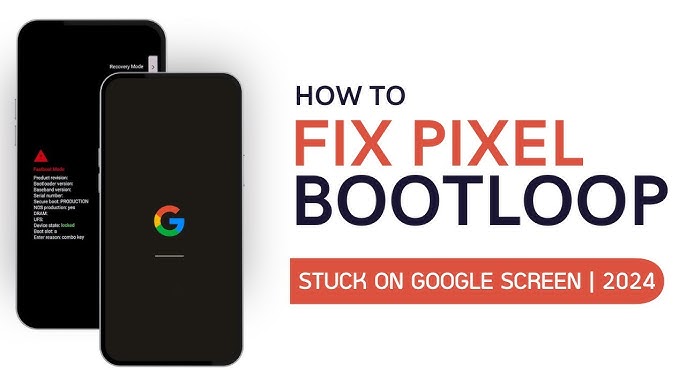
Credit: www.youtube.com
Check For Updates
Is your Google Pixel stuck on the Google screen? A common reason could be outdated software. Checking for updates can often resolve the issue. This simple step ensures your device runs smoothly.
System Updates
Start by checking for system updates. Outdated system software can cause glitches. To check for updates, go to Settings. Then, tap on System and select Advanced. Here, you will find System Update. If there’s an update available, download and install it. This process can fix many issues.
App Updates
Next, check for app updates. Outdated apps can also cause problems. Open the Google Play Store. Tap on your profile icon and go to My apps & games. You will see a list of apps with available updates. Update all apps to their latest versions. This can help your phone work better.
Contact Support
When your Google Pixel is stuck on the Google screen, it can be frustrating. This is especially true if you rely on your phone for daily tasks. If basic troubleshooting steps do not work, contacting support may be necessary. The support team can provide specific solutions tailored to your issue.
When To Contact
If your Google Pixel remains stuck on the Google screen despite restarting, it’s time to contact support. This is important if you have tried safe mode and factory resetting without success. Persistent issues may indicate a deeper problem that requires professional help.
What Information To Provide
When contacting support, provide detailed information. Mention the model of your Google Pixel. Explain the steps you have already tried. Detail any error messages you see. This helps the support team diagnose the problem quickly. The more information you provide, the better they can assist you.
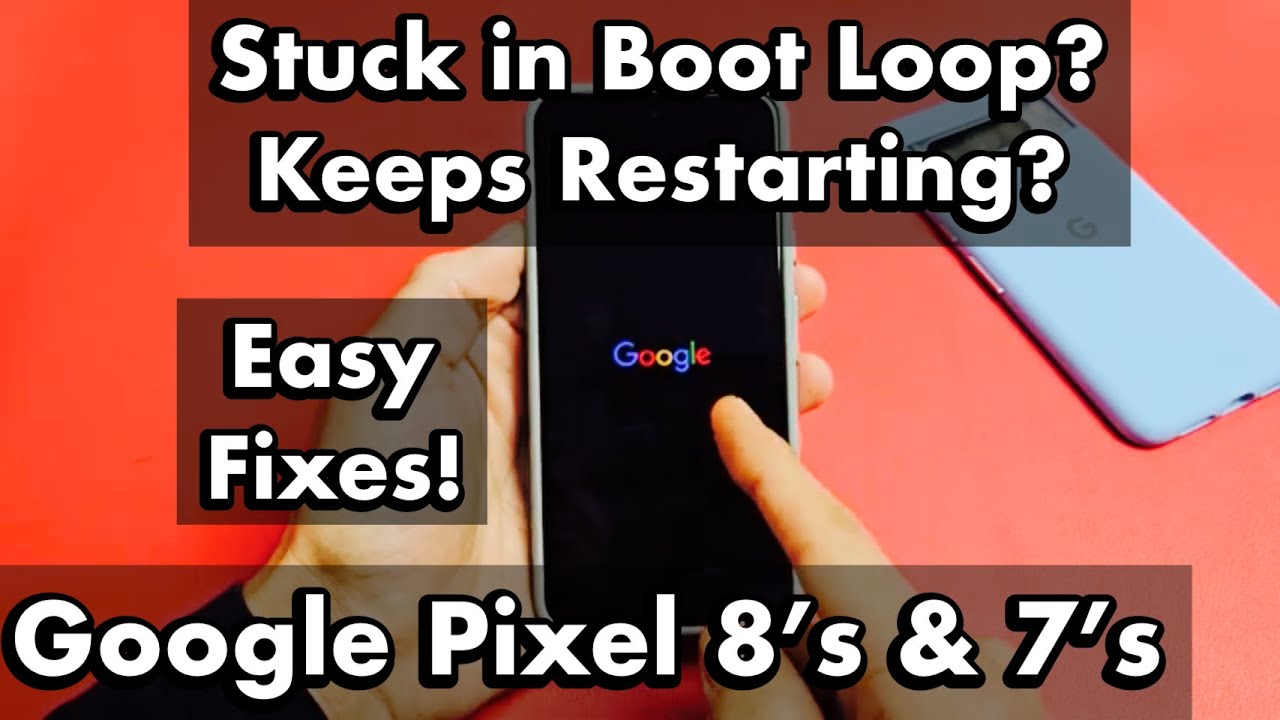
Credit: www.youtube.com
Preventive Measures
Restarting your Google Pixel can resolve many issues, including being stuck on the Google screen. Ensure the device’s software is up to date to prevent such problems. Additionally, try a factory reset as a last resort.
When your Google Pixel gets stuck on the Google screen, it can be incredibly frustrating. But there are ways to prevent this from happening. By taking some preventive measures, you can ensure your device runs smoothly and keeps you connected to the world.Regular Updates
Keeping your Google Pixel updated is crucial. Software updates often include bug fixes and performance enhancements. Make it a habit to check for updates regularly. Go to Settings > System > System update. Install updates as soon as they are available. Timely updates ensure your phone has the latest protections and improvements. This can prevent many common issues, including getting stuck on the Google screen.App Management
Apps can cause problems if not managed properly. Unnecessary or poorly optimized apps can slow down your device. Review your installed apps frequently. Delete the ones you don’t use. This keeps your phone clutter-free and efficient. Be cautious about the apps you download. Only install apps from trusted sources. This reduces the risk of malware, which can cause your phone to freeze. Remember, a well-maintained phone is a happy phone. By following these preventive measures, you’ll reduce the chances of your Google Pixel getting stuck on the Google screen. Have you experienced any other issues with your device? How did you solve them? Your experiences can help others in the community.Frequently Asked Questions
What To Do If My Google Pixel Is Frozen On The Google Screen?
Restart your Google Pixel by holding the Power and Volume Down buttons for about 20 seconds. If it doesn’t work, try entering recovery mode by holding Power and Volume Down, selecting “Recovery mode,” then “Reboot system now. “
Why Is My Google Phone Stuck On The Google Logo?
Your Google phone might be stuck on the logo due to a software glitch, corrupt update, or hardware issue. Try restarting or resetting.
Why Is My Google Screen Stuck?
Your Google screen might be stuck due to a slow internet connection, browser cache issues, or outdated software. Restart your device, clear the browser cache, and ensure you have the latest updates installed.
How Do I Fix Google Pixel Stuck In Boot Loop?
Restart your Google Pixel in Recovery Mode. Select “Wipe Data/Factory Reset. ” Confirm the reset to fix the boot loop.
Conclusion
Stuck on the Google screen? Don’t worry. This happens sometimes. Try the steps we shared. Restart your phone first. If that doesn’t work, use recovery mode. Resetting your Pixel can help too. Contact Google support if the problem persists. Keep your phone updated to avoid issues.
Regular maintenance is key. We hope these tips help your Pixel run smoothly again. Remember, patience is important. Thanks for reading!
