Seeing “Out of Range” on your MSI monitor can be frustrating. This message means the display settings are not compatible with the monitor’s capabilities.
Understanding why this happens can help you fix it quickly. Monitors, like other devices, have specific limits. These limits include things like resolution and refresh rate. If your computer’s settings go beyond these limits, the monitor can’t display correctly. It’s a common issue, especially after changing display settings or updating drivers.
This blog will explain the reasons behind the “Out of Range” message and guide you to solve it. Let’s dive into the details to get your monitor working perfectly again.

Credit: forum-en.msi.com
Common Causes
“Out of Range” errors on MSI monitors often stem from incompatible resolution settings or refresh rates. Adjusting these settings usually resolves the issue quickly.
When your MSI monitor displays an “Out of Range” message, it can be frustrating and confusing. This issue typically means that the input signal from your computer is beyond the monitor’s capabilities. Understanding the common causes can help you troubleshoot and resolve this problem effectively. Let’s dive into some of the typical reasons why this might be happening.Resolution Issues
One of the most common causes is incorrect resolution settings. If your computer is set to a resolution that your MSI monitor doesn’t support, you’ll see the “Out of Range” message. Check your computer’s display settings and ensure the resolution is within the range supported by your monitor. It’s often listed in your monitor’s manual or on the manufacturer’s website. Have you recently changed your resolution? Rolling back to a previous setting might solve the problem instantly.Refresh Rate Problems
Another frequent issue is related to the refresh rate. Your monitor and graphics card need to be in sync. If the refresh rate set in your computer’s display settings is too high for your MSI monitor, it can cause the “Out of Range” error. Most monitors operate comfortably at a 60Hz refresh rate. However, gaming monitors might support higher refresh rates like 120Hz or 144Hz. Check your monitor’s specifications. Are you using a gaming setup? Make sure your graphics card settings align with your monitor’s capabilities. Adjusting the refresh rate in your display settings could resolve the issue immediately. Understanding these common causes can save you a lot of time and hassle. Have you encountered these issues before? Sharing your experiences or solutions could help others facing the same problem.Understanding Out Of Range
Have you ever seen an “Out of Range” message on your MSI monitor? This can be frustrating. It’s important to understand what this message means. Knowing why it appears helps you fix the problem quickly.
What It Means
When your MSI monitor says “Out of Range,” it can’t display the input signal. This happens because the signal is outside the monitor’s supported range. The monitor cannot process it. Think of it like trying to tune into a radio station that doesn’t exist.
Why It Happens
Several reasons can cause the “Out of Range” error. Most common is setting the display resolution or refresh rate too high. MSI monitors have specific limits. If these settings exceed the limits, the monitor shows the error. Another reason could be a faulty cable or port. If the connection is bad, the monitor may not receive a proper signal.
Checking Monitor Specifications
Have you ever encountered the “Out of Range” error on your MSI monitor? This issue often stems from mismatched monitor specifications. Understanding these specifications is crucial for optimal performance. Let’s dive into the key areas to check: resolution limits and supported refresh rates.
Resolution Limits
Every monitor has a maximum resolution it can handle. Your MSI monitor isn’t an exception. If your computer’s settings exceed this resolution, you’ll see the “Out of Range” message.
For instance, if your monitor supports up to 1080p but you set it to 4K, it won’t display correctly. Always verify the maximum resolution in your monitor’s manual or on the manufacturer’s website.
Setting your resolution within the monitor’s limits ensures clear and stable display. Have you checked your monitor’s resolution settings lately?
Supported Refresh Rates
Refresh rates are another critical specification. Your MSI monitor supports specific refresh rates, typically ranging from 60Hz to higher values like 144Hz.
If your graphics card pushes a refresh rate beyond what your monitor can handle, you’ll encounter the “Out of Range” error. Check the supported refresh rates in the monitor’s documentation.
Adjusting your graphics card settings to match your monitor’s refresh rate can solve display issues. Have you ever tried tweaking these settings? It might be the fix you need.
Understanding and adhering to your MSI monitor’s specifications can prevent frustrating errors. Regularly checking these settings ensures your monitor performs at its best.
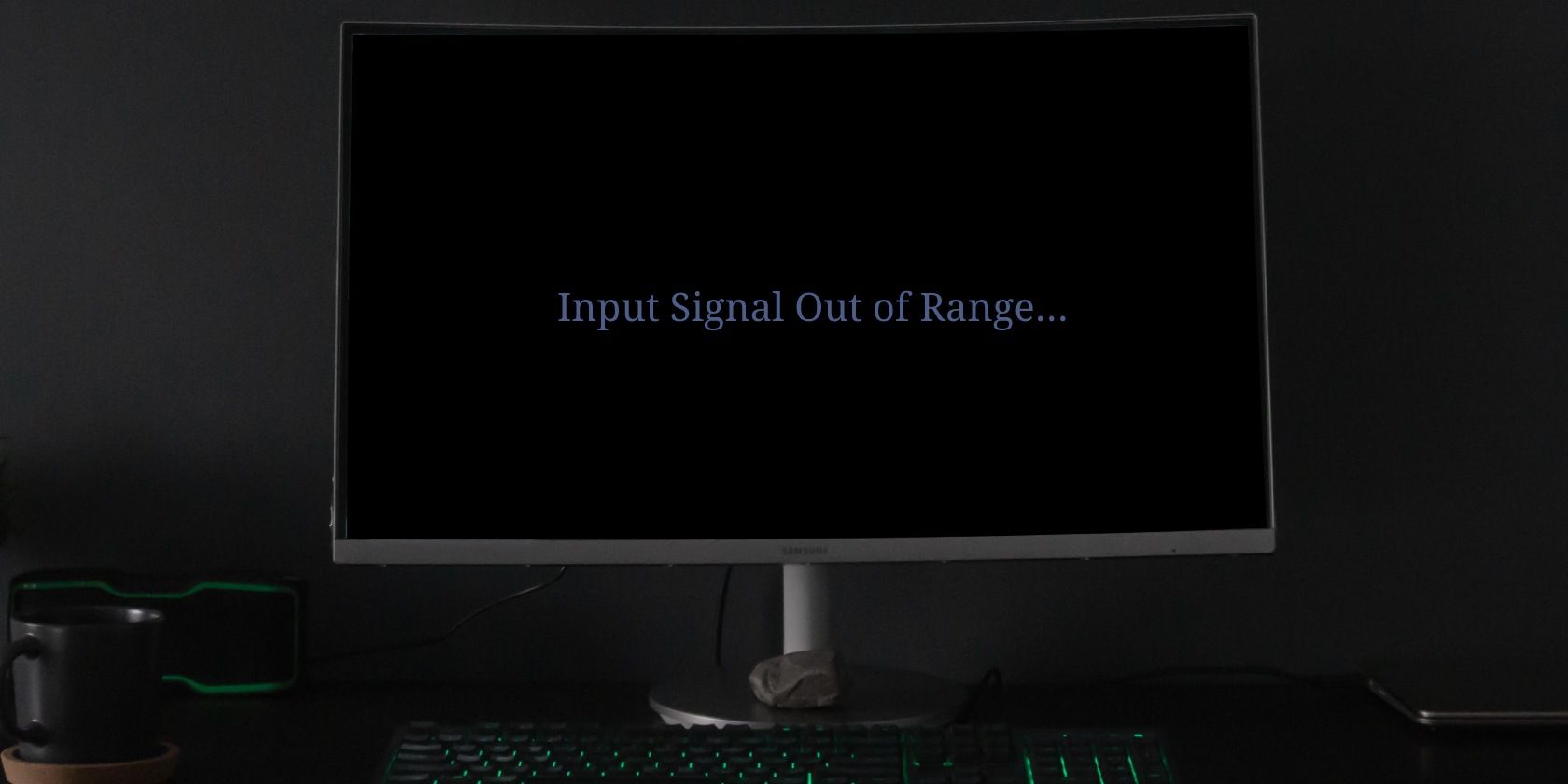
Credit: www.makeuseof.com
Adjusting Display Settings
Adjusting Display Settings can solve many issues, including the “Out of Range” error you might see on your MSI monitor. This error means that your monitor can’t display the current resolution or refresh rate. Fixing it usually involves tweaking your display settings.
Windows Display Settings
First, let’s look at Windows Display Settings. Go to your desktop, right-click, and select “Display settings.” You will see a screen where you can adjust the resolution and scale.
Change the resolution to a setting that your monitor supports. If you’re not sure, check your monitor’s manual or the MSI website for the recommended resolution.
After changing the resolution, check if the “Out of Range” message disappears. If it doesn’t, try lowering the refresh rate. You can find this option under the “Advanced display settings.”
Graphics Card Settings
If adjusting Windows settings doesn’t work, it’s time to look at your graphics card settings. Open the control panel for your graphics card. This could be NVIDIA Control Panel, AMD Radeon Settings, or Intel Graphics Control Panel, depending on your hardware.
Inside the control panel, find the section for display settings. Make sure the resolution and refresh rate match what your monitor can handle. Sometimes, the graphics card might set a default that isn’t compatible with your monitor.
Updating your graphics card drivers can also help. An outdated driver might not recognize your monitor’s capabilities, leading to the “Out of Range” error. Check the manufacturer’s website for the latest drivers and install them.
Have you ever faced this issue and resolved it in another way? Share your tips in the comments below!
Updating Drivers
Updating drivers is crucial if your MSI monitor says “Out of Range.” Outdated or missing drivers can cause display issues. Regular updates ensure smooth performance and compatibility.
Graphics Drivers
Graphics drivers are essential for your monitor to communicate with the computer. Outdated graphics drivers can cause the “Out of Range” error. To update, visit your GPU manufacturer’s website. Download the latest driver version. Install it and restart your computer. This should fix most display issues.
Monitor Drivers
Monitor drivers are often overlooked but are just as important. They ensure your monitor’s settings are correctly recognized. Go to MSI’s official website. Find the support section. Locate the driver for your specific monitor model. Download and install the latest driver. Restart your computer to apply changes.
Keeping both graphics and monitor drivers updated can resolve many display issues. It ensures your hardware works in harmony. Regular updates are a simple yet effective solution.
Using Safe Mode
Encountering the “Out of Range” message on your MSI monitor can be frustrating. One effective way to resolve this issue is by using Safe Mode. This method allows you to access your computer with minimal drivers and settings. Safe Mode can help you adjust your display settings to make your monitor work correctly.
Accessing Safe Mode
To start, you need to access Safe Mode. Begin by restarting your computer. While it is booting up, press the F8 key repeatedly. This will bring up the Advanced Boot Options menu. From this menu, use the arrow keys to select “Safe Mode.” Press Enter to boot your computer in Safe Mode.
Changing Settings In Safe Mode
Once in Safe Mode, you can adjust your display settings. Right-click on your desktop and select “Screen Resolution” or “Display Settings.” In this menu, you can lower the resolution and refresh rate. Choose a setting that your MSI monitor supports. Apply the changes and restart your computer.
Your computer will now boot in normal mode. The “Out of Range” message should no longer appear. If it does, you may need to further adjust your settings. Continue to lower the resolution or refresh rate until the monitor works correctly.
Resetting Monitor
Experiencing an “Out of Range” error on your MSI monitor? This usually happens when the display settings exceed the monitor’s capabilities. Adjusting the resolution or refresh rate often resolves this issue.
Experiencing an “Out of Range” error on your MSI monitor can be frustrating. This usually means the display settings on your computer are not compatible with the monitor’s capabilities. Resetting the monitor can often resolve this issue. Below are two ways to reset your MSI monitor.Factory Reset
A factory reset restores your monitor to its original settings. This can resolve many display issues. First, press the menu button on the monitor. Navigate to the settings menu. Look for an option labeled “Factory Reset” or “Reset All Settings.” Select this option. Confirm your choice if prompted. Your monitor will now reset to its default settings. This process should take only a few minutes.Manual Reset Steps
If a factory reset does not solve the problem, try a manual reset. First, turn off your computer and monitor. Disconnect all cables from the monitor. This includes power and video cables. Wait for about 30 seconds. Reconnect the power cable to the monitor. Connect the video cable to both the monitor and the computer. Turn on your monitor and then your computer. Check if the “Out of Range” error is resolved. Adjust the display settings on your computer if needed. Set the resolution and refresh rate to match the monitor’s specifications. “`Checking Connections
If your MSI monitor says “Out of Range,” it might be a connection issue. Incorrect or loose connections can cause this error. Let’s explore the different aspects of checking connections. This will help you to identify and fix the problem.
Cable Types
Different cable types can affect your monitor’s performance. HDMI, DisplayPort, and VGA cables are common options. Make sure you use the right cable for your MSI monitor. HDMI and DisplayPort cables support higher resolutions and refresh rates. VGA cables are older and may not support newer monitors well. Inspect the cable for any damage or wear. A damaged cable can cause the “Out of Range” error.
Port Issues
Ports on your computer and monitor can also cause connection issues. Ensure the cable is securely connected to both the monitor and the computer. Sometimes, a port may be damaged or dirty. Check for dust or debris in the port and clean it gently if needed. Trying a different port on your computer can help. If the error persists, the port on your monitor might be faulty. In that case, consider contacting MSI support for further assistance.
Seeking Professional Help
Sometimes, fixing technical problems on your own is hard. Your MSI monitor showing “Out of Range” might need expert care. Seeking professional help can save time and prevent further issues. This section guides you on when to contact support and how to find a technician.
When To Contact Support
If you have tried basic troubleshooting steps, and the problem persists, it might be time to contact support. MSI’s customer service can provide specific advice tailored to your model. They can also check if your warranty covers the issue. Contacting support can help you avoid making the problem worse.
Finding A Technician
If support cannot solve your problem, finding a technician may be the best option. Look for a certified technician with experience in MSI products. You can check online reviews or ask for recommendations from friends. A good technician will diagnose and fix the issue quickly. Ensure you describe the problem clearly for an accurate diagnosis.

Credit: www.youtube.com
Frequently Asked Questions
How Do I Fix My Monitor From Saying Out Of Range?
Adjust the monitor’s resolution in the display settings. Use a compatible resolution and refresh rate. Restart the computer.
How To Fix Msi Monitor Saying Out Of Range?
Adjust the monitor’s resolution settings to match its native resolution. Access display settings via Control Panel or system preferences.
How To Fix Msi Monitor No Signal?
Check the cable connections and ensure they are secure. Restart the monitor and the computer. Update the graphics card driver. Try using a different cable or port. Reset the monitor settings to default. If the issue persists, contact MSI support.
Why Does My Desktop Say Out Of Range?
Your desktop says “out of range” because the monitor’s resolution or refresh rate is set too high. Adjust settings to match the monitor’s specifications.
Conclusion
Fixing the “Out of Range” error on your MSI monitor is possible. Follow the steps shared. Adjust your display settings. Ensure compatibility between your monitor and graphics card. Double-check your cables. Try these solutions. Enjoy a seamless viewing experience again.
Keep your system updated for best performance.
