Finding your TV’s IP address is easy. You can do it in minutes.
Knowing your TV’s IP address can be useful for various tasks. Whether setting up a new streaming device or troubleshooting network issues, it’s helpful to know where to find this information. The IP address is a unique identifier for your TV on your home network.
This guide will help you locate it quickly and efficiently. With clear steps and simple instructions, you will soon have the information you need. Let’s dive in and make it easy to find your TV’s IP address.
What Is A Tv Ip Address
Ever found yourself wondering, “What is a TV IP Address?” It’s a term you might have stumbled upon while setting up your smart TV or troubleshooting a network issue. Let’s dive into the basics and understand why knowing your TV’s IP address is essential.
Definition Of Ip Address
An IP address is a unique string of numbers separated by periods or colons. It serves as an identifier for devices connected to a network. Think of it as a digital address that helps devices find each other.
Just like your home has a physical address, your TV has a digital address. This IP address ensures your TV can communicate with other devices, like your router or smartphone.
Without an IP address, your TV wouldn’t be able to connect to the internet or stream your favorite shows. It’s a crucial part of your TV’s functionality.
Role In Tv Connectivity
Your TV’s IP address plays a key role in its connectivity. Imagine trying to send a letter without an address; it wouldn’t get very far. The same concept applies to digital communication.
When your TV connects to the internet, it uses its IP address to exchange data. This allows you to stream movies, play online games, and access various apps.
Have you ever experienced buffering issues or slow internet on your TV? Checking the IP address can help diagnose these problems. It’s often the first step in troubleshooting network issues.
Have you ever wondered how your TV knows what to stream? Your TV’s IP address helps it navigate the vast web of digital content and brings it right to your screen.
Understanding the role of an IP address in TV connectivity can make you more tech-savvy. Next time you’re setting up your TV, take a moment to check its IP address. You might be surprised at how much smoother your viewing experience becomes.
Benefits Of Knowing Your Tv’s Ip Address
Finding your TV’s IP address can help you connect it to your home network. This allows for easy streaming and updates. Check the network settings on your TV to find the IP address.
Knowing your TV’s IP address can provide you with several benefits. It can help you manage your home network more efficiently and troubleshoot any connectivity issues that may arise. Plus, understanding this aspect of your TV can lead to a smoother experience with smart features and streaming services.Network Troubleshooting
Ever had trouble connecting your TV to the internet? Knowing its IP address can be a game-changer. When your TV can’t connect to the Wi-Fi, checking the IP address can help identify if the issue is with your TV or your router. This simple step can save you hours of frustration by pinpointing the problem quickly. Next time your Netflix buffers endlessly, check your TV’s IP address. It might lead you to the real issue.Device Management
With the rise of smart homes, managing multiple devices efficiently is crucial. Knowing your TV’s IP address allows you to keep track of your devices more effectively. For instance, if you have multiple smart TVs, identifying each by its IP address can prevent confusion. This is particularly useful when setting up parental controls or device-specific settings. Imagine having guests over and needing to quickly troubleshoot why the TV in the guest room isn’t working. Knowing its IP address can help you resolve the issue swiftly. So, have you ever thought about how knowing your TV’s IP address could simplify your life? It’s not just a technical detail—it’s a practical tool for everyday convenience.Finding Ip Address On Different Tv Brands
Finding the IP address of your TV can be simple. Each brand has its own steps. This guide will help you find the IP address on different TV brands.
Samsung Tvs
To find the IP address on a Samsung TV, follow these steps. First, press the Menu button on your remote. Then, go to Network. Next, select Network Status. Your TV will display the IP address on the screen.
Lg Tvs
Finding the IP address on an LG TV is easy. Press the Settings button on your remote. Navigate to Network. Choose Wi-Fi Connection or Wired Connection. Your IP address will be listed there.
Sony Tvs
Locate the IP address on a Sony TV with a few steps. Press the Home button on your remote. Go to Settings. Select Network. Choose Network Status. Your IP address will be shown here.
Other Brands
For other TV brands, the steps are similar. Open the Settings menu on your TV. Navigate to Network. Look for Network Status or a similar option. The IP address will be visible on the screen.
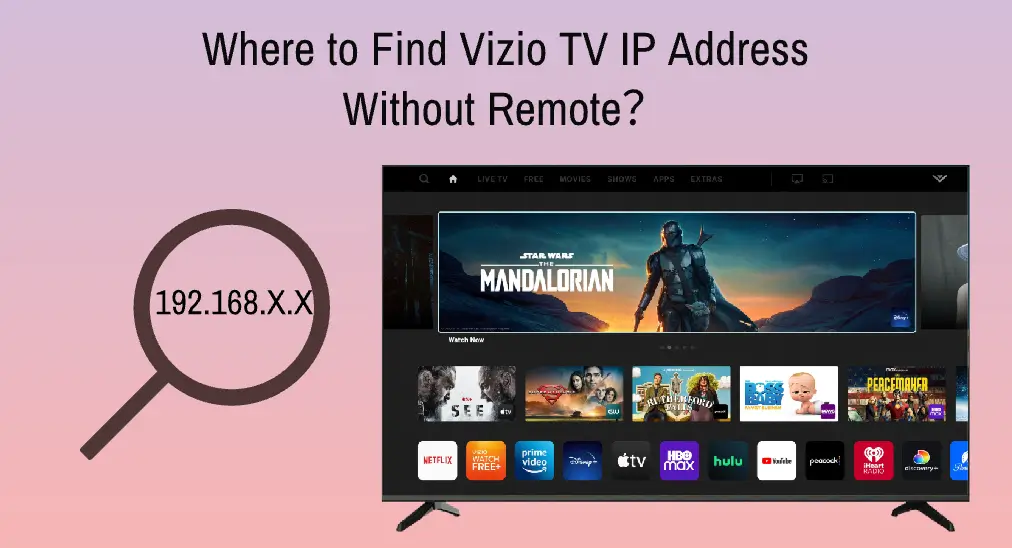
Credit: www.boostvision.tv
Finding Ip Address Via Tv Settings
Finding your TV’s IP address can seem like a daunting task. Fear not. Many modern TVs make this easy through their settings menu. Let’s walk through the steps.
Navigating The Settings Menu
First, grab your TV remote. Press the “Menu” or “Settings” button. This will open the main settings screen. Different TV brands may have different names for this button. Keep an eye out for icons that look like gears or tools.
Locating Network Information
Next, scroll through the settings options. Look for sections titled “Network” or “Connections.” Select this option to open the network settings. Here, you’ll find various network details.
In the network settings, you should see “Network Status” or “IP Settings.” Click on these options. Your TV’s IP address will be listed here. It may be labeled as “IP Address” or simply “IP.”
Write it down or take a picture. You’ll need this information for troubleshooting or connecting other devices.
Using Router To Find Tv’s Ip Address
Finding your TV’s IP address can be easier through your router. This method is reliable. It works for all smart TVs. You do not need technical skills. Follow these steps to find your TV’s IP address using your router.
Accessing Router Admin Panel
First, you need to access your router’s admin panel. Open your browser. Type in your router’s IP address. This is often found on the router itself. It may look like 192.168.1.1 or 192.168.0.1. Press Enter.
You will be prompted to log in. Use your router’s username and password. These are usually on a sticker on the router. Sometimes, the default login is “admin” for both fields.
Identifying Connected Devices
Once logged in, look for a section like “Connected Devices” or “Device List.” This section shows all devices connected to your network. Find your TV in this list. It will display the TV’s IP address next to its name.
If you cannot find the “Connected Devices” section, check the user manual. Each router may label this section differently. Look for terms like “DHCP Client List” or “Attached Devices.”
Using your router to find your TV’s IP address is simple. It requires just a few steps. No technical skills needed. Follow these instructions. You will have your TV’s IP address in no time.

Credit: eu.community.samsung.com
Using Mobile Apps To Find Ip Address
Find your TV’s IP address using mobile apps. Open the app and navigate to network settings. Locate the IP address easily.
Finding your TV’s IP address can sometimes feel like a scavenger hunt. Thankfully, mobile apps can make this task a breeze. These apps are designed to provide you with quick and easy access to your TV’s network information. Let’s explore some popular apps and a step-by-step guide to help you find your TV’s IP address using your mobile device. ###Popular Apps
Several apps can help you find your TV’s IP address effortlessly. Fing is one of the most popular ones. It allows you to scan your network and identify all connected devices, including your TV. Network Analyzer is another great option, offering detailed information about your network connections and devices. IP Tools is also worth mentioning. It provides a variety of network utilities, including IP address discovery. Each of these apps is available on both Android and iOS, making them accessible to most users. ###Step-by-step Guide
Here’s a simple guide to using these mobile apps to find your TV’s IP address: 1. Download and Install the App: – Open your app store on your mobile device. – Search for Fing, Network Analyzer, or IP Tools. – Download and install your chosen app. 2. Connect to the Same Network: – Ensure your mobile device is connected to the same Wi-Fi network as your TV. – This is crucial for the app to detect your TV. 3. Open the App and Scan the Network: – Launch the app and allow it to scan your network. – The app will display a list of all connected devices. 4. Identify Your TV: – Look for your TV in the list. It might be listed under its brand name or model number. – The IP address will be displayed next to your TV’s entry. 5. Take Note of the IP Address: – Write down or copy the IP address for future reference. – You can use this information to access your TV’s settings or troubleshoot network issues. Using mobile apps to find your TV’s IP address is straightforward and efficient. Have you tried using any of these apps before? How did it go? Feel free to share your experiences or ask any questions in the comments below. Your insights might help other readers!Troubleshooting Common Issues
When you’re trying to locate your TV’s IP address, you might run into a few common issues. These problems can be frustrating, but they are usually easy to fix. Let’s dive into some troubleshooting steps that can help you resolve these issues quickly.
Tv Not Showing In Router
If your TV is not showing up in your router, the first thing you should do is check the connection. Ensure that your TV is connected to your network, either through Wi-Fi or an Ethernet cable. A simple restart of your TV and router can sometimes fix the issue.
Next, check if your TV’s network settings are properly configured. Navigate to the network settings on your TV and make sure it is set to obtain an IP address automatically. If it’s set to manual, switch it to automatic and restart the TV.
If you’re still having trouble, ensure that your router is not blocking your TV’s MAC address. You can usually find the MAC address in the network settings of your TV. Add this address to your router’s allowed devices list to see if that resolves the issue.
Ip Address Not Displayed
Sometimes, you might find that the IP address is simply not displayed on your TV. One common cause is a weak or unstable network connection. Ensure your TV is within range of your Wi-Fi router. If the signal is weak, consider moving the router closer or using a Wi-Fi extender.
Another possible reason is that your TV might not be properly connected to the network. Double-check your network settings and make sure your TV is connected to the correct network. You can also try disconnecting and reconnecting to the network.
If none of these steps work, your TV’s firmware might be outdated. Updating the firmware can solve many connectivity issues. Check your TV’s settings for any available updates and install them.
Have you ever struggled with finding your TV’s IP address? What steps did you take to resolve the issue? Share your experiences and tips in the comments below!
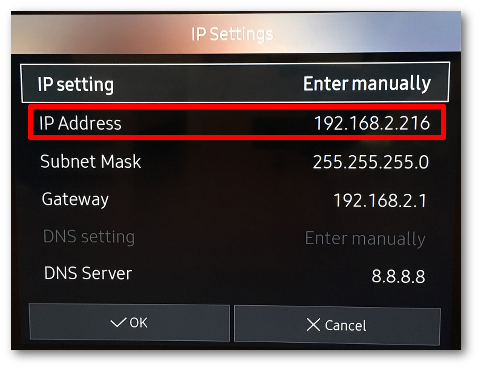
Credit: www.nimbleai.com
Security Tips
When it comes to finding your TV’s IP address, it’s crucial to consider the security implications. While accessing your TV’s IP address can be a straightforward task, ensuring your network remains secure is equally important. Here are some security tips to help you protect your network and regularly check your devices.
Protecting Your Network
Keeping your network secure should be a top priority. Start by ensuring your Wi-Fi network is password-protected. Use a strong password that combines letters, numbers, and special characters.
Enable network encryption, such as WPA3, to add an extra layer of security. This makes it harder for unauthorized users to access your network.
Regularly update your router’s firmware to fix vulnerabilities. Most routers have an update option in their settings menu. Keeping firmware up-to-date helps protect against new security threats.
Regularly Checking Devices
Make it a habit to regularly check the devices connected to your network. You can do this through your router’s admin interface. Look for any unfamiliar devices and disconnect them immediately.
Monitor your TV’s IP address periodically. This helps ensure no unauthorized changes have been made. You can find your TV’s IP address in the network settings menu of your TV.
Consider setting up a guest network for visitors. This keeps your main network more secure and limits access to your personal devices.
Are you taking the necessary steps to secure your network and devices? Regular checks and updates can make a significant difference in keeping your personal information safe.
Frequently Asked Questions
Where Is Your Tv Ip Address Located?
Your TV’s IP address can be found in the network settings menu. Access this via your TV’s settings.
How Do I Find My Tv Ip Address Without A Remote?
Access the TV’s settings menu using the buttons on the TV. Navigate to network settings to find the IP address.
Does My Tv Have Its Own Ip Address?
Yes, your smart TV has its own IP address. It connects to your network like other devices. This allows it to access the internet and stream content.
How Do I Find The Ip Address Of My Smart Device?
To find your smart device’s IP address, check the device settings or connected devices list in your router’s admin panel.
Conclusion
Finding your TV IP address is simple. Just follow the steps outlined. Check your TV’s settings menu. Look for the network or internet section. Your TV IP address will be listed there. Now you can manage connections easily. Understanding this helps you troubleshoot network issues.
Keep these instructions handy for future use. Stay connected and enjoy seamless TV streaming.
