You can find your laptop’s IP address quickly. It’s a straightforward process.
Whether you are troubleshooting network issues or setting up a new device, knowing your laptop’s IP address is essential. It helps you connect to networks, share files, and access the internet securely. This guide will walk you through the steps to locate your laptop’s IP address easily.
Understanding this can enhance your tech skills and make your digital life smoother. Let’s dive in and find out how you can locate this crucial piece of information on your device.
Finding Ip Address On Windows
Finding your laptop’s IP address on Windows is essential for network troubleshooting. It helps in connecting to other devices and managing your network. There are two main methods to find your IP address on a Windows laptop. You can use the Command Prompt or check through Network Settings. Below are the steps for each method.
Using Command Prompt
Open the Start menu and type “cmd” in the search bar. Click on “Command Prompt” to open it. In the Command Prompt window, type “ipconfig” and press Enter. Your IP address will be listed under “IPv4 Address”. This method is quick and straightforward.
Through Network Settings
Click on the Start menu and select “Settings”. Go to “Network & Internet”. Choose “Wi-Fi” or “Ethernet”, depending on your connection. Click on the network you’re connected to. Scroll down to find the “Properties” section. Your IP address will be displayed next to “IPv4 address”. This method provides additional network details.
Credit: www.businessinsider.com
Locating Ip Address On Macos
Finding the IP address on a macOS device can seem confusing. Don’t worry, it’s easier than it looks. You can use two methods to find it. The first method involves System Preferences. The second method uses the Terminal. Both are simple and quick.
Using System Preferences
Open the Apple menu. Select “System Preferences” from the dropdown menu. Click on “Network.” This opens a new window. You will see different network connections on the left side. Select your active network connection. If you use Wi-Fi, click on “Wi-Fi.” If you use Ethernet, click on “Ethernet.” Your IP address will appear on the right side. It will be labeled “IP Address.”
Via Terminal
Open the Terminal application. You can find it in the Applications folder under Utilities. Type the command ifconfig | grep "inet " and press Enter. This command displays all IP addresses on your system. Look for the line that starts with “inet.” The number next to “inet” is your IP address.
Discovering Ip Address On Linux
Discovering the IP address on a Linux laptop is essential for network troubleshooting. Whether you need to set up a server or solve connectivity issues, knowing your IP address is crucial. Linux offers several ways to find your IP address. Here, we will explore two common methods: using the command line and through the Network Manager.
Using Command Line
The command line is a powerful tool in Linux. You can easily find your IP address using simple commands. Open the terminal and type the command ifconfig. This command will display network configurations, including your IP address. Another useful command is ip addr show. It provides detailed information about all network interfaces. Look for the section labeled inet to find your IP address.
Through Network Manager
The Network Manager offers a graphical interface for managing network settings. To find your IP address through the Network Manager, click on the network icon in the system tray. Select the network you are connected to. Then, click on “Settings” or “Details.” You will see your IP address listed under the network information.
Using the Network Manager is user-friendly and suitable for those who prefer a graphical interface. It provides a quick way to view and manage network details without using the command line.
Identifying Ip Address On Chromebook
Finding your Chromebook’s IP address can seem tricky, but it’s quite simple. The IP address is a unique identifier for your device on a network. Knowing your IP address can help with troubleshooting network issues. Let’s explore two easy ways to identify your IP address on a Chromebook.
Using Settings Menu
First, click on the clock in the bottom-right corner of your screen. Then, click on the gear icon to open the Settings menu. Scroll down and select the “Network” section. Under “Network,” click on the network you are connected to. Your IP address will be listed under “Network” or “Connection” details.
Through Chrome Browser
Open your Chrome browser and type “chrome://system” in the address bar. Press Enter. A new page will open with various system details. Scroll down until you find “ifconfig” and click on the “Expand” button next to it. Your IP address will be displayed in the expanded section.
Finding Public Vs Private Ip Address
Discovering your laptop’s IP address is simple. Find the public IP address by searching “What is my IP” online. To locate the private IP address, navigate to your network settings on your laptop.
When it comes to using the internet, understanding the difference between public and private IP addresses is crucial. Whether you’re troubleshooting a connection issue or setting up a new device, knowing where to find these addresses can make your life easier. Let’s dive into how you can locate both types of IP addresses and why they matter.Public Ip Address
Your public IP address is like your home’s street address. It’s the unique identifier that allows your devices to communicate with servers and other devices around the world. You can easily find your public IP address by searching “What is my IP address” on Google. Most internet service providers (ISPs) assign a dynamic public IP address, which can change from time to time. If you need a static public IP address, you usually have to request it specifically from your ISP.Private Ip Address
On the other hand, your private IP address is more like the number on your apartment door. It is used within your home or office network to identify each device connected to your router. To find your private IP address on a Windows computer, follow these steps: 1. Click on the Start menu. 2. Type “cmd” in the search bar and press Enter. 3. In the Command Prompt window, type “ipconfig” and press Enter. You’ll see a list of information, but you’re looking for the line that says “IPv4 Address.” That’s your private IP address. On a Mac, you can find it by: 1. Clicking on the Apple icon in the top left corner. 2. Selecting “System Preferences.” 3. Clicking on “Network” and then choosing your network connection. Your IP address will be listed there. Knowing the difference between your public and private IP addresses can save you time and trouble. If you’re experiencing connectivity issues, identifying these can be your first step towards a solution. So, next time your internet’s acting up, you’ll know exactly where to look. Have you tried finding your IP address yet?
Credit: www.youtube.com
Using Online Tools For Ip Address
Finding your laptop’s IP address can seem confusing. Fortunately, online tools make the process easier. These tools can quickly provide the IP address. You don’t need advanced technical knowledge. Below, we’ll explore two effective methods.
Ip Lookup Websites
IP lookup websites are user-friendly. They allow you to find your IP address in seconds. Simply visit a trusted site. Examples include WhatIsMyIP.com or IP-Details.com. On the homepage, you’ll see your IP address displayed. These sites often provide additional information. This can include your ISP and approximate location.
Router Interface
Accessing your router interface can also reveal your laptop’s IP address. First, open a web browser. Type your router’s IP address into the address bar. Common router IPs are 192.168.1.1 or 192.168.0.1. Enter your login credentials. If you haven’t changed them, they are often “admin” for both fields.
Once logged in, navigate to the connected devices section. Here, you’ll find a list of devices connected to your network. Locate your laptop’s name. Next to it, you will see the IP address. This method is useful for advanced users. It also provides a deeper understanding of your network.
Troubleshooting Ip Address Issues
Having trouble with your laptop’s IP address can be frustrating. It can affect your internet connection and limit your access to online resources. Let’s explore common problems and solutions to troubleshoot IP address issues effectively.
Common Problems
One common problem is an incorrect IP configuration. This can happen due to network changes or incorrect settings. Another issue is network conflicts. Multiple devices on the same network can cause IP address conflicts. A third problem is outdated network drivers. These can prevent your laptop from connecting to the internet properly.
Solutions
First, check your IP configuration. Go to your network settings and ensure your laptop is set to obtain an IP address automatically. If it is set to manual, change it to automatic. Second, restart your router. This can resolve network conflicts by assigning new IP addresses to devices. Third, update your network drivers. Go to your device manager, find your network adapter, and update the drivers. This can fix connection issues caused by outdated software.
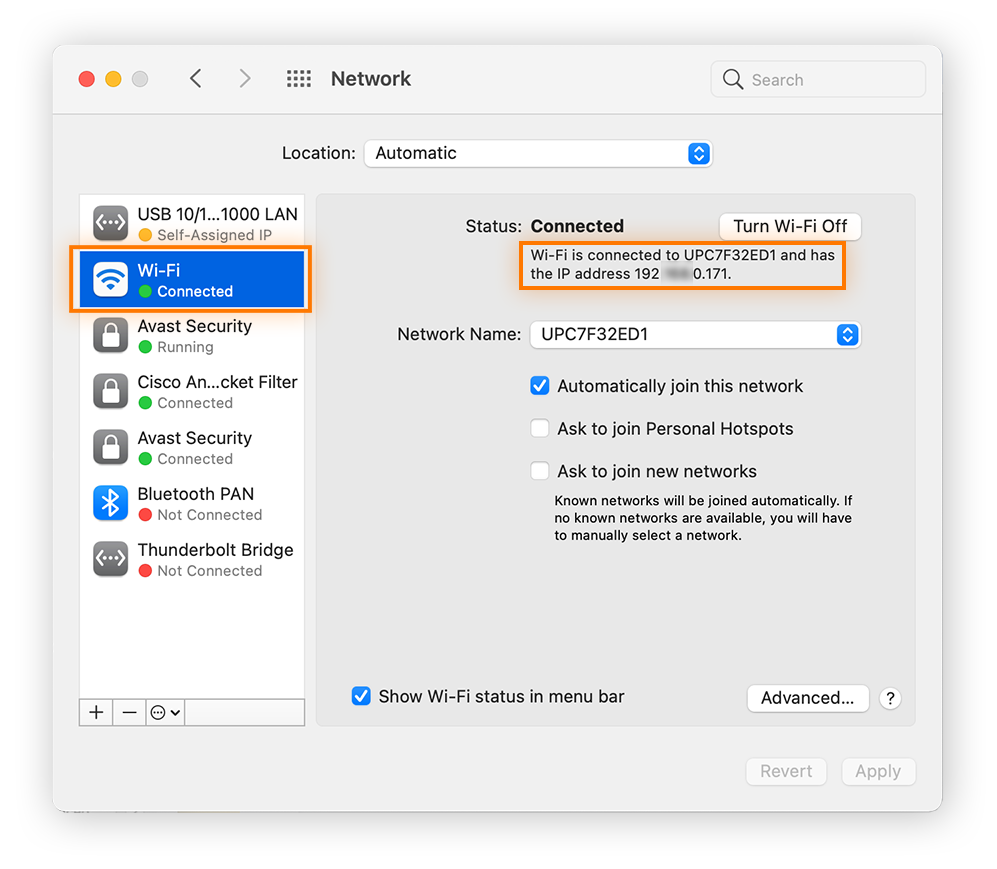
Credit: www.avast.com
Securing Your Ip Address
Securing your IP address is crucial in today’s digital age. It helps protect your personal information and data from cyber threats. Knowing how to secure your laptop’s IP address can help you stay safe online. Here are some methods to ensure your IP address remains secure.
Using Vpns
A Virtual Private Network (VPN) encrypts your internet connection. It hides your IP address by routing your traffic through a different server. This makes it difficult for hackers to track your online activities. Choose a reliable VPN service for better security. Many VPNs also offer additional features. These include malware protection and ad blocking.
Configuring Firewalls
Firewalls act as a barrier between your device and the internet. They monitor incoming and outgoing traffic based on security rules. Configuring your firewall can prevent unauthorized access to your laptop. Make sure your firewall is always enabled. Check the settings regularly to ensure they meet your security needs.
Frequently Asked Questions
How Do I Find The Ip Address Of My Laptop?
To find your laptop’s IP address, open Command Prompt, type “ipconfig” and press Enter. Look for “IPv4 Address” under your network connection.
Why Can’t I Find My Ip Address On My Laptop?
Your IP address may be hard to find due to network settings, software issues, or incorrect search methods. Use “ipconfig” in Command Prompt for Windows or “ifconfig” in Terminal for Mac to locate it.
What Is An Ip Address On A Laptop?
An IP address on a laptop is a unique numerical label. It identifies the device on a network.
How Can I Check My Device Ip Address?
To check your device IP address, open Command Prompt or Terminal and type “ipconfig” for Windows or “ifconfig” for Mac/Linux. Your IP address will be displayed.
Conclusion
Finding your laptop’s IP address is simple with these steps. Follow our guide, and you’ll locate it quickly. Knowing your IP address helps with troubleshooting and network issues. Bookmark this page for future reference. Happy browsing and stay connected!
