Seeing “No Signal” on your LG TV can be frustrating. This message means your TV isn’t receiving a signal from your input device.
But don’t worry. Understanding the root causes of this issue is essential. It can stem from simple problems like loose cables or incorrect input settings. Sometimes, more complex issues like signal interference or faulty hardware might be the culprit. This guide will help you troubleshoot and resolve the “No Signal” problem on your LG TV.
We will cover common fixes and tips to get your TV back to normal. Whether you’re a tech novice or a seasoned pro, these steps will help you quickly identify and fix the problem. Let’s dive in and solve this issue together.
Common Causes
Seeing the “No Signal” message on your LG TV can be frustrating. Understanding the common causes can help you fix the issue quickly. Below are some frequent reasons why your LG TV might display this message.
Loose Cables
Loose cables are a common cause for signal issues. Ensure that all cables are tightly connected to your TV and the source device. Check HDMI, AV, and power cables. A loose connection can disrupt the signal.
Incorrect Input Source
Another common cause is selecting the wrong input source. Verify that your TV is set to the correct input. Use the remote control to switch between HDMI, AV, and other sources until you find the right one.
Check Cable Connections
Experiencing a “No Signal” message on your LG TV can be frustrating. One of the first steps to troubleshoot this issue is to check the cable connections. Ensuring all cables are properly connected can often resolve the problem quickly.
Hdmi Cables
Check if the HDMI cables are securely plugged in. Sometimes, they can become loose. Remove and reconnect the HDMI cable from both the TV and the device. Make sure to use the correct HDMI port. Your TV remote usually has a “Source” or “Input” button to help with this. Select the right HDMI input.
Power Cables
Ensure the power cables are firmly connected. Unplug and then replug the power cables to your TV and devices. Check if the power outlets are working. Sometimes, a simple reset can help. Turn off your TV, unplug it, wait a few minutes, then plug it back in and turn it on.
Verify Input Source
Experiencing a “No Signal” message on your LG TV can be frustrating. Often, the issue lies with the input source. Verifying the input source can resolve this problem quickly. Below are steps to guide you through checking and adjusting your input source.
Remote Control Settings
Begin by grabbing your TV remote. Ensure it has fresh batteries. Press the “Input” or “Source” button on the remote. This button cycles through available input options. Look for labels such as HDMI, AV, or Component. Each label represents a different input source. Select the correct input source based on your connected device.
Tv Menu Navigation
If the remote control method does not work, navigate through the TV menu. Press the “Menu” button on the remote. A list of options will appear on the screen. Use the arrow keys to navigate to the “Settings” or “Input” section. Select this section to view a list of input sources. Highlight and select the correct input source for your device.
Sometimes, the TV might not detect the input automatically. Manually selecting the correct input source can fix the “No Signal” issue. Check the cable connections if the problem persists. Ensure all cables are securely connected to both the TV and the device.

Credit: www.youtube.com
Restart The Tv
Restart the TV if your LG TV shows “No Signal”. Check the cable connections and source input settings. Ensure all devices are properly connected and powered on.
When your LG TV shows a “No Signal” message, restarting the TV can often resolve the issue. Restarting helps refresh the system and can fix temporary glitches. There are different methods to restart your LG TV, including power cycling and soft resetting.Power Cycle
Power cycling is a straightforward method to restart your LG TV. First, turn off the TV using the remote or the power button on the TV. Then, unplug the TV from the power outlet. Wait for about 30 seconds. This pause allows the TV to fully shut down. After waiting, plug the TV back into the power outlet. Turn the TV on again using the remote or power button.Soft Reset
A soft reset is another effective way to restart your LG TV. A soft reset does not require unplugging the TV. Instead, use the remote control to access the TV’s settings menu. Navigate to the “General” section. Select the option for “Reset to Initial Settings” or “Reset.” Confirm the reset when prompted. The TV will restart automatically. Both methods, power cycling and soft resetting, can help resolve the “No Signal” message. Restarting the TV can clear temporary issues and restore normal functioning. “`Inspect External Devices
When your LG TV says “No Signal,” it’s often a sign of issues with external devices. Inspecting these devices can help you get back to your favorite shows and games. This process involves checking connections and settings. Let’s dive into the details.
Game Consoles
First, check your game console. Make sure it’s turned on and properly connected. Inspect the HDMI cable for any visible damage. Ensure the cable is securely plugged into both the TV and the console.
Switch to the correct HDMI input on your TV. Sometimes, a simple switch of the HDMI port can solve the problem. If the issue persists, try a different HDMI cable. This can help rule out a faulty cable.
Streaming Devices
If you’re using a streaming device, check its power source. Ensure the device is turned on and connected to the TV. Verify that the HDMI cable is secure and undamaged.
Switch the TV to the correct HDMI input. If no signal appears, try using a different HDMI port. This can sometimes resolve the issue. Also, restart your streaming device. This simple step can often fix connection problems.
Inspecting external devices is a crucial step in troubleshooting your LG TV’s “No Signal” message. By carefully checking connections and cables, you can often identify and solve the issue quickly.
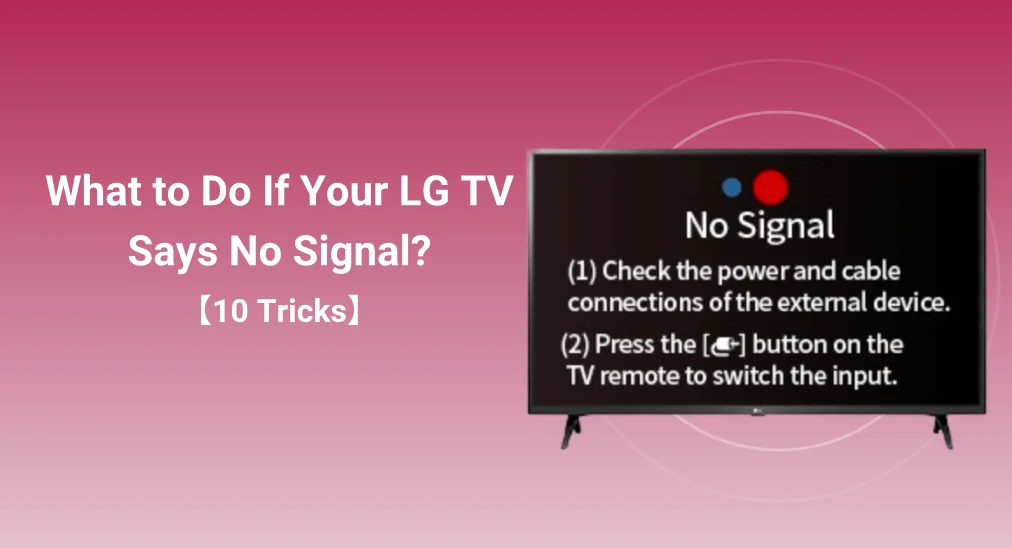
Credit: www.boostvision.tv
Update Tv Firmware
Sometimes, an LG TV may display a “No Signal” message. This can be frustrating. One solution is to update the TV firmware. Firmware updates can fix bugs and improve performance. They can also resolve signal issues. Follow these steps to update your LG TV firmware.
Check For Updates
First, check if your TV has the latest firmware. Use your remote control. Press the “Settings” button. Navigate to “All Settings”. Go to “General”. Select “About This TV”. Here, you can see the current firmware version. Look for the option “Check for Updates”. Select it. The TV will search for available updates.
Install Updates
If an update is available, install it. Follow the on-screen instructions. Make sure your TV stays connected to power. Do not turn it off during the update. The process may take a few minutes. Once complete, the TV will restart. Check if the “No Signal” issue is resolved.
Factory Reset
Experiencing a “No Signal” message on your LG TV? Try a factory reset to resolve connectivity issues and restore settings. This often fixes problems by returning the TV to its original state.
Imagine you’re all set for a cozy movie night, popcorn in hand, and your LG TV suddenly says “No Signal.” Frustrating, right? Sometimes, a factory reset can be the solution you need. Resetting your TV to its original settings can resolve underlying issues that cause the “No Signal” error. However, before diving into the reset process, it’s important to backup your settings to avoid any inconvenience later.Backup Settings
Before performing a factory reset, always backup your settings. This ensures that after the reset, you can easily restore your preferred configuration. Start by navigating to the settings menu. Look for options such as “System” or “General.” Within these menus, there’s usually a “Backup” or “Save Settings” option. Use a USB drive to save your settings. This way, you won’t lose your channel list, picture settings, and other customizations.Reset Process
After backing up your settings, proceed with the factory reset. On your remote, press the “Settings” button. Navigate to “All Settings,” then “General,” and select “Reset to Initial Settings.” Confirm that you want to reset the TV. Be aware that this will erase all saved data and revert the TV to its original state. Once the reset is complete, the TV will restart. You’ll need to go through the initial setup process, just like when you first bought it. A factory reset can be a lifesaver when your LG TV says “No Signal.” Have you ever had to reset your TV to fix an issue? What challenges did you face, and how did you overcome them? Share your experiences in the comments below!Contact Support
Experiencing a “No Signal” message on your LG TV? Check cable connections and input settings first. Contact support if the issue persists.
When your LG TV displays a “No Signal” message, it can be frustrating. While there are a few troubleshooting steps you can take on your own, sometimes you need professional help. This is where contacting support becomes essential. Let’s explore how to make the most out of LG’s customer support services.Warranty Information
First, check your TV’s warranty status. If your LG TV is still under warranty, you may be able to get free repairs or a replacement. To find out, look at your purchase receipt or the warranty card that came with your TV. Make sure to have your model number and serial number handy. This information speeds up the process when you contact support. If you have registered your product online, you can also check your warranty status on the LG website.Technical Assistance
If your warranty is still valid, or even if it’s not, you can contact LG’s technical support team for assistance. They can guide you through advanced troubleshooting steps or help you schedule a repair. To get started, visit LG’s official website and navigate to the support section. Here, you’ll find options to chat with a representative, send an email, or call the support hotline. Choose the method that’s most convenient for you. When you get in touch, explain the issue clearly. Mention any troubleshooting steps you’ve already taken. This helps the support team assist you more efficiently. You might be surprised at how a simple solution can resolve your problem quickly. Have you ever had an issue resolved by simply calling customer support? It’s amazing how a few minutes on the phone can save you hours of frustration. Don’t hesitate to reach out, and remember, the support team is there to help you.Credit: www.lg.com
Frequently Asked Questions
Why Does My Lg Tv Keep Saying No Signal?
Your LG TV says no signal due to loose cables, incorrect input source, or faulty HDMI ports. Check connections and settings.
How Do I Fix My Tv When It Says No Signal?
Check cable connections, ensure the correct input source is selected, and restart your TV and receiver.
Why Is My Lg Tv Not Displaying Anything?
Your LG TV might not display anything due to connection issues, faulty cables, or incorrect input settings. Check power, cables, and input sources. Restart the TV or perform a factory reset if needed. If the problem persists, contact LG customer support.
How Do I Reboot My Lg Tv?
To reboot your LG TV, unplug it from the power source. Wait 60 seconds, then plug it back in.
Conclusion
Solving the “No Signal” error on your LG TV can be simple. First, check connections. Ensure cables are secure. Next, select the correct input source. Restart the TV and connected devices. If problems persist, reset your TV settings. Contact LG support if needed.
These steps often resolve the issue. Enjoy your favorite shows without interruptions. Happy viewing!
