Seeing your Asus laptop screen go black can be alarming. You’re unsure what to do next.
Don’t worry; this common issue has solutions. A black screen can stem from various reasons, from simple settings to hardware problems. Understanding the cause can help fix it quickly. In this guide, we’ll explore steps to troubleshoot and resolve the issue.
Whether it’s a software glitch or a hardware fault, there are ways to get your screen working again. Let’s dive into the fixes and get your laptop back to normal.

Credit: www.youtube.com
Check Power Supply
Facing a black screen on your Asus laptop can be frustrating. One of the first steps is to check the power supply. This simple step can often resolve the issue and get your laptop back to normal.
Ensure Proper Connection
First, make sure the power adapter is securely connected to your laptop. Loose connections might prevent the laptop from receiving power. Check both ends of the power cord. Ensure they are firmly plugged into the laptop and the wall outlet.
Sometimes, the power adapter might have a detachable cable. Ensure this connection is also secure. Inspect the cable for any visible damage. Damaged cables can cause power issues.
Test With Different Outlet
If the connection seems fine, try plugging the adapter into a different outlet. Sometimes, the outlet you’re using might not be working. Testing with another outlet can help rule out this possibility.
Also, avoid using power strips or surge protectors initially. Plug directly into the wall to eliminate potential problems with these devices. This ensures that your laptop gets a direct power supply.
Restart Laptop
Restarting your Asus laptop can often fix a black screen issue. Hold the power button for 10 seconds to force shutdown. Then, press the power button again to restart.
### Restart Laptop Is your Asus laptop screen going black? One of the simplest and most effective solutions is to restart your laptop. It might sound too easy, but restarting can resolve many issues, including a black screen. When you restart, it resets your laptop’s system, potentially clearing any temporary glitches. But what if a regular restart doesn’t work? Let’s dive into some specific methods.Perform A Hard Reboot
If a standard restart doesn’t fix the issue, try a hard reboot. First, turn off your laptop completely. Disconnect all external devices like USB drives, printers, and even your mouse. Next, press and hold the power button for about 15 seconds. This drains all the residual power from the system. After waiting for a few minutes, power your laptop back on. This method often helps reset the hardware and solve the black screen issue.Use Safe Mode
Safe Mode can be a lifesaver when troubleshooting a black screen. To access Safe Mode, restart your laptop. As soon as it begins to boot, press the F8 key repeatedly. This will bring up the Advanced Boot Options menu. From here, select “Safe Mode.” Safe Mode starts your laptop with only the essential drivers and services. If your screen works in Safe Mode, the issue might be related to a driver or software conflict. You can then update or uninstall any recent changes to your system. This step-by-step approach can often pinpoint and resolve the problem. — Have you experienced the black screen issue on your Asus laptop? What solutions worked for you? Share your thoughts and help others in the comments below.Adjust Display Settings
When your Asus laptop screen goes black, it can be frustrating. Adjusting your display settings might be the key to resolving this issue. Whether it’s tweaking brightness levels or switching display modes, these simple steps can often bring your screen back to life. Let’s dive into these practical solutions.
Increase Brightness
Sometimes, your screen appears black simply because the brightness is set too low. You might have accidentally dimmed it. To increase brightness, use the function keys on your keyboard. Look for keys with a sun icon, often found on the F5 or F6 keys. Pressing these keys will brighten your screen.
Another way is to adjust the brightness through the Windows settings. Click on the battery icon in the taskbar, and you’ll find a brightness slider. Slide it to the right to increase brightness. This can make a big difference, especially in a well-lit room.
Have you ever thought your laptop was off, only to realize it was just too dim? It happens to the best of us. Increase the brightness and see if your screen lights up.
Toggle Display Modes
Sometimes, your laptop might be set to an external display mode. This can cause your screen to go black if there’s no external monitor connected. To toggle display modes, press the Windows key + P. This opens the Project menu.
You’ll see several options: PC screen only, Duplicate, Extend, and Second screen only. Make sure ‘PC screen only’ is selected. This ensures that your laptop is using its built-in screen.
Have you connected your laptop to a projector or TV recently? You might have forgotten to switch back to the laptop screen. Toggle the display modes to resolve this issue.
Adjusting display settings is a straightforward way to fix a black screen. Next time your Asus laptop screen goes black, increase the brightness and toggle the display modes. You might be surprised how often these simple steps solve the problem.
Update Graphics Driver
One common cause of a black screen on an Asus laptop is an outdated graphics driver. Updating the graphics driver can often solve this issue. Follow these steps to check and install the latest drivers.
Check For Updates
Start by checking if your graphics driver needs an update. Right-click on the Start menu and select Device Manager. Expand the Display adapters section. Right-click on your graphics card and select Update driver. Choose the option to search automatically for updated driver software. If an update is available, follow the prompts to install it.
Install Latest Drivers
If the automatic update does not find a new driver, you can install the latest driver manually. Visit the official website of your graphics card manufacturer. Search for the latest driver for your specific model. Download the driver and run the installer. Follow the on-screen instructions to complete the installation. Restart your laptop to apply the changes.
Inspect Hardware Connections
Experiencing a black screen on your Asus laptop can be frustrating. Before panicking, inspect the hardware connections. This step can often reveal simple fixes. Below, we’ll go through important checks you can make.
Check Screen Cables
First, check the screen cables. These cables connect the screen to the motherboard. A loose or damaged cable can cause the screen to go black. To check, power off your laptop. Remove the back cover. Locate the cable that runs to the screen. Ensure it is firmly connected. If it looks damaged, you may need to replace it.
Ensure Ram Is Seated Properly
RAM issues can also lead to a black screen. Ensure the RAM is seated properly. Again, power off your laptop. Remove the back cover. Find the RAM modules. Press down gently to make sure they are secure. If in doubt, try removing and reinserting them. This step can sometimes fix the issue.

Credit: www.asurion.com
Reset Bios
If your Asus laptop screen goes black, resetting the BIOS can help. The BIOS (Basic Input/Output System) controls hardware settings. Sometimes, incorrect settings can cause display issues. Resetting BIOS can restore proper function.
Enter Bios Setup
To reset the BIOS, first, access the BIOS setup. Turn off your laptop. Then, turn it back on. Press the F2 key repeatedly as it boots up. This should open the BIOS setup. If F2 doesn’t work, try pressing the Delete key. Some models use this key instead.
Restore Default Settings
Inside the BIOS setup, look for the option to reset settings. This option might be labeled as “Restore Defaults” or “Load Setup Defaults”. Use the arrow keys to navigate. Select the option and press Enter. Confirm your choice if prompted.
After resetting, save the changes and exit the BIOS. Your laptop will restart. Check if the screen issue is resolved. If not, other solutions might be needed. But resetting BIOS is a good first step.
Run System Diagnostics
If your Asus laptop screen goes black, running system diagnostics is crucial. Diagnosing the issue helps identify the root cause. It could be software or hardware related. Below, we outline steps to run system diagnostics on your Asus laptop.
Use Built-in Tools
Asus laptops come with built-in diagnostic tools. These tools help check system performance. Start by accessing the BIOS during boot-up. Press the F2 key repeatedly once the laptop starts.
In the BIOS menu, navigate to the Diagnostics tab. Select and run the tests available. This will check the software for any issues. It could identify problems with drivers or system files.
Completing these tests may take some time. Be patient and follow all on-screen instructions. If any errors are found, note them down. This information will be useful later.
Check For Hardware Issues
Hardware issues can also cause a black screen. Start by checking the power supply. Ensure the charger is working and the battery is not dead. Sometimes, a simple power issue can be the culprit.
Next, inspect the screen and connections. A loose cable might be the problem. Check the display hinges and cables for damage. If you are comfortable, open the laptop and inspect internally.
If you find any damaged parts, consider replacing them. Contact Asus support if you need professional help. They can guide you through the repair process.
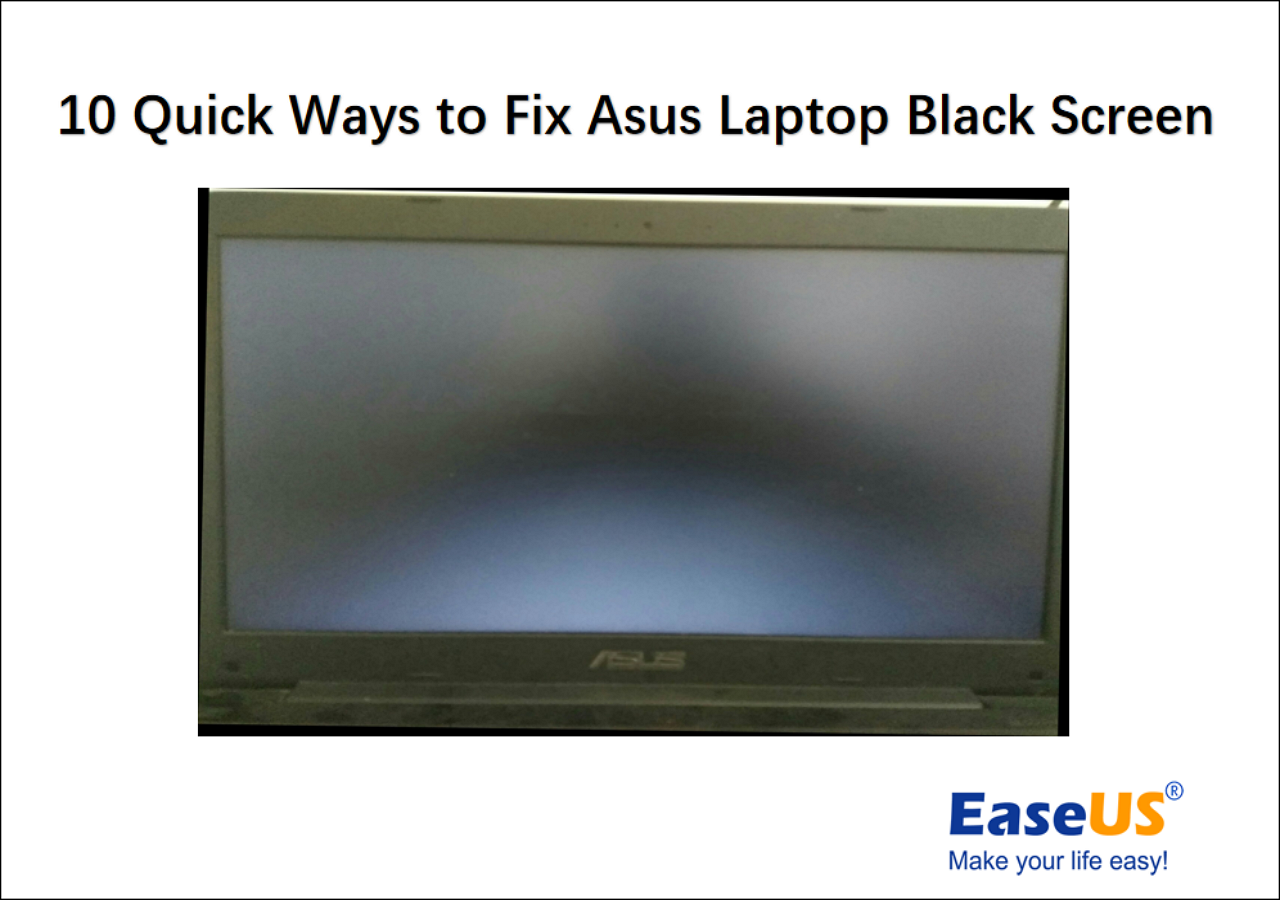
Credit: www.easeus.com
Seek Professional Help
Contact a technician if your Asus laptop screen goes black. They can diagnose and fix the issue effectively. Professional help ensures proper handling and repair.
When your Asus laptop screen goes black, it can be a frustrating experience. You might feel a sense of panic, especially if you’re in the middle of important work or an exciting project. Sometimes, seeking professional help is the best course of action. Let’s explore the steps you can take to get your laptop back in working order.Visit Authorized Service Center
An authorized service center is your safest bet for reliable repairs. These centers have certified technicians who understand the intricacies of Asus laptops. I remember once my laptop screen went black right before a big presentation. I rushed to an authorized service center. Within a couple of hours, they diagnosed and fixed the problem. These centers use original parts, ensuring that any replacements will maintain your laptop’s quality and performance. Plus, repairs done at authorized centers often come with a warranty. This means you can have peace of mind knowing that your laptop is in good hands.Contact Asus Support
Sometimes, a quick call or chat with Asus Support can save you a trip. Asus has a dedicated support team ready to assist you with various issues, including a black screen. You can reach out via their website, phone, or even social media. They provide step-by-step troubleshooting that you can follow at home. It’s a great way to figure out if the issue is something simple, like a software glitch, that you can fix yourself. If your laptop is under warranty, Asus Support can guide you through the process to get it serviced. They might even arrange for a technician to visit you, depending on your location. This makes it super convenient, especially if you have a busy schedule. Have you ever had to deal with a tech issue on your own? Sometimes, professional guidance can make all the difference, saving you time and stress. So, don’t hesitate to reach out to Asus Support for help.Frequently Asked Questions
Why Is My Asus Laptop Turning On But The Screen Is Black?
Your ASUS laptop screen might be black due to hardware issues, driver problems, or display settings. Check connections, update drivers, and reset display settings.
How To Fix Asus Monitor Black Screen?
Check connections, restart the monitor, and update drivers. Reset monitor settings and try a different cable. Contact ASUS support if the issue persists.
How Do You Fix A Laptop That Turns On But The Screen Is Black?
Restart the laptop and check connections. Try connecting to an external monitor. Update or reinstall graphics drivers. Test with a hard reset by removing the battery and power. If the issue persists, seek professional repair.
How Do I Force Restart My Asus Laptop?
To force restart your ASUS laptop, press and hold the power button for 10-15 seconds until it shuts down. Release the button, then press it again to turn the laptop back on.
Conclusion
A black screen on your Asus laptop can be frustrating. Follow the steps discussed to diagnose and fix the issue. Restart your laptop, check connections, or update drivers. If the problem persists, seek professional help. Regular maintenance keeps your laptop running smoothly.
Don’t ignore early signs of trouble. Addressing issues promptly can prevent bigger problems later. Keep your laptop in good condition for a better experience. Thanks for reading and good luck with your repairs!
