Wondering why your TCL TV is on but shows no picture? Don’t worry, you’re not alone.
This issue can be frustrating, but there are solutions. Many people experience problems with their TCL TV displaying no picture even when it’s turned on. This can happen for various reasons, like connection issues, software glitches, or hardware problems. Knowing where to start can save time and stress.
In this guide, we’ll explore common causes and steps to fix the issue. By the end, you’ll be better equipped to handle this frustrating problem and get back to enjoying your favorite shows. Ready to get your TV working again? Let’s dive in!

Credit: www.reddit.com
Check Power Connections
Is your TCL TV on but there’s no picture? Start with checking the power connections. This simple step can solve many issues. Ensure all power sources are working properly. If the TV doesn’t get power, it won’t display a picture.
Inspect Power Cable
First, inspect the power cable. Check for any visible damage. Look for frayed wires or bent plugs. A damaged cable can stop the TV from working. If the cable looks fine, unplug it and plug it back in. Sometimes, a loose connection can cause problems.
Verify Outlet Functionality
Next, verify the outlet functionality. Plug another device into the same outlet. Does it work? If not, the outlet might be faulty. Try using a different outlet. Make sure the new outlet works properly. Also, check if the outlet is a part of a surge protector. Surge protectors can sometimes fail and stop supplying power.
Examine Remote Control
Sometimes, the reason your TCL TV is on but showing no picture can be as simple as an issue with the remote control. It’s easy to overlook the role your remote plays in the overall functionality of your television. But examining your remote could be the key to solving this problem swiftly.
Replace Batteries
First, check the batteries in your remote control. It might sound obvious, but weak batteries can cause the remote to function poorly or not at all.
Remove the battery cover and inspect the batteries for any signs of corrosion or leakage. Replace them with fresh, brand-name batteries to ensure optimal performance. This small step can sometimes resolve the issue without any further troubleshooting.
Ensure Correct Input Selection
Another important aspect to check is the input selection. If your TV is on but showing no picture, it may be because the input is not set correctly. You might have accidentally pressed the input button on your remote, switching it to a source that has no signal.
Press the ‘Input’ or ‘Source’ button on your remote and cycle through the available options. Make sure it’s set to the correct input where your device (like a cable box, gaming console, or streaming device) is connected. This simple check can often resolve the issue.
Examining your remote control might seem like a minor step, but it can save you from unnecessary frustration. Have you ever had a similar experience where changing batteries or adjusting the input fixed your TV problem? Share your story in the comments below!
Inspect Hdmi Connections
If your TCL TV is on but has no picture, the HDMI connections could be the problem. This is a common issue and can often be fixed with a few simple steps. Start by inspecting the HDMI connections on your TV and any connected devices.
Check Cable Integrity
First, check the HDMI cables for any visible damage. Look for frayed or bent connectors. Damaged cables can prevent your TV from displaying a picture. Replace any damaged cables with new ones.
Next, ensure that the HDMI cable is fully inserted into both the TV and the connected device. Sometimes cables can come loose, causing a loss of signal. Push the connectors in firmly to make sure they are secure.
Try Different Hdmi Port
If the cable seems fine, try plugging it into a different HDMI port on your TV. TVs usually have multiple HDMI ports, and one port may be faulty. Switch to another port and see if the picture appears.
Sometimes, the HDMI port on your device could be the issue. If possible, test the device with another TV. This helps to identify if the problem lies with the TV or the device itself.
Assess Signal Source
When your TCL TV is on but there’s no picture, assessing the signal source is a crucial step. Sometimes the issue lies not within the TV itself but in the devices connected to it. Ensuring that you have a proper signal can save you a lot of frustration. Let’s dive into how you can assess the signal source effectively.
Test With Alternate Device
One practical way to check the signal source is by testing with an alternate device. If you have another TV or monitor, try connecting it to the same input source. This can help you determine whether the problem lies with the TCL TV or the connected device.
I once faced a similar issue where my TCL TV showed no picture. I connected my gaming console to another TV, which displayed the picture perfectly. This helped me realize the issue was with my TCL TV and not the console.
Have you ever tried connecting a different device to your TV? It might reveal whether your original device is faulty.
Check Cable Box Settings
Another common culprit could be the settings on your cable box. Sometimes, the settings might be set incorrectly, leading to no picture on your TV. Ensure that the cable box is set to the correct resolution that your TCL TV supports.
I remember adjusting the resolution settings on my cable box when there was no picture on my TCL TV. Changing the resolution to 1080p instantly brought back the display. This simple step can make a huge difference.
Have you checked if your cable box settings match your TCL TV’s specifications? It might be the solution you need.
By thoroughly assessing the signal source, you can pinpoint whether the issue is with your TCL TV or the connected devices. It saves time and helps you troubleshoot effectively. Remember, testing with an alternate device and checking the cable box settings are practical steps that you can take immediately.
Adjust Tv Settings
If your Tcl TV is on but no picture appears, you may need to adjust the TV settings. Correcting these settings can often resolve the issue. Follow these steps to tweak your TV settings and restore your picture.
Reset Picture Settings
Sometimes, incorrect picture settings can cause display problems. To reset these settings, find the ‘Picture Settings’ menu on your Tcl TV. Select ‘Reset’ to revert to default values. This can resolve many display issues. Check if the picture returns after the reset.
Update Firmware
Outdated firmware can lead to various problems, including no picture. Go to the ‘Settings’ menu on your Tcl TV. Select ‘System Update’ and check for updates. Follow the prompts to install any available updates. Updated firmware can fix bugs and improve performance.
Perform A Soft Reset
Sometimes, your Tcl TV turns on but shows no picture. This can be frustrating. Before calling for help, try performing a soft reset. This simple process can solve many minor issues. Follow these steps to perform a soft reset on your Tcl TV.
Unplug Tv
First, unplug your TV from the power outlet. This step is crucial. It ensures the TV is completely powered down. Leave it unplugged for at least 60 seconds. This helps to clear any temporary issues.
Hold Power Button
While the TV is unplugged, press and hold the power button on the TV. Do this for 30 seconds. This helps to drain any residual power. It can reset the TV’s internal systems.
After 30 seconds, release the power button. Plug the TV back into the power outlet. Turn on the TV and check if the picture returns. This simple reset can often resolve the issue.
Verify Screen Condition
When your TCL TV turns on but shows no picture, the screen might be the issue. Verifying the screen condition helps identify any visible or hidden problems. This is an important step before diving into other solutions.
Look For Physical Damage
First, inspect the screen for any physical damage. Check for cracks, scratches, or dents. These can affect the display and cause no picture to appear. Use a soft cloth to clean the screen gently. Sometimes, dirt or smudges can look like damage.
Test With Flashlight
If there is no visible damage, test the screen with a flashlight. Turn off the room lights and shine a flashlight at an angle on the screen. Look for faint images or any signs of display. If you see images, the backlight may be faulty. You might need a technician to fix it.
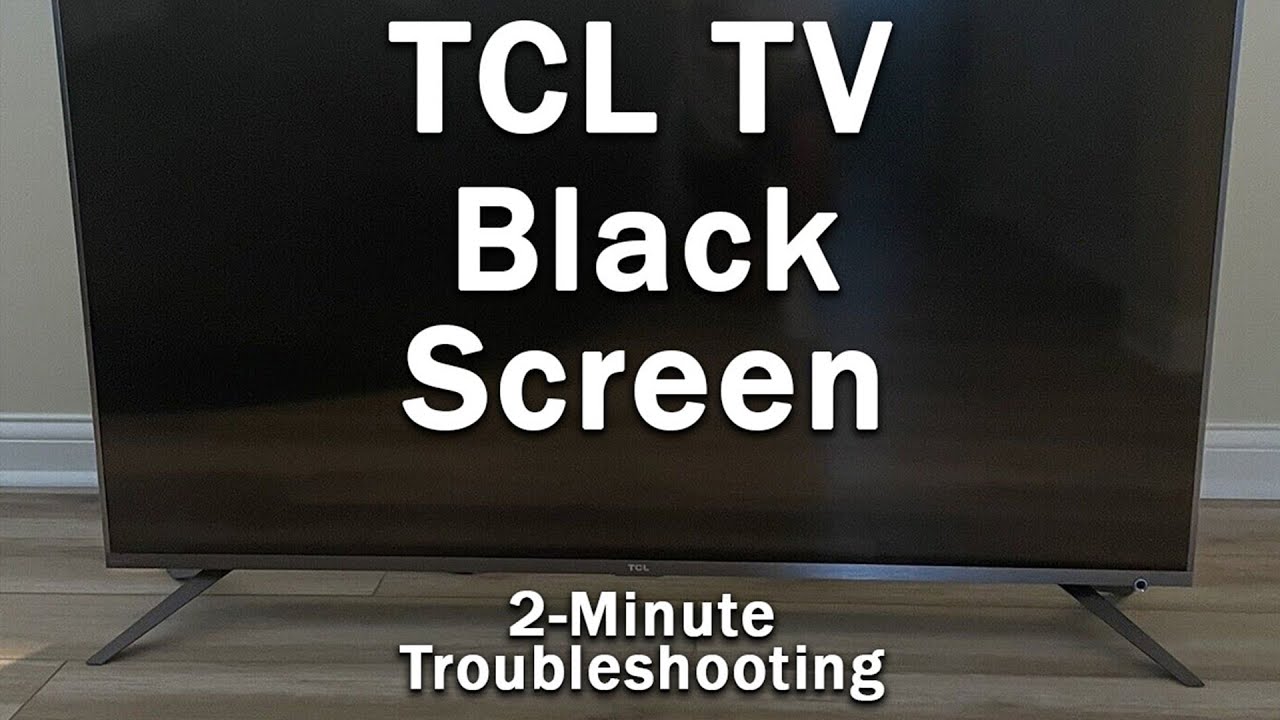
Credit: www.youtube.com
Consult Tcl Support
Experiencing a blank screen on your Tcl TV? Contact TCL Support for expert guidance and quick resolution. Get back to enjoying your favorite shows in no time.
If your TCL TV is on but no picture appears, it can be quite frustrating. You’ve tried all the basic troubleshooting steps, and nothing seems to work. This is the perfect time to consult TCL support for expert help. They can guide you through advanced solutions and possibly save you a trip to the repair shop.Check User Manual
Before reaching out to TCL support, check your user manual. The manual often contains troubleshooting tips for common issues like no picture. It might suggest checking cable connections, adjusting settings, or performing a factory reset. Having your manual handy when you contact support can also speed up the process.Contact Customer Service
If the user manual doesn’t resolve the issue, it’s time to contact TCL customer service. You can reach them via phone, email, or chat. Be ready to provide your TV’s model number and describe the problem in detail. Customer service can offer guided troubleshooting or set up a repair if necessary. Don’t hesitate to ask questions; their job is to help you. — Have you ever faced a problem with your TV and found customer service helpful? What was your experience like? Your insights could help others in the same boat.
Credit: www.reddit.com
Frequently Asked Questions
Why Is My Tcl Tv Turning On But No Picture?
Your TCL TV may turn on without a picture due to a faulty backlight, connection issues, or software glitches. Check connections, update software, and consider professional repair.
What Do I Do If My Tv Turns On But No Picture?
Check the cable connections and ensure they’re secure. Try changing the input source. Restart the TV and update the firmware. If the issue persists, consider contacting customer support or a professional technician for assistance.
How Do I Reset My Tcl Roku Tv With A Black Screen?
To reset your TCL Roku TV with a black screen, press the ‘Home’ button five times, ‘Up’ once, ‘Rewind’ twice, and ‘Fast Forward’ twice.
What Is The Most Common Problem With Tcl Tv?
The most common problem with TCL TVs is screen flickering. This can be caused by software glitches or hardware issues.
Conclusion
Fixing a blank TCL TV screen can be simple. Start with basic checks. Ensure all cables are secure. Test different inputs and settings. Sometimes, a quick reset solves the issue. If problems persist, contact TCL support. They can provide expert help.
Regular maintenance can prevent future issues. Keep your TV software updated. This ensures smooth performance. Remember, taking a few minutes to troubleshoot can save time and money. Enjoy a clear, vibrant display on your TCL TV.
