Is your smartwatch display not working? Don’t worry, you’re not alone.
This common issue can be frustrating, but there are ways to fix it. Smartwatches have become essential gadgets in our daily lives. They help us track our fitness, manage our time, and stay connected. When the display stops working, it can feel like a major inconvenience.
The reasons for this problem can vary, from software glitches to hardware issues. Knowing what to do when your smartwatch display fails can save you time and stress. In this blog post, we’ll guide you through the steps to diagnose and fix your smartwatch display. Stay with us to learn how to get your device back to working condition.
Check For Power Issues
Ensure your smartwatch is charged and the power button is functioning. A drained battery can cause display issues.
Smartwatch displays can sometimes stop working, leaving you frustrated and wondering what went wrong. Before you start panicking or thinking about replacing your device, it’s a good idea to check for power issues. Often, the problem might be as simple as a power issue that can be easily resolved.Ensure Proper Charging
First things first, make sure your smartwatch is properly charged. Connect your smartwatch to its charger and ensure the connection is secure. Sometimes the watch may appear connected, but the charger might not be plugged in properly. Look for any signs that indicate the watch is charging, such as a battery icon or a charging animation. If your watch isn’t showing any signs of charging, it might be worth trying a different power outlet. Sometimes the issue might not be with your watch but with the outlet itself.Inspect Charging Cable
The charging cable can often be a culprit if your smartwatch display isn’t working. Over time, cables can wear out or get damaged. Inspect your charging cable for any visible signs of damage, such as fraying or bent connectors. If you have a spare charging cable, try using that one to see if the problem persists. Alternatively, you can test your current cable with another device that uses the same type of charger. This can help you determine if the issue lies with the cable or the smartwatch. Remember to also check the charging port on your smartwatch. Dust and debris can accumulate in the port, obstructing the connection. Use a soft brush or compressed air to gently clean the charging port. — Have you ever faced a situation where your smartwatch suddenly stopped working? What did you do to fix it? Share your experiences in the comments below and help others who might be going through the same issue!
Credit: www.youtube.com
Restart The Smart Watch
Restarting the smartwatch can resolve display issues. Hold the power button for several seconds until the device reboots. This simple step often fixes unresponsive screens.
### Restart the Smart Watch If your smartwatch display is not working, the first step you should take is to restart it. Restarting can often solve minor software glitches and bring your device back to life. It’s a simple process that could save you time and frustration.Perform A Soft Reset
A soft reset is like turning your watch off and on again. It’s the easiest way to restart your smartwatch. To perform a soft reset, press and hold the power button for about 10-15 seconds. Your watch should turn off and then back on. This quick fix can resolve many display issues.Execute A Hard Reset
If a soft reset doesn’t work, you might need to execute a hard reset. This is a more intense restart that can fix deeper software problems. Before you proceed, remember that a hard reset will erase all data on your watch. Make sure to back up important information. To perform a hard reset, press and hold the power button and the volume down button simultaneously. Hold them until the screen goes blank and the device restarts. Have you ever had to restart your smartwatch? It’s a simple step that many overlook but can be incredibly effective. Next time your display acts up, try these steps before considering more drastic measures.Update The Firmware
Updating the firmware on your smartwatch can resolve many display issues, making it a crucial step if your screen is not functioning correctly. Firmware updates often fix bugs, enhance performance, and add new features, all of which can potentially solve your problem. Let’s dive into how you can update the firmware on your smartwatch.
Connect To Wi-fi
First, ensure your smartwatch is connected to Wi-Fi. This is essential for downloading the latest firmware updates.
Open the settings menu on your smartwatch and look for the Wi-Fi option.
Connect to a stable Wi-Fi network. Avoid networks that require a login page as your smartwatch might not support them.
Check For Software Updates
Once connected to Wi-Fi, navigate to the software update section in your smartwatch’s settings.
Check if there are any available updates. Typically, you’ll see a notification if an update is ready to install.
Click on the update option and follow the on-screen instructions. Make sure your smartwatch stays connected to Wi-Fi throughout the process.
Updating the firmware can sometimes be the magic fix you need. I remember having display issues with my smartwatch, and a simple update restored it to perfect condition.
If your smartwatch’s display is still not working after updating the firmware, you might want to explore other troubleshooting steps or contact customer support for further assistance.

Credit: www.reddit.com
Examine The Display Settings
Having issues with your smart watch display? Begin by examining the display settings. Simple adjustments might solve the problem. Let’s explore some settings you can tweak.
Adjust Brightness
Check the brightness level. A low setting may make the screen appear off. To adjust, go to the settings menu. Look for the brightness option. Slide the bar to increase brightness. This often resolves display issues.
Toggle Sleep Mode
Sleep mode can cause display problems. It dims the screen to save battery. To check, access the settings menu. Find sleep mode under display settings. Toggle it off and on. This might refresh the display, making it work again.
Clean The Screen
A dirty screen may cause your smartwatch display to malfunction. Cleaning the screen is a simple step that can solve many display issues. Follow these tips to clean your smartwatch screen effectively.
Use A Microfiber Cloth
Always use a microfiber cloth to clean your smartwatch screen. Microfiber cloths are gentle and will not scratch the display. Rub the screen with the cloth in a circular motion. This helps remove dust and smudges.
Avoid Liquid Damage
Avoid using water or cleaning solutions on your smartwatch screen. Liquid can seep into the device and cause damage. If necessary, dampen the microfiber cloth slightly. Make sure it is not dripping wet.
Never spray liquids directly onto the screen. This can lead to internal damage. Keep your smartwatch dry and clean for optimal performance.
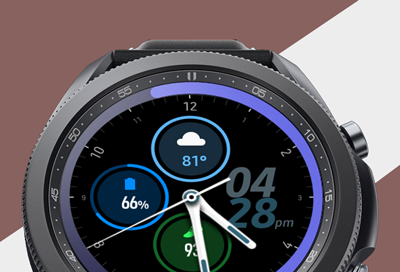
Credit: www.samsung.com
Check For Physical Damage
Inspect the smartwatch for any physical damage. Cracks or scratches on the screen can cause display issues. Carefully check the device’s exterior.
If your smartwatch display isn’t working, it can be incredibly frustrating. One of the first things you should do is check for physical damage. This can often be a quick and straightforward way to identify the problem.Inspect For Cracks
Take a close look at your smartwatch’s screen. Even tiny cracks can cause display issues. If you notice any cracks, they could be disrupting the touch sensitivity or the display itself. I once had a smartwatch that stopped responding correctly, and after a careful inspection, I found a tiny crack in the corner. Replacing the screen fixed the issue. Don’t forget to inspect the edges of the screen. Sometimes damage is more visible there.Evaluate Screen Sensitivity
If there are no visible cracks, the issue might be with the screen sensitivity. Try tapping and swiping the screen. If it’s not responding as it should, there could be underlying issues with the touchscreen digitizer. You can also test the sensitivity by applying gentle pressure across different parts of the screen. If some areas respond and others don’t, it might be time for a repair. Have you ever had to deal with this? It’s a good idea to assess these factors before jumping to conclusions about the smartwatch being completely broken. Keep these steps in mind and you might save yourself from unnecessary repairs or replacements.Reset To Factory Settings
Experiencing a non-responsive smart watch display? Try resetting to factory settings. This can often resolve display issues and restore functionality.
Resetting your smartwatch to factory settings can be a lifesaver when the display is not working. This process can solve many issues, including unresponsive screens and software glitches. However, before diving into the reset, it’s important to back up your data to avoid losing any valuable information.Backup Data
Backing up your data is the first crucial step. You wouldn’t want to lose your contacts, fitness records, or apps. Connect your smartwatch to your phone or computer. Use the manufacturer’s app or software to save your data. Take a moment to double-check that your important information is securely backed up. It saves you from the heartache of losing personal data. Have you ever lost valuable information because you skipped this step?Perform Factory Reset
Once your data is backed up, you can proceed with the factory reset. This step will erase all settings and data on your smartwatch. To perform the reset, navigate to the settings menu on your smartwatch. Look for options like “System” or “General,” then find “Reset” or “Factory Reset.” Tap on it and confirm your choice. Your smartwatch will restart and revert to its original settings. This process might take a few minutes. It’s like giving your device a fresh start. After the reset, restore your backed-up data. Reconnect to your phone and sync all the information. Your smartwatch should now work smoothly, with the display responding as expected. Doesn’t it feel great to have a fully functional device again? By following these steps, you can tackle the unresponsive display issue and get your smartwatch back in action.Contact Customer Support
Encountering issues with your smart watch display? Contact customer support for quick assistance to resolve the problem. Expert help is just a call away.
When your smartwatch display is not working, it can be frustrating. But don’t worry, contacting customer support can be a life-saver. They can guide you through troubleshooting steps or help you understand your warranty and repair options. ###Warranty Information
First things first, check your warranty information. Most smartwatches come with a warranty that covers display issues. Keep your purchase receipt handy. This will speed up the process. If your smartwatch is still under warranty, you might get a free repair or replacement. ###Repair Options
Customer support can offer various repair options. Sometimes, they might guide you through a quick fix over the phone. If that doesn’t work, they may suggest sending your smartwatch to an authorized repair center. Authorized centers use genuine parts, so your watch remains in good condition. In some cases, they might offer a replacement if the display issue is severe. Always ask about the repair costs if your warranty has expired. Reaching out to customer support can save you time and stress. So, why not give it a try?Frequently Asked Questions
Why Is The Smart Watch Display Not Working?
The smart watch display may not work due to a drained battery, software glitch, or physical damage. Try charging, rebooting, or resetting the device. If the problem persists, contact customer support.
Can The Display Of A Smartwatch Be Repaired?
Yes, you can repair the display of a smartwatch. Contact the manufacturer or a professional repair service. Repairing costs vary based on the damage and model.
Why Isn’t My Watch Screen Working?
Your watch screen might not work due to a drained battery, software issues, or hardware damage. Try charging it, restarting, or resetting the device. If it still doesn’t work, contact customer support.
How Do I Reboot My Smart Watch?
To reboot your smart watch, hold down the power button for 10-15 seconds until it restarts.
Conclusion
Fixing a smartwatch display can seem challenging. Check the battery first. Then, try restarting the watch. If needed, update the software. Sometimes, you may need professional help. Simple steps often solve the problem. Keep your watch updated and clean. These tips can save time and stress.
Stay patient and follow these steps. Your smartwatch should be back to normal.
