If your Samsung phone display is not working, don’t panic. There are several solutions to consider.
A non-responsive screen can be frustrating. Many Samsung users face this issue. It could be due to software glitches or hardware problems. Knowing the cause helps in finding the right fix. In this guide, we will explore common reasons for display issues.
We will also provide step-by-step solutions. This will help you get your phone back to normal. Stay with us to learn how to troubleshoot your Samsung phone display.
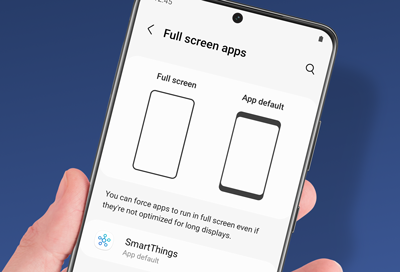
Credit: www.samsung.com
Check For Physical Damage
Experiencing a non-functional display on your Samsung phone can be frustrating. Before panicking, it’s important to check for any physical damage. Physical issues are often the root cause of display problems. Here are some steps to guide you.
Inspect For Cracks
First, carefully examine your phone’s screen for any visible cracks. Even small cracks can disrupt the display’s functionality. Hold the phone under good lighting to spot minor cracks. Pay close attention to the corners and edges. These areas are more prone to damage.
Check For Water Damage
Next, check if your phone has been exposed to water. Water damage can severely affect your phone’s display. Look for signs of moisture or corrosion near the charging port and headphone jack. If you notice any, it’s a strong indicator of water damage. Some Samsung models have a water damage indicator. It’s usually located in the SIM card tray. Check if it has turned red or pink. If so, your phone has likely been exposed to water.

Credit: www.youtube.com
Restart The Device
Restart the device by holding the power button until the Samsung logo appears. This simple step can often fix display issues.
If your Samsung phone display is not working, restarting the device might help. Restarting can fix many issues. It clears temporary glitches. You have two options: a soft reset or a hard reset.Soft Reset
A soft reset is the easiest way to restart your phone. It does not erase any data. To perform a soft reset, press and hold the power button. Wait until the power menu appears. Then, select “Restart” or “Reboot”. Your phone will turn off and on again. This can fix minor screen issues.Hard Reset
A hard reset is more intense. It can solve deeper issues. But, it may delete your data. To do a hard reset, press and hold the power button and volume down button together. Hold them for about 10 seconds. The phone will force restart. Use this method if the soft reset does not work. Be careful with a hard reset. It is best to backup your data first. “`Charge Your Phone
If your Samsung phone display is not working, charging your phone is the first step. Sometimes, a low battery can cause display issues. Ensuring your phone has enough power can solve the problem.
Use Original Charger
Always use the original charger for your Samsung phone. This charger is designed specifically for your device. Using a different charger can lead to problems. It may not provide the correct amount of power.
The original charger ensures your phone charges safely. It helps maintain the battery’s health. If you use a third-party charger, it might damage your phone. Stick to the charger that came with your phone.
Check The Charging Port
Inspect the charging port on your phone. Dirt or debris can block the connection. This prevents the phone from charging properly. Use a flashlight to look inside the port.
If you see dirt, clean it carefully. You can use a soft brush or toothpick. Be gentle to avoid damaging the port. A clean charging port ensures a good connection.
A proper connection is vital for charging. It helps solve display issues caused by a low battery.
Boot In Safe Mode
Booting in Safe Mode can help if your Samsung phone display is not working. This mode runs only essential apps, making it easier to identify and fix issues. Follow the steps to enter Safe Mode and check if the display problem persists.
When your Samsung phone display is not working, booting in Safe Mode can help identify if a third-party app is causing the issue. Safe Mode disables these apps, allowing your phone to operate with only the essential functions. This can be a game-changer in troubleshooting display problems.Enter Safe Mode
To enter Safe Mode, press and hold the Power button until the Power off screen appears. Then, press and hold the Power off option. A prompt will appear asking if you want to reboot to Safe Mode. Tap on OK. Your device will restart, and you’ll see “Safe Mode” displayed at the bottom of the screen. This process is straightforward and doesn’t require any technical skills. It’s a quick way to check if the issue is software-related. If the display works fine in Safe Mode, it’s likely an app causing the trouble.Test The Display
Once in Safe Mode, test your display. Try using different features like the camera, messaging, or browsing the internet. If your display works without issues, you’ve identified that a third-party app is the culprit. However, if the display is still not working, the problem might be with the hardware. In this case, you might need to seek professional help. Booting in Safe Mode is an effective first step in troubleshooting. Have you tried this before? What was your experience? Sharing can help others who might be facing the same issue.Update Software
If your Samsung phone display is not working, updating the software can solve the issue. Software updates often fix bugs that cause display problems. This step is easy and can be done by following a few simple instructions.
Check For Updates
First, check if your phone has the latest software version. Go to “Settings” and then “Software update.” This menu will show if an update is available. Regularly checking for updates is crucial for maintaining your device’s performance.
Install Updates
If an update is available, tap “Download and install.” Ensure your phone is connected to Wi-Fi to avoid data charges. The update process may take several minutes, so be patient. Once the update is complete, your phone will restart automatically. Check if the display issue is resolved.
Clear Cache Partition
Is your Samsung phone display not working? Sometimes, clearing the cache partition can help. This process removes temporary files that may cause issues. It does not delete your personal data. Follow the steps below to clear the cache partition on your Samsung phone.
Access Recovery Mode
First, turn off your Samsung phone. Hold the Power, Volume Up, and Home buttons simultaneously. Release them when the Samsung logo appears. You will enter the recovery mode.
Wipe Cache Partition
Use the Volume Down button to navigate to “Wipe cache partition.” Press the Power button to select it. Confirm your choice by selecting “Yes” using the Volume Down button and pressing Power. Wait for the process to complete. Once done, select “Reboot system now.” Your phone will restart with a cleared cache partition.
Factory Reset
Factory reset your Samsung phone if the display stops working. This can solve software issues causing the screen to fail. Ensure you back up data first.
When your Samsung phone display stops working, it can feel incredibly frustrating. One potential solution is performing a factory reset. This process can resolve software glitches that might be causing the display issue. However, it’s crucial to back up your data before you proceed, as a factory reset will erase all the data on your device. ###Backup Data
Before you start the factory reset, make sure to back up your important data. Losing your contacts, photos, and apps can be a nightmare. Use Samsung’s built-in backup options or connect your phone to a computer. Ensure that everything you need is safely stored. ###Perform Factory Reset
Once your data is backed up, you can proceed with the factory reset. Here’s how: 1. Turn off your Samsung phone. 2. Press and hold the Volume Up button and the Power button simultaneously. 3. When the Samsung logo appears, release both buttons. 4. Use the Volume Down button to navigate to “Wipe data/factory reset.” 5. Press the Power button to select it. Follow the on-screen instructions to complete the reset. Your phone will reboot, and hopefully, the display issue will be resolved. If the display still doesn’t work, it might be a hardware issue. In that case, consider reaching out to Samsung support or visiting a certified repair center. Have you ever experienced a similar issue with your phone? How did you resolve it? Share your thoughts in the comments below!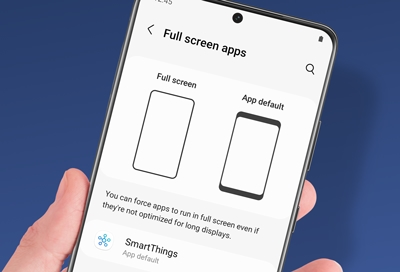
Credit: www.samsung.com
Seek Professional Help
Sometimes, Samsung phone displays stop working. This can be frustrating. One effective way to solve this issue is to seek professional help. Professionals have the skills and tools to fix your device. They can diagnose the problem accurately. Below are two ways to get professional help.
Visit Samsung Service Center
Visit an authorized Samsung service center. These centers have trained technicians. They know Samsung devices inside and out. They can check your phone thoroughly. They will find the issue quickly. Using genuine parts, they ensure quality repair. Visiting a service center can save you time and hassle.
Contact Customer Support
Contact Samsung customer support. They can guide you through troubleshooting steps. If the issue persists, they can arrange a repair. Customer support agents are knowledgeable. They can answer your questions. They might also provide warranty information. This can help you get a free or discounted repair if your phone is still under warranty.
Frequently Asked Questions
What To Do If Your Samsung Phone Is On But The Screen Is Black?
Restart your Samsung phone by holding the power button. If the screen is still black, perform a factory reset. If the issue persists, contact Samsung support or visit a service center for assistance.
What To Do When Your Samsung Phone Display Is Not Working?
Restart your phone. Check for software updates. Remove the battery (if possible) and reinsert it. Try a factory reset. Visit a service center if issues persist.
What If Your Phone Is Working But No Display?
Check for screen damage or loose connections. Restart the phone. Try a factory reset. Contact support if issue persists.
How Do You Restart A Samsung Phone When The Screen Is Not Working?
To restart a Samsung phone with a non-working screen, press and hold the Power and Volume Down buttons simultaneously for about 10-15 seconds until the device restarts.
Conclusion
Fixing your Samsung phone display can be frustrating but possible. First, try a simple restart. If that fails, inspect for damage. Sometimes, a factory reset helps. No luck? Consider professional repair. Remember, regular maintenance can prevent future issues. Stay patient and follow these steps.
Your phone will likely work again soon.
