A non-working headphone jack can be frustrating. It’s a common issue with laptops.
If your headphone jack isn’t working, don’t worry. There are several steps you can take to fix it. Understanding why the headphone jack isn’t working can help you resolve the problem quickly. It could be a hardware issue or a software glitch.
Sometimes, dust or debris can cause a poor connection. Other times, outdated drivers or settings are to blame. In this blog post, we will explore different solutions to get your headphone jack working again. Follow these steps to troubleshoot and fix the issue. Let’s dive in and get your laptop’s audio back on track.

Credit: superuser.com
Check For Physical Damage
When your headphone jack stops working, it can be incredibly frustrating, especially if you rely on it for work or entertainment. Before diving into complicated solutions, it’s crucial to check for physical damage. Sometimes, the problem is as simple as a bent plug or debris in the jack.
Inspect Jack And Plug
First, closely examine both the headphone jack on your laptop and the plug of your headphones. Look for any visible signs of damage. Is the plug bent or broken? Is there any dust or debris inside the jack?
You can use a flashlight to get a better view inside the jack. Sometimes small particles get stuck in there, disrupting the connection. If you see any debris, gently clean it out using a toothpick or a small brush. Be careful not to push anything further in.
Once, I found a tiny piece of lint stuck in my headphone jack, causing intermittent audio issues. A quick cleaning solved the problem immediately. It’s a simple step but often overlooked.
Test With Different Headphones
If inspecting and cleaning the jack doesn’t work, try using a different pair of headphones. This helps determine if the issue lies with your laptop or your headphones.
Plug in another set of headphones that you know work. If the sound is clear, the problem is likely with your original headphones. If the new headphones also don’t work, the issue might be with your laptop’s jack.
Have you ever borrowed a friend’s headphones to test? It’s a quick way to troubleshoot without spending any money. It can save you the hassle of unnecessary repairs or replacements.
If you’ve checked for physical damage and tested with different headphones but still face issues, it might be time to explore software solutions or professional repair options. However, these initial steps often resolve the problem without much hassle. What steps have you taken to troubleshoot your headphone jack issues? Share your experiences and let’s help each other out!
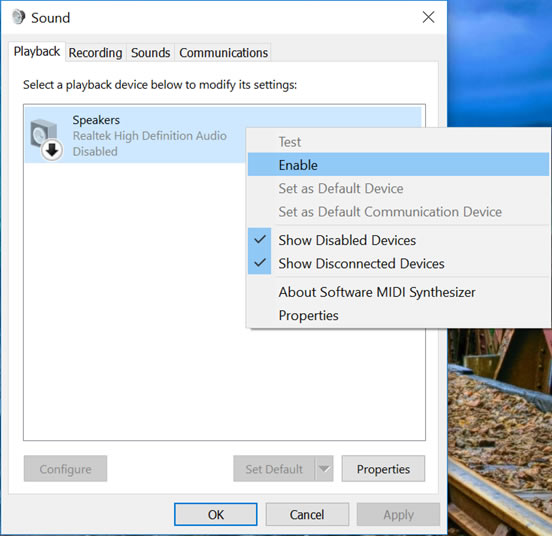
Credit: www.myfixguide.com
Restart The Laptop
Restarting the laptop can help resolve headphone jack issues. This simple step often resets the audio settings, fixing minor glitches.
If your headphone jack is not working on your laptop, it can be really frustrating. One of the simplest and often most effective solutions to this problem is to restart your laptop. It might sound too basic, but you’d be surprised how often a restart can fix minor glitches and issues. Let’s dive into why a restart can help and how to do it properly.Perform A Simple Restart
When was the last time you restarted your laptop? Many of us leave our laptops on for days or even weeks, putting them to sleep instead of shutting them down. Restarting your laptop can clear out temporary files and refresh your system. To restart your laptop, click on the Start menu, select the Power button, and then click on Restart. Wait for your laptop to shut down and power back up. I remember one time I was panicking because my headphones were not working during an important online meeting. A quick restart fixed everything. It was such a relief!Check For Improvements
Once your laptop has restarted, plug your headphones back into the jack. Play some music or a video to see if the sound is coming through your headphones. If you hear sound, congratulations! The restart worked, and you can get back to your tasks. If not, don’t worry. There are other steps to try, but at least you’ve ruled out one possible issue. Have you ever noticed that a lot of small tech issues get resolved with a simple restart? It’s a good habit to get into, especially when you face unexplained problems. Keep this trick in mind for the future. What other quick fixes have saved you from tech headaches? Share your stories in the comments below!Update Audio Drivers
Updating audio drivers can often resolve issues with your headphone jack not working on your laptop. Outdated or corrupt audio drivers can interfere with the proper functioning of the headphone jack. Here’s how you can update your audio drivers:
Access Device Manager
First, you need to access the Device Manager. You can do this by right-clicking on the Start button and selecting Device Manager from the menu. You might have seen this option and wondered what it does. Well, it’s your gateway to managing all the hardware connected to your laptop.
Once in the Device Manager, look for the section labeled Sound, video and game controllers. This section holds all the audio devices connected to your laptop. Click on it to expand the list.
Download Latest Drivers
Next, you’ll need to download the latest drivers. Right-click on your audio device and select Update driver. You’ll be given two options: Search automatically for updated driver software and Browse my computer for driver software.
Choose the first option to allow your laptop to search the internet for the latest drivers. This option is straightforward and doesn’t require any technical knowledge. If this doesn’t work, you might need to visit the manufacturer’s website and download the drivers manually.
Updating drivers has solved my headphone jack issues more times than I can count. It’s a simple yet effective solution. Have you ever wondered why your laptop suddenly stops recognizing your headphones? It’s often just an outdated driver.
Have you had any experiences where updating drivers fixed other hardware issues? Share your story in the comments below!

Credit: www.youtube.com
Configure Audio Settings
Adjust your audio settings if the headphone jack isn’t working. Check volume levels and ensure the correct playback device is selected. Update or reinstall audio drivers to resolve issues.
### Configure Audio Settings Is your laptop’s headphone jack not working? Don’t worry; it might just be a simple issue with your audio settings. Sometimes, audio settings can be misconfigured, leading to no sound through your headphones. Let’s dive into how you can tweak these settings to get your headphones working again. ###Open Sound Settings
First, you need to access the sound settings on your laptop. Click on the speaker icon in the bottom-right corner of your screen. Select “Open Sound settings” from the menu that appears. If you’re using Windows, you can also find it by going to the Control Panel and selecting “Sound.” Ensure your headphones are plugged in. Check if they appear in the list of playback devices. ###Set Default Playback Device
Once you’re in the sound settings, look for the “Playback” tab. This tab lists all audio playback devices connected to your laptop. Find your headphones on this list. Right-click on them and select “Set as Default Device.” This ensures your laptop sends audio output to your headphones by default. If you don’t see your headphones listed, try reconnecting them. Sometimes, a simple reconnection can resolve the issue. Configuring audio settings can seem tricky, but it’s usually a straightforward fix. Have you ever had to adjust these settings before? What worked for you? Share your thoughts in the comments below!Check For Software Conflicts
Sometimes software conflicts cause issues with the headphone jack. Check for conflicting software and disable unnecessary programs. This might solve the problem.
Sometimes, the headphone jack issue may stem from software conflicts. Identifying and resolving these conflicts can help restore sound functionality. Follow these steps to diagnose and fix software-related problems.Identify Recently Installed Programs
Start by checking any new software installations. Did you install any new programs recently? New software can sometimes interfere with audio drivers. Open the Control Panel and navigate to “Programs and Features.” Look for recently installed applications. Note down any programs added before the headphone jack stopped working.Disable Conflicting Software
Next, disable any potentially conflicting software. Open Task Manager by pressing Ctrl + Shift + Esc. Under the “Startup” tab, identify programs that might affect audio settings. Right-click on these programs and select “Disable.” Restart your laptop and check if the headphone jack works. If it does, one of the disabled programs caused the issue. Re-enable each program one by one to find the culprit. Once identified, consider uninstalling or updating the problematic software to prevent future conflicts. “`Run Audio Troubleshooter
Is your headphone jack not working on your laptop? It can be frustrating when you want to enjoy your music or video without any interruptions. One simple solution is to run the audio troubleshooter. This built-in tool can help identify and fix common audio issues. Below are steps to guide you through this process.
Access Troubleshooter
First, you need to access the audio troubleshooter. Go to your laptop’s Settings. You can do this by clicking on the Start menu and selecting the gear icon.
Next, navigate to the “Update & Security” section. Under this menu, you will find an option labeled “Troubleshoot.” Click on it.
Once you are in the Troubleshoot section, you will see various troubleshooting options. Look for “Playing Audio” and click on it. This will activate the audio troubleshooter.
Follow On-screen Instructions
After accessing the troubleshooter, follow the on-screen instructions. The troubleshooter will start diagnosing your audio problems. It might take a few minutes, so be patient.
The tool will ask you a series of questions to narrow down the issue. Answer these questions accurately to help the troubleshooter identify the problem.
If the troubleshooter finds any issues, it will suggest fixes. Follow these recommended solutions step-by-step. Restart your laptop if prompted.
Have you ever run a troubleshooter before? How did it work out for you? Running the audio troubleshooter is a straightforward and effective way to resolve your headphone jack issues. Give it a try and enjoy uninterrupted audio again.
Test With External Usb Sound Card
Struggling with a faulty headphone jack on your laptop? Try using an external USB sound card. This can help bypass the broken port and restore audio functionality easily.
If your laptop’s headphone jack isn’t working, you might feel frustrated. Don’t worry, though. A handy solution is to test with an external USB sound card. This method is straightforward and can help you determine if the issue lies with your laptop’s internal hardware. Here’s how you can do it:Connect Usb Sound Card
First, you need a USB sound card. These are affordable and easy to find online or at your local electronics store. Plug the USB sound card into an available USB port on your laptop. Your laptop should automatically recognize the new device.Verify Sound Output
Once connected, you need to verify if the sound is working. Open your laptop’s sound settings. Select the USB sound card as your output device. Play some audio to check if you can hear through your headphones. If you hear sound, then the problem is likely with your laptop’s headphone jack. If not, there might be other issues at play. Isn’t it satisfying to troubleshoot and find the problem? It saves you from unnecessary repairs or replacements.Consider Professional Repair
Seeking professional repair ensures your headphone jack issue is properly diagnosed and fixed. Experts can prevent further damage to your laptop.
### Consider Professional Repair When your laptop’s headphone jack stops working, it can be incredibly frustrating. You might miss out on your favorite music, important Zoom calls, or even Netflix binge-watching sessions. If you’ve tried all the basic troubleshooting steps and the jack is still not working, it might be time to consider professional repair. But where do you start? ###Consult A Technician
Reaching out to a professional technician can save you a lot of time and stress. These experts have the necessary skills and tools to diagnose and fix the issue accurately. You might think, “Can’t I just look up a YouTube tutorial?” Sure, but there’s always a risk of causing more damage, especially if you’re not familiar with laptop hardware. Technicians can often identify problems that aren’t immediately obvious. For example, the issue might be related to your laptop’s motherboard or internal wiring. They can also provide a quick turnaround, so you won’t be without your laptop for long. ###Evaluate Repair Costs
Before committing to any repair, it’s crucial to evaluate the costs involved. Ask for a detailed quote from the technician. This should include labor fees, the cost of any replacement parts, and any other potential charges. Consider if the repair cost is worth it. If your laptop is old, it might be more cost-effective to invest in a new one rather than spending money on a repair. Conversely, if your laptop is relatively new and in good condition otherwise, a repair could be a smart investment. Don’t hesitate to get multiple quotes from different service providers. Comparing prices can help ensure you’re getting the best deal. Remember, the cheapest option isn’t always the best. Quality repair services might come at a higher cost, but they offer peace of mind and reliability. Have you faced a similar issue before? How did you resolve it? Let us know in the comments below!Frequently Asked Questions
Why Is My Headphone Jack Not Working In My Laptop?
Your headphone jack may not work due to driver issues, hardware problems, or incorrect audio settings. Update drivers, check hardware, and adjust settings to fix it.
How Do I Fix An Unresponsive Headphone Jack?
Clean the headphone jack using a soft brush or compressed air. Check for debris or lint. Restart your device. Try different headphones to rule out hardware issues. Update your device’s software. If the problem persists, consider professional repair.
Why Are My Headphones Not Working When I Plug Them Into The Jack?
Your headphones may not work due to a loose connection, dust in the jack, or a faulty headphone port. Check for software issues or update your device drivers.
How Do I Enable The 3.5 Mm Jack On My Laptop?
Enable the 3. 5 mm jack by updating audio drivers, adjusting sound settings, and ensuring the jack is clean and undamaged.
Conclusion
Fixing a headphone jack issue on a laptop can be simple. Start by checking the basics like connections and settings. Update your drivers if needed. You can also try using a different set of headphones. If nothing works, consider consulting a professional.
Don’t let a small issue ruin your experience. Follow these steps to enjoy your music and videos again. Remember, patience and methodical troubleshooting can solve most tech problems. Enjoy your clear sound!
