When your laptop battery is fully charged, the device stops charging. This action helps to protect the battery and extend its lifespan.
Laptop users often wonder about their battery’s behavior once it reaches 100%. Understanding this process can help you take better care of your device. When fully charged, the laptop’s charging circuit cuts off the power supply to the battery. This prevents overcharging, which can damage the battery over time.
Instead, the laptop runs on power from the charger directly. By knowing what happens at this stage, you can manage your laptop’s battery health more effectively and avoid potential issues. Let’s dive deeper into the details and benefits of this process.
Battery Charging Process
The battery charging process in a laptop is crucial for its performance. Understanding how it works can help extend battery life. This section explains the battery charging process in detail.
How Charging Works
Charging a laptop battery involves transferring energy from the power source to the battery. When you plug in your laptop, the charger converts AC power to DC power. This DC power then flows into the battery. The laptop’s battery management system ensures safe and efficient charging. It monitors the voltage and temperature of the battery. This system also prevents overcharging and overheating, ensuring safety.
Stages Of Charging
The battery charging process has several stages. Each stage plays a vital role in maintaining battery health.
Stage 1 – Constant Current Charging: In this stage, the battery charges at a constant current. The voltage gradually increases as the battery stores energy. This stage continues until the battery reaches around 80% of its capacity.
Stage 2 – Constant Voltage Charging: Once the battery reaches 80%, the charger switches to constant voltage mode. The current gradually decreases while the voltage remains steady. This stage ensures the battery fills up without getting damaged.
Stage 3 – Trickle Charging: In the final stage, the battery is almost full. The charger reduces the current to a minimal level. This trickle charge compensates for any self-discharge. It keeps the battery at 100% without overcharging.
Understanding these stages can help users take better care of their laptop batteries.
Battery Full Charge
Have you ever wondered what happens when your laptop battery is fully charged? Understanding the concept of a fully charged battery can help you take better care of your device and enhance its longevity. Let’s dive into what a full charge means and how you can tell when your laptop battery is at its peak.
What Full Charge Means
When your laptop battery is fully charged, it means that the battery has reached its maximum capacity. This is the point where it can’t take any more charge and is ready to power your laptop for the longest possible time. It’s like filling a glass of water to the brim. Overcharging is usually prevented by the laptop itself.
Many modern laptops have built-in mechanisms to stop charging once the battery is full. This protects the battery from damage and prolongs its life. It’s a seamless process, but it’s important to understand how it works to maintain your laptop’s health.
Indicators Of Full Charge
How do you know when your laptop battery is fully charged? Most laptops have clear indicators. Here are some common signs:
- Battery Icon: The battery icon in the taskbar changes to a plug or shows 100%.
- LED Light: Many laptops have an LED light near the charging port that changes color when the battery is full. It might switch from red to green, or from amber to white.
- Pop-up Notification: Some laptops display a notification when the battery reaches full charge.
These indicators are designed to make it easy for you to know when your battery is fully charged. Have you ever paid attention to these signs? They can be quite handy!
By being aware of these indicators, you can avoid overcharging your battery. Even though laptops generally stop charging automatically, it’s good practice to unplug your device once it’s fully charged to maintain optimal battery health.
What strategies do you use to maintain your laptop battery? Share your thoughts and experiences in the comments below. Let’s help each other keep our devices running smoothly!
Behavior After Full Charge
When a laptop battery reaches full charge, it shifts its behavior to maintain efficiency and prolong battery life. Understanding these changes is crucial for managing your device’s performance and health.
Power Management
Laptops utilize advanced power management systems. These systems detect full charge and adjust settings accordingly. They stop drawing power from the charger. Instead, they run directly on electricity from the wall. This reduces stress on the battery.
These systems also optimize energy usage. They lower CPU performance and dim the screen brightness. This conserves power and extends the battery’s lifespan.
Heat Generation
Fully charged batteries generate less heat. Charging produces heat due to electrical resistance. When the battery is full, this process halts. The laptop uses power from the charger. This reduces heat output significantly.
Heat reduction benefits the laptop’s internal components. Lower temperatures prevent overheating. This maintains the device’s performance and longevity.

Credit: www.youtube.com
Impact On Battery Health
A fully charged laptop battery can affect its health over time. Continuous charging may reduce battery lifespan, leading to decreased performance. Regularly unplugging can help maintain battery efficiency.
### Impact on Battery Health When your laptop battery is fully charged, the immediate assumption might be that it’s good for the device. However, this isn’t always the case. The impact on battery health can be significant and understanding this can help you maintain your laptop for longer. ###Lifespan Effects
Constantly keeping your laptop plugged in might seem convenient, but it can reduce the battery’s lifespan. Batteries are designed to go through cycles of charging and discharging. When they are always fully charged, they miss out on these cycles. This can lead to a shorter lifespan, as the battery isn’t being used in the way it was intended. I once kept my old laptop plugged in all the time, thinking it was the best way to keep it ready for use. After a couple of years, the battery started to show signs of wear, holding a charge for only an hour. ###Degradation Factors
Heat is another factor that can degrade your battery. When your laptop is plugged in, it generates heat. Constant exposure to high temperatures can significantly reduce battery health. Another factor is overcharging. While modern laptops are designed to prevent overcharging, maintaining a full charge can still stress the battery over time. Have you ever noticed your laptop getting warm while charging? This heat can slowly degrade the battery’s capacity. It’s crucial to allow your battery to cool down and avoid high temperatures. By understanding these factors, you can take better care of your laptop battery. Simple practices like unplugging your laptop once it’s fully charged can make a big difference.Safety Mechanisms
Laptop batteries have built-in safety mechanisms that prevent overcharging. Once fully charged, the charging process stops to avoid damage. These features ensure your battery stays safe and lasts longer.
When your laptop battery is fully charged, a series of safety mechanisms activate to ensure the battery remains in good condition and your laptop operates safely. These mechanisms are critical for preventing damage and extending the lifespan of your battery. Let’s dive into some of these key safety features.Overcharge Protection
Modern laptops come equipped with overcharge protection. This feature stops charging the battery once it hits 100%. Overcharging can lead to overheating and even battery damage. Have you ever noticed your laptop stops charging even when it’s plugged in for hours? That’s overcharge protection at work. This safety feature is crucial for preventing potential hazards like battery swelling or leaking.Thermal Regulation
Thermal regulation is another important safety mechanism. It ensures your battery doesn’t overheat while charging. Overheating can be dangerous and affect your laptop’s performance. Most laptops have built-in sensors to monitor temperature. If the battery gets too hot, the charging rate slows down or stops until it cools. This helps protect the battery and other internal components from heat damage. Have you felt your laptop get unusually warm during use? That’s a sign the thermal regulation is doing its job, keeping your device safe and functional. By managing the temperature, your laptop avoids overheating issues, ensuring a longer battery life. Are you aware of these safety mechanisms in your laptop? These features work silently in the background, ensuring your device stays safe and efficient. Next time you leave your laptop plugged in, you can rest easy knowing these systems are protecting your device.
Credit: www.reddit.com
Power Management Settings
Once a laptop battery is fully charged, power management settings switch to prevent overcharging. This helps maintain battery health and efficiency.
When your laptop battery is fully charged, the power management settings take center stage. These settings help you get the most out of your battery life and ensure your laptop performs optimally. Different modes cater to various needs, balancing between battery conservation and enhanced performance.Battery Saver Mode
Battery Saver Mode kicks in to help you extend your laptop’s battery life. This mode reduces screen brightness and limits background activities. You might notice your laptop running slower, but it’s a trade-off for longer usage. Battery Saver Mode is perfect for those moments when you need to squeeze every bit of power from your battery. Imagine working on a long flight without access to a charger. This mode can keep your laptop running until you land. Have you ever been in a situation where your battery was critically low, and you needed just a few more minutes to finish an important task? Battery Saver Mode can be your lifesaver.Performance Mode
Performance Mode is designed for times when you need your laptop to run at its best. This mode uses more battery but ensures everything runs smoothly and quickly. Your laptop will operate at full capacity, making it ideal for resource-intensive tasks. Ever tried editing videos or playing high-definition games on your laptop? Performance Mode can make a significant difference. Your laptop won’t hold back, giving you the power you need to complete demanding tasks. While Performance Mode offers enhanced speed and capability, it comes with a cost—faster battery drain. It’s like driving a sports car; you get the speed but use more fuel. Have you ever switched to Performance Mode for a crucial project or game? Did you notice how much quicker your laptop responded? It’s all about finding the right balance between power and battery life. In conclusion, understanding and utilizing these power management settings can significantly impact your laptop’s battery life and performance. Which mode do you find yourself using more often, and why?Charging Myths
There’s a lot of misinformation about charging laptop batteries. We’ve all heard various myths, but it’s time to set the record straight. Understanding the truth can extend your laptop’s battery life and improve its performance.
Overcharging Myth
Many believe that leaving a laptop plugged in after it’s fully charged can damage the battery. This is outdated information. Modern laptops use lithium-ion or lithium-polymer batteries, which have built-in mechanisms to prevent overcharging.
When your laptop hits 100%, the charger stops supplying power to the battery. It switches to running the laptop on direct power. You don’t need to worry about overcharging. This makes it convenient to leave your laptop plugged in without fear.
Think about it: Have you ever left your smartphone plugged in overnight? Most of us do, and it doesn’t damage the battery. The same technology is in your laptop.
Best Practices
While overcharging is a myth, there are still some best practices to maximize battery life. Avoid letting your battery drain completely on a regular basis. Instead, try to keep it between 20% and 80%.
It’s also beneficial to occasionally let the battery discharge completely. This helps the battery recalibrate and maintain an accurate power gauge. Doing this once a month is usually enough.
Ever noticed your laptop getting warm while charging? This is normal, but it’s a good idea to keep it in a cool environment. Excessive heat can degrade battery life over time.
So, next time you’re working on a big project, don’t stress about keeping your laptop plugged in. Focus on your work, knowing that your battery is safe and sound.
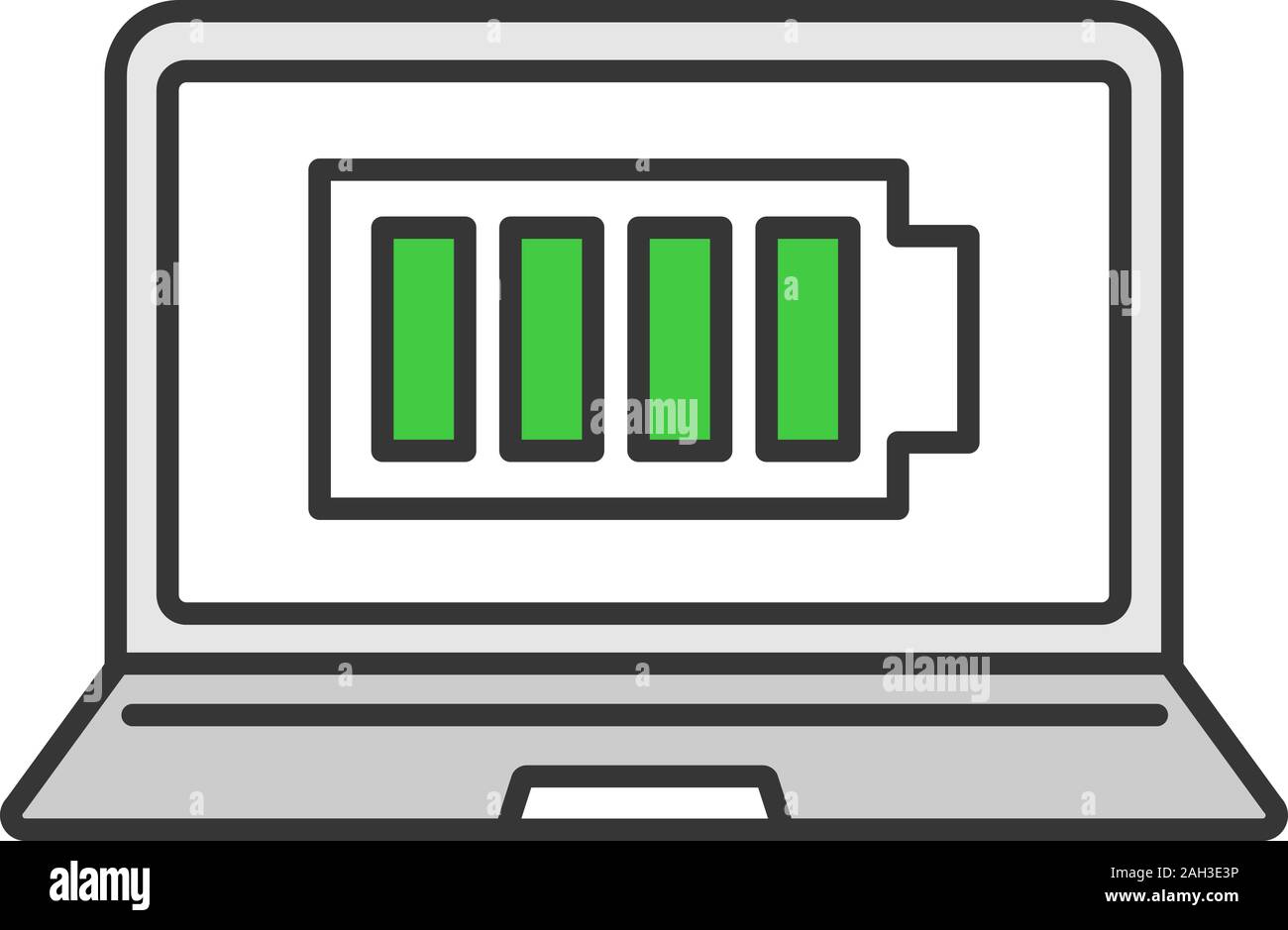
Credit: www.alamy.com
Future Of Laptop Batteries
The future of laptop batteries is a fascinating topic. As technology advances, so do the capabilities and expectations of our devices. Have you ever wondered what innovations are on the horizon for laptop batteries? Let’s dive into some emerging technologies and sustainable practices that are shaping the future of this essential component.
Emerging Technologies
Emerging technologies are set to transform how we use our laptops. Solid-state batteries are one such innovation. They offer faster charging times and a longer lifespan compared to traditional lithium-ion batteries.
Another exciting development is the use of graphene. This material can improve battery efficiency and reduce charging times significantly. Imagine charging your laptop in minutes instead of hours!
Additionally, wireless charging is becoming more prevalent. Soon, you might not need to plug in your laptop to charge it. This convenience will change the way you use your device daily.
Sustainable Practices
Sustainable practices in battery manufacturing are gaining traction. Manufacturers are now focusing on eco-friendly materials and processes. This shift is crucial as it helps reduce the environmental impact.
Recycling old batteries is another important practice. Companies are developing methods to safely and efficiently recycle components. This approach not only reduces waste but also conserves valuable resources.
Moreover, energy-efficient batteries are being designed to consume less power. These batteries help extend the life of your laptop between charges. This innovation is particularly beneficial for those who use their laptops extensively throughout the day.
What do you think about these advancements? Are you excited about the future of laptop batteries? Share your thoughts in the comments below!
Frequently Asked Questions
Is It Bad To Keep A Laptop Plugged In When Fully Charged?
Keeping a laptop plugged in when fully charged isn’t ideal. It can reduce battery lifespan over time. Unplug once fully charged.
Is It Good To Fully Charge A Laptop Battery?
It’s not ideal to fully charge a laptop battery. Keeping the charge between 20% and 80% extends battery life.
Does The Laptop Automatically Stop Charging When Full?
Yes, most modern laptops stop charging automatically when the battery is full. This prevents overcharging and prolongs battery life.
Is It Bad To Keep Charging At 100% On A Laptop?
Yes, keeping your laptop charging at 100% can reduce battery lifespan. Unplug it once fully charged.
Conclusion
A fully charged laptop battery offers convenience and peace of mind. You can work longer without interruptions. It helps you stay productive. Always monitor charging cycles. This prolongs battery life. Avoid overcharging to prevent damage. Use your laptop efficiently. Regular maintenance is key.
Proper care ensures your battery lasts longer. Stay informed and enjoy seamless performance. Happy computing!
