You can watch your Samsung phone on your Samsung TV easily. It’s a simple process that anyone can follow.
Want to see your phone’s content on a bigger screen? Connecting your Samsung phone to a Samsung TV offers a seamless way to enjoy photos, videos, and apps on a larger display. Whether you’re sharing vacation photos, streaming your favorite shows, or playing mobile games, this guide will help you mirror your phone to your TV effortlessly.
No complicated setup required. Just follow the steps, and you’ll be viewing your phone’s content on your TV in no time. Let’s explore how this connection enhances your viewing experience.
Required Equipment
Watching your Samsung phone on your Samsung TV can be a great experience. This requires specific equipment to ensure smooth connectivity. Below, we will outline the necessary components to help you get started.
Compatible Samsung Phone Models
Not all Samsung phones support screen mirroring. Ensure your phone is compatible. Models such as Galaxy S10, S20, S21, and Note series usually support this feature. Check your phone’s specifications to confirm.
Compatible Samsung Tv Models
Your Samsung TV must support screen mirroring or Smart View. Most recent models, including those from the QLED and UHD ranges, are compatible. Older models may require additional setup or equipment.
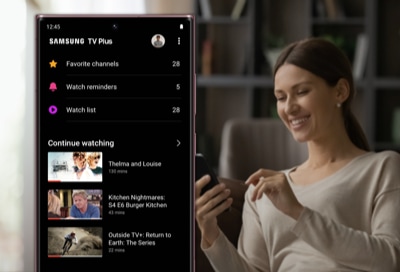
Credit: www.samsung.com
Connecting Via Smart View
Connecting your Samsung phone to your Samsung TV via Smart View is a game-changer for enhancing your viewing experience. Whether you want to watch a video, play a game, or share photos, Smart View makes it incredibly easy and seamless. Let’s walk through the steps to connect your devices.
Enabling Smart View On Phone
First, you need to enable Smart View on your Samsung phone. Open the Quick Settings panel by swiping down from the top of your screen. Look for the Smart View icon and tap on it.
If you don’t see the icon, tap on the three dots in the upper right corner and select ‘Button order’ to add Smart View to your Quick Settings. Once you’ve located and tapped the Smart View icon, your phone will start scanning for available devices.
Pairing Phone With Tv
Next, make sure your Samsung TV is turned on and connected to the same Wi-Fi network as your phone. This is crucial for the devices to detect each other.
When your phone finds your TV, its name will appear on the screen. Tap on the TV name to start the pairing process. Your TV may prompt you to accept the connection; just confirm it using your TV remote.
Once paired, your phone screen will be mirrored on your TV. You can now enjoy watching your favorite content on the big screen. Ever tried showing vacation photos to your family this way? It’s a hit!
Have you ever thought about how much easier this makes sharing content during gatherings? What’s the first thing you’ll watch on your Samsung TV using Smart View?
Connecting Via Hdmi Cable
Connecting your Samsung phone to a Samsung TV via an HDMI cable is one of the simplest and most reliable methods. This method ensures a stable connection, providing high-quality video and audio output. Here, we’ll walk you through the steps, focusing on using an HDMI adapter and setting up the connection. Follow these easy steps to enjoy your phone’s content on a larger screen.
Using An Hdmi Adapter
First, you need an HDMI adapter compatible with your Samsung phone. These adapters convert your phone’s signal to one that your TV can read. Look for an adapter that matches your phone’s charging port type, like USB-C or Micro USB. Ensure the adapter supports video output for the best performance.
Once you have the right adapter, connect it to your phone. Plug the smaller end into your phone’s charging port. Next, take a standard HDMI cable and connect it to the adapter. The other end of the HDMI cable will go into one of the HDMI ports on your Samsung TV. This setup allows your phone to send its video and audio signals to the TV.
Setting Up The Connection
After connecting the HDMI cable to both your phone and TV, turn on your TV. Use your TV remote to switch to the correct HDMI input. There may be multiple HDMI ports, so choose the one you connected your phone to.
Your TV should now display your phone’s screen. If it doesn’t, check the connections and ensure everything is plugged in correctly. Sometimes, you may need to adjust the settings on your phone. Look for options like “Screen Mirroring” or “HDMI Output” in your phone’s settings menu.
Now, you can enjoy your phone’s content on a larger screen. Watch videos, play games, or browse the internet with ease. This method provides a seamless and enjoyable viewing experience.
Connecting Via Wi-fi Direct
Connecting your Samsung phone to your Samsung TV via Wi-Fi Direct is simple. This method allows you to share content without cables. Follow these steps to enjoy your media on a bigger screen.
Activating Wi-fi Direct
First, activate Wi-Fi Direct on your Samsung phone. Open the settings menu. Tap ‘Connections’. Then, select ‘Wi-Fi’. Next, tap ‘Wi-Fi Direct’.
Now, your phone will search for available devices. Make sure your TV is on and ready to connect.
Establishing A Connection
Once Wi-Fi Direct is enabled on your phone, turn to your TV. Open the settings menu on your Samsung TV. Navigate to ‘Network’. Select ‘Wi-Fi Direct’.
Your TV will start searching for devices. It should detect your phone. When your phone appears, select it from the list.
A connection request will appear on your phone. Accept the request. Your devices will now be connected.
You can now share videos, photos, and other media. Enjoy watching your favorite content on a larger screen.
Using Third-party Apps
Using third-party apps can help you watch your Samsung phone on your Samsung TV. These apps make it simple to share your screen. You do not need to stick to the built-in options. Many apps are user-friendly and offer more features.
Popular Screen Mirroring Apps
There are several popular screen mirroring apps available. Some of the best include:
- Smart View
- Screen Stream Mirroring
- AllCast
- LetsView
These apps are compatible with most Samsung phones and TVs. Each app has its own unique features. Choose one based on your needs and preferences.
Step-by-step Setup
Follow these simple steps to set up screen mirroring:
- Download the app on your Samsung phone from the Google Play Store.
- Install the same app on your Samsung TV if required.
- Ensure both devices are connected to the same Wi-Fi network.
- Open the app on your phone and TV.
- Follow the on-screen instructions to connect the devices.
- Start mirroring your phone’s screen to the TV.
These steps are easy to follow. You can enjoy your phone’s content on a bigger screen.

Credit: www.samsung.com
Troubleshooting Common Issues
Having trouble connecting your Samsung phone to your Samsung TV? You are not alone. Many users face common issues. This section will help you troubleshoot these problems. Let’s solve them together.
No Sound Or Video
First, check your TV volume. Ensure it is not muted. Next, verify the connection settings on both devices. Are they paired correctly? Restart both your phone and TV. Often, a simple reboot fixes the issue. If the problem persists, update your software. Both devices should have the latest updates.
Connection Drops Frequently
A weak Wi-Fi signal can cause connection drops. Ensure both devices are close to the router. Try restarting your router. Another tip is to use a wired connection. This method provides a stable link. If using Wi-Fi, check for interference. Remove any devices that might disrupt the signal.
Advanced Tips And Tricks
Discovering advanced tips and tricks to watch your Samsung phone on a Samsung TV can elevate your viewing experience. Simple adjustments can make a significant difference. Here, we delve into optimizing display settings and enhancing audio experience.
Optimizing Display Settings
Ensure your TV and phone are on the latest software versions. This guarantees the best compatibility. Adjust your TV’s picture mode to suit your preference. For movies, choose ‘Cinema’ or ‘Movie’ mode. For sports or games, ‘Dynamic’ or ‘Standard’ might be better.
On your phone, go to display settings. Increase brightness for a vibrant view. Adjust the screen timeout to avoid interruptions. Ensure screen mirroring is enabled. Keep your phone close to the TV to maintain a strong connection.
Enhancing Audio Experience
Sync your phone’s audio with the TV’s sound system. Use a soundbar for a richer experience. Check the audio output settings on your TV. Choose ‘External Speaker’ or ‘Soundbar’ if you have one.
On your phone, adjust the volume to a comfortable level. Avoid maximum volume to prevent distortion. If available, use an equalizer app. This can enhance the audio quality. Keep your phone and TV firmware updated for the best audio performance.
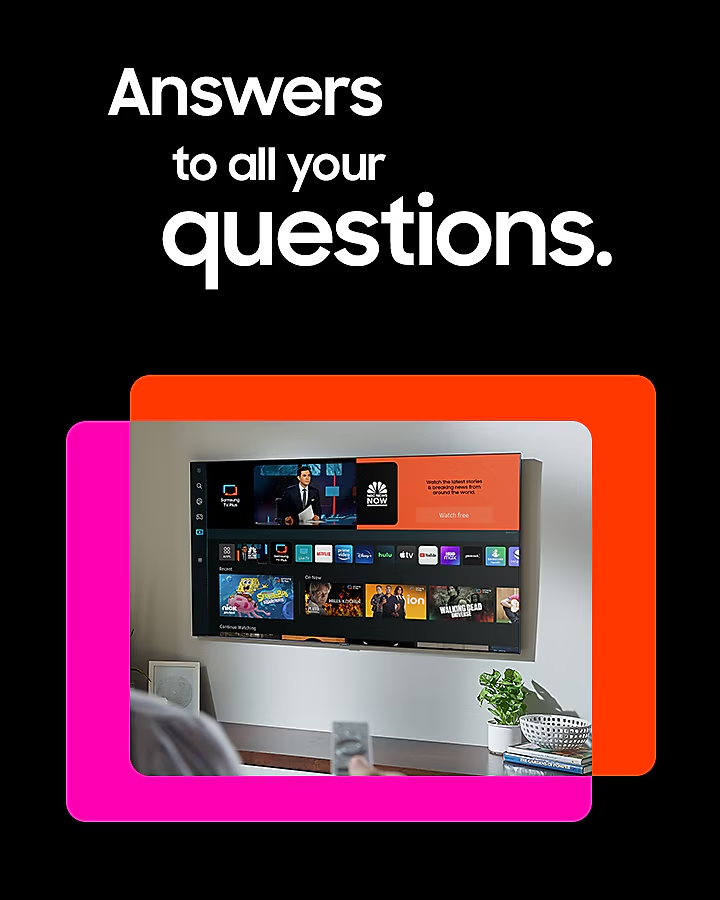
Credit: www.samsung.com
Frequently Asked Questions
How Do I Watch My Samsung Phone On My Samsung Tv?
Use Smart View or Screen Mirroring on your Samsung phone. Connect both devices to the same Wi-Fi network. Select your Samsung TV from the available devices list. Enjoy watching your phone content on the TV.
How Can I Display My Phone Screen On My Tv?
Connect your phone to your TV using an HDMI cable or a wireless method like Chromecast or Miracast. Ensure both devices are on the same Wi-Fi network for wireless options.
Where Is Screen Mirroring On Samsung Phone Settings?
Screen mirroring on a Samsung phone is found in Settings. Go to “Connections,” then “Screen Mirroring” or “Smart View. ”
How Do I Get My Samsung Tv To Recognize My Device?
Connect your device to the same Wi-Fi network as your Samsung TV. Use the TV’s source menu to select the correct input. Ensure your device settings allow screen sharing.
Conclusion
Watching your Samsung phone on a Samsung TV is simple. Follow the steps outlined. You’ll enjoy your favorite content on a bigger screen. This method enhances your viewing experience. Connect effortlessly and start watching today. Give it a try and see the difference.
Your entertainment just got better. Happy viewing!
