Using a USB flash drive on a Chromebook is simple and useful. This guide will show you how to do it step by step.
Chromebooks are popular for their ease of use and efficiency. Yet, some tasks, like using a USB flash drive, might seem tricky at first. Don’t worry; it’s easier than you think. In this blog post, we’ll walk you through the process.
You will learn how to connect, access, and use your USB flash drive on a Chromebook. Whether you need to transfer files, back up data, or simply view documents, you’ll find everything you need right here. Let’s get started!

Credit: www.youtube.com
Introduction To Usb Flash Drives On Chromebooks
Chromebooks are popular for their simplicity and speed. However, you might wonder how to expand their storage or transfer files efficiently. This is where USB flash drives come in. Understanding how to use a USB flash drive with your Chromebook can greatly enhance your experience and productivity.
Benefits Of Using Usb Flash Drives
USB flash drives are incredibly portable. You can easily carry them in your pocket or bag. They provide a quick way to transfer files between devices. Imagine needing to quickly share a presentation with a colleague; a USB flash drive makes this seamless.
Another advantage is their durability. Unlike external hard drives, USB flash drives have no moving parts. This makes them less prone to physical damage. Also, they offer a secure way to back up important files. You can keep sensitive documents safe and separate from your Chromebook.
Common Uses For Usb Flash Drives
One common use for USB flash drives on Chromebooks is file storage. If you have a lot of photos, videos, or documents, you can store them on a flash drive. This frees up space on your Chromebook for other tasks.
USB flash drives are also great for file transfers. Suppose you need to move files from your Chromebook to another computer. Instead of using cloud services, you can quickly copy files to a flash drive. This is especially useful in areas with slow internet connections.
Another use is for bootable drives. You can create a bootable USB drive to install a different operating system. This can be a lifesaver if you need to troubleshoot or reset your device. Have you ever tried this with your Chromebook?
Understanding these uses and benefits can help you make the most of your Chromebook and USB flash drives. Whether for work, school, or personal use, these tiny devices pack a punch. How will you use your USB flash drive with your Chromebook today?
Checking Chromebook Compatibility
Before you start using a USB flash drive on your Chromebook, it’s important to check its compatibility. This step ensures that your device can read and write data efficiently without any hiccups. Let’s dive into the details to make sure everything works smoothly.
Usb Port Types
Chromebooks come with different types of USB ports, mainly USB-A and USB-C. USB-A is the rectangular port that most people are familiar with, whereas USB-C is smaller, oval-shaped, and often supports faster data transfer.
Check which type of port your Chromebook has. If your flash drive doesn’t fit, you might need an adapter. For example, if your Chromebook has a USB-C port but your flash drive is USB-A, a simple adapter can solve this issue.
Supported File Formats
Chromebooks can read and write various file formats, but it’s always good to double-check. Common formats like FAT32, exFAT, and NTFS are generally supported.
However, if your USB flash drive is formatted in a less common file system, you might need to reformat it. This is a straightforward process that can be done using your Chromebook’s settings.
What file formats do you usually work with? Ensuring compatibility can save you a lot of time and frustration.
By checking these aspects, you can use your USB flash drive on your Chromebook without any trouble. Have you ever faced any compatibility issues with your devices? Share your experiences below!
Connecting The Usb Flash Drive
Plug the USB flash drive into your Chromebook. Open the Files app to access the drive. Drag and drop files to transfer.
Connecting a USB flash drive to your Chromebook might seem challenging at first, but it’s simpler than you think. Whether you need to transfer files, back up data, or simply access documents on the go, understanding how to connect your USB drive is crucial. Let’s dive into the basic steps, ensuring you can do it smoothly and efficiently.Inserting The Usb Drive
The first step is straightforward—insert your USB flash drive into the USB port of your Chromebook. Most Chromebooks come with one or more USB ports, either USB-A or USB-C. Make sure you’re using the correct port that matches your USB drive. If your Chromebook only has USB-C ports and your USB drive is USB-A, you’ll need a USB-C to USB-A adapter. These adapters are readily available online or at electronics stores. Once you have the right connection, gently push the USB drive into the port until it’s fully seated.Recognizing The Drive
After inserting the USB drive, your Chromebook should recognize it automatically. You will see a notification pop up in the bottom-right corner of your screen indicating that a removable device has been detected. If you don’t see this notification, don’t panic. Open the Files app from the launcher (the circle icon at the bottom left of your screen). Your USB drive should appear in the left-hand sidebar under the ‘Devices’ section. Click on it to access the contents of your drive. Sometimes, it might take a moment for your Chromebook to recognize the drive, especially if it’s the first time you’re using that specific USB flash drive. Be patient and give it a few seconds. If your drive still isn’t showing up, try reinserting it or restarting your Chromebook. By following these simple steps, you’ll be able to connect and use your USB flash drive with your Chromebook effortlessly. Have you ever faced any issues while connecting a USB drive? How did you resolve them? Share your experiences and tips in the comments!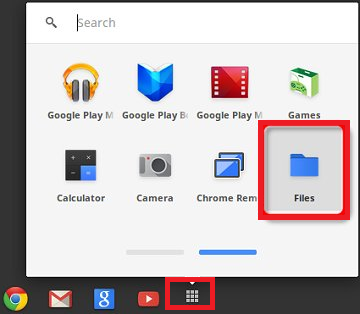
Credit: support-eu.sandisk.com
Accessing Files On The Usb Drive
Accessing files on your USB drive with a Chromebook can be straightforward and quick. Whether you need to view photos, work on documents, or transfer files, Chromebooks make it easy to manage your USB drives. Let’s dive into the steps to get you started!
Using The Files App
The Files app on your Chromebook is your gateway to accessing files on your USB drive. To start, simply plug your USB drive into one of the USB ports on your Chromebook. A notification will pop up, indicating that a new device has been detected. Click on this notification to open the Files app.
If you miss the notification, don’t worry. You can manually open the Files app by clicking on the Launcher (the circle icon on the bottom-left corner) and selecting the Files app from the list. Your USB drive will appear in the left-hand sidebar under the ‘External Storage’ section.
Navigating Folders And Files
Once you have the Files app open, navigating through your USB drive is a breeze. Click on the name of your USB drive in the sidebar to see all the folders and files stored on it. To open a folder, simply double-click on it, and its contents will be displayed.
You can sort files by name, type, or date modified by clicking on the respective headers at the top of the file list. Want to open a document or view a photo? Just double-click on the file, and it will open in the appropriate app on your Chromebook.
If you need to move or copy files between your USB drive and your Chromebook, use the drag-and-drop feature. Click and hold the file you want to move, drag it to the desired location, and drop it. Easy, right?
Are you ready to explore your USB drive on your Chromebook? With these simple steps, you’ll be navigating and managing your files like a pro in no time. What files are you planning to access or transfer today?
Transferring Files To Chromebook
Easily transfer files to your Chromebook using a USB flash drive. Plug it in, open the Files app, and drag your files. It’s that simple.
Transferring Files to Chromebook Using a USB flash drive to transfer files to your Chromebook can be a straightforward process if you know the right steps. Whether you need to move important documents, photos, or other files, understanding how to efficiently transfer files is crucial. Let’s dive into the details of copying and moving files from a USB flash drive to your Chromebook.Copying Files
Copying files from a USB flash drive to your Chromebook is a simple task. First, plug your USB flash drive into the Chromebook’s USB port. You should see a notification pop up indicating that the USB drive is connected. Next, open the Files app on your Chromebook. You will find your USB drive listed on the left sidebar under “External storage”. Click on your USB drive to view its contents. To copy a file, right-click on the desired file and select “Copy”. Navigate to the folder on your Chromebook where you want to paste the file. Right-click in the folder and select “Paste”. Your file will now be copied to your Chromebook.Moving Files
Moving files is similar to copying but with a slight twist. Again, start by connecting your USB flash drive to your Chromebook and open the Files app. Locate your USB drive in the sidebar and click on it to access the files. To move a file, right-click on the file and select “Cut” instead of “Copy”. Navigate to the destination folder on your Chromebook. Right-click in the folder and select “Paste”. This action will move the file from the USB drive to the Chromebook, removing it from the original location on the USB drive. This method is handy if you want to free up space on your USB drive. It also helps in keeping your files organized in one place on your Chromebook. You might wonder, is there a difference between copying and moving files? Yes, copying creates a duplicate, while moving transfers the original file. Think about what you need before deciding which method to use. Have you ever tried transferring a large number of files at once? It’s worth noting that moving files can sometimes be faster than copying if you are dealing with a large volume of data. Give it a try and see how it works for you. By mastering these steps, you can make your file transfers seamless and efficient, keeping your digital life organized and stress-free.Saving Files To The Usb Drive
Save files to a USB drive easily on your Chromebook. Plug in the USB drive, open the Files app, and drag your files to the drive. This simple process helps keep your data portable.
Saving files to a USB drive on your Chromebook is simple. This process allows you to transfer important documents, photos, and other files easily. Follow these steps to ensure your files are safely stored on your USB drive.Exporting Files
To export files, first insert the USB drive into your Chromebook. Open the “Files” app from the launcher. You will see your USB drive listed on the left panel. Click on it to open. Next, find the file you wish to save to the USB drive. Right-click on the file, select “Copy”. Navigate back to the USB drive’s folder in the “Files” app. Right-click again and select “Paste”. Your file is now copied to the USB drive.Creating Folders
Organizing files on your USB drive makes finding them easier. To create a folder, open your USB drive in the “Files” app. Click the three-dot menu in the top right corner. Select “New folder”. Name your folder and press Enter. Now, you can move files into this new folder. Simply drag and drop the files into the folder. This keeps your USB drive neat and tidy. “`Ejecting The Usb Drive Safely
When using a USB flash drive on your Chromebook, ejecting the device properly is crucial to avoid data corruption. Safely removing your USB drive ensures that all files are saved and nothing gets damaged. Here’s how you can do it step-by-step.
Unmounting The Drive
First, you need to unmount the USB drive from your Chromebook. You can do this by clicking on the launcher in the bottom-left corner of your screen.
Next, open the Files app. You should see your USB drive listed on the left side under “External Storage.”
Click on the eject icon next to the name of your USB drive. This action will safely unmount the drive, making it safe for removal.
Physical Removal
After unmounting the drive, it is now safe to physically remove it from the USB port. Gently pull the USB flash drive out of the port.
Be sure to avoid any sudden or forceful movements. This can damage the USB port or the flash drive itself.
Remember, always unmount the drive before removing it. Have you ever lost important files by not doing this? It’s a mistake you don’t want to repeat.
By following these simple steps, you can ensure that your data stays safe and your USB flash drive remains in good condition. So next time, take the extra few seconds to safely eject your USB drive.
:max_bytes(150000):strip_icc()/001-how-to-eject-a-flash-drive-from-a-chromebook-3dbdfba23a5247b8ad45679c5ff9960a.jpg)
Credit: www.lifewire.com
Troubleshooting Common Issues
When you use a USB flash drive on your Chromebook, things usually run smoothly. However, you may encounter some common issues that can be frustrating. Don’t worry; troubleshooting these problems can be straightforward.
Drive Not Recognized
If your Chromebook doesn’t recognize your USB flash drive, it can be a real headache. First, ensure the USB drive is properly inserted into the port. Sometimes, a simple reinsert solves the issue.
Next, try plugging the USB drive into another port on your Chromebook. Ports can wear out or become faulty over time. If the drive works in a different port, you may need to get the original port checked or replaced.
Additionally, check if the USB drive works on another device, like a Windows PC or a Mac. If it doesn’t, the issue might be with the drive itself. Formatting the USB drive can sometimes fix this, but remember, it will erase all data on the drive.
File Transfer Errors
File transfer errors can be annoying. Ensure your USB drive has enough free space for the files you’re trying to transfer. Chromebooks usually give an error message if there’s insufficient space.
Check the file format compatibility. Chromebooks support common formats like FAT32 and exFAT. If your drive uses a different format, you may need to reformat it to a compatible one.
Another tip is to transfer files in smaller batches. Large file transfers can sometimes fail due to the size or number of files. Breaking the transfer into smaller chunks can help ensure success.
Have you ever faced these issues? What solutions worked for you? Share your thoughts in the comments below. Troubleshooting is often easier with shared experiences and tips.
Advanced Tips And Tricks
Learn how to use a USB flash drive on a Chromebook with these advanced tips and tricks. Discover easy steps to transfer files, access documents, and enhance your Chromebook experience.
Are you ready to take your Chromebook experience to the next level? Using a USB flash drive on a Chromebook is straightforward, but there are some advanced tips and tricks that can make your life even easier. From handling multiple USB drives to ensuring your drive is formatted correctly, these tips will help you maximize the potential of your Chromebook.Using Multiple Usb Drives
Did you know you can use more than one USB drive simultaneously on your Chromebook? This is particularly helpful when transferring files between drives or keeping different projects separate. Plug in the first USB drive and wait for the notification that it has been detected. Now, insert the second USB drive. Chrome OS will recognize both drives, and you’ll see them listed separately in the Files app. This setup is perfect for multitasking. If you often switch between drives, consider labeling them for easy identification. How many projects can you juggle with this trick?Formatting The Usb Drive
Formatting a USB drive might seem daunting, but it’s a simple process on a Chromebook. Proper formatting ensures compatibility and smooth operation. First, plug the USB drive into your Chromebook. Open the Files app and locate the drive in the left sidebar. Right-click on the drive and select “Format device.” A dialog box will appear, allowing you to choose the file system format. Select the format that best suits your needs—typically, FAT32 for compatibility or NTFS for larger files. Click “Format” and wait for the process to complete. Your drive is now ready to use, free from any old files or potential errors. Have you ever formatted a drive before? Give it a try and see how it can improve your workflow! By mastering these advanced tips and tricks, you can enhance your productivity and make the most out of your Chromebook. Do you have any other USB tips that make your life easier? Share them in the comments below!Conclusion And Final Thoughts
Using a USB flash drive on a Chromebook is simple and efficient. Just plug in the drive, access it through the Files app, and manage your files with ease. This method ensures quick and straightforward file transfers.
Using a USB flash drive on a Chromebook can seem tricky at first. But with the right steps, it becomes easy and straightforward. In this section, we will summarize the key steps, provide additional resources for further help, and leave you with final thoughts.Recap Of Key Steps
First, insert the USB flash drive into an available USB port on your Chromebook. Next, open the Files app, which you can find in the Launcher. Locate your USB drive in the left-hand menu. Click on it to access its contents. To copy files, use the drag-and-drop method or the copy-paste commands. To safely remove the drive, click the “Eject” icon next to the drive’s name.Additional Resources
If you need more help, there are many resources available. The official Chromebook Help Center offers detailed guides. Online forums such as Reddit and Chromebook support groups can also provide valuable tips. YouTube tutorials often demonstrate the steps visually, making it easier to follow along. For written guides, check out tech blogs and websites that focus on Chromebook tips and tricks. These resources can help you become more comfortable using your USB flash drive. By following these steps and utilizing the resources provided, you should have a smooth experience using a USB flash drive on your Chromebook. Happy computing! “`Frequently Asked Questions
How Do I Enable Usb On Chromebook?
To enable USB on a Chromebook, plug in the USB device. Open the Files app to access it. Ensure it appears under “External Devices. “
Can A Flash Drive Be Used On A Chromebook?
Yes, a flash drive can be used on a Chromebook. Plug the flash drive into a USB port. Access your files through the Files app.
Why Won’t My Flash Drive Work On My Chromebook?
Your flash drive may not work on your Chromebook due to compatibility issues, file system format, or USB port problems. Ensure the drive is formatted in FAT32 or exFAT and try different USB ports.
How Do I Get My Chromebook To Read My Usb?
Plug your USB drive into a Chromebook port. Open the “Files” app from the launcher. Your USB should appear under “External storage. “
Conclusion
Using a USB flash drive on your Chromebook is straightforward. Just connect it to the USB port. Your device will recognize it quickly. You can easily transfer files by dragging and dropping. Remember to eject the drive safely before removing it.
This prevents data loss. Now, you are ready to use USB flash drives with ease. Enjoy the added storage and convenience. Keep your important files handy and secure. Happy computing!
