Do you often misplace your TV remote? You can use your mobile instead.
Learning how to use your mobile as a TV remote is simpler than you think. Gone are the days of searching for the TV remote under couch cushions. With today’s technology, your smartphone can take over the role of your TV remote.
This not only saves you time but also adds convenience to your daily routine. Whether you have an Android or iOS device, there are many apps available that can turn your phone into a handy remote control. In this guide, we’ll explore the steps to set up and use your mobile as a TV remote. Get ready to make your life a little easier and never worry about losing your TV remote again.
Necessary Equipment
To use your mobile as a TV remote, you need some essential equipment. Without the right tools, it won’t work effectively. Below, we’ll break down the necessary equipment for both your mobile and TV.
Mobile Requirements
First, make sure your mobile has an IR blaster. This is crucial as it allows your phone to send signals to the TV.
Most modern smartphones come with this feature, but you should check your phone’s specifications to be sure. If your phone lacks an IR blaster, you might need an external IR blaster that connects via your phone’s headphone jack or charging port.
Next, you’ll need a compatible app. Popular options include AnyMote and Peel Smart Remote. These apps help your phone communicate with your TV.
Ensure your phone’s operating system is up to date. This ensures the app runs smoothly and you get the best performance.
Tv Requirements
Your TV must be compatible with remote control apps. Most modern TVs support this feature, but it’s worth checking your TV’s manual.
If your TV isn’t compatible, you might need a universal remote adapter. These adapters convert your phone’s signals into something your TV can understand.
Some TVs also require a stable internet connection to sync with your phone. Make sure your TV is connected to the same Wi-Fi network as your mobile.
Have you ever tried using your mobile as a TV remote? Share your experiences and any tips you might have found useful. This could help others in the community.
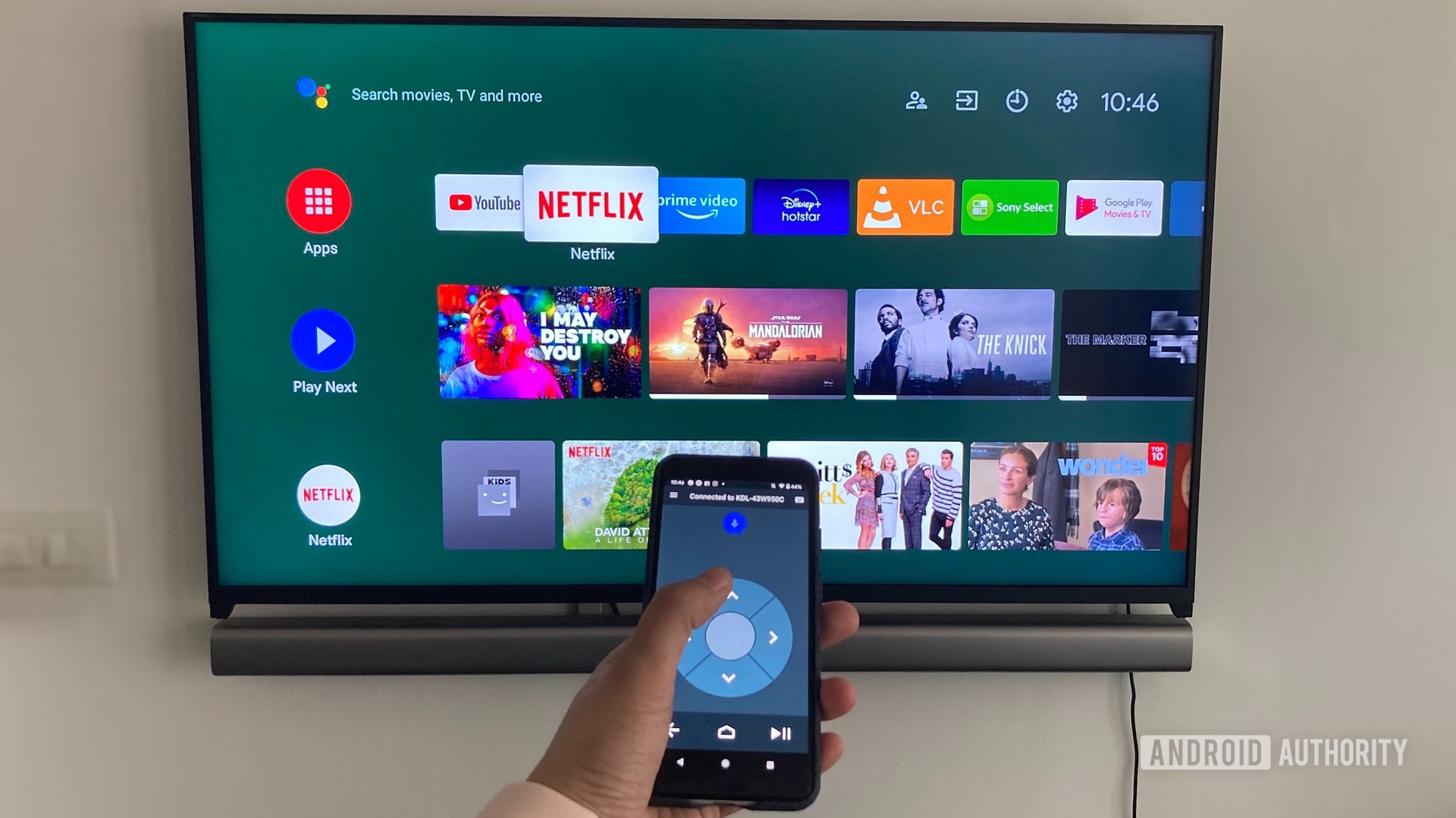
Credit: www.androidauthority.com
Popular Apps
Modern technology allows you to control your TV with your mobile. Using a TV remote app can make life easier. You can use your phone to change channels or adjust the volume. Many apps are available for both Android and iOS. Let’s explore some popular options.
Android Apps
Android users have several choices for TV remote apps. One popular app is “AnyMote”. It supports many TV brands and has a simple interface. You can set up macros to perform multiple actions with one tap. Another good option is “Peel Smart Remote”. This app also offers TV guide features. It helps you find and watch your favorite shows.
“SURE Universal Remote” is another reliable app. It works with many devices, not just TVs. You can also use it to control your smart home gadgets. The app is user-friendly and free to download. All these apps can be found on the Google Play Store.
Ios Apps
iPhone users also have good TV remote apps. “Apple TV Remote” is a top choice for Apple TV users. It integrates seamlessly with your Apple TV. You can use your iPhone’s keyboard to type in search fields. Another popular app is “Universal Remote TV Smart”. It supports many TV brands and is easy to set up.
“Roku” is a great app for Roku device owners. It allows you to control your Roku player with your iPhone. The app also lets you stream media from your phone to your TV. All these apps are available in the App Store. They offer a convenient way to control your TV with your mobile.
Setup Process
Setting up your mobile as a TV remote can be a game-changer. Imagine never having to hunt for the remote control again. With just a few simple steps, you can easily transform your smartphone into a universal remote. Let’s dive into the setup process.
Downloading Apps
First, you need to download a remote control app. There are several options available, like AnyMote or Unified TV. Head over to your app store and search for “TV remote app.” Look at the ratings and reviews to choose a reliable one.
Once you find the app you like, tap on the download button. The app will automatically install on your phone. Open it and follow the on-screen instructions to grant necessary permissions. These permissions usually include access to your Wi-Fi and Bluetooth, which are essential for connecting to your TV.
Connecting To Tv
Now, it’s time to connect your phone to your TV. Make sure both your TV and smartphone are on the same Wi-Fi network. This is crucial for a seamless connection.
Open the remote control app on your phone. The app will scan for available devices. When it finds your TV, tap on it to start the pairing process. You might need to enter a PIN displayed on your TV screen to complete the connection.
After pairing, test the connection by using the app to change the channel or adjust the volume. If everything works, you’ve successfully set up your mobile as a TV remote!
Wasn’t that easy? Have you ever thought about other gadgets you can control with your phone? Share your thoughts in the comments below!
Credit: play.google.com
Using The Remote
Turning your mobile phone into a TV remote can be very handy. It allows you to control your TV with ease. You can change channels, adjust volume, and access various features. Here, we will discuss how to use basic controls and advanced features on your mobile as a TV remote.
Basic Controls
Basic controls are simple and easy to use. First, download a remote app on your phone. Open the app and connect it to your TV. You can now use your mobile to change channels. Tap the channel button to go up or down. Adjust the volume using the volume buttons in the app. Mute the TV by tapping the mute button. These basic controls are similar to a physical remote.
Advanced Features
Advanced features provide more options. Use the app to access your TV’s menu. Navigate through the menu using your phone. You can also search for shows or movies. Use the keyboard on your phone to type faster. Some apps allow voice commands. Speak into your phone to control the TV. These features enhance your viewing experience.
You can also set reminders for your favorite shows. The app will notify you when the show is about to start. Adjust picture settings using the app. Change brightness, contrast, and color. Explore additional features to make the most of your TV.
Troubleshooting
Using your mobile as a TV remote can be incredibly convenient, but it doesn’t always work perfectly. When issues arise, it can be frustrating. This section will help you troubleshoot common problems and offer practical solutions.
Common Issues
Many users experience problems when trying to connect their mobile device to their TV. These can range from connectivity issues to compatibility problems.
One common issue is that the TV and mobile device can’t find each other. This might be due to Wi-Fi connectivity problems or Bluetooth pairing issues.
Another frequent problem is lag or delay in response time. This can make it feel like the remote function is not working properly.
Sometimes, the remote app might not support all the functions of your original TV remote. This could limit your ability to control volume, change channels, or access specific settings.
Solutions
First, ensure both your mobile device and TV are connected to the same Wi-Fi network. This is crucial for many remote apps to function properly.
If you’re using Bluetooth, make sure it’s enabled on both devices. Double-check that they are paired correctly.
For lag issues, try closing other apps running on your mobile device. Too many open apps can slow down your phone, affecting the remote’s performance.
Updating the remote app can also solve many issues. Developers often release updates to fix bugs and improve compatibility with different TV models.
If the app doesn’t support all remote functions, you might need to use a combination of the app and your original remote. Alternatively, look for another app that offers more comprehensive control.
Have you ever faced these issues while using your mobile as a TV remote? What worked for you? Share your experiences and tips in the comments below!

Credit: www.youtube.com
Tips And Tricks
Using your mobile as a TV remote can simplify your life. It eliminates the need for multiple remotes. Here are some tips and tricks to enhance your experience. You’ll find optimizing performance and customizing settings very helpful.
Optimizing Performance
Ensure your mobile and TV are on the same Wi-Fi network. This helps in smooth communication. Close other apps on your mobile to avoid lag. Update your remote app regularly. Updates fix bugs and improve performance. Disable battery-saving mode during use. This ensures your remote app runs without interruption.
Customizing Settings
Adjust the layout of your remote app. Place frequently used buttons within easy reach. Explore the settings menu for themes. Choose a theme that is easy on your eyes. Set up quick access to favorite channels. This saves time while switching channels. Check the app for extra features. Some apps offer voice control or gesture support.
Frequently Asked Questions
Can I Use My Phone As A Tv Remote?
Yes, you can use your phone as a TV remote. Download a remote control app and connect it to your TV. Ensure both devices are on the same Wi-Fi network. Some phones also have built-in IR blasters for this purpose.
How To Connect Tv Remote To Phone?
Download a universal remote app. Ensure your phone and TV are on the same Wi-Fi network. Follow the app instructions to connect.
How To Control A Tv Without A Remote?
Use the TV’s buttons to control volume, channels, and power. You can also use a universal remote app on your smartphone.
How Do I Pair My Phone To My Tv?
To pair your phone to your TV, use a Wi-Fi connection or HDMI cable. Enable screen mirroring in your phone’s settings. Select your TV from the list of available devices.
Conclusion
Using your mobile as a TV remote is simple and convenient. Follow the steps provided to connect your phone to your TV. This method saves you from searching for the remote. It also offers more control options. Many apps support various TV models.
Enjoy the ease of controlling your TV with your mobile device. This technology makes your life easier and more efficient. Try it out today and experience the convenience. Your mobile can be a powerful tool for managing your entertainment system.
