Using a Toshiba external hard drive with Windows 11 is straightforward. Simply connect the drive to your computer and follow these steps.
In today’s digital age, external hard drives are essential for storing important files and backups. Toshiba external hard drives offer reliable and spacious storage solutions. Whether you need to transfer files, back up data, or expand your storage, understanding how to use these devices with Windows 11 is crucial.
In this guide, we’ll walk you through the process step by step. You’ll learn how to connect, set up, and manage your Toshiba external hard drive effortlessly. Let’s dive in and make sure your storage needs are met with ease and efficiency.
Unboxing And Initial Setup
Setting up your Toshiba External Hard Drive on Windows 11 is easy. First, you’ll need to unbox and prepare the device for use. This guide will help you through each step to get your hard drive ready and working.
Contents Of The Box
Upon unboxing, you will find several items. The Toshiba External Hard Drive is the main component. Alongside it, there is a USB cable. This cable connects the hard drive to your computer. You will also find a quick start guide. This guide provides brief instructions for initial setup. There may also be warranty information. Make sure you keep this for future reference.
Physical Setup
Start by placing the hard drive on a flat surface. Next, take the USB cable from the box. Connect one end to the hard drive. Then, plug the other end into a USB port on your computer. Ensure the connection is secure.
Once connected, the hard drive should power on. You may see an LED light indicating it is working. Wait a few moments for Windows 11 to recognize the device. A notification should appear on your screen. This means the hard drive is ready for use.

Credit: storage.toshiba.com
Connecting To Windows 11
Connecting your Toshiba external hard drive to Windows 11 is straightforward, but it’s essential to follow the steps carefully to ensure a smooth experience. Whether you’re backing up important files or transferring data, a reliable connection is key. Here’s how you can get started:
Usb Connection
First, locate the USB cable that came with your Toshiba external hard drive. One end of the cable typically has a standard USB-A or USB-C connector, depending on your model.
Plug this end into an available USB port on your Windows 11 computer. If you have multiple USB ports, choose one that’s easily accessible. This will make it convenient for future use.
Windows 11 should automatically recognize the device. You might hear a sound or see a notification indicating that the external hard drive is connected.
Powering Up
Some Toshiba external hard drives require an external power source. If yours has a power adapter, connect it to a power outlet first.
Once connected, turn on the power switch if there is one. You should see an LED light up on the hard drive, indicating that it’s powered up.
Check your computer’s File Explorer to ensure the external hard drive appears as a new drive. If it doesn’t show up immediately, wait a few moments or try reconnecting the USB cable.
Having trouble? Double-check that all cables are securely connected and that the power source is working. It’s often the simple things that cause the biggest headaches!
Have you ever experienced issues with connecting external devices? What tips helped you resolve them? Share in the comments below!
Installing Drivers
Installing drivers for your Toshiba external hard drive on Windows 11 is crucial. It ensures proper functionality and seamless integration with your computer. This section will guide you through both automatic and manual driver installation methods.
Automatic Driver Installation
Windows 11 often handles driver installations automatically. Connect your Toshiba external hard drive to your computer using the USB cable. Wait for Windows to recognize the device.
The operating system will search for and install the necessary drivers. You should see a notification confirming the successful installation. If Windows does not automatically install the drivers, you may need to do it manually.
Manual Driver Installation
Sometimes, automatic installation fails. In such cases, manual driver installation is required. First, visit the Toshiba support website.
Search for your external hard drive model. Download the appropriate driver for Windows 11. Once downloaded, open the file and follow the on-screen instructions.
After installation, restart your computer. Your Toshiba external hard drive should now be ready for use.
Formatting The Hard Drive
Formatting your Toshiba external hard drive on Windows 11 is simple. Plug in the device, then follow the on-screen instructions to format. This process will erase all data, so make sure to back up important files first.
Formatting your Toshiba external hard drive on Windows 11 is a crucial step to ensure compatibility and efficiency. This process can seem intimidating, especially if you’re new to it. But with a clear understanding and proper guidance, you can easily navigate through it. ###Understanding File Systems
Before formatting your Toshiba external hard drive, it’s essential to understand file systems. File systems determine how data is stored and retrieved. The most common file systems for Windows 11 are NTFS and exFAT. NTFS is typically used for internal hard drives due to its advanced features like file permissions and encryption. On the other hand, exFAT is best for external drives, especially if you plan to use them with different operating systems like macOS. ###Step-by-step Formatting
Formatting your Toshiba external hard drive on Windows 11 is straightforward. First, connect your Toshiba external hard drive to your computer. Make sure it is properly recognized by your system. 1. Open Disk Management: Right-click on the Start button and select “Disk Management”. This will open a window displaying all your connected drives. 2. Select the Drive: Locate your Toshiba external hard drive in the list. It should be labeled as “External” or have the drive letter assigned to it. 3. Right-Click and Format: Right-click on the drive and choose “Format”. A new window will pop up. 4. Choose File System: In the new window, select the file system you want to use (NTFS or exFAT). Give your drive a name in the “Volume label” field. 5. Quick Format Option: Check the “Perform a quick format” box. This speeds up the process, but if you want a thorough format, leave it unchecked. 6. Start Formatting: Click “OK” to start the formatting process. A warning will appear indicating that all data will be erased. Confirm by clicking “OK” again. Once the process is complete, your Toshiba external hard drive will be ready to use. Have you ever formatted a drive before? What challenges did you face? Share your experiences in the comments below! By following these simple steps, you can ensure your Toshiba external hard drive is correctly formatted and ready for use on Windows 11.Transferring Files
Transferring files to your Toshiba External Hard Drive on Windows 11 is a straightforward task that can help you manage your data efficiently. Whether you are moving important documents, your favorite movies, or treasured photos, the process is simple and quick. Let’s dive into two common methods: the Drag and Drop Method and Using File Explorer.
Drag And Drop Method
The Drag and Drop Method is intuitive and user-friendly. Start by connecting your Toshiba External Hard Drive to your computer. Once connected, you should see it appear as a new drive in your File Explorer.
Open the folder containing the files you want to transfer. Click on a file, hold the mouse button down, and drag it over to the Toshiba drive icon. Release the button to drop the file into the external hard drive. Voila! Your file is now on the external drive.
This method is especially useful when transferring a small number of files. It’s quick and requires minimal effort. Have you tried using this method before? It’s a fantastic way to keep things simple.
Using File Explorer
Using File Explorer offers more control and is ideal for managing larger file transfers. Start by opening File Explorer. Navigate to the Toshiba External Hard Drive listed under “This PC” or “Devices and drives”.
Open another File Explorer window and find the files you want to move. Select the files, right-click, and choose “Copy”. Go back to the Toshiba drive window, right-click, and select “Paste”. Your files will start transferring immediately.
This method is also great for creating new folders on your external drive. Right-click inside the drive, select “New”, then “Folder”. Name the folder and organize your files as needed. How do you prefer to organize your files? Consider creating folders by year or project for easier access.
Both methods are simple yet effective ways to transfer your files. The Drag and Drop Method is excellent for quick transfers, while Using File Explorer provides more control and organization. Try both and see which works best for you.
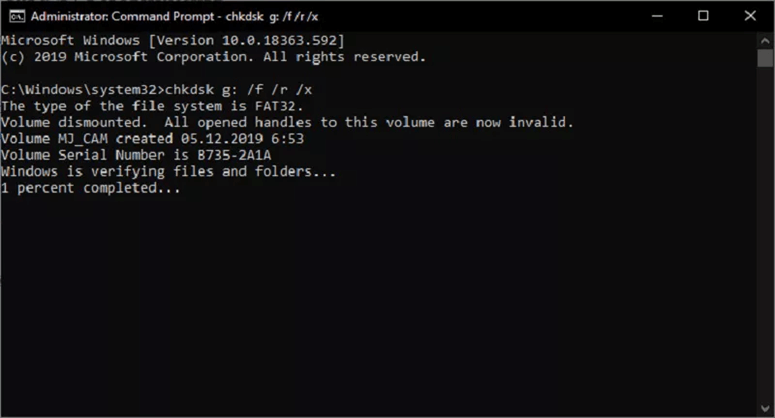
Credit: www.magoshare.com
Backup And Storage Solutions
Using a Toshiba external hard drive with Windows 11 provides excellent backup and storage solutions. It ensures your important files are safe and accessible. You can back up your data effortlessly. Let’s explore some methods to use your Toshiba external hard drive effectively.
Using Built-in Backup Tools
Windows 11 offers built-in tools for backup. These tools are user-friendly. To start, connect your Toshiba external hard drive to your computer. Open the “Settings” menu. Go to “System” and then “Storage”. Here, you can configure your backup settings. Choose your Toshiba drive as the backup destination. Enable “File History” to back up files automatically. This tool saves copies of your files. You can restore them if needed.
Third-party Software Options
Third-party software also offers excellent backup solutions. Programs like Acronis True Image and EaseUS Todo Backup are popular. They provide advanced features. Download and install your preferred software. Connect your Toshiba external hard drive. Open the software and follow the setup instructions. Schedule regular backups. Choose the files and folders you want to back up. These programs offer encryption and compression options. They ensure your data is secure and takes up less space.
Using your Toshiba external hard drive with Windows 11 can be easy and efficient. Built-in tools and third-party software both offer great solutions. Backup your data regularly. Keep your files safe and secure.
Troubleshooting Common Issues
Using a Toshiba External Hard Drive with Windows 11 can be a seamless experience, but sometimes, you might encounter a few bumps along the way. Here, we’ll address some of the common issues you might face and how to troubleshoot them effectively. Let’s get your device back on track without breaking a sweat.
Drive Not Recognized
One of the most common issues is your Toshiba External Hard Drive not being recognized by Windows 11. First, ensure your USB cable is securely connected to both the drive and your computer. Loose connections can often be the culprit.
If the drive is still not recognized, try connecting it to a different USB port. Sometimes, the problem lies with the port rather than the drive itself. Additionally, check if the drive is visible in the Disk Management tool. You can access it by right-clicking the Start button and selecting “Disk Management.”
If your drive appears in Disk Management but not in File Explorer, it might not have a drive letter assigned. Right-click the drive in Disk Management, select “Change Drive Letter and Paths,” and assign a new letter. This quick fix often resolves the issue.
Slow Transfer Speeds
Experiencing slow transfer speeds can be frustrating, especially when you’re in a hurry. First, ensure that you’re using a USB 3.0 port for your Toshiba External Hard Drive. USB 2.0 ports are significantly slower and might be causing the lag.
Another factor to consider is the file size and type. Transferring large files or a multitude of small files can impact speed. You can try zipping large files before transferring them to improve efficiency.
Finally, check your system for other resource-intensive tasks. Running multiple applications or downloads can slow down transfer speeds. Close unnecessary programs to free up system resources and boost transfer performance.
Have you encountered any other issues with your Toshiba External Hard Drive? Share your experiences and solutions in the comments below. Your insights might just help a fellow reader in need!
Maintaining Your Hard Drive
Connect your Toshiba external hard drive to your Windows 11 computer. Open File Explorer to access your drive. Drag and drop files to organize and store your data efficiently.
Maintaining Your Hard Drive Ensuring the longevity and performance of your Toshiba external hard drive on Windows 11 is crucial. Regular maintenance can prevent data loss and optimize speed. Here are some practical tips to keep your hard drive in top shape.Regularly Checking For Errors
To keep your hard drive running smoothly, regularly check for errors. Windows 11 has built-in tools to help you. Open File Explorer, right-click on your Toshiba external hard drive, and select “Properties”. Under the “Tools” tab, click on “Check” in the Error checking section. This process will scan for and fix any errors on the drive. Make it a habit to run this check every few months. It’s a simple step that can save you from bigger issues down the road.Optimizing Performance
Optimizing your hard drive can improve its speed and efficiency. Windows 11 offers a built-in tool for this as well. Head to the “Defragment and Optimize Drives” utility by searching for it in the Start menu. Select your Toshiba external hard drive and click “Optimize”. This helps in organizing fragmented data and can boost performance. Consider setting this task to run automatically on a monthly basis. It’s a small effort with significant benefits. Maintaining your hard drive is essential for its longevity and reliability. Regular checks and optimizations can make a big difference. Have you experienced any performance issues with your hard drive recently? Try these tips and notice the improvement.
Credit: www.anyrecover.com
Frequently Asked Questions
How Do I Format My Toshiba External Hard Drive For Windows 11?
Connect your Toshiba external hard drive. Open “This PC” and right-click the drive. Select “Format,” choose the file system (NTFS), and click “Start. ” Confirm the action and wait for the process to complete. Your drive is now formatted for Windows 11.
How To Use An External Hard Drive In Windows 11?
Plug the external hard drive into a USB port. Open File Explorer, find the drive under “This PC,” and start using it. Ensure to safely eject before disconnecting.
How Do I Get Windows 11 To Recognize An External Hard Drive?
Connect the external hard drive to your PC. Open Disk Management and assign a drive letter. Ensure drivers are updated.
Why Can’t I Put Files On My Toshiba External Hard Drive?
Your Toshiba external hard drive might be full, write-protected, or not formatted correctly. Check for these issues and resolve them.
Conclusion
Using a Toshiba external hard drive with Windows 11 is simple. Follow the steps. You will back up your files in no time. Plug it in. Let Windows recognize it. Drag and drop your files. It’s that easy. Keep your data safe and organized.
Now, you can store more. Stay prepared for any data needs. Enjoy the extra space and peace of mind. Your files are secure and accessible. Happy computing!
