To connect a sound bar to your Xbox, you need a few simple steps. First, ensure you have the right cables.
Next, adjust some settings, and you’re good to go. Gaming on Xbox is thrilling, but sound can make a big difference. A sound bar enhances your gaming experience, providing clear and immersive audio. Whether it’s the roar of an engine or the subtle footsteps of an enemy, quality sound makes it real.
We’ll guide you through the process of connecting your sound bar to your Xbox. This way, you can enjoy better sound and get the most out of your games. Let’s dive in and set up your perfect gaming audio.
Introduction To Sound Bars And Xbox
Are you a gaming enthusiast who wants to elevate your Xbox experience? A sound bar might be the perfect solution. This guide will help you understand why and how to use a sound bar with your Xbox.
Why Upgrade Your Gaming Audio
Great visuals are only part of the gaming experience. Immersive sound can take it to the next level. Many gamers use basic TV speakers. These often lack depth and clarity. Upgrading to a sound bar can provide richer, more detailed audio.
Benefits Of Using A Sound Bar
Sound bars offer several benefits. They are easy to set up. You can connect them to your Xbox with minimal effort. They provide superior sound quality compared to built-in TV speakers. With a sound bar, you can hear every detail. Footsteps, dialogues, and music become more distinct.
Sound bars also come with various features. Some have surround sound capabilities. Others offer Bluetooth connectivity. You can enjoy a more immersive and versatile audio experience. Some models even include subwoofers. These enhance bass sounds, adding more depth to your games.

Credit: www.youtube.com
Choosing The Right Sound Bar
Connect your Xbox to the sound bar for enhanced gaming audio. Use HDMI or optical cable for the best sound quality. Adjust settings on both devices for optimal experience.
Choosing the right sound bar for your Xbox can transform your gaming experience. Imagine hearing every footstep, explosion, and dialogue with crystal clarity. But with so many options out there, how do you make the best choice? Let’s break it down.Compatibility With Xbox
Before you dive into features, ensure the sound bar is compatible with your Xbox. Not all sound bars work seamlessly with gaming consoles. Look for HDMI ARC or eARC support. These ports provide the best audio quality and sync perfectly with your Xbox. Some sound bars even come with specific gaming modes. These modes enhance sounds crucial for gaming, giving you an edge in competitive play.Key Features To Consider
When picking a sound bar, certain features can make a huge difference in your gaming experience. Audio Quality: This is non-negotiable. You want clear, immersive sound. Look for sound bars with Dolby Atmos or DTS:X support. These technologies provide 3D sound that feels like it’s coming from all around you. Subwoofer: An external subwoofer can add depth to the audio. Explosions, engines, and other deep sounds will feel more powerful. Connectivity: Ensure multiple connectivity options. Bluetooth, Wi-Fi, and optical connections can be very handy. It gives you flexibility to connect other devices too. Size and Design: The sound bar should fit well with your gaming setup. It shouldn’t block your TV or look out of place. Measure your space and check the dimensions of the sound bar. Ease of Use: A user-friendly sound bar with a simple remote or app control can make your life easier. You don’t want to fiddle with settings in the middle of a gaming session. Choosing the right sound bar involves a bit of research. But the payoff is a gaming experience that’s more immersive and enjoyable. Have you ever upgraded your gaming setup and felt a huge difference? Share your thoughts in the comments!Setting Up Your Sound Bar
Connect your Xbox to the sound bar for enhanced audio experience. Use the HDMI cable for best quality. Adjust sound settings on the Xbox for optimal performance.
Setting up your sound bar with your Xbox can elevate your gaming experience by providing immersive audio. Whether you’re a seasoned gamer or a beginner, this guide will walk you through the setup process with ease. Let’s dive into the steps to ensure your sound bar is ready to deliver top-notch sound for your Xbox gaming sessions.Unboxing And Initial Setup
Unboxing your new sound bar can be exciting. Open the box carefully and lay out all the components. You should find the sound bar itself, a remote control, power cables, and possibly some mounting hardware. Before you plug anything in, take a moment to read the quick start guide provided. This will give you an overview of what each component is for and how they fit together. Check if there are any specific instructions for your particular model. Place your sound bar in its desired location. Typically, it’s positioned below your TV for optimal audio output. Ensure it’s stable and has enough space around it for ventilation.Connecting To Your Xbox
Connecting your sound bar to your Xbox is straightforward. First, locate the HDMI ports on both your Xbox and your sound bar. Use a high-speed HDMI cable to connect the HDMI OUT port on your Xbox to the HDMI IN port on your sound bar. If your sound bar supports HDMI ARC (Audio Return Channel), connect it to the HDMI ARC port on your TV. This setup allows the sound bar to receive audio from your TV, enhancing the sound quality of your Xbox games. Power on your Xbox and sound bar. Navigate to the settings menu on your Xbox. Select ‘Display and Sound’ and then ‘Audio Output.’ Choose the option that corresponds to your sound bar. You might need to adjust the audio settings to ensure optimal performance. Have you ever struggled with audio lag during gameplay? Adjusting these settings can help minimize lag, providing a smoother gaming experience. By following these steps, you’re well on your way to enjoying superior audio while gaming. What game are you most excited to experience with your new sound bar setup?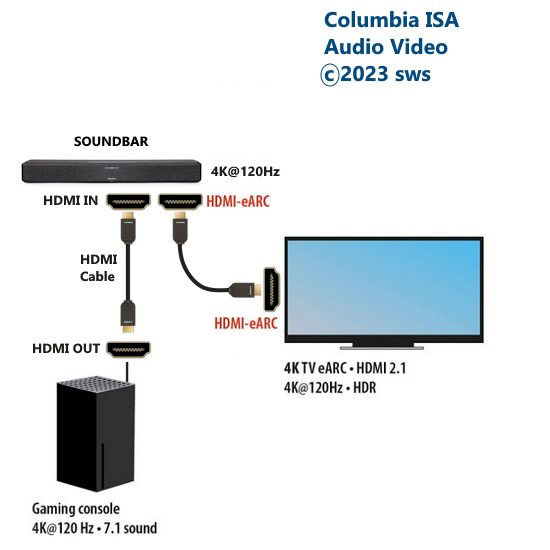
Credit: columbiaisa.50webs.com
Audio Settings Optimization
Optimizing audio settings can significantly enhance your gaming experience with Xbox. Properly adjusting your sound bar and Xbox audio settings ensures you hear every detail, from the footsteps of your opponents to the immersive background music. Here’s how you can fine-tune these settings for the best sound quality.
Adjusting Sound Bar Settings
First, let’s focus on your sound bar. Most sound bars have modes like movie, music, and game. Select the ‘game’ mode for optimized audio tailored for gaming.
Check if your sound bar supports Dolby Atmos or DTS:X. These sound formats provide immersive, three-dimensional audio. Enable these formats in your sound bar’s settings.
Don’t forget to adjust the volume levels. Start with a moderate volume and increase it gradually until you find the perfect balance between clarity and impact.
Configuring Xbox Audio Settings
Next, dive into your Xbox audio settings. Navigate to the settings menu on your Xbox and select ‘Audio’. Choose ‘Headset format’ and opt for ‘Dolby Atmos for Headphones’ if your sound bar supports it.
Set the audio output to match your sound bar’s capabilities. Select ‘HDMI audio’ and ensure it’s set to ‘Bitstream out’ for high-quality sound transmission.
Finally, experiment with the ‘Volume’ and ‘Chat mixer’ settings. Adjust the balance between game audio and chat audio to suit your preferences. This ensures you hear your teammates clearly without missing in-game sound effects.
Have you ever wondered if tweaking these settings could be the key to a competitive edge in gaming? You might be surprised how much difference it can make!
Optimizing audio settings is not just about better sound—it’s about enhancing your overall gaming experience. Give it a try and notice the difference in your next gaming session!
Enhancing Surround Sound
Enhancing the surround sound on your Xbox can transform your gaming experience. Imagine every in-game explosion, dialogue, and soundtrack coming to life as if you were right there. With the right setup, you can elevate your audio to a new level, making every gaming session more immersive and exciting.
Utilizing Dolby Atmos
Dolby Atmos is a game-changer for your sound setup. It creates a three-dimensional sound space, making you feel as if the audio is coming from all around you. To use Dolby Atmos with your Xbox, you’ll need a soundbar that supports this feature and a compatible Xbox console.
First, ensure your Xbox is updated to the latest software version. Then, go to the settings menu, select “General,” and navigate to “Volume & Audio Output.” Choose “Dolby Atmos for Home Theater” under the HDMI Audio settings. This will enable Dolby Atmos on your Xbox, providing you with a rich, immersive sound experience.
Positioning Your Sound Bar
The placement of your soundbar is crucial for achieving optimal surround sound. Position the soundbar directly under or above your TV. This alignment ensures the sound waves travel directly towards you, providing a clear and immersive audio experience.
It’s also important to consider the height and room acoustics. Try to avoid placing the soundbar in enclosed spaces or behind objects that could obstruct sound waves. If possible, mount it on the wall to create a more direct path for the sound.
Have you ever noticed how the direction of sound can change your perception of a scene in a game? Proper positioning can make a huge difference. Experiment with different placements to find what works best for your room setup.
What tips do you have for setting up surround sound? Share your experiences and let’s enhance our gaming experiences together!
Troubleshooting Common Issues
Setting up a sound bar with your Xbox can enhance your gaming experience. Ensure all connections are secure and settings are adjusted properly. Check the HDMI cables and audio settings on both devices.
When using a sound bar with your Xbox, you might face some technical challenges. These issues can impact your gaming experience. Let’s address some common problems and how to fix them.Sound Distortion Fixes
Sound distortion can be frustrating. Ensure your sound bar is correctly connected to the Xbox. Check the audio settings on your Xbox. Go to the settings menu and select “Display & Sound”. Ensure the audio output matches your sound bar’s capabilities. Update your sound bar’s firmware. Outdated firmware can cause compatibility issues. Refer to the manufacturer’s website for updates.Connectivity Problems
If your sound bar isn’t connecting to your Xbox, verify the cables. HDMI or optical cables should be securely plugged in. Make sure your sound bar is set to the correct input source. Sometimes, it’s a simple matter of selecting the right input. Restart both your Xbox and sound bar. This can resolve temporary glitches. Unplug them for a few seconds before plugging them back in. Have you checked your Wi-Fi connection? Poor network can affect sound bar performance if it has Wi-Fi features. Ensure your network is stable. Are these fixes helpful? What other issues are you facing with your sound bar and Xbox? Let us know in the comments!Additional Accessories
Using a sound bar with your Xbox can improve your gaming experience. But to achieve the best sound, you might need some extra accessories. These accessories can make a big difference.
Subwoofers And Rear Speakers
Adding a subwoofer can enhance the bass. This makes explosions and deep sounds more powerful. You will feel like you are in the game. Rear speakers can create a surround sound effect. This helps you hear sounds from all directions. It is great for games with lots of action. You can hear footsteps behind you or cars passing by.
Remote Controls And Apps
A good remote control can make adjusting your sound bar easier. Some sound bars come with their own remotes. Others can be controlled through apps on your phone. These apps can offer more options. You can adjust the sound settings without leaving your seat. Some apps even let you create sound profiles for different games. This helps you get the best sound for each game you play.
Maximizing Your Gaming Experience
Gaming is more than just a visual adventure; it’s also a sonic journey. Using a sound bar with your Xbox can significantly enhance your gaming experience. Imagine hearing every footstep, every whisper, and every explosion in crystal-clear detail. Ready to take your gaming to the next level? Let’s dive in!
Game Titles With Enhanced Audio
Some game titles are renowned for their outstanding audio design. Consider titles like Halo Infinite or The Last of Us Part II. These games are designed with immersive soundscapes that bring the game world to life.
Playing these games with a sound bar will make you feel like you’re right in the middle of the action. The audio clarity can give you an edge, especially in multiplayer settings. Can you hear that enemy sneaking up behind you?
Tips For Immersive Sound
To get the most out of your sound bar, position it correctly. Place it directly below or above your TV for the best audio experience. This setup ensures that the sound is directed right at you.
Adjust the sound settings on your Xbox. Navigate to Settings > General > Volume & audio output. Choose the right audio format for your sound bar. Most modern sound bars support Dolby Atmos or DTS:X. Which one does yours support?
Consider your room’s acoustics. Soft furnishings like curtains and carpets can absorb unwanted echoes. This tweak can make a huge difference in sound quality. Have you tried it yet?
Finally, keep your sound bar’s firmware up to date. Manufacturers often release updates that improve performance and add new features. Check the manufacturer’s website regularly. Is your firmware current?
Using a sound bar with your Xbox can transform your gaming experience. Follow these tips and enjoy a more immersive, exciting, and satisfying adventure. Are you ready to hear the difference?

Credit: knowtechie.com
Frequently Asked Questions
Can I Connect A Soundbar To An Xbox?
Yes, you can connect a soundbar to an Xbox. Use HDMI ARC or optical audio cable for the best sound quality.
How Do You Connect A Console To A Soundbar?
Connect the console to the soundbar using an HDMI cable. Plug one end into the console’s HDMI port and the other into the soundbar’s HDMI input. Ensure the soundbar is set to the correct input source. Enjoy enhanced audio from your console.
Can You Play Sound Through An Xbox?
Yes, you can play sound through an Xbox. Connect speakers or a headset via HDMI, optical cable, or Bluetooth. Adjust audio settings in the Xbox menu for optimal sound.
How Do I Use Hdmi Audio On Xbox?
Connect your Xbox to your TV using an HDMI cable. Go to Settings > Display & Sound > Audio Output. Select HDMI audio and choose your desired audio format.
Conclusion
Connecting your sound bar to your Xbox enhances the gaming experience. Clear audio makes gameplay more immersive. Follow the steps provided for a smooth setup. Enjoy your games with better sound quality. Troubleshooting tips help resolve common issues. Now, you can fully appreciate your Xbox’s capabilities.
Happy gaming!
