Using a sound bar with HDMI can greatly enhance your TV’s audio. It’s a simple process that can provide a richer, more immersive sound experience.
To get the best sound from your TV, using a sound bar is a great choice. HDMI connections make this setup easier and more effective. HDMI cables transmit both audio and video signals, ensuring high-quality sound. This guide will show you how to connect your sound bar with HDMI.
You’ll learn the steps to follow and what to check for a seamless connection. Whether you’re a beginner or tech-savvy, this easy-to-understand guide will help you improve your home theater experience. Let’s get started!
Choosing The Right Sound Bar
Choosing the right sound bar can make a significant difference in your home entertainment experience. A well-chosen sound bar enhances the audio quality of your TV, bringing movies, music, and games to life. But how do you pick the perfect one for your needs? Let’s dive into some key considerations to keep in mind.
Considerations For Size And Space
The size of your sound bar should match your TV and the space where you plan to use it. A sound bar that’s too large can overwhelm a small room, while a tiny one might not provide enough sound for a large living area.
Measure the width of your TV and the space available on your TV stand or wall. Ideally, the sound bar should be about the same width as your TV. This ensures a balanced look and optimal sound distribution.
Key Features To Look For
Several features can enhance your sound bar experience. Look for HDMI connectivity, which offers the best sound quality and supports advanced audio formats like Dolby Atmos.
Consider sound modes tailored for different content types, like movies, music, and sports. This flexibility allows you to get the best audio performance no matter what you’re watching.
Wireless subwoofers are a great addition, providing deep bass without the clutter of extra cables. Some sound bars also offer voice control, making it easier to adjust settings without a remote.
Think about how you will use your sound bar. Do you need Bluetooth for streaming music from your phone? Or perhaps a sound bar that integrates with your smart home system? Tailor your choice to your lifestyle and preferences.
By focusing on these aspects, you can find a sound bar that not only complements your TV but also elevates your overall viewing experience. What features are you looking forward to the most in your new sound bar?
Credit: answers.vizio.com
Understanding Hdmi Connections
Understanding HDMI connections is vital for optimizing your sound bar. HDMI, or High-Definition Multimedia Interface, helps transmit audio and video signals between devices. This connection ensures high-quality sound and picture. Knowing the different types of HDMI ports and their functions can improve your setup.
Types Of Hdmi Ports
HDMI ports come in various types. The most common are Type A and Type C. Type A is the standard size found on most TVs and sound bars. Type C, also known as Mini HDMI, is smaller and used on tablets and cameras. Another type is Type D, or Micro HDMI, even smaller and found on portable devices.
Each port type has its use. Standard HDMI ports are ideal for home setups. Mini and Micro HDMI ports are for portable or compact devices. Knowing which port your device has can help you choose the right cable.
Hdmi Arc Vs Earc
HDMI ARC stands for Audio Return Channel. It allows audio to travel both ways between your TV and sound bar. This means fewer cables and a simpler setup. HDMI ARC supports most surround sound formats.
HDMI eARC, or enhanced Audio Return Channel, is the next level. It supports higher quality audio formats, like Dolby Atmos. This means better sound quality and a more immersive experience. eARC is backward compatible with ARC, but to get the full benefits, both your TV and sound bar must support eARC.
Understanding these differences helps you choose the right connection. Whether you need basic audio or high-end sound, knowing your HDMI options is key.
Setting Up The Sound Bar
Setting up your sound bar is crucial to enhance your TV audio experience. A sound bar can provide better sound quality than TV speakers. Follow these steps to set up your sound bar using HDMI.
Unboxing And Positioning
Start by unboxing your sound bar carefully. Remove all packaging materials. Check for the sound bar, remote control, power cables, and HDMI cable.
Position the sound bar in front of your TV. Ensure it faces the audience directly. Place it on a stable surface. Avoid blocking the TV screen.
Some sound bars can be wall-mounted. If you prefer this, follow the mounting instructions. Use the provided brackets. Ensure the sound bar is secure.
Connecting To Tv Via Hdmi
Locate the HDMI ports on your TV and sound bar. Use the HDMI cable provided in the box. Connect one end to the HDMI OUT port on the sound bar.
Connect the other end to the HDMI IN port on your TV. Some TVs have ARC (Audio Return Channel) support. If available, use the HDMI ARC port for better sound quality.
After connecting, power on both devices. Select the HDMI input on your TV. Use the remote to control the sound bar settings. Adjust the volume and sound modes as needed.
Your sound bar setup is now complete. Enjoy enhanced audio from your TV.
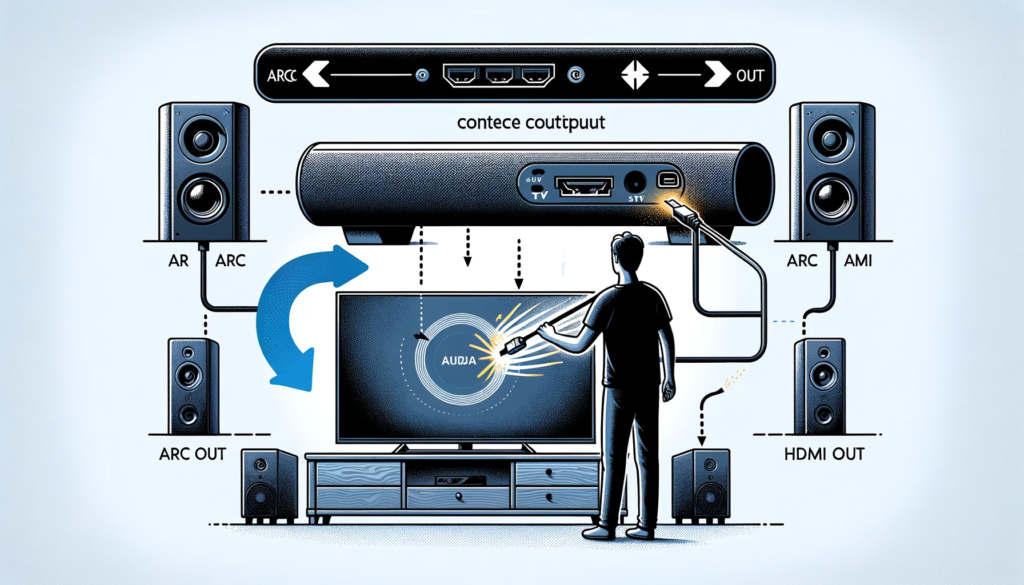
Credit: blog.burtonacoustix.com
Configuring Tv Settings
Configuring your TV settings is crucial for optimal sound bar performance. Proper settings ensure a seamless audio experience. Start by adjusting your TV’s audio output settings. Then, enable HDMI ARC/eARC for efficient sound transmission. Follow these steps to enjoy high-quality sound with your sound bar and TV setup.
Adjusting Audio Output Settings
First, access your TV’s settings menu. Look for the audio or sound section. Choose the audio output option. Select HDMI as the preferred output. This directs sound to your sound bar. Adjust the volume level if needed. Save changes before exiting the menu.
Enabling Hdmi Arc/earc
Next, locate the HDMI ARC or eARC port on your TV. Connect the HDMI cable to this port. Then, connect the other end to your sound bar’s HDMI ARC or eARC port. Go back to your TV’s settings menu. Enable the HDMI ARC or eARC feature. This allows two-way communication between your devices. Enjoy enhanced sound quality and fewer cables.
Optimizing Sound Bar Performance
Connect your sound bar to your TV using an HDMI cable for the best audio quality. Ensure both devices support ARC (Audio Return Channel) for seamless integration. Adjust settings on your TV to route sound through the sound bar.
Getting the best sound from your sound bar isn’t just about plugging it in and turning it on. It’s about making sure you’ve optimized its performance. This means tweaking settings and understanding how to use the built-in features. Here’s how you can fine-tune your sound bar for the ultimate audio experience.Using Built-in Sound Modes
Most sound bars come with various built-in sound modes. These modes are tailored for different types of audio experiences, such as movies, music, or news. For instance, a ‘Movie’ mode often enhances dialogue clarity and adds depth to sound effects. A ‘Music’ mode might emphasize bass and treble to make songs sound richer. Experiment with these modes. Watch a scene from your favorite movie in ‘Standard’ mode, then switch to ‘Movie’ mode. Do you notice a difference? Which one sounds better to you?Fine-tuning Equalizer Settings
Equalizer (EQ) settings allow you to adjust the balance between different frequencies. This can make a significant difference in how your sound bar performs. If you like deep bass, increase the lower frequencies. If clarity is more important, boost the mid and high frequencies. Spend a few minutes adjusting these settings. Play a song with a lot of bass, then tweak the EQ. Does the bass sound too overwhelming or just right? Adjust until you find what sounds best to your ears. — Optimizing your sound bar doesn’t have to be complicated. By using built-in sound modes and fine-tuning the EQ settings, you can drastically improve your audio experience. What changes will you make to get the best sound possible?Credit: www.sony.com
Integrating With Other Devices
Integrating your sound bar with other devices can enhance your home entertainment experience. By connecting it to streaming devices, gaming consoles, and more, you can enjoy rich, immersive sound from all your favorite sources. Let’s explore how to connect your sound bar using HDMI to various devices.
Connecting Streaming Devices
To connect a streaming device, first locate the HDMI port on your sound bar. Plug one end of an HDMI cable into the port. Connect the other end to the HDMI output on your streaming device. Make sure both devices are powered on. Select the correct HDMI input on your sound bar. Now, you can enjoy enhanced audio from your streaming device.
Using With Gaming Consoles
Connecting your gaming console is similar. Find the HDMI output on your console. Use an HDMI cable to connect this output to the HDMI input on your sound bar. Turn on both devices. Choose the right HDMI input on your sound bar. This setup will bring dynamic sound to your gaming sessions.
Troubleshooting Common Issues
Connecting your sound bar with HDMI can enhance your audio experience. But it may come with challenges. Common issues can disrupt your setup. Here’s how to address them effectively.
No Sound Output
No sound from your sound bar? Start by checking the connections. Ensure the HDMI cable is firmly plugged in both the TV and sound bar. Also, verify the sound bar is on the correct input source.
Next, check your TV’s settings. Ensure that the audio output is set to HDMI. Some TVs have an audio output setting buried in the menu. Look for an option like “HDMI ARC” or “External Speaker”. Enable it to direct the sound to your sound bar.
Still no sound? Try using a different HDMI cable. Sometimes, the cable itself can be faulty. If all else fails, restart both your TV and sound bar. This can often resolve connectivity issues.
Lip-sync Problems
Experiencing lip-sync issues? The audio doesn’t match the video? This can be frustrating. First, check your TV’s audio settings. Many TVs have a “Lip Sync” or “Audio Delay” feature. Adjust this setting to sync the audio with the video.
If the TV settings don’t help, check the sound bar’s settings. Some sound bars also have an audio delay feature. Adjusting this can help match the audio with the video.
Another solution is to update the firmware. Both your TV and sound bar may need updates. Manufacturers often release updates to fix such issues. Visit their support website for the latest firmware.
Lastly, ensure that you’re using a high-quality HDMI cable. Inferior cables can sometimes cause sync issues. Investing in a good quality HDMI cable can make a significant difference.
Tips For Enhanced Audio Experience
Enhancing your audio experience with a sound bar can transform your home entertainment setup. Using HDMI ensures high-quality audio and easy connectivity. But, there are a few tips and tricks to get the most out of your sound bar.
Positioning Tips
Where you place your sound bar matters. Position it directly below or above your TV for the best sound alignment. This helps to keep the audio in sync with the visuals, making your viewing experience more immersive.
Avoid placing the sound bar inside a cabinet. This can muffle the sound and reduce the quality. Instead, place it on an open shelf or mount it on the wall. This allows the sound to travel freely and fill the room.
If your sound bar supports surround sound, consider adding rear speakers. Position these speakers behind your seating area. This setup can create a more dynamic and engaging audio environment.
Maintaining Your Sound Bar
Regular maintenance can keep your sound bar in top shape. Dust it regularly to prevent buildup that could affect the sound quality. Use a soft, dry cloth for this task.
Keep the firmware updated. Manufacturers often release updates that improve performance or add new features. Check the manufacturer’s website or the user manual for instructions on how to update your sound bar.
Ensure all connections are secure. Loose HDMI cables can cause interruptions in the audio. Periodically check the cables and ensure they are firmly connected to your TV and sound bar.
How do you ensure your sound bar stays in perfect condition? Share your tips in the comments below. Your experience can help others enhance their audio setup too!
Frequently Asked Questions
How Do I Get My Soundbar To Work With Hdmi?
Connect your soundbar to the TV using an HDMI cable. Select the HDMI input on your TV. Ensure HDMI ARC is enabled.
How Do I Get My Tv To Recognize My Sound Bar?
Connect your sound bar to the TV using HDMI ARC, optical, or Bluetooth. Select the correct input source on the TV. Adjust the TV’s audio settings to route sound through the sound bar. Ensure both devices are powered on and properly paired.
How To Get Sound When Connected To Hdmi?
Ensure HDMI is connected properly. Select HDMI as the audio output in your device’s sound settings. Adjust volume levels.
Does It Matter Which Hdmi Port I Use For A Soundbar?
Yes, it matters. Use the HDMI ARC or eARC port for the best audio quality with your soundbar. Ensure TV settings are configured correctly.
Conclusion
Connecting your soundbar with HDMI is simple and enhances audio quality. Follow the steps mentioned for a smooth setup. Enjoy clear, powerful sound from your favorite movies and music. Troubleshooting tips can help resolve common issues quickly. Remember to check the HDMI cables and connections.
Now, you can experience better sound with ease. Happy listening!
