Screen mirroring with Sony Bravia is simple and useful. It allows you to display your phone or tablet screen on your TV.
Sony Bravia offers a great screen mirroring feature that connects your devices easily. You can watch videos, play games, or show photos from your phone on a big screen. This guide will walk you through the steps to use Sony Bravia screen mirroring.
Whether you have an Android or iOS device, we’ll cover the basic setup and tips to ensure a smooth experience. Enjoy sharing your content with family and friends on your Sony Bravia TV.

Credit: www.reddit.com
Introduction To Screen Mirroring
Screen mirroring is a feature that allows you to display your device’s screen on a larger screen. This is perfect for sharing photos, videos, and presentations. Sony Bravia TVs offer screen mirroring to enhance your viewing experience. This guide will show you how to use Sony Bravia screen mirroring.
What Is Screen Mirroring?
Screen mirroring is a method to project your device’s screen on your TV. It works wirelessly and connects your device to the TV. Your device’s display is replicated on the TV screen. This is useful for showing content without transferring files.
Benefits Of Using Screen Mirroring
Screen mirroring has several benefits. First, it allows you to view content on a larger screen. This is great for watching movies or videos with friends. Second, it makes presentations easier. You can show slides directly from your device. Third, it simplifies sharing photos. You can display your pictures on the TV without cables.
Using screen mirroring with Sony Bravia makes your TV a central hub. You can access content from your phone or tablet effortlessly. This feature enhances your entertainment and productivity. Screen mirroring is convenient and user-friendly.
Sony Bravia Compatibility
Understanding Sony Bravia compatibility is crucial for a seamless screen mirroring experience. Not all Sony Bravia models support this feature. Knowing the compatible models and required software can save time and effort.
Supported Models
Not all Sony Bravia TVs support screen mirroring. Check if your model is compatible. Most modern models support this feature. Here are some supported models:
- Sony Bravia X900H
- Sony Bravia A8H
- Sony Bravia X950G
- Sony Bravia X800H
If your model is not listed, refer to your TV’s manual. You can also visit the Sony website for more details.
Required Software And Devices
Screen mirroring requires specific software and devices. You need a smartphone or tablet. A laptop can work too. Ensure it supports Miracast or Chromecast. These are common screen mirroring technologies.
Your Sony Bravia TV should have the latest firmware. This ensures compatibility with your devices. Update your TV firmware via Settings. Use a stable internet connection for the update.
Some older models might need an external device. Devices like Amazon Fire Stick or Google Chromecast can help. These devices enable screen mirroring on non-compatible models.
Preparing Your Devices
Begin by ensuring your Sony Bravia TV and device are connected to the same Wi-Fi network. Navigate to the screen mirroring settings on your TV to start the process.
Preparing Your Devices Getting ready to use Sony Bravia Screen Mirroring involves setting up both your Sony Bravia TV and your smartphone or tablet. Ensuring that both devices are properly configured will make the screen mirroring process smooth and seamless. Here’s how you can prepare your devices for a hassle-free experience.Setting Up Your Sony Bravia
First, ensure your Sony Bravia TV is connected to the same Wi-Fi network as your smartphone or tablet. This is crucial for screen mirroring to work effectively. Next, access the Screen Mirroring option on your Sony Bravia. You can find this by pressing the “Input” button on your remote and selecting “Screen Mirroring” from the menu. If prompted, enable the feature on your TV. Some models may require you to confirm the connection, so keep an eye out for any on-screen instructions.Configuring Your Smartphone Or Tablet
Start by ensuring your smartphone or tablet is updated to the latest software version. This can prevent compatibility issues with the screen mirroring feature. Next, navigate to the screen mirroring or casting option in your device’s settings. On most Android devices, this is usually found under “Connections” or “Display” settings. Enable screen mirroring and select your Sony Bravia TV from the list of available devices. Your phone or tablet may prompt you to confirm the connection. Once connected, your device’s screen should appear on your Sony Bravia TV. You can now enjoy streaming videos, sharing photos, or even playing games on a larger screen. Isn’t it amazing how simple it is to mirror your screen once you’ve prepared your devices? Have you faced any challenges while setting up? Let us know in the comments!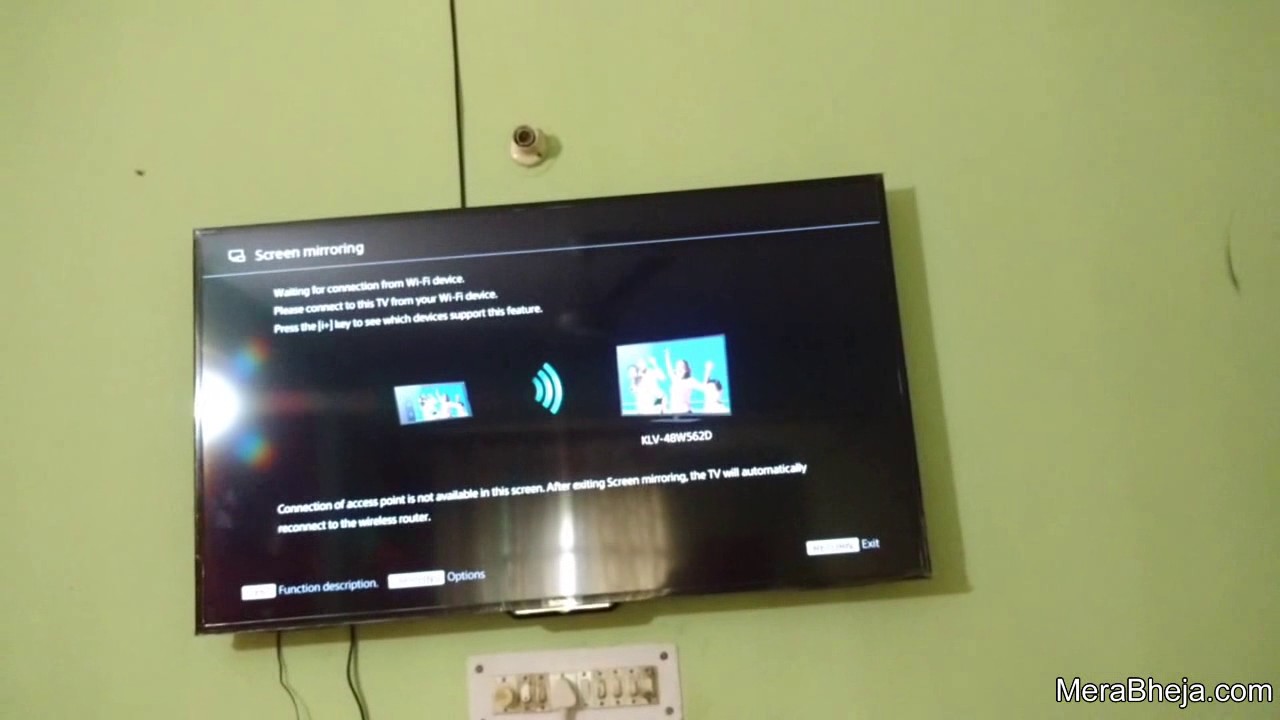
Credit: www.youtube.com
Connecting Devices
Connecting devices to your Sony Bravia TV can enhance your viewing experience. Screen mirroring lets you display content from your smartphone, tablet, or laptop on the big screen. There are several ways to connect your devices, including using Wi-Fi Direct and Chromecast. Below, we will explore these methods step by step.
Using Wi-fi Direct
Wi-Fi Direct allows devices to connect without a wireless router. To begin, enable Wi-Fi Direct on your Sony Bravia TV. Navigate to the settings menu and select ‘Network’. Then, choose ‘Wi-Fi Direct’ and activate it. Your TV will start scanning for available devices.
Next, enable Wi-Fi Direct on your smartphone or tablet. Go to your device’s settings, select ‘Wi-Fi’, and then ‘Wi-Fi Direct’. Your device will search for available connections. Select your Sony Bravia TV from the list of devices. Follow any on-screen instructions to complete the connection. Your device’s screen should now appear on your TV.
Using Chromecast
Chromecast is another simple way to mirror your screen. First, ensure your Sony Bravia TV has a Chromecast built-in, or connect an external Chromecast device. Make sure both your TV and your device are on the same Wi-Fi network.
Open the Google Home app on your smartphone or tablet. Tap the ‘Devices’ icon and select your Chromecast device. Tap the ‘Cast Screen’ option. Confirm your choice, and your device’s screen will appear on your TV. This method is ideal for streaming apps, videos, and photos.
Using The Built-in Screen Mirroring Feature
Screen mirroring on your Sony Bravia TV is a fantastic way to display content from your smartphone, tablet, or computer directly onto your TV screen. Whether you want to show off your vacation photos, stream a movie, or present a slideshow, Sony Bravia’s built-in screen mirroring feature makes it easy and seamless. Let’s dive into how you can make the most of this feature.
Accessing The Screen Mirroring Menu
First, you need to access the screen mirroring menu on your Sony Bravia TV. Use your remote control to navigate to the main menu.
Look for the “Network” or “Connectivity” options, depending on your TV model. Within this section, you’ll find the “Screen Mirroring” option.
Click on it to open the screen mirroring menu. Your TV is now ready to connect with your device.
Initiating The Connection
Now that your TV is ready, it’s time to connect your device. On your smartphone or tablet, go to the settings menu.
Select “Screen Mirroring” or “Cast Screen”. Your device will start searching for available devices.
Select your Sony Bravia TV from the list. Once connected, your device’s screen will be mirrored on the TV.
Screen mirroring is straightforward and incredibly useful. Have you ever tried mirroring your screen during a family gathering? It’s a hit, especially when showing photos and videos.
What’s the first thing you’ll mirror on your Sony Bravia TV? Give it a try and see how it transforms your viewing experience.
Troubleshooting Common Issues
Using Sony Bravia screen mirroring can enhance your viewing experience. Yet, you might face some common issues. This section will help you troubleshoot those problems effectively. Let’s dive into some of the most frequent issues and their solutions.
Connection Problems
First, ensure both your device and the TV are on the same Wi-Fi network. If they are not, the connection will fail. Also, check that your device supports screen mirroring. You can do this by looking at the device’s settings.
Restart both the TV and your device. This can often resolve minor issues. If the problem persists, update the software on both devices. Outdated software can cause connectivity issues.
Lastly, ensure no physical obstructions block the signal. Walls or large objects can interfere with the connection. Try moving your device closer to the TV to improve the signal strength.
Audio And Video Sync Issues
Audio and video sync issues can ruin the viewing experience. First, check if the issue is with the content itself. Play a different video to see if the problem persists.
If the issue remains, look at the audio settings on your TV and device. Ensure they are set to default. Adjusting these settings can often resolve sync problems.
Another solution is to restart both your TV and device. This can reset the connection and fix any minor glitches. Also, ensure your TV’s software is up-to-date. Outdated software can cause sync issues.
If none of these solutions work, consider using an HDMI cable. This can provide a more stable connection. It can also eliminate sync issues between audio and video.
Enhancing Your Screen Mirroring Experience
Experience seamless screen mirroring with Sony Bravia. Connect your devices easily and enjoy your favorite content on a bigger screen. Perfect for sharing videos, photos, and more.
### Enhancing Your Screen Mirroring Experience Screen mirroring on your Sony Bravia TV can elevate your home entertainment. However, to get the best experience, you need to make some adjustments. Let’s dive into how you can enhance your screen mirroring experience.Improving Connection Stability
A stable connection is crucial for smooth screen mirroring. If you experience frequent disconnections, try moving your router closer to the TV and the device you’re mirroring from. Consider using a wired Ethernet connection for your TV if possible. This reduces interference and can provide a more reliable link. Disconnect any other devices from your Wi-Fi network that you are not using. This frees up bandwidth, ensuring a smoother connection.Optimizing Video And Audio Quality
Quality is key when mirroring your screen. First, ensure your device and TV are set to the highest resolution supported. This can be adjusted in the settings menu of your TV and device. Update your TV’s firmware regularly. Manufacturers often release updates that improve performance and compatibility. Check the audio settings on both your device and TV. Ensure that your TV’s volume is up and not muted. You can also tweak the audio settings on your device for better sound quality. Enhancing your screen mirroring experience doesn’t have to be complicated. With these practical tips, you’ll be watching your favorite content in no time. Have you tried these tips? What improvements did you notice? Let us know in the comments below!Alternatives To Screen Mirroring
Screen mirroring on Sony Bravia is a convenient way to enjoy content. But there are times when you might need alternatives. Here, we explore some other options that can provide a similar experience.
Using Hdmi Cables
HDMI cables offer a reliable way to connect devices. They provide high-quality video and audio. To use an HDMI cable, plug one end into your TV. Connect the other end to your device. Your screen will display the content immediately.
HDMI cables support various devices, such as laptops and gaming consoles. They also work with streaming devices. This method ensures a stable connection. It’s a great option for those who prefer wired solutions.
Exploring Other Streaming Devices
There are many streaming devices available today. These devices can connect to your Sony Bravia. They provide access to a range of apps and services. Examples include Roku, Amazon Fire Stick, and Google Chromecast.
Each device has its own features and benefits. They allow you to stream content from various sources. Some even support voice commands. This makes it easy to find and enjoy your favorite shows and movies.
Using these devices can enhance your viewing experience. They offer flexibility and convenience. You can explore and choose the one that best fits your needs.
Credit: www.sony.co.uk
Frequently Asked Questions
How To Screen Mirror On Sony Bravia Tv?
To screen mirror on Sony Bravia TV, enable the Screen Mirroring option in the TV’s settings. Use the “Screen Mirroring” feature on your smartphone or device to connect. Ensure both devices are on the same Wi-Fi network. Follow the on-screen prompts to complete the connection.
How Do I Connect My Phone To My Sony Bravia Tv?
Use Screen Mirroring, Chromecast, or HDMI cable. Enable Screen Mirroring from TV settings. Connect via Wi-Fi for Chromecast. Plug HDMI into both devices.
Why Is My Sony Bravia Tv Not Screen Mirroring?
Your Sony Bravia TV might not screen mirror due to network issues, outdated software, or incompatible devices. Check Wi-Fi connection, update firmware, and ensure device compatibility.
How Do I Mirror My Iphone To My Sony Tv?
Use AirPlay to mirror your iPhone to your Sony TV. Ensure both devices are on the same Wi-Fi network. Open Control Center, tap Screen Mirroring, and select your Sony TV.
Conclusion
Screen mirroring with Sony Bravia is simple and efficient. Follow the steps outlined, and soon you can enjoy your content on a bigger screen. This feature enhances your viewing experience. It’s perfect for movies, photos, and presentations. Stay connected and make the most out of your Sony Bravia.
Happy mirroring!
