Using a Sandisk flash drive with your Macbook Pro is easy. In this guide, you’ll learn simple steps to use your flash drive.
Whether you need to transfer files, back up data, or just access important documents, a Sandisk flash drive is a handy tool. But if you’re new to Macbook Pro, you might wonder how to get started. Don’t worry, it’s straightforward! We’ll walk you through the process step-by-step.
By the end of this guide, you’ll feel confident using your Sandisk flash drive with your Macbook Pro. Let’s dive in and make file management a breeze.
Introduction To Sandisk Flash Drives
Using a Sandisk Flash Drive on your Macbook Pro can be a game changer. Whether you’re transferring files, backing up data, or expanding your storage, Sandisk Flash Drives offer a reliable and efficient solution. In this guide, we’ll introduce you to the benefits and compatibility of Sandisk Flash Drives with your Macbook Pro.
Benefits Of Using Sandisk
Sandisk Flash Drives are known for their high-speed data transfer rates, making file transfers quick and easy. With a variety of storage capacities available, you can choose the one that fits your needs, whether it’s 32GB for simple tasks or 256GB for more extensive storage.
One of the standout features is their durability. Sandisk Flash Drives are built to withstand everyday wear and tear, ensuring that your data remains safe and secure. Additionally, their sleek and compact design makes them easy to carry around, fitting comfortably in your pocket or laptop bag.
Have you ever been in a situation where you needed to share large files quickly? Sandisk Flash Drives can save you from those frustrating moments by providing a quick and reliable way to transfer data between devices.
Compatibility With Macbook Pro
Wondering if Sandisk Flash Drives are compatible with your Macbook Pro? The good news is that they are! Sandisk Flash Drives are designed to work seamlessly with both Windows and Mac operating systems.
To use your Sandisk Flash Drive on a Macbook Pro, simply plug it into the USB port. Your Macbook Pro will automatically recognize the drive, allowing you to access and manage your files with ease. If you’re using a newer Macbook Pro, you may need a USB-C adapter to connect your flash drive.
Are you concerned about file format compatibility? Sandisk Flash Drives support various file formats, ensuring that you can store and transfer documents, photos, videos, and more without any issues. You can also format the drive using Disk Utility on your Mac to optimize it for your specific needs.
Do you have any tips or personal experiences using Sandisk Flash Drives with your Macbook Pro? Share your insights in the comments below and help fellow readers make the most out of their devices.

Credit: www.youtube.com
Preparing Your Sandisk Flash Drive
Getting your Sandisk flash drive ready for use on a MacBook Pro is simple. Follow these steps to ensure your device works smoothly. This guide will help you through the process. Let’s start with unboxing and setting up your flash drive.
Unboxing And Initial Setup
Begin by unboxing your Sandisk flash drive. Remove all packaging materials. Check if the drive is in good condition. Make sure there are no visible damages.
Next, insert the flash drive into a USB port on your MacBook Pro. Wait for your Mac to recognize the device. You should see a new icon appear on your desktop. This means your Mac has detected the flash drive.
Formatting The Flash Drive
To use your flash drive on a Mac, it may need formatting. Open the “Disk Utility” application on your Mac. You can find this in the “Applications” folder, under “Utilities.”
Select your Sandisk flash drive from the list on the left. Click the “Erase” button at the top of the window. A new dialog box will appear.
Choose a name for your flash drive. Select “Mac OS Extended (Journaled)” as the format type. This ensures compatibility with your Mac. Click “Erase” to begin the formatting process. Wait for the process to complete. Your flash drive is now ready for use on your MacBook Pro.
Connecting The Flash Drive To Macbook Pro
Connecting your Sandisk flash drive to a Macbook Pro is straightforward, but understanding the different methods can save you time and hassle. Whether you have an older Macbook Pro with USB ports or a newer model with USB-C, we’ve got you covered. Let’s dive into the specifics.
Using Usb Ports
If your Macbook Pro has traditional USB ports, connecting your Sandisk flash drive is easy. Simply plug the flash drive into one of the available USB ports on your Macbook Pro. The drive should appear on your desktop or in the Finder sidebar automatically.
Have you ever wondered why your flash drive doesn’t show up instantly? Sometimes, it’s just a matter of waiting a few seconds. However, if it still doesn’t appear, try unplugging and replugging it or restarting your Macbook Pro.
Always eject the flash drive safely before removing it. Right-click on the drive icon and select “Eject.” This prevents data corruption and ensures your files stay safe.
Utilizing Usb-c Adapters
Newer Macbook Pro models come equipped with USB-C ports, requiring an adapter for USB flash drives. Purchase a reliable USB-C to USB adapter. Plug the adapter into your Macbook Pro’s USB-C port, and then connect your Sandisk flash drive to the adapter.
Why invest in a good adapter? A high-quality adapter ensures stable connections and faster data transfer rates. Cheap adapters might cause connection issues or slow down your workflow.
Once connected, your flash drive should appear on the desktop or in the Finder sidebar. If not, double-check the adapter’s connection and try again. Remember to eject the drive safely before removal to protect your data.
Have you faced any challenges while connecting your flash drive to your Macbook Pro? Share your experiences in the comments below. Your insights could help fellow readers troubleshoot their issues!
Transferring Files
Easily transfer files by connecting your Sandisk flash drive to your Macbook Pro. Simply plug it into the USB port. Drag and drop your files to copy them.
Transferring Files Transferring files to and from your Sandisk flash drive on a Macbook Pro is straightforward and efficient. Whether you’re moving documents, photos, or videos, there are simple methods to get the job done quickly. Let’s dive into two popular ways to transfer files: the Drag and Drop Method and Using Finder.Drag And Drop Method
The drag and drop method is as easy as it sounds. First, plug your Sandisk flash drive into the USB port of your Macbook Pro. You will see the drive appear on your desktop. Open the folder where your files are stored. Click and hold the file you wish to transfer. Drag it over to the icon of your Sandisk drive and release. You’ll see a progress bar indicating the transfer process. This method is quick and intuitive. It’s perfect for those who prefer a visual approach. Have you tried dragging and dropping files before?Using Finder
Using Finder provides a more detailed view and control over your file transfers. Start by plugging your Sandisk flash drive into your Macbook Pro. Open Finder from your Dock or by clicking on the desktop. In the sidebar, locate your Sandisk drive under the “Devices” section. Click on it to open. You can now see all the files and folders on your flash drive. To transfer files, open a new Finder window. Navigate to the files you want to move. Select the files, right-click, and choose “Copy.” Go back to your Sandisk window, right-click, and select “Paste.” This method is excellent for transferring multiple files or entire folders. Do you prefer having more control over your file transfers? By using these methods, you can easily manage your files on your Sandisk flash drive. Whether you choose drag and drop or Finder, both are effective and user-friendly.Ejecting The Flash Drive Safely
Using a Sandisk flash drive on a Macbook Pro is easy. Safely eject it by dragging the drive icon to the Trash. This ensures your data remains intact and prevents corruption.
Ejecting your Sandisk flash drive safely from your MacBook Pro is crucial. Improper ejection can lead to data corruption or loss. Here are two simple methods to ensure your data remains intact.Manual Ejection
Manual ejection is straightforward and quick. First, locate your flash drive on the desktop or in the Finder sidebar. Next, drag the flash drive icon to the Trash bin. As you drag, the Trash icon will transform into an Eject symbol. Alternatively, right-click on the flash drive icon and select “Eject” from the context menu. You’ll hear a sound indicating it is safe to remove the drive. If you don’t hear this sound, check for any open files or applications using the drive.Using Disk Utility
Using Disk Utility is another reliable method. Open the Disk Utility application from your Applications folder under Utilities. Find your Sandisk flash drive in the list on the left-hand side. Select your flash drive, and click the “Eject” button at the top of the window. Disk Utility will safely disconnect your drive, ensuring all data is properly saved. Have you ever lost important data by not ejecting your flash drive correctly? If so, these methods can help you avoid that hassle in the future.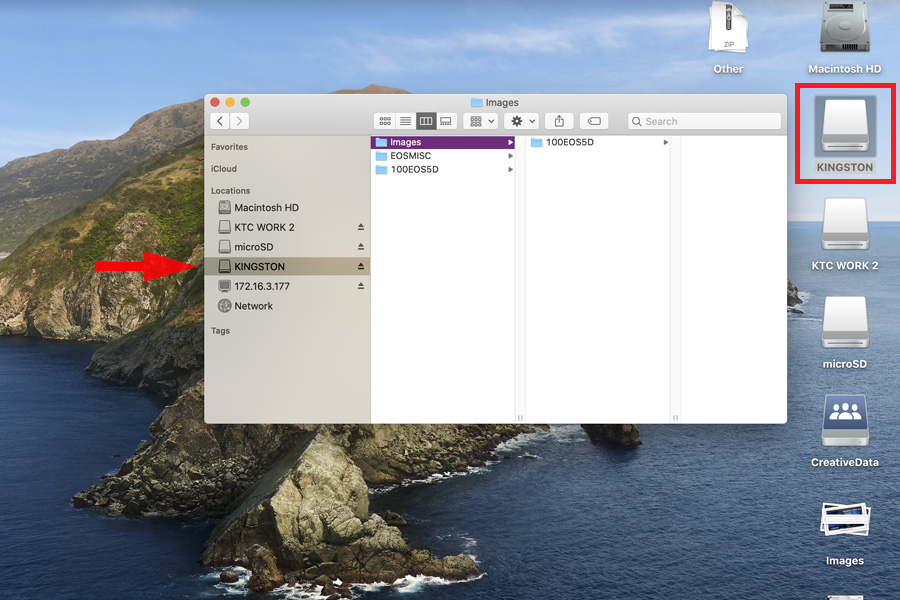
Credit: www.kingston.com
Troubleshooting Common Issues
Using a Sandisk flash drive with your MacBook Pro can be very useful. Yet, sometimes you may face issues. Let’s look at some common problems and how to solve them.
Flash Drive Not Recognized
First, ensure the flash drive is properly inserted. Try a different USB port. If the drive still isn’t recognized, open Finder. Check if the drive appears in the sidebar. If not, go to Disk Utility. Look for the drive there. If it shows up, select it and click “Mount”. This might solve the issue.
If the drive still isn’t recognized, restart your MacBook Pro. Sometimes, a simple restart can fix the problem. Also, update macOS to the latest version. Outdated software can cause recognition issues.
File Transfer Errors
File transfer errors can be frustrating. First, check the available space on your flash drive. If it is full, delete some files to free up space. Ensure the files you are transferring are not corrupted. Corrupted files can cause transfer errors.
Also, check the format of your flash drive. MacBook Pro works best with drives formatted as exFAT or Mac OS Extended. To check the format, open Disk Utility. Select the drive and look at the information provided. If needed, reformat the drive. Be sure to back up any important data before reformatting.
Lastly, ensure your USB port is clean and free from debris. Dust can interfere with connections. Gently clean the port if needed. This can improve the connection and fix transfer errors.
Maintaining Your Flash Drive
Maintaining your Sandisk flash drive is essential for ensuring its longevity and reliability. Proper care and handling can prevent data loss and physical damage. Here are some tips on how to maintain your flash drive effectively.
Regular Backups
Backing up your files regularly is crucial. Even if your flash drive is reliable, unexpected issues can occur. Create a habit of copying important files to your MacBook Pro. Use the built-in Time Machine tool for easy backups. This way, you always have a copy of your data.
Avoiding Physical Damage
Physical damage can render your flash drive useless. Store it in a protective case. Avoid exposing it to extreme temperatures or moisture. When not in use, keep it in a safe place. Always use the USB port gently. Do not force it in or out of the port. These small steps can keep your flash drive safe.

Credit: www.kingston.com
Frequently Asked Questions
How To Use A Sandisk Flash Drive On A Mac?
Insert the SanDisk flash drive into a USB port on your Mac. Open Finder and locate the drive under “Devices”. Drag and drop files to transfer.
How Do I Get My Mac To Recognize My Sandisk?
Connect your SanDisk to your Mac. Open Finder and check the sidebar for your device. If not visible, go to Finder Preferences, select Sidebar, and ensure ‘External disks’ is checked. You may also try using Disk Utility to mount the drive.
Is Sandisk Flash Drive Compatible With Mac?
Yes, SanDisk flash drives are compatible with Mac. They work seamlessly for file storage, transfer, and backup tasks.
How To Put A Sandisk In A Macbook Pro?
Insert the SanDisk into the USB or SD card slot on your MacBook Pro. Open Finder to access files.
Conclusion
Using a Sandisk flash drive on your Macbook Pro is simple. Follow the steps carefully. Plug in the drive, and it will appear on your desktop. Open Finder and locate the drive. Move your files by dragging them. Always eject the drive properly.
This prevents data loss. With these steps, you can manage files easily. Enjoy the convenience of your Sandisk flash drive. Your Macbook Pro and Sandisk drive work well together. Happy file transferring!
