Using Samsung USB tethering is a quick way to share your phone’s internet with other devices. It turns your Samsung phone into a modem for your laptop or tablet.
For those new to this concept, USB tethering may sound technical, but it’s actually quite simple. You connect your Samsung phone to another device using a USB cable. This allows the other device to use your phone’s internet connection. It’s useful when you don’t have Wi-Fi, or your other device can’t connect to the available network.
In this guide, we will break down the steps to use USB tethering on your Samsung phone. By the end, you’ll be able to share your internet connection effortlessly. Let’s get started!
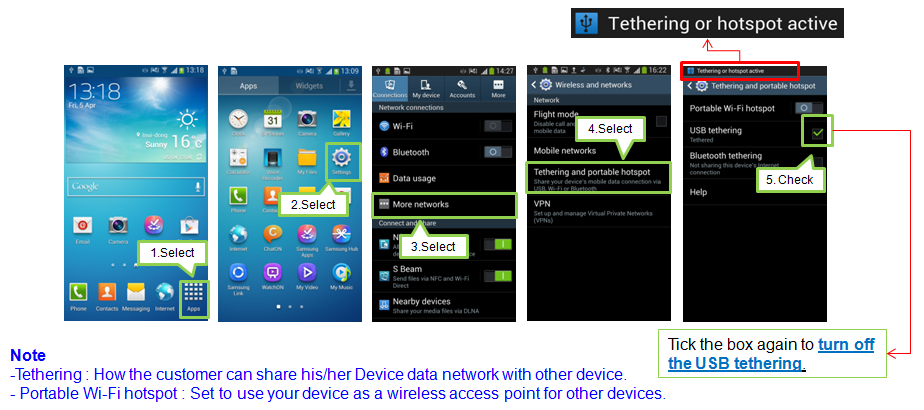
Credit: www.samsung.com
Introduction To Samsung Usb Tethering
Samsung USB tethering allows you to share your phone’s internet connection with your computer. This can be useful when you need internet access on your computer but do not have Wi-Fi. With Samsung USB tethering, you can connect your phone to your computer using a USB cable.
Once connected, your computer can use your phone’s mobile data to access the internet. This method is simple and effective for getting online quickly. Many Samsung phones support USB tethering, making it a convenient option.
Benefits Of Usb Tethering
USB tethering provides a stable internet connection. Unlike Wi-Fi, it does not suffer from signal interference. This means fewer disruptions while browsing or working online.
It is easy to set up. You only need a USB cable and your Samsung phone. The process is straightforward and does not require technical expertise.
USB tethering is secure. Your connection is protected since it does not rely on public Wi-Fi networks. This ensures your data remains private.
Common Uses
Many people use USB tethering for remote work. It allows them to stay connected when Wi-Fi is unavailable.
It is helpful during travel. You can access the internet on your laptop using your phone’s data plan.
Students often use USB tethering for online classes. It provides a reliable connection for video conferencing and studying.
USB tethering is also great for gaming. It offers a stable connection, reducing lag and improving gameplay.
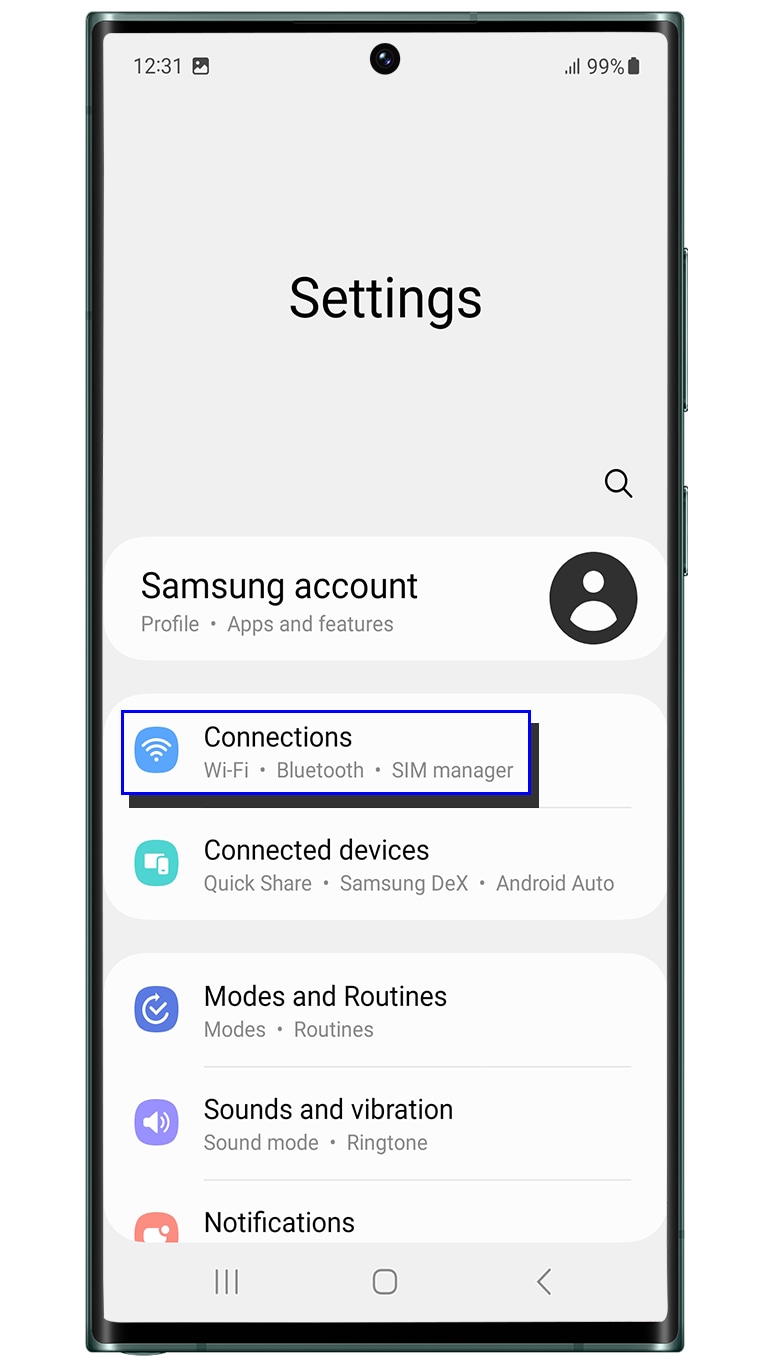
Credit: www.samsung.com
Preparing Your Devices
Set up Samsung USB tethering by connecting your phone to your computer with a USB cable. Enable the tethering option in your phone’s settings for internet access on your computer.
When you’re ready to use Samsung USB tethering, the first step is to make sure your devices are prepared. This means checking if your devices are compatible and having the necessary equipment at hand. Let’s dive into the details to ensure a smooth setup process.Checking Compatibility
Before you can start using USB tethering, you need to check if your Samsung device and your computer are compatible with this feature. Most Samsung smartphones running Android have USB tethering capabilities. But, it’s always a good idea to double-check your phone’s settings. On your Samsung phone, go to Settings > Connections > Mobile Hotspot and Tethering. If you see the USB tethering option, you’re good to go.Necessary Equipment
Next, gather the necessary equipment. You will need your Samsung smartphone, a USB cable, and a computer. Make sure the USB cable is in good condition. A faulty cable can cause connectivity issues. Using the original USB cable that came with your phone is recommended for the best results. Preparing your devices properly ensures that you don’t run into unexpected problems. Is your equipment ready? Great! You’re one step closer to sharing your phone’s internet connection with your computer.Setting Up Usb Tethering On Samsung
Want to share your Samsung phone’s internet with your computer? USB tethering is a simple way to do this. It lets you connect your phone to a computer and use your mobile data.
Enabling Developer Options
First, you need to enable Developer Options on your Samsung device. Open the Settings app. Scroll down and select “About Phone.” Look for “Build Number.” Tap “Build Number” seven times. A message will appear saying “You are now a developer.”
Activating Usb Debugging
Next, you need to activate USB Debugging. Go back to the main Settings menu. Find and select “Developer Options.” Scroll down until you see “USB Debugging.” Toggle the switch to enable it. A prompt will ask if you want to allow USB Debugging. Tap “OK.”
Now your Samsung phone is ready for USB tethering. Connect your phone to your computer using a USB cable. Open your phone’s Settings. Go to “Connections,” then “Mobile Hotspot and Tethering.” Tap “USB Tethering” to enable it.
Your computer should now recognize your phone’s internet connection. You can browse the web using your mobile data. It’s a handy feature for those times when Wi-Fi is not available.
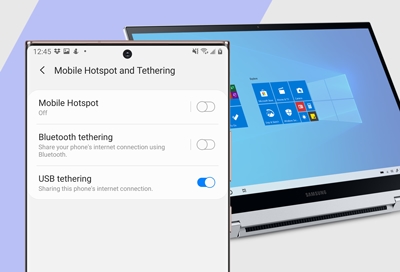
Credit: www.samsung.com
Connecting Samsung Device To Computer
Connect your Samsung device to your computer using USB tethering for internet sharing. Enable USB tethering in your device’s settings. Enjoy a seamless connection for browsing and work.
Connecting your Samsung device to your computer is easy. This helps in sharing the internet. It also helps in transferring files. Follow these steps to use USB tethering.Using A Usb Cable
First, get a compatible USB cable. Connect your Samsung device to the computer. Make sure the cable is in good condition. A damaged cable can cause issues. Next, unlock your Samsung device. Swipe down from the top of the screen. Tap on the “USB options” notification. Choose “USB tethering” from the list.Recognizing The Device
Now, go to your computer. Wait for it to recognize your Samsung device. This may take a few seconds. If nothing happens, check the USB cable connection. Once recognized, your computer will show a new network connection. Open your computer’s network settings. You should see your Samsung device listed. Congratulations! Your Samsung device is now connected. You can now use the internet on your computer. Or transfer files between devices. Enjoy the seamless connection. “`Configuring Network Settings
Configuring network settings on your Samsung device allows you to share your internet connection. USB tethering is one such feature. It enables your phone to act as a modem. This can be handy when you need internet access on another device.
Accessing Tethering Options
First, open the Settings app on your Samsung phone. Scroll down and tap on “Connections.” This section controls your Wi-Fi, Bluetooth, and more.
Next, select “Mobile Hotspot and Tethering.” Here, you will find different tethering options. These options include Wi-Fi, USB, and Bluetooth tethering.
Enabling Usb Tethering
To enable USB tethering, connect your phone to your computer. Use a USB cable for this connection. Once connected, go back to the “Mobile Hotspot and Tethering” menu.
Toggle the switch next to “USB Tethering.” Your phone will now share its internet connection. Your computer should automatically detect this new connection.
Make sure to keep your phone connected for continuous internet access. Disconnecting the USB cable will stop the tethering.
Troubleshooting Common Issues
Troubleshooting common issues with Samsung USB tethering can be frustrating. Many users face problems while trying to establish a stable connection. Let’s address some of these common issues.
Connection Problems
Connection issues can arise for several reasons. First, check if your USB cable is in good condition. A damaged cable can cause connection drops. Try using another cable to see if the issue persists. Next, ensure USB tethering is enabled on your Samsung device. Go to Settings, then Connections, and select Mobile Hotspot and Tethering. Toggle the USB tethering switch.
If the connection still fails, restart both your phone and computer. Sometimes, a simple reboot can resolve connectivity problems. Also, make sure your phone has a stable mobile data connection. Weak signals can lead to intermittent connections.
Driver Installation Issues
Driver problems can prevent your computer from recognizing your Samsung device. To fix this, ensure you have the latest drivers installed. Visit the Samsung website and download the appropriate drivers for your device model. Install them on your computer and restart it.
If the problem persists, check the Device Manager on your computer. Look for any yellow exclamation marks next to your device. This indicates a driver issue. Right-click on the device and select Update Driver. Follow the prompts to update the driver software.
Sometimes, antivirus software can block the installation of drivers. Temporarily disable your antivirus and try installing the drivers again. After installation, re-enable your antivirus software to ensure your system remains protected.
Optimizing Performance
Optimizing the performance of Samsung USB tethering can significantly enhance your internet experience. Whether you’re working remotely or streaming videos, small tweaks can lead to a more stable and efficient connection. Let’s dive into some practical tips to get the most out of your tethering.
Managing Data Usage
Keeping an eye on your data usage is crucial. You don’t want to run out of data in the middle of an important task.
Check your data plan and understand your limits. Use apps to monitor data usage in real-time. This helps you stay within your data cap and avoid extra charges.
I once used up almost all my data in a day because of automatic updates. Now, I ensure updates only happen over Wi-Fi. Turn off background data for non-essential apps. This can save a lot of data without compromising your main activities.
Ensuring Stable Connection
A stable connection is key to a smooth tethering experience. Nothing is more frustrating than a dropped connection during a video call.
Position your phone in an area with the best signal. Sometimes, even moving a few feet can make a difference. Avoid placing your phone near other electronic devices that might cause interference.
Use a high-quality USB cable. Cheap or damaged cables can lead to unstable connections. I once switched to a new cable and noticed immediate improvements in stability.
Have you ever faced issues with USB tethering? What worked for you to solve them? Share your experiences and tips in the comments below!
Additional Tips For Effective Tethering
Using Samsung USB tethering can be very useful. But there are some tips to make it more effective. These tips will ensure a better and safer experience. Let’s explore some of them.
Security Best Practices
Always ensure your device has the latest software updates. These updates often fix security issues. Use a strong password for your Wi-Fi network. Avoid using simple or common passwords. Turn off tethering when not in use. This prevents unwanted users from accessing your connection. Regularly check connected devices to ensure only trusted ones are using your network.
Alternative Tethering Methods
USB tethering is just one way to share internet. You can also use Wi-Fi tethering. This allows multiple devices to connect wirelessly. Another option is Bluetooth tethering. This uses less battery but is slower than Wi-Fi. Choose the method that best fits your needs.
Frequently Asked Questions
How To Activate Usb Tethering On Samsung?
To activate USB tethering on Samsung, go to “Settings,” select “Connections,” then “Mobile Hotspot and Tethering,” and toggle “USB Tethering” on.
Why Is My Samsung Usb Tethering Not Working?
Your Samsung USB tethering might not work due to outdated drivers, faulty cables, or incorrect settings. Update drivers, check cables, and enable tethering.
How Do I Use Usb Tethering?
Enable USB tethering in your phone’s settings. Connect your phone to a computer via USB. Your computer will recognize the internet connection.
Why Is My Samsung Phone Not Connecting To Pc Via Usb Cable?
Your Samsung phone might not connect to the PC due to faulty USB cable, outdated drivers, or incorrect settings. Ensure the cable works, update drivers, and enable USB debugging.
Conclusion
Using Samsung USB tethering is straightforward and effective. It’s a handy tool for staying connected. Follow the steps, and you’ll share your phone’s internet in no time. This method works when Wi-Fi is unavailable. Troubleshooting tips can help if you face issues.
Enjoy seamless internet access with Samsung USB tethering. Stay connected anywhere, anytime. Remember, practice makes perfect. Keep experimenting until you get comfortable. Happy tethering!
