Yes, you can use a Samsung TV remote for your Firestick. It might seem tricky, but it’s quite simple with the right steps.
Many people want to reduce the number of remotes they use. Handling multiple remotes can be confusing. Using your Samsung TV remote for the Firestick is a great solution. It simplifies your setup and makes watching TV easier. You just need to know a few settings and tricks.
This guide will help you connect your Samsung remote to the Firestick, making your TV experience smoother and more enjoyable. Read on to learn how to do this easily.
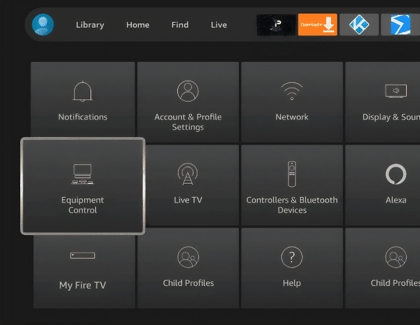
Credit: www.samsung.com
Compatibility Check
If you’ve got a Samsung TV and a Firestick, you’re probably wondering if your Samsung remote can control your Firestick. Let’s dive into the compatibility checks to make sure everything works seamlessly.
Compatible Samsung Tv Models
Not all Samsung TVs are created equal. Some models will work perfectly with your Firestick, while others won’t. Generally, Samsung smart TVs released after 2016 have the functionality needed to control the Firestick.
Check the model number on your TV. If your TV is a newer model, chances are, you’re good to go. Models like the QLED series or the Frame are usually compatible.
Firestick Versions
Now, let’s talk about the Firestick. If you have an older version, you might run into some issues. The Firestick 4K and Fire TV Cube are more likely to be compatible with your Samsung remote.
Ensure your Firestick has the latest software updates. This can make a big difference in compatibility. You might be surprised how an update can solve most issues.
Have you ever faced compatibility issues with your devices? Share your experiences in the comments below. This could help others who are in the same boat!
Ensuring compatibility may seem like a hassle, but once everything is set up, controlling your Firestick with a Samsung TV remote can be very convenient. Give it a try and see how it enhances your viewing experience!
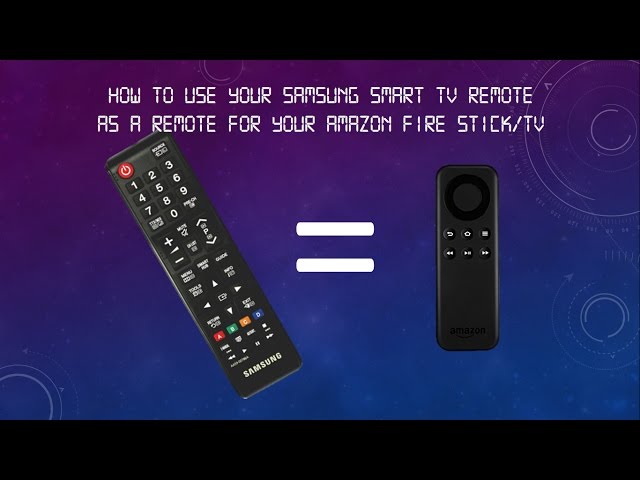
Credit: www.youtube.com
Initial Setup
Setting up your Samsung TV remote to work with your Firestick can be a game-changer. No more juggling multiple remotes! Let’s dive into the initial setup process, step by step.
Preparing Your Devices
First, make sure both your Samsung TV and Firestick are ready. Check that your TV is plugged in and turned on. Ensure your Firestick is connected to a power source and your TV’s HDMI port.
Having fresh batteries in your Samsung TV remote is crucial. This simple step can prevent a lot of frustration later on. So, double-check the batteries before you start.
Lastly, ensure your Firestick is set up and connected to your Wi-Fi network. This will make the remote pairing process much smoother.
Connecting Firestick To Samsung Tv
To begin, switch your TV to the correct HDMI input where the Firestick is connected. You should see the Firestick welcome screen. If not, verify the HDMI connection.
Next, grab your Samsung TV remote. Press the ‘Source’ button to toggle through the input options until you reach the Firestick screen. This step is crucial for the remote to recognize the Firestick.
Once you’re on the Firestick screen, use your TV remote’s directional pad to navigate. You might need to enable HDMI-CEC on your TV settings. This feature allows your TV remote to control connected devices like your Firestick.
Finally, test the setup. Try playing a video or browsing through the Firestick menu with your Samsung remote. Is everything working smoothly? If not, revisit the HDMI-CEC settings and ensure everything is correctly configured.
Have you ever wished for a simpler way to manage your devices? This setup can make your viewing experience more seamless. Give it a try and let us know how it worked for you!
Configuring Samsung Tv Remote
Using your Samsung TV remote with a Firestick can be very useful. It allows you to control all your devices with one remote. This guide will help you configure your Samsung TV remote to work with your Firestick. Follow these steps to make the process easy and quick.
Accessing Tv Settings
First, turn on your Samsung TV. Press the Home button on your remote. Navigate to the Settings menu. This is usually represented by a gear icon. Select Settings to access the TV’s configuration options.
In the Settings menu, find the General section. Select it to open more options. Look for the External Device Manager. Click on it to proceed to the next step.
Pairing The Remote
Within the External Device Manager, select Input Device Manager. Choose the option to Add Bluetooth Device. Ensure your Firestick is plugged in and powered on.
The TV will start searching for devices. When it finds your Firestick, select it. Follow the on-screen prompts to complete the pairing process.
Once paired, test the remote to ensure it controls the Firestick. Try navigating through the Firestick menu using the Samsung remote. If it works, you have successfully configured your Samsung TV remote to work with the Firestick.
Navigating Firestick Interface
Using your Samsung TV remote to navigate the Firestick interface is simple. This guide will help you understand the basic functions. Let’s explore how to use the remote effectively.
Using Navigation Buttons
The navigation buttons on your Samsung TV remote work seamlessly with the Firestick. Use the up, down, left, and right arrows to move through the interface. Press the center button to select an option. This makes it easy to browse through menus and settings.
Accessing Apps And Content
To access apps and content, press the Home button on your remote. This will take you to the main screen. From here, you can scroll through your favorite apps. Select an app by pressing the center button. You can also use the search function to find specific content. Simply navigate to the search icon and press the center button.
Troubleshooting Common Issues
Experiencing issues while using your Samsung TV remote for Firestick can be frustrating. Troubleshooting common problems can help you get back to streaming quickly. Let’s explore some frequent issues and their solutions.
Remote Not Responding
If the remote is not responding, the first thing to check is the batteries. Dead batteries are often the culprit. Replace them and see if the problem persists. Another solution is to restart the Firestick. Unplug it from the power source, wait for a few seconds, and plug it back in. This can sometimes reset the connection.
Firestick Connection Problems
Connection problems can prevent the Firestick from working with your Samsung TV remote. Ensure that the HDMI port is functioning properly. Try plugging the Firestick into a different port. Also, make sure the Firestick is properly connected to the Wi-Fi network. Poor Wi-Fi connection can lead to communication issues between the devices.

Credit: www.youtube.com
Advanced Features
When you pair a Samsung TV remote with your Firestick, you’re not just getting basic navigation. The advanced features open up a whole new world of convenience and customization. Let’s dive into the specifics of these advanced features to enhance your viewing experience.
Voice Control Setup
Imagine effortlessly finding your favorite shows with just your voice. To set up voice control, press the ‘Microphone’ button on your Samsung remote. If your Firestick supports Alexa, it will prompt you to start speaking.
This feature allows you to search for content, adjust volume, and even control smart home devices. It’s like having a personal assistant right in your remote.
Have you ever tried searching for a movie title using voice control? It’s not only faster but also more accurate than typing. You’ll wonder how you managed without it.
Customizing Button Functions
Wouldn’t it be great if you could assign specific functions to your remote’s buttons? You can easily customize your Samsung TV remote to better suit your needs. This feature allows you to map buttons to your most-used Firestick functions.
To customize, navigate to the settings menu on your Firestick. From there, select ‘Remote & Bluetooth Devices’, and then ‘Remote’. Follow the prompts to assign new functions to your buttons.
For instance, you can set the ‘Home’ button to open a specific app. Or, you could assign a button to take you directly to the settings menu. This customization can save you a lot of time and make your remote truly your own.
Have you tried customizing your remote yet? What functions would you prioritize? The possibilities are exciting and nearly endless.
Frequently Asked Questions
Can I Use A Samsung Remote For Firestick?
No, you cannot use a Samsung remote for a Firestick. Firestick requires its own dedicated remote.
How Do I Pair My Tv Remote To My Firestick?
To pair your TV remote with your Firestick, hold the Home button for 10 seconds. The remote should connect automatically. If it doesn’t, try replacing the batteries and repeat the process. Ensure your Firestick is plugged in and powered on.
Can I Use My Tv Remote To Control My Firestick?
Yes, you can use your TV remote to control your Firestick. Ensure HDMI-CEC is enabled on your TV.
How To Use Samsung Remote As Universal Remote?
Press the “Universal Remote” button on your Samsung remote. Follow the on-screen instructions to sync it with your devices.
Conclusion
Using your Samsung TV remote with your Firestick is easy. Follow the steps, and you’ll control both devices seamlessly. No need for multiple remotes anymore. This setup saves time and reduces clutter. Enjoy your favorite shows without any hassle. A simple solution for a smooth viewing experience.
Happy streaming!
