Using an external hard drive on a Dell laptop is easy. You can transfer files, back up data, and expand storage.
External hard drives are useful tools for managing your digital life. Whether you need to store large files, back up important documents, or simply expand your computer’s storage space, an external hard drive can help. For Dell laptop users, connecting and using an external hard drive is straightforward.
This guide will explain how to connect and use an external hard drive with your Dell laptop. By the end, you’ll be able to manage your files with ease and ensure your data is safe. Let’s get started!

Credit: www.dell.com
Preparing Your External Hard Drive
When you get a new external hard drive, it’s essential to prepare it properly before using it with your Dell laptop. This preparation ensures that your device runs smoothly and efficiently. Let’s dive into the steps you need to take to get your external hard drive ready.
Check Compatibility
First, make sure that your external hard drive is compatible with your Dell laptop. Check the USB type. Does your laptop have USB 3.0 or USB-C ports? Ensure your hard drive has the matching connector.
Next, look at the storage capacity. Your operating system might have limits on how much storage it can handle. Verify this on Dell’s website or your user manual.
Lastly, consider the file system format. Windows supports NTFS, exFAT, and FAT32. Make sure your hard drive uses one of these formats for seamless integration.
Format The Hard Drive
Once compatibility is confirmed, it’s time to format your external hard drive. This step cleans the drive and sets it up for storage.
Connect your hard drive to the Dell laptop. Open ‘This PC’ or ‘My Computer’ to find your hard drive listed.
Right-click the hard drive icon and select ‘Format’. Choose the file system that suits your needs—NTFS for Windows-only use, exFAT for compatibility with both Windows and Mac.
Quick format is faster but less thorough, while a full format checks for bad sectors. Choose based on your preference. Click ‘Start’ and wait for the process to complete.
Have you ever lost data because of improper formatting? It’s frustrating, right? Preparing your external hard drive correctly can save you from such headaches.
Connecting The External Hard Drive
Easily use an external hard drive with a Dell laptop. Connect the drive to a USB port. Access files instantly.
Connecting your external hard drive to a Dell laptop is a straightforward process that can greatly expand your storage options. Whether you need to back up important files or transfer large amounts of data, knowing how to properly connect your external hard drive is essential. Let’s dive into the steps to ensure a smooth connection.Locate Usb Ports
First, you’ll need to locate the USB ports on your Dell laptop. Typically, these ports are situated on the sides of the laptop. Look for rectangular slots that are about the size of your thumb. Don’t confuse them with the smaller, more elongated slots used for HDMI cables or the tiny, circular ones for headphones. If you have trouble finding the USB ports, consult your laptop’s manual. Knowing exactly where they are can save you time and frustration.Use The Correct Cable
Next, ensure you have the correct cable for your external hard drive. Most modern external hard drives use a USB 3.0 or USB-C cable. These cables are usually blue or have a distinctive shape that sets them apart. Using the wrong cable can lead to slower data transfer rates or, worse, the drive might not connect at all. Double-check the specifications of your external hard drive to ensure compatibility. Once you have the right cable, plug one end into the external hard drive and the other end into the USB port on your Dell laptop. You should hear a small sound or see a notification indicating that the connection has been made. If not, try a different USB port or cable to troubleshoot the issue. Connecting your external hard drive shouldn’t be a hassle. By following these simple steps, you can ensure a secure and efficient connection. Have you ever struggled with connecting devices to your laptop? Share your experiences and tips below!Setting Up The External Hard Drive
Connect your external hard drive to the USB port on your Dell laptop. The laptop should recognize it automatically. Access files by opening the drive through File Explorer.
Setting Up the External Hard Drive Setting up an external hard drive on your Dell laptop can seem daunting, but it’s quite straightforward. Whether you’re looking to expand your storage or backup crucial files, an external hard drive is an excellent tool. Let’s walk through the steps to ensure your device is ready to go.Install Necessary Drivers
Before your external hard drive can work properly, you might need to install specific drivers. Drivers are software that allow your laptop to recognize and interact with the hardware. Often, external hard drives come with a CD or a link to download drivers. Follow these instructions carefully. If your hard drive didn’t come with drivers, check the manufacturer’s website. Drivers ensure compatibility and may provide additional features. For example, some drivers offer encryption options to safeguard your data.Check Device Recognition
Once the drivers are installed, you need to check if your Dell laptop recognizes the external hard drive. Connect the hard drive using a USB cable. Go to ‘File Explorer’ and look for your hard drive under ‘This PC’ or ‘My Computer’. Your external hard drive should appear here. If you don’t see it, try reconnecting or using a different USB port. Occasionally, you might need to restart your laptop. Have you ever had a hard drive not recognized? It’s frustrating. But a simple restart can often resolve this issue. Ensuring your device is recognized means you’re ready to start using your external hard drive. You can now transfer files, create backups, or store media with ease. Does your Dell laptop recognize the external hard drive immediately? If not, you might need to troubleshoot further by checking USB ports or updating your system drivers. By following these steps, you’re well on your way to effectively setting up your external hard drive. It’s a small effort that yields big benefits in the long run.Transferring Files
Transferring files between a Dell laptop and an external hard drive is simple. Connect the hard drive via USB, then drag and drop files. Ensure the hard drive is properly formatted for compatibility.
Transferring files between your Dell laptop and an external hard drive can simplify your digital life significantly. Whether you’re backing up important documents or moving large media files, knowing the right techniques can save you time and avoid potential headaches. This section will guide you through the easiest and most effective methods for transferring files. ###Drag And Drop Method
The drag and drop method is probably the simplest way to transfer files. Start by connecting your external hard drive to your Dell laptop using a USB cable. Once connected, open both the folder on your laptop where the files are stored and the folder on the external hard drive where you want to move them. Select the files you want to transfer. Hold down the left mouse button and drag the selected files to the external hard drive folder. Release the mouse button, and the files will start copying over. This method is perfect for quick transfers and small batches of files. However, it’s worth noting that it might be cumbersome if you have a large volume of data to move. ###Using Backup Software
Using backup software can make the process more efficient, especially if you have a lot of files to transfer. Many Dell laptops come with pre-installed backup software. If not, there are plenty of free options available online. Install the software and follow the instructions to set it up. Most backup programs allow you to schedule transfers, select specific folders, and even compress files to save space. This method is highly effective for regular backups and large volumes of data. I once had to transfer an entire year’s worth of photos and videos to free up space on my Dell laptop. Using backup software made the process seamless and saved me hours of manual work. Have you ever tried using backup software for file transfers? How did it work out for you? By understanding these methods, you can make your file transfers quick, efficient, and hassle-free.Managing External Hard Drive Storage
Connect your external hard drive to the Dell laptop via a USB port. Access files quickly through File Explorer. Maintain organized folders for easy navigation and data management.
Managing your external hard drive storage is key to ensuring that your Dell laptop runs smoothly and efficiently. Whether you’re backing up important files or expanding your storage capacity, keeping your external drive organized and monitored can save you from a lot of headaches. Let’s dive into some effective ways to manage your external hard drive storage.Organize Files And Folders
Start by creating a clear folder structure that makes sense to you. This could be based on file type, project, or date. For example, you might have folders for “Photos”, “Work Documents”, and “Movies”. Use meaningful file names. Instead of generic titles like “Document1”, use descriptive names such as “ProjectProposal_July2023”. This helps you locate files quickly. Regularly clean up your drive. Delete old files you no longer need. Archiving them on another drive or cloud storage can also be a good option. What’s the oldest file you still have on your external hard drive? Maybe it’s time to let go!Monitor Free Space
Keep an eye on your drive’s available space. Running out of space can slow down your access to files and even cause errors. On Windows, you can check this by right-clicking the drive in File Explorer and selecting “Properties”. Set up alerts for low space. Some software tools can notify you when your drive is nearing capacity. This can be a lifesaver, especially when you’re in the middle of important work. Consider partitioning your drive. If you have a large external hard drive, splitting it into smaller, manageable sections can help you keep track of where your space is going. How much space do you really need for your music collection versus your work files? Managing your external hard drive effectively ensures you get the most out of your storage while keeping your Dell laptop running smoothly. Remember, a bit of regular maintenance can prevent a lot of future stress. What’s your next step to better manage your external hard drive storage?
Credit: www.dell.com
Troubleshooting Common Issues
When using an external hard drive with your Dell laptop, you might run into a few common issues. Don’t worry; these problems are usually easy to fix. Let’s dive into some troubleshooting steps to get your external hard drive working smoothly.
External Hard Drive Not Recognized
If your Dell laptop isn’t recognizing your external hard drive, try these steps:
- Check the Connection: Ensure the USB cable is securely connected to both the hard drive and the laptop. Sometimes, a loose connection can be the culprit.
- Try a Different Port: Use another USB port on your laptop. This can help determine if the issue is with the port or the hard drive itself.
- Update Drivers: Go to Device Manager and update the USB drivers. Outdated drivers can cause connectivity problems.
- Check Disk Management: Open Disk Management to see if the drive is listed. If it is, but not formatted, you may need to initialize and format the drive.
Slow Data Transfer
Experiencing slow data transfer speeds? Let’s speed things up:
- Use USB 3.0: Ensure you’re using a USB 3.0 port if your hard drive supports it. This offers faster data transfer compared to USB 2.0.
- Close Background Programs: Applications running in the background can slow down transfer speeds. Close unnecessary programs to free up resources.
- Check for Errors: Run a disk check to find and repair any errors that might be slowing down the drive. A simple scan can often fix performance issues.
- Defragment the Drive: Regularly defragmenting your hard drive can improve speed and performance. Use built-in tools like Windows Defragmenter.
Have you encountered any unique issues with your external hard drive? What steps helped you solve them? Share your experiences in the comments below!
Maintaining Your External Hard Drive
Learn how to use your external hard drive with your Dell laptop. Connect the drive to a USB port, then format it for use. Save files directly to the external drive to keep your laptop running smoothly.
Proper maintenance of your external hard drive keeps your data safe. It also ensures the drive lasts longer. Let’s explore some essential tips.Safely Eject The Hard Drive
Always eject your external hard drive safely. This prevents data loss or corruption. On your Dell laptop, click the USB icon in the taskbar. Select “Eject [Your Device Name]”. Wait for the notification that it is safe to remove the device. Unplug the drive only after this step.Regularly Update Drivers
Updating drivers is crucial for smooth operation. Outdated drivers can cause issues. Go to the Dell website. Find the support section. Enter your laptop model. Download the latest drivers for your external hard drive. Follow the instructions to install them. This ensures compatibility and performance. Maintaining your external hard drive involves simple steps. Eject it safely. Keep drivers up to date. These practices protect your data and extend the life of your device. “`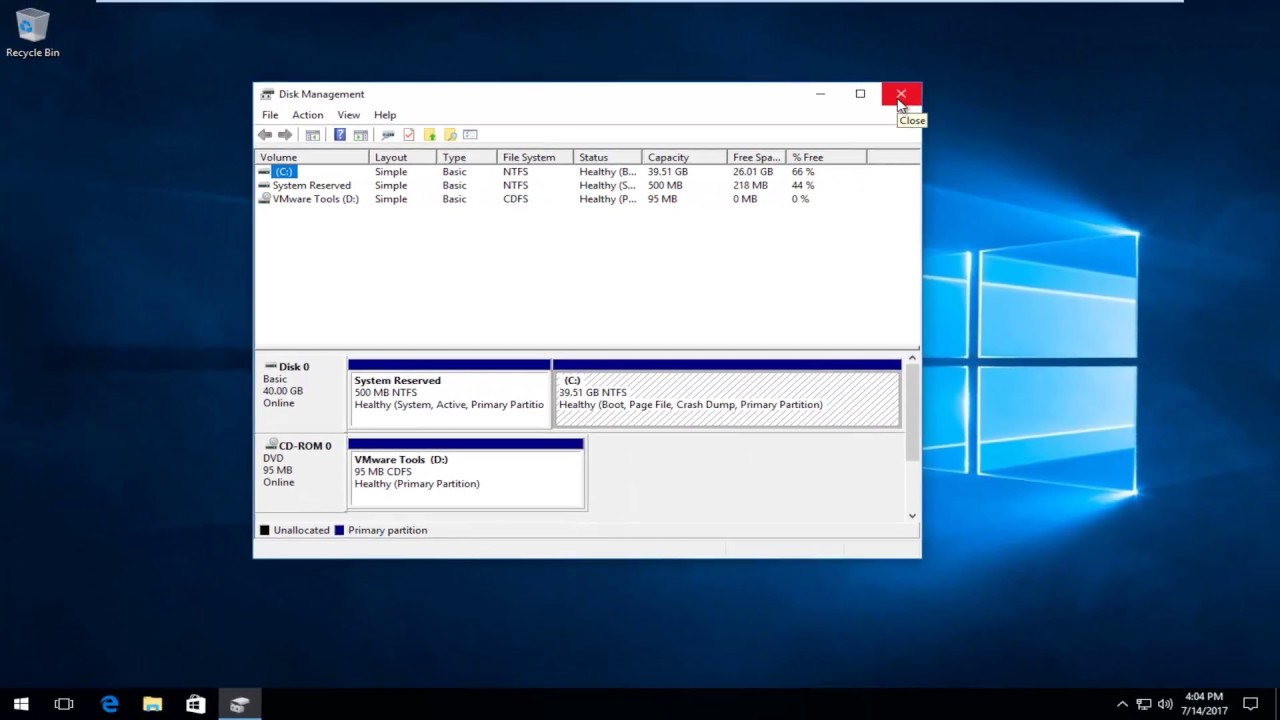
Credit: www.youtube.com
Frequently Asked Questions
How Do I Connect An External Hard Drive To My Dell Laptop?
Connect your external hard drive using a USB port. Ensure your laptop detects the device. Access the drive through File Explorer.
How Do I Get My External Hard Drive To Work On My Laptop?
Connect your external hard drive to your laptop using a USB cable. Ensure the drive is powered on. Check your laptop’s file explorer to access the drive. Install necessary drivers if prompted. If the drive doesn’t appear, try a different USB port or check for any hardware issues.
How To Set Up An External Hard Drive On A Laptop?
Plug the external hard drive into a laptop USB port. Wait for the device to be recognized. Open File Explorer. Locate the external drive under “This PC”. You can now transfer files.
How Do I Run My Computer From An External Hard Drive?
To run your computer from an external hard drive, first connect it and enter the BIOS. Set the external drive as the primary boot device. Save and restart your computer. Ensure your external drive has an operating system installed.
Conclusion
Using an external hard drive with your Dell laptop is simple. Follow these steps to manage files easily. Connect the drive, find it in File Explorer, and start transferring data. This method helps keep your laptop storage free. No complicated steps.
Just plug and play. Remember to safely eject the drive when done. This keeps your data secure. Now, you can enjoy extra storage without any hassle. Happy computing!
