Using a Bluetooth speaker with your Android device is simple. Pairing them enhances your audio experience.
Bluetooth speakers have become essential for enjoying music, podcasts, and videos on-the-go. They offer portability and ease of use, making them popular among Android users. Whether at home or outdoors, a Bluetooth speaker can transform your audio listening. Understanding the basics of connecting and using these devices can save time and frustration.
This guide will walk you through the steps to connect your Bluetooth speaker to an Android device. By following these simple instructions, you can enjoy high-quality sound anytime, anywhere. Let’s dive into the details of how to make this connection seamless.

Credit: www.samsung.com
Checking Bluetooth Compatibility
Before enjoying music on your Bluetooth speaker, ensure it’s compatible with your Android device. Compatibility checks are essential to avoid connectivity issues and ensure seamless audio playback. Follow these steps to verify compatibility.
Android Version Requirements
First, check your Android version. Bluetooth speakers usually require Android 4.0 or higher. Go to your device’s settings. Scroll down and tap on “About phone” or “About device.” Look for “Android version.” If your version is outdated, consider updating your device. This ensures compatibility with most Bluetooth speakers.
Speaker Compatibility
Next, verify if your Bluetooth speaker is compatible with your Android device. Check the speaker’s user manual or product specifications. Look for compatibility with your Android version. Some speakers may have specific requirements. These details are usually found on the manufacturer’s website. Ensure your speaker supports common Bluetooth profiles like A2DP and AVRCP. These profiles allow for audio streaming and remote control functionalities.
Turning On Bluetooth
Bluetooth speakers offer a wireless way to enjoy music. To connect your Bluetooth speaker to an Android device, you first need to enable Bluetooth. This simple process makes your device discoverable and ready to pair with other gadgets.
Accessing Bluetooth Settings
First, access the Bluetooth settings on your Android device. Swipe down from the top of the screen to open the notification panel. Look for the gear icon, which represents the settings menu. Tap on it to open the settings.
In the settings menu, scroll down until you see “Connections” or “Connected Devices.” Tap on it. You will find the Bluetooth option here. Tap on it to proceed to the Bluetooth settings.
Enabling Bluetooth On Android
In the Bluetooth settings, you will see a switch next to the word “Bluetooth.” Tap the switch to turn it on. The switch will turn blue or green, indicating that Bluetooth is now enabled.
Your device will start scanning for nearby Bluetooth devices. Ensure your Bluetooth speaker is turned on and in pairing mode. Once found, tap on your speaker’s name to start the pairing process.
Pairing The Bluetooth Speaker
Bluetooth speakers are a popular choice for listening to music on Android. Pairing your Bluetooth speaker with your Android device is easy. This guide will help you connect your speaker step-by-step.
Entering Pairing Mode
First, turn on your Bluetooth speaker. Most speakers have a dedicated button for pairing. Press and hold this button until the LED light starts blinking. This indicates your speaker is in pairing mode.
Some speakers may use different methods to enter pairing mode. Check your speaker’s manual if you need help. Once your speaker is in pairing mode, it is ready to connect.
Finding The Speaker On Android
Unlock your Android device and go to the settings menu. Tap on “Bluetooth” to open the Bluetooth settings. Ensure Bluetooth is turned on.
Your device will start scanning for nearby Bluetooth devices. Look for the name of your Bluetooth speaker in the list. Tap on the speaker’s name to start pairing.
Sometimes, your device may ask for a pairing code. If this happens, check your speaker’s manual for the code. Enter the code if needed, and your device will connect to the speaker.
Once paired, you can play music from your Android device through your Bluetooth speaker. Enjoy the wireless freedom and great sound quality.
Connecting The Devices
Connecting your Bluetooth speaker to your Android device can enhance your audio experience. The process is simple and straightforward. Follow these steps to ensure a seamless connection.
Selecting The Speaker
First, turn on your Bluetooth speaker. Ensure it is in pairing mode. On your Android device, open the Settings app. Navigate to the Bluetooth section. Make sure Bluetooth is enabled. Your device will begin searching for nearby Bluetooth devices. Find your speaker in the list of available devices. Tap on the speaker name to select it.
Confirming The Connection
After selecting your speaker, your Android device will attempt to connect. A notification may appear asking for confirmation. Tap ‘Pair’ to confirm. You should hear a sound from the speaker, indicating the connection is successful. You can now play audio through your Bluetooth speaker. Check the volume settings on both devices. Enjoy your enhanced audio experience.
Troubleshooting Common Issues
Bluetooth speakers are a fantastic way to enhance your audio experience on Android devices. However, they sometimes come with their own set of challenges. If you’re facing issues, don’t worry—most problems have simple fixes. Let’s dive into some common issues and how to solve them.
Connection Problems
Are you having trouble connecting your Bluetooth speaker to your Android device? First, make sure your speaker is in pairing mode. Usually, you can do this by pressing and holding the power button until you see a blinking light.
Next, go to your phone’s Bluetooth settings. Ensure Bluetooth is turned on and scan for available devices. You should see your speaker listed. Tap on it to connect.
If this doesn’t work, try restarting both your phone and the speaker. Sometimes a simple reboot can fix connectivity issues.
Audio Quality Issues
Is your audio cutting in and out or sounding distorted? One common reason is the distance between your phone and the speaker. Bluetooth has a limited range. Try moving your phone closer to the speaker.
Another tip is to check for any physical obstructions. Walls, furniture, or even your own body can interfere with the Bluetooth signal.
Lastly, ensure no other devices are connected to the speaker simultaneously. Multiple connections can cause interference and degrade audio quality.
Have you ever faced any of these issues before? How did you solve them? Share your tips in the comments below!
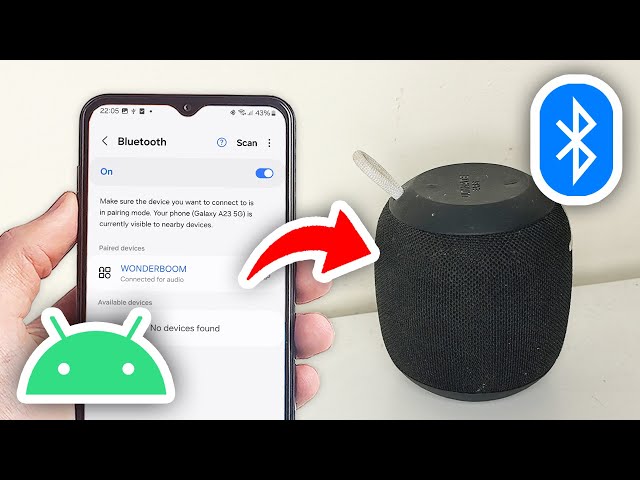
Credit: www.youtube.com
Optimizing Sound Quality
Optimizing sound quality on your Bluetooth speaker can make a huge difference in how you enjoy your music or podcasts on your Android device. Whether you’re an audiophile or just love good music, adjusting settings on your phone can bring out the best in your Bluetooth speaker. Let’s dive into some practical tips to improve your listening experience.
Adjusting Volume
First things first, ensure your volume is set just right. Start by adjusting the volume on your Android device. Sometimes, maxing out your phone’s volume can distort sound quality, especially on smaller speakers.
Instead, find a balanced volume level on your phone, then use the speaker’s volume controls to fine-tune. This way, you avoid overloading the speaker and get clearer sound.
Experiment with different levels to find the sweet spot where the music sounds crisp and clear without being too loud. Have you ever noticed how some songs sound better at different volumes? Test this out with your favorite tracks.
Using Equalizer Settings
Many Android devices come with built-in equalizer settings that allow you to tweak the sound. Open your music app and look for the equalizer option in the settings menu. Not all apps have this, but popular ones like Spotify do.
With the equalizer, you can adjust different frequencies to enhance bass, midrange, or treble. If you love bass-heavy music, increase the lower frequencies. For clearer vocals, adjust the midrange and treble.
Try preset modes like “Rock,” “Jazz,” or “Classical” to see what works best. You might be surprised at how much these small adjustments can improve your listening experience.
Have you ever wondered why your friend’s speaker sounds better than yours? It might just be their equalizer settings. Play around with these options and see what suits your taste. Your ears will thank you!
So, what’s your favorite way to optimize sound quality on your Bluetooth speaker? Share your tips and experiences in the comments below. Let’s help each other get the best sound possible!
Maintaining Bluetooth Speaker
Easily connect your Bluetooth speaker to an Android device by turning on Bluetooth in the settings. Choose your speaker from the list of available devices. Enjoy your music or calls wirelessly.
Maintaining your Bluetooth speaker is crucial for ensuring it provides excellent sound quality and lasts for a long time. By taking care of it properly, you can avoid common issues and enjoy your favorite tunes without any interruptions. Let’s dive into some key aspects of maintaining your Bluetooth speaker, including regular cleaning and battery management.Regular Cleaning
Regular cleaning is essential to keep your Bluetooth speaker in top condition. Dust and dirt can accumulate on the speaker, affecting sound quality and performance. Use a soft, dry cloth to wipe the exterior of the speaker gently. Avoid using harsh chemicals or water, as they can damage the speaker. If your speaker has a mesh covering, use a soft brush to clean it. This will help remove any particles trapped in the mesh. Make it a habit to clean your speaker every few weeks. This will keep it looking good and ensure it delivers clear, crisp sound.Battery Management
Proper battery management can extend the life of your Bluetooth speaker. Always charge your speaker using the cable provided by the manufacturer. Using other cables can damage the battery. Avoid letting the battery drain completely before recharging. This can reduce the battery’s lifespan. Instead, charge it when it reaches about 20-30%. If you don’t use your speaker for a long time, charge it every few months. This will prevent the battery from becoming inactive. A well-maintained battery ensures your speaker is always ready to go. Do you often forget to turn off your speaker? This can drain the battery quickly. Make it a habit to switch it off when not in use. Taking these simple steps can keep your Bluetooth speaker in great shape. What other tips do you have for maintaining your gadgets? Share your thoughts in the comments!
Credit: android.stackexchange.com
Frequently Asked Questions
How To Use Bluetooth Speaker With Android Phone?
Turn on your Bluetooth speaker. Open your Android phone’s settings. Go to Bluetooth, enable it, and search for devices. Select your speaker from the list. Pair and connect. Enjoy your music!
How Do I Get My Bluetooth Speaker To Play Sound?
Turn on your Bluetooth speaker. Enable Bluetooth on your device. Pair them together. Play audio from your device. Enjoy the sound!
How To Enable Bluetooth Audio On Android?
To enable Bluetooth audio on Android, open Settings, select Bluetooth, and turn it on. Pair your device with Bluetooth speakers or headphones.
Why Won’t My Android Connect To My Bluetooth Speaker?
Your Android may not connect due to Bluetooth being off, device not in pairing mode, outdated software, or interference.
Conclusion
Using a Bluetooth speaker with your Android device is simple. Follow the steps outlined above to enjoy your favorite music wirelessly. Remember to keep your devices charged and within range. Troubleshooting is easy if you face any issues. Enjoy the enhanced audio experience.
Happy listening!
