Updating your Western Digital hard drive firmware is vital. It ensures your device runs smoothly and securely.
Firmware updates fix bugs and improve performance. They can also add new features. If you use a Western Digital hard drive, keeping its firmware updated is crucial. Regular updates protect your data and enhance your drive’s functionality. In this guide, you will learn the step-by-step process to update your Western Digital hard drive firmware.
This task is not as hard as it may seem. With the right instructions, you can complete it quickly and easily. Let’s dive in and keep your hard drive in top shape!
Preparing For The Update
Updating the firmware of your Western Digital hard drive is crucial. It ensures optimal performance and addresses any issues. Before starting the update process, proper preparation is necessary. This section will guide you through the essential steps.
Checking Current Firmware Version
First, you need to check your current firmware version. This helps determine if an update is required. To do this, connect your Western Digital hard drive to your computer. Open the software provided by Western Digital. Navigate to the firmware section. Here, you will find the current firmware version displayed. Note it down for reference.
Backing Up Your Data
Backup your data before updating the firmware. This step prevents data loss during the update process. Connect your hard drive to the computer. Use backup software or manually copy important files to another storage device. Ensure you have a complete backup of all critical data.
By following these steps, you are ready to proceed with the firmware update. Proper preparation minimizes risks and ensures a smooth update process.

Credit: www.youtube.com
Downloading The Firmware
Updating the firmware of your Western Digital hard drive can improve its performance and fix bugs. The first step in this process is downloading the correct firmware. This step ensures you have the right software to update your device. Let’s dive into the details of downloading the firmware.
Finding The Right Firmware
To find the right firmware for your Western Digital hard drive, you need to know your device model. Check the label on your hard drive or the packaging box. Note the model number and any other specific details.
Once you have the model number, visit the Western Digital support page. Enter the model number in the search bar. The site will show the firmware available for your device. Make sure to select the firmware that matches your exact model.
Downloading From Official Website
After finding the correct firmware, download it from the official Western Digital website. Avoid third-party sites to prevent downloading malware or incorrect firmware.
Click on the download button next to the firmware version you need. Save the file to a location on your computer where you can easily find it. Typically, firmware files are small, so the download should be quick.
Once the download is complete, you are ready for the next step in updating your Western Digital hard drive firmware.
Installing The Firmware
Updating Western Digital hard drive firmware enhances performance and fixes bugs. Download the latest firmware from the official website. Follow the instructions to install it safely.
Updating the firmware on your Western Digital hard drive can improve its performance. The process involves running the firmware installer and following on-screen instructions. This guide will help you through each step.Running The Firmware Installer
First, download the firmware installer from the Western Digital website. Save the file to a known location on your computer. Next, locate the downloaded file and double-click it. This action will start the firmware installer.Following On-screen Instructions
Once the installer starts, follow the instructions on the screen. They will guide you through the process. Pay close attention to each step. Do not skip any instructions. The installer will check your hard drive and update the firmware. The update process may take a few minutes. Ensure your computer stays on during the update. After the update, restart your computer. This ensures the new firmware is properly installed. Your Western Digital hard drive should now run more efficiently. Enjoy the improved performance! “`Verifying The Update
After updating your Western Digital hard drive firmware, it’s crucial to ensure the update was successful. Verifying the update involves checking the firmware version and testing the drive’s functionality. Let’s break down these steps to make sure your hard drive is performing at its best.
Confirming Firmware Version
First, you need to confirm that the firmware update has been applied correctly. Open the Western Digital software utility or tool that you used for the update. Navigate to the section where the current firmware version is displayed.
Compare this version with the one you intended to install. If they match, your update was successful. If not, you may need to repeat the update process.
I remember updating my hard drive last year and finding a mismatch in the firmware version. Double-checking saved me from potential errors down the line.
Testing Drive Functionality
Now, let’s ensure your hard drive is functioning properly. Start by transferring a few files to and from the drive. Pay attention to the transfer speeds and check for any error messages.
If the speeds are consistent and no errors pop up, your drive is likely working well. Consider running a diagnostic test using Western Digital’s software or another reliable tool.
One time, after updating my firmware, I noticed a slight lag in file transfers. Running a diagnostic test helped identify a minor issue that was quickly resolved.
Updating your Western Digital hard drive firmware can enhance its performance and longevity. Have you ever faced any challenges while updating firmware? Share your experiences in the comments below!
Troubleshooting Common Issues
Updating your Western Digital hard drive firmware can seem simple, but sometimes things don’t go as planned. You might encounter issues that leave you scratching your head. Let’s dive into some common problems and how to troubleshoot them.
Firmware Update Fails
Imagine you’re halfway through the firmware update process, and suddenly, it fails. This can be frustrating, but don’t worry—there are solutions.
First, ensure your computer is not going into sleep mode during the update. This can interrupt the process. Check your power settings to prevent this.
Next, verify your internet connection. A stable connection is crucial for a successful update. If your Wi-Fi is spotty, consider using a wired connection.
If the issue persists, restart your computer and try the update again. Sometimes, a simple reboot can resolve unexpected glitches.
Drive Not Recognized
Another common issue is when your computer doesn’t recognize the hard drive. This can be alarming, but there are steps you can take to fix it.
First, check your USB connections. Ensure the cable is securely plugged in. Sometimes, a loose connection is the culprit.
If the connection is secure, try using a different USB port. Ports can fail, and switching to another one can help.
Lastly, open your device manager and see if the drive appears there. If it does, but with an error, updating the driver might solve the problem.
Have you ever faced these issues? What other troubleshooting steps have worked for you? Share your experiences in the comments below!
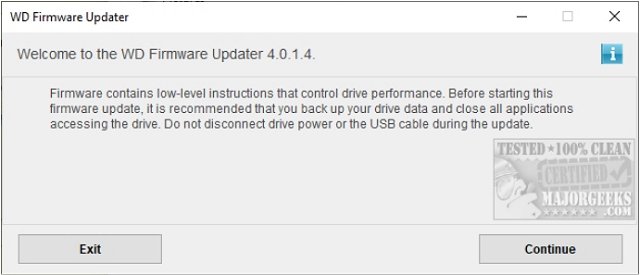
Credit: m.majorgeeks.com
Tips For Future Updates
Updating Western Digital hard drive firmware can enhance performance and security. Follow the manufacturer’s instructions step-by-step for a smooth update. Regular updates ensure your device runs efficiently.
Updating your Western Digital hard drive firmware is crucial. It ensures the device operates at peak performance. Future updates can seem daunting. However, with a few tips, you can make the process easier.Setting Up Update Notifications
Enable notifications for firmware updates. Most hard drives have a companion app. Use it to receive alerts about new firmware. This way, you won’t miss important updates. Staying informed helps keep your device running smoothly.Regular Maintenance
Regular maintenance is key. Schedule routine checks of your hard drive. Clean the hardware and software. Remove unnecessary files and programs. Regular checks can prevent many issues. This keeps the firmware running efficiently. It also extends the lifespan of your hard drive.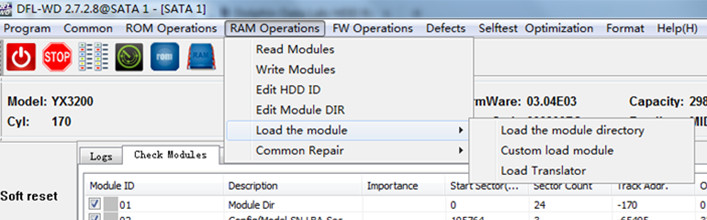
Credit: www.dolphindatalab.com
Frequently Asked Questions
How To Update Firmware On Western Digital Hard Drive?
Download the latest firmware from Western Digital’s website. Connect the hard drive to your computer. Run the firmware update tool and follow the on-screen instructions.
How Do I Check My Wd Firmware Version?
Open WD Discovery or WD Dashboard software. Locate the device on the list and check the firmware version displayed.
Does Wd Does Not Provide Any Firmware Update To Oem Devices?
WD does not provide firmware updates for OEM devices. OEM customers must contact their device manufacturer for updates.
Can Hard Drive Firmware Be Updated?
Yes, hard drive firmware can be updated. Manufacturers provide firmware updates to improve performance, fix bugs, and enhance compatibility.
Conclusion
Updating your Western Digital hard drive firmware is essential. It improves performance and security. Follow the steps carefully for a successful update. Regular updates keep your device running smoothly. They prevent potential issues and extend your hard drive’s life. Always use the official Western Digital website for downloads.
Stay informed with the latest firmware releases. Your hard drive will thank you. Happy updating!
