Casting your Android screen to a TV is simple. It enhances your viewing experience.
Many people want to share photos, watch videos, or play games on a bigger screen. If you are one of them, you’re in the right place. Casting from an Android device to a TV can seem tricky at first. But with the right steps, it’s easy and quick.
This guide will walk you through the process. You will learn how to connect your Android phone to your TV wirelessly. No more squinting at small screens. Enjoy your favorite content on a larger display. Whether for family photos, Netflix, or presentations, casting your Android screen is a game-changer. Let’s dive in and learn how to do it step-by-step.
Credit: play.google.com
Introduction To Tv Casting
TV casting is a modern way to enjoy content from your Android device on a larger screen. It allows seamless sharing of videos, photos, and apps from your phone to your TV. This feature is becoming increasingly popular among users who want a better viewing experience. Let’s dive deeper into TV casting and understand its benefits.
What Is Tv Casting?
TV casting is the process of wirelessly transmitting content from your Android device to your TV. It uses technologies like Chromecast, Miracast, or DLNA. These technologies enable your phone to connect with your TV, allowing you to display your screen on a larger display. Most modern TVs come equipped with casting capabilities, making it easy for users to connect their devices.
Benefits Of Screen Sharing
Screen sharing offers several advantages. First, it enhances your viewing experience by allowing you to watch content on a bigger screen. This is ideal for movies, TV shows, and videos. Second, it makes presentations more effective. You can easily share slides or documents during meetings. Third, it helps in gaming. Playing games on a large screen can be more enjoyable and immersive.
Another benefit is the ease of sharing photos and videos with friends and family. Instead of passing around your phone, you can display them on the TV for everyone to see. Screen sharing also allows multitasking. You can browse the internet while watching content on your TV. This feature is convenient and adds value to your daily activities.

Credit: letsview.com
Compatible Devices And Requirements
Casting from Android devices to a TV requires a compatible smart TV or a Chromecast device. Ensure your Android phone and TV are on the same Wi-Fi network. Follow the prompts to connect and start casting.
Casting from your Android device to your TV can transform your viewing experience. But before you dive in, it’s crucial to know what devices and requirements you’ll need. This section covers the essentials so you can get started effortlessly.Supported Android Versions
Not all Android devices are created equal. Most modern Android phones and tablets support casting. However, you generally need Android 4.4.2 or higher. Check your device’s software version in the settings. If it’s outdated, update it to the latest version for the best experience. Keeping your device updated also ensures better performance and security.Tv Compatibility
Your TV also needs to be compatible with casting. Most smart TVs support casting out of the box. Brands like Samsung, LG, Sony, and Vizio generally have built-in support. If your TV isn’t smart or lacks built-in casting, a streaming device can help. Devices like Chromecast, Amazon Fire Stick, and Roku can make any TV cast-compatible. Simply connect these devices to your TV’s HDMI port. Always verify the specific model of your TV or streaming device for compatibility. Manufacturers often provide a list of supported models on their websites. In my experience, a Chromecast has been the most seamless option. I’ve used it to cast everything from YouTube videos to family photo slideshows. It’s straightforward and reliable. Do you have the right devices and requirements? If so, you’re ready to cast and enjoy a richer viewing experience!Setting Up Your Devices
Casting from Android to your TV is simple. Connect both devices to the same Wi-Fi network. Then, use the Cast feature on your Android.
Setting up your devices to TV cast from your Android can seem tricky. But, with a few straightforward steps, it becomes second nature. Whether you’re streaming the latest blockbuster or sharing holiday photos, you’ll appreciate the convenience. Let’s dive into the essentials of preparing your Android device and connecting it to the same Wi-Fi network.Preparing Your Android Device
First things first, ensure your Android device is up to date. Go to Settings > System > System update. This ensures compatibility with casting apps. Next, install a casting app if your device doesn’t have one. Google Home is a popular choice, and it’s free. Simply download it from the Play Store. Open the app and follow the prompts to set up your device. This often involves granting permissions and linking your Google account.Connecting To The Same Wi-fi Network
Your Android device and your TV need to be on the same Wi-Fi network. This is crucial for a seamless connection. Check your network settings by going to Settings > Network & internet > Wi-Fi on your Android device. Ensure it matches your TV’s network. If you have a dual-band router, connect both devices to the same band (2.4 GHz or 5 GHz). This can help with stability and speed. Have you ever tried casting and it just wouldn’t connect? It’s frustrating, right? Often, it’s just the Wi-Fi network mismatch. Double-checking this can save you a lot of time. In no time, you’ll be ready to cast your favorite content. What will you watch first?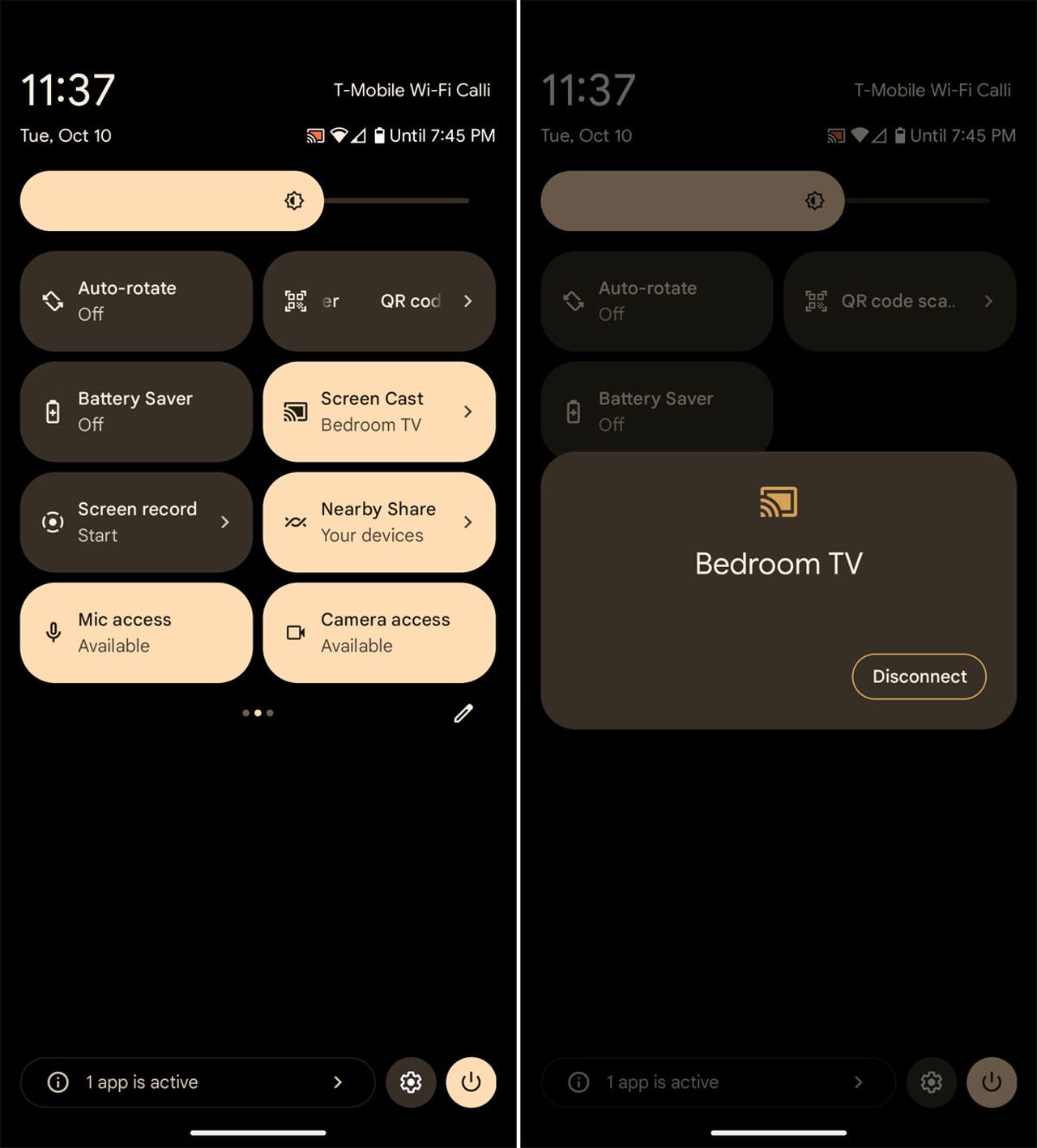
Credit: www.zdnet.com
Using Built-in Casting Features
Using built-in casting features on Android devices is simple and effective. These features allow you to mirror your screen to your TV without any extra hardware. This guide will explore two popular methods: Google Cast and Samsung Smart View.
Google Cast
Google Cast is a widely used feature available on most Android devices. To use Google Cast, ensure your TV supports casting and is connected to the same Wi-Fi network as your Android device. Open the Quick Settings menu by swiping down from the top of your screen. Look for the “Cast” option and tap on it. Your device will search for nearby compatible devices. Select your TV from the list. Your screen will now be mirrored on your TV.
Samsung Smart View
Samsung Smart View is another great built-in casting feature. It works with Samsung TVs and other compatible devices. To cast using Samsung Smart View, make sure your TV and Android device are connected to the same Wi-Fi network. Open the Smart View app on your device. You will see a list of available devices. Select your TV from the list. Your screen will start mirroring on your TV. This feature offers smooth and reliable screen mirroring.
Third-party Casting Apps
Third-party casting apps offer a simple way to stream content from your Android device to your TV. These apps provide additional features and flexibility compared to the built-in casting options. You can enjoy a wider range of media, customize your viewing experience, and even access content that might not be available through standard casting methods. Let’s explore some of the popular casting apps and how to use them.
Popular Casting Apps
Several third-party apps have gained popularity for their reliable casting features. Some of the most popular ones include:
- AllCast: This app supports streaming to various devices, including smart TVs, Chromecast, and gaming consoles.
- LocalCast: LocalCast allows you to stream videos, music, and pictures from your phone or tablet to your TV.
- BubbleUPnP: With BubbleUPnP, you can stream all kinds of media from your Android device to DLNA-enabled devices.
How To Use Casting Apps
Using third-party casting apps is straightforward. Follow these steps to start casting:
- Download and install your preferred casting app from the Google Play Store.
- Open the app and ensure your Android device and TV are connected to the same Wi-Fi network.
- Select the media you want to cast, such as a video or photo.
- Tap the cast icon, which usually looks like a TV screen with a Wi-Fi signal.
- Choose your TV or casting device from the list of available devices.
- Enjoy your content on the big screen!
These apps make it easy to share your favorite media with friends and family. Try different apps to find the one that suits your needs best.
Troubleshooting Common Issues
Casting your Android screen to your TV can be a fantastic way to enjoy your favorite content on a larger display. However, it’s not always smooth sailing. You might encounter common issues that can disrupt your viewing experience. Let’s dive into some practical solutions for these problems.
Connection Problems
Connection problems are a frequent hurdle. If your Android device isn’t connecting to the TV, check if both are on the same Wi-Fi network. It sounds simple, but it’s a common oversight.
Restarting both your Android device and TV can sometimes resolve connection issues. Turn off both devices, wait for a few minutes, and then turn them back on. This can refresh the network connection.
Another tip is to update your software. Both your TV and Android device should have the latest updates installed. Outdated software can often cause compatibility issues.
Audio And Video Sync Issues
Audio and video sync issues can ruin your viewing experience. If you notice a delay, first try restarting both your Android device and your TV.
Check your TV’s audio settings. Some TVs have a setting to adjust the audio delay. Tweaking this setting can help sync the audio with the video.
If the problem persists, consider using a different casting method. Apps like Google Home can sometimes handle the sync better than the built-in casting options on your Android device.
Have you faced connection problems or audio sync issues while casting from your Android device? What steps did you take to resolve them? Share your experiences in the comments below!
Enhancing Your Viewing Experience
Enhancing your viewing experience while casting from your Android device to your TV can make a big difference. You can make your favorite shows and movies look and feel better. By tweaking a few settings and using some handy apps, you can enjoy a more immersive experience. Let’s explore two key aspects: optimizing screen resolution and using a remote control app.
Optimizing Screen Resolution
Screen resolution affects the clarity of the picture on your TV. Make sure your TV and Android device are set to the highest resolution they both support. Go to your Android’s settings and look for display options. Choose the highest available resolution. On your TV, check the display settings and match them accordingly. This ensures a crisp and clear image, making your viewing experience more enjoyable.
Using A Remote Control App
Controlling your TV with a remote control app can be very convenient. Many Android devices offer remote control apps that can sync with your TV. Download a reliable remote control app from the Google Play Store. Follow the setup instructions to connect your device to your TV. With the app, you can easily navigate through menus, adjust volume, and switch channels. This eliminates the need for a physical remote, making it easier to control your viewing experience.
Advanced Tips And Tricks
Advanced tips and tricks can make your TV casting experience smooth and enjoyable. Whether you want to enhance the quality or explore new features, these tips will help you get the most out of casting from your Android device.
Screen Mirroring Vs. Casting
Screen mirroring and casting are two different ways to share your phone’s content. Screen mirroring shows everything on your phone’s screen on your TV. This includes notifications and other apps. It’s like duplicating your phone’s screen. Casting, on the other hand, sends the content from your phone to the TV. You can still use your phone for other tasks. Streaming apps like YouTube and Netflix support casting. Understand these differences to choose the best option for your needs.
Casting Without Wi-fi
Did you know you can cast to your TV without Wi-Fi? Use a direct connection with a feature called Wi-Fi Direct. This allows your device to connect directly to the TV. Make sure your TV supports Wi-Fi Direct. Another option is using a mobile hotspot. Turn on the hotspot on your Android device and connect your TV to it. These methods let you enjoy casting even without a traditional Wi-Fi network. Remember, using a mobile hotspot may consume a lot of data.
Frequently Asked Questions
How Do I Mirror My Android To My Tv?
Use a Chromecast device or a smart TV with built-in casting. Open the Google Home app, select your TV, and tap “Cast screen. “
Why Can’t I Cast To My Tv From My Android Phone?
Ensure your TV and phone are connected to the same Wi-Fi network. Verify casting is enabled on both devices. Update your phone’s software.
How To Connect Android Tv To Tv?
Connect your Android TV to your TV using an HDMI cable. Turn on both devices. Select the correct HDMI input on your TV. Follow on-screen instructions to complete setup.
How Do I Turn On Cast On Android?
Open the Settings app on your Android device. Tap “Connected devices,” then “Cast. ” Select your desired device to start casting.
Conclusion
Casting from Android to TV is simple and fun. Follow these steps to enjoy your favorite shows. Ensure your devices are connected to the same Wi-Fi. Use reliable apps for smooth streaming. Troubleshoot common issues with quick checks. Now, you can sit back, relax, and enjoy your content on the big screen.
Happy casting!
