Having trouble with your Seagate external hard drive? You’re not alone.
Many users face issues with these drives. Seagate external hard drives are known for their reliability and capacity. But even the best devices can run into problems. From connectivity issues to data corruption, there are many reasons your drive might not work correctly.
Understanding how to troubleshoot these problems can save you time and frustration. In this guide, we’ll help you identify common issues and walk you through simple steps to resolve them. Whether you’re dealing with a drive that won’t show up or files that won’t open, this post will provide the practical advice you need. Let’s get started on fixing your Seagate external hard drive.

Credit: www.youtube.com
Introduction To Seagate External Hard Drives
Seagate external hard drives are popular for their reliability and performance. They offer vast storage capacities and easy portability, making them ideal for both personal and professional use. But like any other tech gadget, they can sometimes run into issues.
Importance Of External Hard Drives
External hard drives are essential for data backup and storage. They provide a convenient way to store large files, keeping your computer’s internal storage free. This can significantly enhance your system’s performance.
Imagine losing all your important documents and cherished memories due to a computer crash. An external hard drive can save you from this nightmare by offering a backup solution. They are also great for transferring large files between devices.
Common Issues With Seagate Drives
Even the best devices can encounter problems. Seagate external hard drives are no exception. Common issues include the drive not being recognized by your computer, slow performance, or unexpected disconnections.
Have you ever plugged in your Seagate drive only to find it isn’t showing up? This can be frustrating, especially if you need to access important files. Another issue is when the drive starts making unusual noises, indicating potential mechanical problems.
Addressing these issues promptly can save you a lot of time and stress. Whether it’s a simple software glitch or a more serious hardware problem, troubleshooting can often resolve the issue. Let’s dive into some practical steps to get your Seagate external hard drive back in working order.
Preliminary Checks
Start by checking the USB cable and connections. Ensure the power source is stable. Verify the drive is recognized by your computer.
Troubleshooting a Seagate external hard drive can seem daunting, but starting with preliminary checks can save you time and stress. These simple steps often resolve common issues without the need for advanced troubleshooting. Let’s dive into the basics and ensure your device is set up correctly.Inspect Physical Connections
First, make sure all physical connections are secure. Check if the USB cable is firmly attached to both the hard drive and your computer. If the cable looks damaged, try using a different one. Sometimes, the issue is as simple as a loose connection. Reconnecting cables can make all the difference. Remember, a stable connection is crucial for the device to function properly.Verify Power Supply
Next, check the power supply. Does your Seagate external hard drive require an external power source? If so, ensure the power adapter is plugged in and working. A lack of power can prevent the hard drive from being recognized by your computer. Try plugging the adapter into a different outlet to rule out power issues. Have you ever been frustrated by a device not working, only to find it wasn’t plugged in properly? It’s a common oversight but can be quickly fixed. Always double-check your power connections before moving on to more complex solutions. Do these preliminary checks help you resolve the issue? If not, don’t worry. There are more steps you can take to troubleshoot your Seagate external hard drive.Software And Driver Updates
Updating software and drivers can help troubleshoot Seagate external hard drive issues. Regular updates enhance compatibility and performance. Ensure drivers are current for smooth functioning.
Updating the software and drivers of your Seagate external hard drive can often resolve many issues. Keeping everything up to date ensures compatibility with your computer’s operating system and enhances performance. Let’s dive into how you can update device drivers and check for firmware updates. ###Update Device Drivers
Keeping your device drivers up to date is essential. Outdated drivers can cause your Seagate external hard drive to malfunction or not be recognized by your computer. Start by going to the Device Manager on your Windows PC. You can find it by searching in the Start menu. Once there, locate the section labeled “Disk drives.” Right-click on your Seagate external hard drive and select “Update driver.” Follow the prompts to search for updated driver software. If you have a Mac, the process is simpler. Use the built-in Software Update feature. Go to “System Preferences,” then “Software Update.” MacOS will automatically check for and install any available updates. ###Check For Firmware Updates
Firmware is the software embedded in your Seagate external hard drive. Keeping it updated is crucial for optimal performance and security. Visit the Seagate support website and search for your specific model. Download any available firmware updates. Before you start the update, back up your important data. Firmware updates can sometimes lead to data loss if not done correctly. Once you have your data backed up, follow the instructions provided by Seagate to complete the firmware update. This usually involves downloading a file and running it on your computer while the hard drive is connected. Updating your device drivers and firmware might seem like a hassle, but it’s worth the effort. Have you checked your updates recently? It could save you from future headaches.Disk Management In Windows
Disk Management in Windows is a powerful tool for managing your drives. It lets you view and control the drives connected to your computer. If your Seagate external hard drive isn’t working, Disk Management can help.
Access Disk Management
First, press the Windows key + X on your keyboard. This opens a menu. Select Disk Management from the list. You will see all the drives connected to your computer.
Check Drive Status
Look for your Seagate external hard drive in the list. Check its status. It should say Online. If it says Offline, right-click the drive. Select Online from the context menu. This action might fix the issue.
Also, check the drive’s File System. It should say NTFS or exFAT. If it says RAW, the drive may need formatting. Be careful, formatting erases all data.
Next, check the drive’s Partition Style. It should be MBR or GPT. If the partition style is missing, create a new partition. Right-click the unallocated space. Select New Simple Volume and follow the wizard.
These steps can help you troubleshoot your Seagate external hard drive. Use Disk Management to view, control, and fix drive issues.
Using Seagate’s Diagnostic Tools
Is your Seagate external hard drive not working as expected? You might need to run some diagnostic tests. Seagate offers specific tools to help you identify and solve issues with your drive. One of the most effective tools is SeaTools for Windows. This software helps you run diagnostic tests and fix common problems.
Seatools For Windows
SeaTools for Windows is a free software provided by Seagate. It helps you check the health of your external hard drive. You can download it from the Seagate website. The installation process is straightforward. Just follow the on-screen instructions.
Once installed, launch the program. You will see a list of all detected drives. Select your Seagate external hard drive from the list. The software offers several test options. The most common ones are the Short Drive Self Test and the Long Generic Test.
Running Diagnostic Tests
The Short Drive Self Test checks for basic issues. It takes only a few minutes. Select this option and click the “Start” button. If the test passes, your drive is in good condition. If it fails, you may need to run more tests.
The Long Generic Test checks for deeper issues. It takes longer but is more thorough. Select this option and click “Start.” Wait for the test to complete. This may take several hours. Keep your computer on and avoid using the drive during this time.
If any test fails, the software will provide details about the error. You can use this information to decide the next steps. Sometimes, you may need to repair the drive or replace it. Running these tests regularly can help you maintain your drive’s health.

Credit: www.securedatarecovery.com
Data Recovery Options
Facing issues with your Seagate external hard drive? Try checking the connections and updating the drivers. Use Seagate’s recovery software for data recovery.
If your Seagate external hard drive is giving you trouble, fear not. There are several data recovery options you can explore to get your files back. Let’s dive into some practical steps you can take to recover your precious data.Backup Data
The first and most crucial step is to ensure you have a backup. Regularly backing up your data can save you a lot of headaches. You can use cloud storage services or another external hard drive for this purpose. Always keep your backup in a different location to avoid losing both copies in case of theft or disaster. If you haven’t backed up your data yet, now is a good time to start. It’s better to be safe than sorry!Use Data Recovery Software
If you find yourself in a situation where you need to recover lost data, data recovery software can be a lifesaver. These tools are designed to scan your hard drive and retrieve lost files. Software like Recuva, EaseUS Data Recovery, and Stellar Data Recovery are popular choices. They have user-friendly interfaces and can recover a wide range of file types. To use these tools, download and install the software on your computer. Follow the on-screen instructions to scan your external hard drive. Once the scan is complete, you can select the files you want to recover. Remember to save the recovered files to a different location to avoid overwriting any potentially recoverable data on your Seagate drive. Have you tried any data recovery software before? What was your experience like? By taking these steps, you can increase your chances of getting your data back. Remember, staying calm and methodical can make a big difference when dealing with data recovery.Formatting The Drive
Formatting your Seagate external hard drive can solve many issues. It can help fix corrupted files or restore the drive’s functionality. This process erases all data, so back up your files first.
When To Format
Format the drive if it has read/write errors. Do it if the drive is not recognized by your computer. Format if you want to use the drive with a different operating system.
Steps To Format
Connect your Seagate external hard drive to your computer. Open the file explorer and locate your drive. Right-click on the drive and select “Format.”
Choose the file system (NTFS for Windows, exFAT for compatibility). Ensure you select the “Quick Format” option. Click “Start” to begin the formatting process.
Wait for the process to complete. Once done, your drive is ready for use.
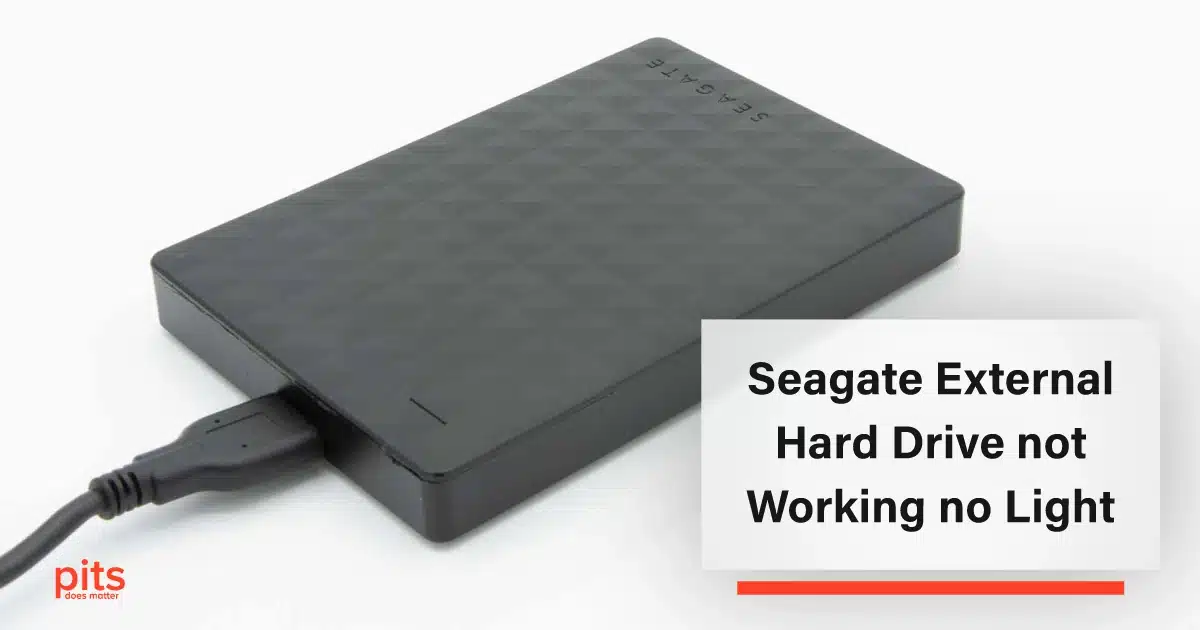
Credit: www.pitsdatarecovery.com
Seeking Professional Help
Discovering issues with your Seagate external hard drive? Professional help can pinpoint problems and offer effective solutions quickly. Ensure your data’s safety by consulting experts.
Seeking professional help for your Seagate external hard drive can be a daunting step, but sometimes it’s necessary. If you’ve tried troubleshooting on your own without success, it may be time to call in the experts. Below, we’ll discuss when to contact support and how to choose the right data recovery service.When To Contact Support
You should consider contacting Seagate support if you encounter persistent issues that basic troubleshooting can’t resolve. These issues might include strange noises from the drive, the drive not being recognized by your computer, or data that seems to have disappeared. If your drive is still under warranty, contacting support can save you from voiding it. They can provide specific instructions and may even offer a replacement if the drive is defective. Additionally, if you are unsure about the steps to take, it’s better to ask for help rather than risk further damage. Support teams are equipped with the knowledge to guide you through the process safely.Choosing A Data Recovery Service
Selecting the right data recovery service is crucial if you need to retrieve lost data. Start by looking for a service with a good reputation and positive reviews. Personal recommendations can be valuable here. Check if the service specializes in Seagate external hard drives. Expertise in specific brands can make a difference in the success of the recovery. Consider the cost but remember that the cheapest option isn’t always the best. Quality of service, success rate, and customer support should weigh heavily in your decision. Finally, ask about their privacy policies. Your data is valuable and should be handled with the utmost care and confidentiality. If you have ever had to seek professional help for a technical issue, how did you choose who to trust? Your experience could help others make an informed decision. Engaging with professionals may seem like a last resort, but it’s often the best course of action for preserving your valuable data and ensuring your device is handled correctly.Preventive Measures
Preventive measures are essential to ensure the longevity and optimal performance of your Seagate external hard drive. By adopting simple practices, you can avoid common issues and ensure your data remains safe. Let’s explore some key preventive measures.
Regular Backups
One of the most effective preventive measures is to regularly back up your data. This way, if your hard drive fails, you won’t lose valuable information. Schedule weekly backups to another device or cloud storage.
Personally, I’ve faced situations where my hard drive failed unexpectedly. Thankfully, regular backups saved me from losing important files. Think about how much work you’ve put into your data. Isn’t it worth spending a few minutes each week to safeguard it?
Consider using automated backup software. These tools can simplify the process and ensure your data is consistently backed up without manual intervention.
Safeguarding Against Physical Damage
Physical damage is a common cause of hard drive failure. To prevent this, handle your Seagate external hard drive with care. Avoid dropping it or exposing it to extreme temperatures.
Use a protective case to shield it from bumps and scratches. I once had my hard drive knocked off a table. Luckily, it was in a protective case and survived the fall. Simple actions can prevent costly mistakes.
Place your hard drive in a stable, safe location where it won’t be easily disturbed. This simple measure can significantly reduce the risk of physical damage.
Are you taking enough steps to protect your hard drive from physical damage? Small efforts can make a big difference in preserving your valuable data.
By implementing these preventive measures, you can ensure your Seagate external hard drive remains reliable and your data stays secure. Regular backups and safeguarding against physical damage are practical steps that anyone can follow. So, start today and protect your data effortlessly.
Frequently Asked Questions
How Do I Fix A Seagate External Hard Drive Problem?
Connect the Seagate external hard drive to your computer. Check for hardware issues. Update or reinstall the device drivers. Run built-in diagnostics tools. Format the drive if necessary, but backup data first.
How To Fix An External Hard Drive That Won’t Read?
Check connections and try a different USB port. Update the drivers. Run disk management and assign a new drive letter. Use disk repair software.
How Do You Reset A Seagate External Hard Drive?
To reset a Seagate external hard drive, connect it to your computer. Open Disk Management, right-click the drive, and select “Format. ” Choose the file system and click “OK. ” This will erase all data.
Why Is My Seagate External Hard Drive Beeping And Not Working?
Your Seagate external hard drive may beep due to insufficient power or a hardware issue. Check the power supply and USB connection.
Conclusion
Troubleshooting your Seagate external hard drive can seem daunting. But it’s manageable. Follow the steps and tips provided. Check connections, update drivers, and run diagnostics. Remember to back up important files regularly. Seek professional help if problems persist. Stay patient and systematic.
Your data is valuable and worth the effort. Happy troubleshooting!
