A laptop screen that doesn’t work properly can be frustrating. The good news is, you can often fix it yourself.
Laptop screens may show problems for various reasons. Sometimes, it’s a simple issue, like a loose cable. Other times, it might be a more complex problem. Knowing how to troubleshoot can save you time and money. In this guide, we’ll walk you through the steps to identify and solve common laptop screen issues.
From flickering displays to blank screens, we’ll cover the basics to help you get your laptop back in working order. Let’s get started!
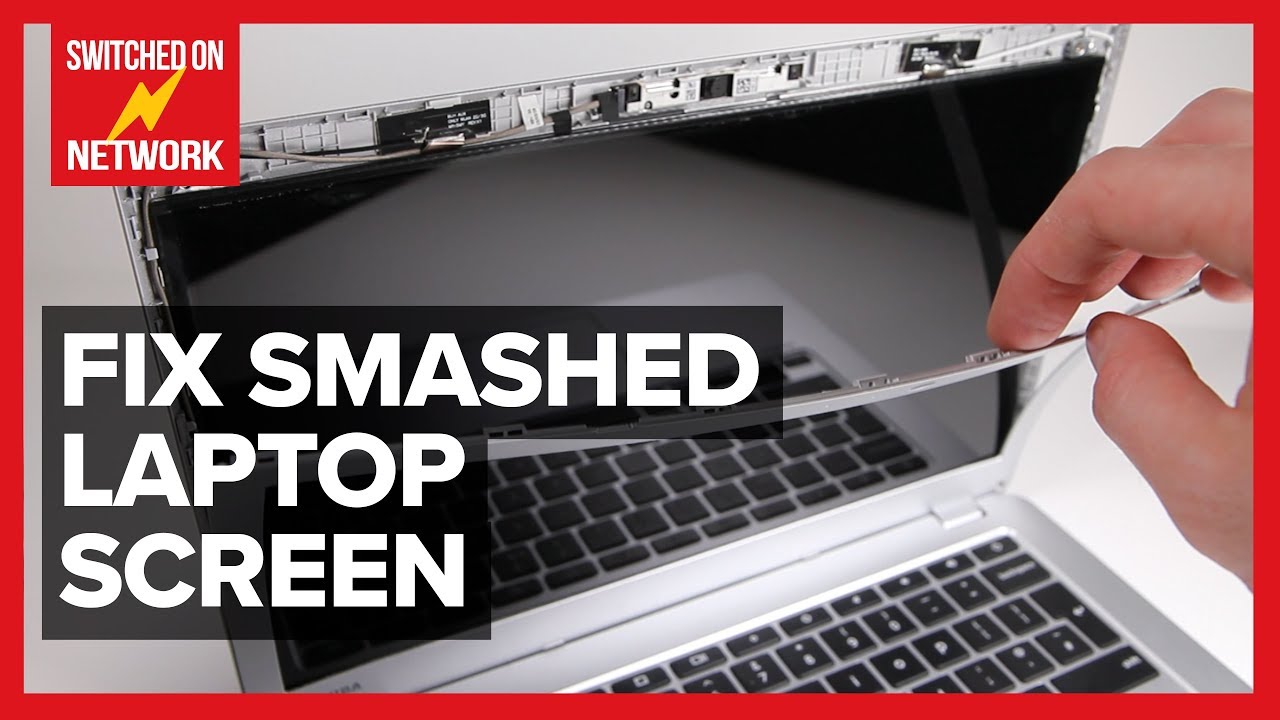
Credit: www.youtube.com
Identifying Screen Issues
Fixing laptop screen issues involves checking for physical damage, updating graphics drivers, and adjusting display settings. Simple steps can often resolve display problems.
### Identifying Screen Issues Laptop screen problems can be frustrating, but identifying the issue is the first step to fixing it. Your screen might be flickering, displaying distorted colors, or not turning on at all. Understanding the common problems and performing an initial diagnosis can save you time and money. ###Common Screen Problems
Your laptop screen might be experiencing various issues. A frequent problem is a flickering screen, which can be caused by loose connections or outdated drivers. Another common issue is dead pixels—small dots on the screen that don’t display the correct color. You might also encounter a blank screen. This can result from hardware failure or software glitches. Distorted colors and lines running across the screen are other signs that something is wrong. ###Initial Diagnosis
Start your diagnosis by checking the connections. Ensure that the cable connecting your laptop screen to the motherboard is secure. If you’re comfortable, you can open the laptop to verify this. Next, update your graphics drivers. Outdated or corrupted drivers can cause many screen issues. Go to your laptop manufacturer’s website and download the latest drivers. If the problem persists, connect your laptop to an external monitor. This will help you determine if the issue is with the screen itself or the graphics card. If the external monitor works fine, the problem is likely with your laptop screen. Consider your environment as well. Excessive heat or cold can affect screen performance. Ensure your laptop is in a suitable environment for optimal functioning. Lastly, ask yourself: Is it worth fixing, or should you get professional help? If the issue seems beyond your expertise, don’t hesitate to consult a technician. Your laptop is a crucial tool, and its screen deserves the best care possible.Checking Connections
When your laptop screen goes black or displays distorted images, checking connections should be your first step. Faulty connections often cause screen issues. Let’s dive into how you can inspect both external and internal cables.
Inspecting External Cables
First, examine the external cables. Ensure the power cable is securely plugged into both the laptop and the wall socket. A loose power cable can cause the screen to flicker or go blank.
Next, check the video cable if you use an external monitor. Confirm the cable is firmly connected to both the laptop and the monitor. Use a different cable if you suspect damage.
Finally, inspect any adapters or docking stations. Remove and reconnect them to ensure a snug fit. Adapters can sometimes cause connection issues.
Internal Cable Examination
If your external cables are fine, the issue might be internal. Open the laptop carefully. Locate the internal video cable that connects the screen to the motherboard. Gently reseat the cable to ensure it is connected properly.
Look for visible damage or wear on the cable. Replace it if you see any frayed wires or bends. The internal cables can wear out over time, affecting the screen’s performance.
While the laptop is open, check the connections to the power inverter. Ensure the cables are securely attached. A loose connection here can also cause screen issues.
After checking all connections, close the laptop and power it on. Hopefully, your screen issues will be resolved.
Testing With An External Monitor
Testing with an external monitor helps to diagnose laptop screen issues. It checks if the problem lies with the screen or the internal components. This method is simple and effective. You only need a working external monitor and the right cable.
Connecting To External Display
First, locate the video output port on your laptop. Common ports include HDMI, VGA, and DisplayPort. Next, find the appropriate cable for your external monitor. Connect one end to the laptop and the other to the monitor. Turn on both devices. The laptop should automatically detect the external display. If it does not, press the function key combination to switch displays. This key often shows two overlapping rectangles.
Interpreting Results
Once connected, observe the external monitor. If the display is clear, the laptop screen or its cables may be faulty. If the external monitor also shows issues, the problem might be with the graphics card. For a blank screen, check the cable connection and try a different cable. A flickering display may indicate a failing graphics card. In this case, consult a professional technician.

Credit: www.wikihow.com
Updating Display Drivers
Updating display drivers can often resolve many laptop screen issues. Display drivers ensure your laptop’s graphics hardware functions correctly. Keeping these drivers updated ensures optimal performance and compatibility.
Driver Update Process
To update your display drivers, follow these steps. First, press the Windows key and type “Device Manager.” Open Device Manager from the search results.
Next, find and expand the “Display adapters” section. Right-click on your graphics card and select “Update driver.” Choose “Search automatically for updated driver software.” This option allows Windows to find and install the latest driver.
If no updates are found, visit the manufacturer’s website. Download the latest driver for your graphics card model. Install it by following the on-screen instructions.
Rolling Back Drivers
Sometimes, new driver updates can cause issues. Rolling back to a previous driver can fix this. Open Device Manager again.
Find and expand the “Display adapters” section. Right-click on your graphics card and select “Properties.” Go to the “Driver” tab and click “Roll Back Driver.”
Follow the on-screen prompts to complete the rollback. Restart your laptop to see if the screen issue is resolved.
Adjusting Display Settings
Adjust display settings to fix laptop screen issues. Adjust brightness, resolution, and color settings to improve visibility.
Adjusting Display Settings Sometimes, troubleshooting your laptop screen issues can be as simple as tweaking the display settings. These adjustments can significantly enhance your viewing experience and solve common problems. Let’s dive into a few essential adjustments you can make.Brightness And Contrast
One of the first things you can adjust is the brightness and contrast of your laptop screen. If your screen looks too dim or overly bright, it can strain your eyes and make it hard to see content clearly. Increase the brightness when you’re in a well-lit room. Decrease it in darker environments to avoid eye strain. Contrast adjustments can also help. Higher contrast can make text sharper and easier to read. Lower contrast can reduce glare, which is useful in bright settings.Resolution Adjustments
The screen resolution can impact how clear and detailed images and text appear. If the resolution is too low, things might look pixelated or blurry. Navigate to your display settings to adjust the resolution. If you’re working with images or videos, a higher resolution will provide better clarity. However, higher resolution can make text and icons smaller. Find a balance that allows for clear visibility without straining your eyes. Have you ever adjusted your display settings to improve your laptop experience? Share your thoughts and experiences in the comments below!Examining Hardware Components
Experiencing a flickering or blank laptop screen? Check the connection between the screen and the motherboard. Inspect the display cable for damage or looseness.
Examining the hardware components of your laptop screen can be a critical step in troubleshooting. This process helps you identify and address physical issues that might be causing the screen problems. By focusing on specific areas, you can pinpoint the root cause and take the necessary actions.Checking For Physical Damage
Start by inspecting the screen for any physical damage. Check for cracks, scratches, or signs of impact. If you notice any of these issues, it could be the reason your screen is malfunctioning. Even minor damage can affect the display quality significantly. Look at the hinges and bezel. Ensure they are intact and functioning properly. Loose or broken hinges can cause screen issues, such as flickering or blackouts. Personal experience: Once, my laptop screen started flickering. After examining the hardware, I found that the hinge was loose. Tightening it resolved the problem instantly. Have you ever thought about how a simple physical check could save you time and money?Replacing Faulty Parts
If physical damage isn’t the issue, consider replacing faulty parts. Check the internal connections between the screen and the motherboard. Loose or damaged cables can cause display problems. Ensure all connections are secure and free from damage. Sometimes, the issue lies with the screen itself. If your laptop is old or has been used extensively, the screen might need replacing. Replacing the screen can be a straightforward process. Follow your laptop’s manual for guidance. Have you thought about the impact of faulty cables on your laptop’s performance? Remember to handle internal components with care. Use appropriate tools and follow safety guidelines to avoid further damage. Isn’t it surprising how replacing a simple cable can bring your screen back to life? Examining the hardware components can solve many screen issues. By checking for physical damage and replacing faulty parts, you can ensure your laptop screen functions optimally.Performing A System Restore
Performing a system restore can help fix a laptop screen issue. This process reverts your laptop’s settings to a previous state, potentially solving display problems.
### Performing a System Restore When your laptop screen suddenly acts up, performing a system restore can be a lifesaver. This process helps revert your computer to a previous state, potentially fixing issues without losing your files. Let’s break down the steps to create a restore point and restore your system to a previous state. ### Creating a Restore Point Before you troubleshoot, ensure you have a restore point to return to. Think of it as a safety net. 1. Open System Protection: Go to the Control Panel, search for “System Protection,” and open it. 2. Create a Restore Point: Click on “Create” and name your restore point. Choose something memorable like “Before screen issue.” This ensures you can revert back if needed. Have you ever felt that sudden panic when your screen flickers? A restore point can ease that worry. ### Restoring to Previous State If your screen problem persists, it’s time to restore to a previous state. 1. Access System Restore: Open System Protection again and click on “System Restore.” 2. Choose a Restore Point: Select the restore point you created. Follow the prompts to complete the process. You might wonder, “Will I lose my files?” No, your personal files remain intact. Only system settings are affected. Performing a system restore is straightforward, yet powerful. It’s like having a time machine for your laptop. Have you tried this method before? If not, give it a shot next time your screen acts up.Seeking Professional Help
Experiencing problems with your laptop screen can be frustrating, especially when you rely on your device for work, study, or entertainment. While some issues can be resolved with basic troubleshooting, there are times when seeking professional help is the best course of action. In this section, we’ll discuss when you should consult a technician and how to choose a reliable service.
When To Consult A Technician
If your laptop screen is flickering, displaying strange colors, or not turning on at all, it might be time to consult a technician. These symptoms can indicate hardware issues that require professional diagnosis and repair.
Another clear sign to seek professional help is if you’ve tried basic troubleshooting steps, such as checking the connections, updating drivers, and restarting your device, but the problem persists. If you’re not comfortable opening up your laptop to check for internal issues, it’s safer to let an expert handle it.
Lastly, if your laptop is under warranty, it’s wise to consult a technician authorized by the manufacturer. This ensures that any repairs won’t void your warranty, and you’ll receive high-quality service.
Choosing A Reliable Service
Finding a trustworthy technician is crucial for ensuring your laptop gets the best care. Start by asking for recommendations from friends or family who have had similar issues. Personal experiences can provide valuable insights into the quality of service.
Check online reviews and ratings for local repair services. Look for technicians with high ratings and positive feedback. Pay attention to comments about their professionalism, timeliness, and pricing. Avoid services with consistent negative reviews.
Consider the technician’s qualifications and experience. Certified professionals with years of experience are generally more reliable. Ask about their expertise with your specific laptop brand and model to ensure they can handle your issue effectively.
Lastly, compare prices from different services. While you don’t want to opt for the cheapest option, it’s important to get a fair price. Ensure the service includes a warranty for the repair, so you’re covered if the issue reoccurs.
Have you ever had to seek professional help for your laptop screen issues? What was your experience like? Share your thoughts in the comments below!
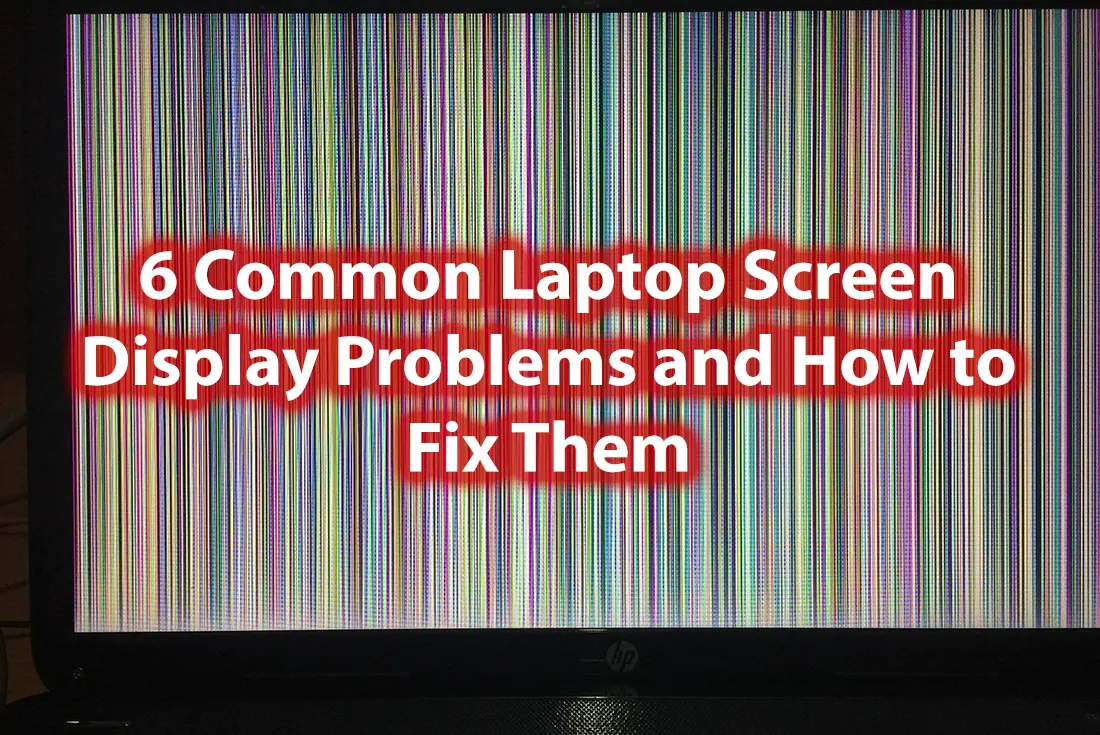
Credit: www.downtowncomputers.com
Frequently Asked Questions
How To Troubleshoot Display In Laptop?
Check brightness settings. Restart the laptop. Update display drivers. Ensure proper connection of external monitors. Test with a different screen.
How Do I Run Diagnostics On My Laptop Screen?
To run diagnostics on your laptop screen, open the built-in software, check display settings, and use third-party tools.
How Do You Fix A Laptop That Does Not Display?
Check power connections and battery. Restart the laptop. Test with an external monitor. Inspect RAM and internal connections. Seek professional help if necessary.
How To Fix A Malfunctioning Screen On A Laptop?
Check connections, update drivers, adjust display settings, reboot, or contact support if the issue persists.
Conclusion
Fixing a laptop screen can be straightforward. Follow steps methodically. Check connections first. Try adjusting display settings. Update drivers regularly. Seek professional help if needed. Keep your laptop clean and well-maintained. These tips can help you resolve common screen issues.
Regular care ensures a longer lifespan for your laptop. Stay patient and systematic in your troubleshooting process. Happy computing!
