Having trouble with your laptop camera? Don’t worry, you’re not alone.
Many users face issues with their laptop cameras, and most problems have simple fixes. Laptop cameras are essential for video calls, online classes, and virtual meetings. When they don’t work, it can be frustrating. This guide will help you troubleshoot and fix common laptop camera issues.
We’ll cover basic checks and solutions, so you can get your camera working again. Whether it’s a software glitch or a hardware problem, you’ll find easy steps to resolve the issue. Let’s dive in and get your camera back to working order!
Check Camera Settings
Ensuring your laptop camera works correctly often starts with checking the camera settings. This step can save you hours of frustration. Sometimes, the issue is as simple as a misconfigured setting.
Accessing Settings
First, you need to access your laptop’s camera settings. On Windows, type “Camera” into the search bar and select the Camera app. Once open, click on the gear icon to access settings.
For Mac users, open System Preferences and select “Security & Privacy.” Then, click the “Camera” tab to review and adjust your settings.
These steps ensure you are in the right place to make necessary adjustments.
Adjusting Permissions
Make sure your camera has the proper permissions. In Windows, return to the Camera settings and find the “App permissions” section.
Ensure that the toggle for “Allow apps to access your camera” is turned on. Also, check that the specific application you are using has permission to use the camera.
On a Mac, within “Security & Privacy,” ensure the checkboxes next to the applications that need camera access are checked.
These adjustments often resolve common camera issues. Do these steps solve your problem, or is the issue more complex? Let us know what worked for you!
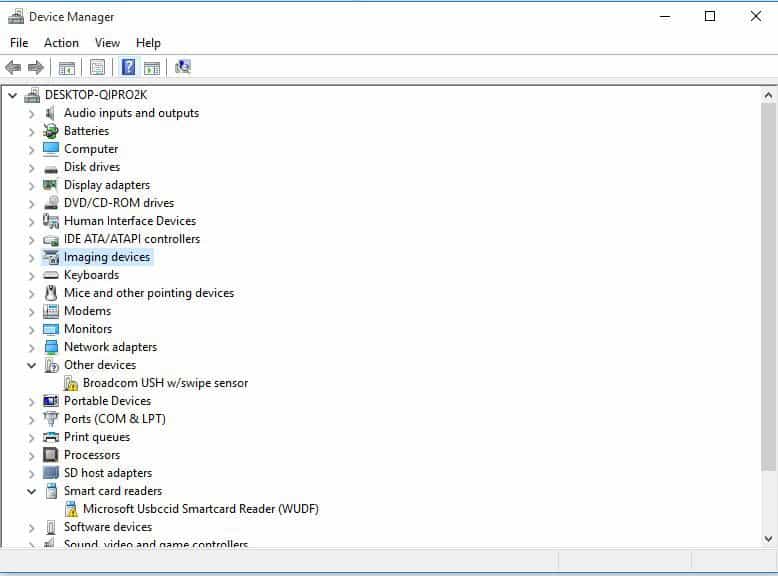
Credit: www.winxdvd.com
Update Camera Drivers
Updating your laptop camera drivers can solve many issues. Sometimes, the problem is just outdated software. Keeping drivers up-to-date is essential for smooth camera performance. Let’s explore how you can identify and install the latest camera drivers.
Identifying Driver Version
First, find out which driver version you have. Open the Device Manager on your laptop. Look for the “Imaging Devices” section. Click on your camera to open its properties. Check the “Driver” tab. Note down the driver version and date.
Installing Latest Drivers
Now, visit the laptop manufacturer’s website. Search for your laptop model. Go to the “Support” or “Downloads” section. Look for the latest camera drivers. Compare them with your current driver version. If a newer version is available, download it.
Once downloaded, open the installer file. Follow the on-screen instructions to install the new driver. After installation, restart your laptop. Your camera should now work better with the updated driver.
Test Camera With Software
Testing your laptop camera with software can help identify issues. It is a simple process. You can use built-in apps or third-party applications. Follow these steps to ensure your camera works well.
Using Built-in Apps
Most laptops have built-in apps for testing the camera. Windows users can use the Camera app. Open the Camera app from the Start menu. Click on the camera icon. Check if the video feed is clear. Adjust settings if needed. For Mac users, use the Photo Booth app. Open Photo Booth from the Applications folder. Click the camera button. Ensure the video feed is visible.
Third-party Applications
Third-party applications offer more features. They can help diagnose camera problems. Download and install a reliable app. Some popular choices are ManyCam and OBS Studio. Open the app and select your camera. Check the video feed quality. Adjust settings to improve performance. These apps can provide more detailed information. They can help identify specific issues.
Check For Physical Obstructions
Experiencing issues with your laptop camera can be frustrating. Often, the problem lies in something simple. One of the first things to check for is physical obstructions. These can block the camera and affect its performance. Addressing these obstacles can quickly resolve your camera issues.
Inspecting Camera Lens
Begin by inspecting the camera lens. Look closely for any visible blockages. Dust, dirt, or even a sticker can cover the lens. Ensure nothing is physically blocking it. Use a flashlight if needed to get a clear view.
Cleaning The Camera
If you notice any dirt, clean the camera lens. Use a soft microfiber cloth. Gently wipe the lens to remove dust or smudges. Avoid using harsh chemicals. They can damage the lens surface. If needed, use a small amount of lens cleaner.
Resolve Hardware Issues
Experiencing issues with your laptop camera can be frustrating. Sometimes, the problem lies within the hardware itself. This section will guide you through resolving hardware issues. Ensuring that your laptop camera functions correctly is essential for video calls, online classes, and other activities.
Checking Connections
First, ensure all connections are secure. Check if the camera is properly attached to the laptop. A loose connection might cause the camera to malfunction. Next, inspect the USB ports if you use an external camera. Ensure they are clean and free of debris.
Use a different USB port to test the camera. Sometimes, a faulty port can be the issue. If you are using an internal camera, make sure the connection to the motherboard is intact. This might require opening the laptop, so proceed with caution.
Repairing Or Replacing Hardware
If checking connections does not resolve the issue, the camera hardware might be faulty. Check for any visible damage to the camera. Cracks or broken parts can cause the camera to stop working.
If you find damage, consider repairing or replacing the camera. For internal cameras, this might require professional help. External cameras can be easily replaced by purchasing a new one. Make sure to buy a camera compatible with your laptop.
Before buying new hardware, try updating the camera drivers. Sometimes, outdated drivers can cause the camera to malfunction. Visit the laptop manufacturer’s website to download and install the latest drivers.
:max_bytes(150000):strip_icc()/001-how-to-fix-it-when-a-lenovo-laptop-camera-is-not-working-850fa2d56fc34ef1899ca68a11b9ab9e.jpg)
Credit: www.lifewire.com
Advanced Troubleshooting
Advanced troubleshooting can help resolve persistent laptop camera issues. These methods delve deeper into the system, often addressing hidden problems. Below are two effective advanced troubleshooting techniques.
Bios Settings
First, check the BIOS settings. Restart your laptop and enter the BIOS menu. The key to enter BIOS varies by manufacturer, usually F2, F10, or Delete. Look for the camera settings. Ensure the camera is enabled. Save changes and exit BIOS. Test your camera again.
System Restore
System Restore can revert your laptop to a previous state. This can fix software conflicts affecting the camera. Go to Control Panel. Select ‘Recovery’. Choose ‘Open System Restore’. Follow the prompts to select a restore point. Pick a date when the camera worked. Complete the restore process. Restart your laptop. Test the camera.
Seek Professional Help
When your laptop camera is acting up and you’ve tried all basic troubleshooting steps without success, it may be time to seek professional help. This section will guide you on when to contact support and how to choose a repair service for your laptop camera issues.
When To Contact Support
If you’ve already tried restarting your laptop, checking camera settings, updating drivers, and ensuring there’s no physical damage, but the problem persists, it’s a sign you need expert assistance.
Another scenario is when the camera works intermittently. If it functions one moment and fails the next, there could be underlying issues that require professional diagnosis.
Additionally, if you notice error messages or your laptop fails to recognize the camera altogether, reaching out to support can save you time and frustration.
Choosing A Repair Service
When selecting a repair service, prioritize those with good reviews and a proven track record. Look for testimonials or ask for recommendations from friends.
Ensure the service provider is certified and experienced in handling laptop camera repairs. This guarantees quality service and reduces the risk of further damage.
Consider the cost of repair versus the value of your laptop. Sometimes, it might be more cost-effective to upgrade to a newer model rather than investing in an extensive repair.
Have you ever had a laptop camera fixed professionally? How was your experience? Share in the comments below!

Credit: www.youtube.com
Frequently Asked Questions
How Can I Reset My Laptop Camera?
To reset your laptop camera, go to Device Manager, find Imaging Devices, right-click your camera, and select “Disable. ” Wait a moment, then right-click again and select “Enable. ” This process often resolves camera issues.
Why Is My Laptop’s Camera Not Working?
Your laptop’s camera might not work due to outdated drivers, software conflicts, or privacy settings. Update drivers, check settings, and restart the laptop.
How Do I Troubleshoot My Built In Webcam?
Check webcam settings, ensure drivers are updated, restart your computer, test with different apps, and verify privacy settings.
How To Test A Laptop Camera?
Open the Camera app by searching “Camera” in the Start menu. Check the camera feed. Use third-party software like Zoom for additional testing.
Conclusion
Solving laptop camera issues doesn’t need to be complicated. Follow the steps mentioned. Check connections, update drivers, and adjust settings. Restarting the laptop often resolves problems. If issues persist, consider seeking professional help. Routine maintenance can prevent many issues. Keep your laptop and software updated regularly.
This ensures smooth camera functionality. Stay patient and methodical. Your laptop camera will work perfectly again.
