Transferring files to a Sandisk flash drive is easy. You can do it in a few simple steps.
Flash drives are a great way to move files around. They are small, portable, and can store many different types of files. Whether you want to back up important documents, share photos with friends, or keep a copy of your favorite music, a Sandisk flash drive is a handy tool.
In this guide, you will learn how to transfer files to your Sandisk flash drive quickly and easily. This step-by-step process will ensure your files are safely moved. So, grab your Sandisk flash drive, and let’s get started!

Credit: www.youtube.com
Choosing The Right Flash Drive
Transferring files to your Sandisk flash drive is a straightforward process. However, choosing the right flash drive can make the task even more efficient. It’s important to consider several factors before making your selection.
Storage Capacity
First, think about the amount of data you need to transfer. Flash drives come in various storage capacities. You can find options ranging from a few gigabytes to multiple terabytes.
If you only need to transfer small files like documents or photos, a 16GB or 32GB flash drive should suffice. For larger files such as videos or software, consider a 64GB or higher capacity. Always think ahead and choose a drive that offers a bit more space than you currently need.
Compatibility
Next, ensure the flash drive is compatible with your devices. Most Sandisk flash drives work with both Windows and Mac operating systems. However, it’s always good to double-check.
Look for drives labeled as USB 3.0 or USB 3.1 for faster data transfer speeds. Also, check if your device supports these USB versions. If you often use mobile devices, consider a dual-drive with both USB and micro-USB or USB-C connectors.
By paying attention to storage capacity and compatibility, you can easily select the right Sandisk flash drive for your needs. What features do you find most crucial in a flash drive? Share your thoughts and experiences in the comments!

Credit: shop.sandisk.com
Preparing Your Files
Before transferring files to your Sandisk flash drive, it’s important to prepare your files properly. This ensures a smooth and organized transfer process. Let’s start by organizing your files and checking their formats. This will save you time and avoid any potential issues.
Organizing Files
First, create folders on your computer for different file types. For example, have separate folders for documents, photos, and music. This helps you locate your files quickly. It also makes the transfer process more efficient.
Next, rename your files with clear and descriptive names. Avoid using symbols or special characters. This will help your computer and the flash drive read the files correctly. It also helps you find specific files later.
Ensure there is enough space on your flash drive. Check the size of your folders and compare it with the available space. If needed, free up some space by deleting unnecessary files from the flash drive.
File Formats
Ensure your files are in compatible formats. Common formats for documents include .docx and .pdf. For images, use .jpg or .png. Music files are usually .mp3 or .wav. Videos are often in .mp4 format.
If your files are in uncommon formats, consider converting them. There are many free tools online for file conversion. This ensures your flash drive can store and play the files without issues.
Check if your files are not corrupted. Open each file to ensure it works correctly. This step is crucial to avoid transferring unusable files to your flash drive.
With your files organized and in the correct formats, you’re ready to transfer them to your Sandisk flash drive. This preparation step is simple yet essential for a smooth transfer process.
Connecting The Flash Drive
Transferring files to a Sandisk Flash Drive is simple. First, connect the flash drive to your computer. This step is crucial for the transfer process. Let’s break it down into smaller steps.
Usb Ports
Most computers have USB ports. These ports are usually located on the side or back. Insert the Sandisk Flash Drive into one of these USB ports. Make sure it fits snugly. If the flash drive doesn’t fit, try another port.
Device Recognition
Once the flash drive is connected, your computer should recognize it. You might see a notification on the screen. This means the computer has detected the flash drive. If you don’t see a notification, check the file explorer. Look for the Sandisk Flash Drive under “Devices and drives”.
If the device is not recognized, try reinserting the flash drive. You can also restart your computer. Sometimes, a simple restart can help with recognition issues.
Transferring Files On Windows
Transferring files on Windows is a straightforward process, but it can sometimes be a bit confusing if you’re new to it. Whether you’re moving important documents, photos, or music, knowing the right method can save you time and frustration. Here, we’ll explore two simple techniques to transfer your files to a Sandisk flash drive: Drag and Drop Method, and Copy and Paste.
Drag And Drop Method
The Drag and Drop method is one of the easiest ways to transfer files. First, plug your Sandisk flash drive into a USB port on your computer. You’ll see a notification that the drive is connected and ready for use.
Next, open the folder containing the files you want to transfer. You can do this by double-clicking on the folder icon. After that, open the Sandisk flash drive folder by double-clicking its icon in ‘This PC’ or ‘My Computer’.
Now, simply click and hold the file you want to transfer, drag it over to the flash drive window, and release the mouse button. Your file will begin transferring immediately. Repeat this process for any additional files you need to move.
Copy And Paste
If you prefer using keyboard shortcuts, Copy and Paste might be the method for you. Start by connecting your Sandisk flash drive to your computer. Wait for the notification confirming it’s ready to use.
Navigate to the file you wish to transfer. Right-click on the file and select ‘Copy’ from the context menu. Alternatively, you can use the keyboard shortcut Ctrl + C to copy the file.
Next, open the Sandisk flash drive folder. Right-click within the folder and select ‘Paste’, or use the keyboard shortcut Ctrl + V. Your file will start transferring to the flash drive. This method is great for transferring multiple files or folders at once, ensuring you don’t miss any important items.
Both of these methods are efficient and user-friendly. Have you ever found one method to be faster or more reliable than the other? Share your experience in the comments below!
Transferring Files On Mac
Transferring files on a Mac can seem daunting. But it’s simple with the right steps. This guide will show you how to move your files to a Sandisk flash drive.
Finder Application
First, plug in your Sandisk flash drive. Next, open the Finder application on your Mac. You will see your flash drive listed under “Devices” on the left sidebar. Click on the flash drive to open it.
Now, locate the files you want to transfer. These can be in your Documents, Downloads, or any other folder. Drag and drop the files into the flash drive window. Wait for the transfer to complete. You will see a progress bar showing the transfer status.
Keyboard Shortcuts
Keyboard shortcuts can make the transfer process faster. Select the files you want to transfer. Press “Command + C” to copy the files. Navigate to your flash drive window. Press “Command + V” to paste the files.
Using these shortcuts can save time. It is especially useful for transferring multiple files. You can also use “Command + A” to select all files in a folder. This ensures you do not miss any files during the transfer.
Ensuring Successful Transfer
Easily transfer files to your Sandisk flash drive by plugging it into your computer’s USB port. Drag and drop files to the drive. Safely eject the flash drive once the transfer is complete.
Transferring files to your Sandisk Flash Drive can seem straightforward, but ensuring a successful transfer requires careful attention to detail. Often, minor steps can be overlooked, leading to incomplete or corrupted file transfers. This section will guide you through the essential steps to ensure your file transfer is smooth and successful. ###Verifying Files
Before transferring files, double-check the files you intend to move. Confirm they are not corrupted by opening them on your device. Pay special attention to larger files, as these are more susceptible to transfer errors. Organize your files into folders. This makes it easier to track and ensures you do not miss any important documents. Naming folders clearly can save you time and reduce confusion later. ###Troubleshooting
Encountering issues during file transfer is common. If your files are not transferring, first check the connection between your computer and the flash drive. Make sure the USB port is functioning properly. If the issue persists, consider formatting your Sandisk Flash Drive. Note that formatting will erase all data on the drive. Back up important data before proceeding. Additionally, ensure your flash drive is compatible with your operating system. Have you ever faced a situation where your files appeared to transfer, but they were nowhere to be found on the flash drive? This can happen if the drive is ejected prematurely. Always use the ‘Safely Remove Hardware’ option on your computer to prevent data loss. By following these steps, you will ensure a successful transfer of your files to your Sandisk Flash Drive. What strategies have you found helpful in ensuring your file transfers are error-free? Share your thoughts in the comments below.Safely Ejecting The Flash Drive
Transferring files to a Sandisk flash drive involves connecting it to your computer and copying the files. Safely eject the flash drive by clicking the eject button on your taskbar. This prevents data corruption and keeps your files secure.
Transferring files to a Sandisk flash drive is a straightforward process, but safely ejecting the flash drive is crucial to avoid data loss. After all, you wouldn’t want to lose important files because of improper ejection, right? Let’s dive into the best practices for safely removing your flash drive with ease.System Notifications
Your computer usually provides system notifications when it’s safe to remove your flash drive. Pay attention to these notifications. Once you finish transferring files, locate the USB icon on your taskbar (Windows) or the desktop (Mac). Click on it, and a message will pop up indicating it’s safe to remove the device. Ignoring this step can corrupt your data. Always wait for the system to confirm it’s safe to eject before physically removing the flash drive.Manual Ejection
If your system doesn’t show a notification, you can manually eject the flash drive. Here’s how: For Windows users, go to ‘This PC’ or ‘My Computer’. Right-click on the flash drive and select ‘Eject’. A message will appear, confirming it’s safe to remove the hardware. For Mac users, locate the flash drive icon on the desktop. Drag it to the Trash, which will change to an Eject icon. Once it disappears, you’re good to go. Have you ever forgotten to eject your flash drive properly? It’s a common mistake, but one that can easily be avoided with these simple steps. Your data’s safety is in your hands.Additional Tips
Transferring files to a Sandisk flash drive is simple, but some tips can make the process smoother. These tips can help you manage your files better and ensure your data is safe.
File Management
Organize your files into folders. This makes it easier to find them later. Use clear and descriptive names for files and folders. Avoid using special characters in names. Keep similar files together. For example, group all your photos in one folder.
Regularly delete unnecessary files. This frees up space and keeps your drive organized. Use the “cut” and “paste” functions to move files. This ensures no duplicate files clutter your drive.
Backup Strategies
Keep a copy of important files on another device. This adds a layer of security. Use cloud storage services like Google Drive or Dropbox. These services often offer free storage space.
Set a schedule for backing up your files. This can be weekly or monthly. Use backup software if you transfer files often. This software can automate the process. Always safely eject your flash drive. This prevents data corruption.
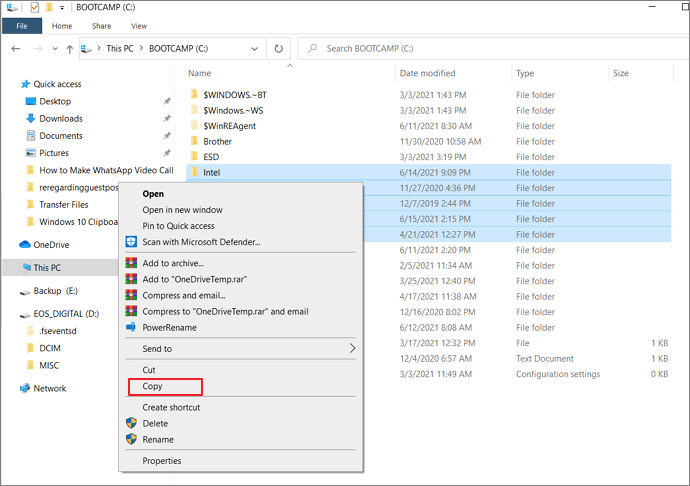
Credit: www.easeus.com
Frequently Asked Questions
How Do I Save Files To My Sandisk Flash Drive?
Plug the SanDisk flash drive into your computer. Open the file explorer. Drag and drop files into the flash drive folder. Ensure safe removal by ejecting the drive properly.
How Do I Move Files To A Flash Drive?
Connect your flash drive to your computer. Open the file explorer. Drag and drop the files into the flash drive folder. Wait for the transfer to complete. Eject the flash drive safely.
How Do I Transfer Pictures From My Phone To A Sandisk Flash Drive?
Connect the SanDisk flash drive to your phone. Open the file manager app. Select photos to transfer. Choose the “Move” or “Copy” option. Navigate to the flash drive folder. Confirm the transfer.
How Do I Use A Sandisk Flash Drive?
Insert the SanDisk flash drive into your computer’s USB port. Open “File Explorer” and locate the drive. Drag and drop files to transfer. Eject the drive safely before removing it from the USB port.
Conclusion
Transferring files to your Sandisk flash drive is simple and quick. Follow the steps and your data will be safe. Remember to safely eject the drive after each use. This ensures your files remain secure. Practice these steps often to become confident.
Happy file transferring!
