To stop your Hisense TV from updating, you need to disable its auto-update feature. You can do this through the settings menu on your TV.
Hisense TVs are great, but constant updates can be annoying. Sometimes, updates bring bugs or unwanted changes. You might prefer your TV to stay as it is. Controlling updates can save you from these issues. It’s simple to manage, and you can do it yourself.
This guide will help you stop automatic updates on your Hisense TV. Follow the steps to enjoy a stable, hassle-free viewing experience.

Credit: www.youtube.com
Disable Automatic Updates
Automatic updates can sometimes be more of a hassle than a help. If you own a Hisense TV and want to control when and how updates happen, disabling automatic updates is a good option. Here’s how you can do it yourself.
Access Tv Settings
First, you need to access the settings on your Hisense TV. Grab your remote and press the Settings button. If your remote doesn’t have a direct Settings button, navigate to the main menu and find the Settings option.
Once you’re in the settings menu, scroll through the options. You’re looking for something that says System or Device Preferences. Select this to proceed.
Turn Off Auto-update Option
Now that you’re in the System settings, look for an option called Software Update or Update. Click on it to see more options.
Within the Software Update menu, there should be an option for Automatic Updates. This is usually set to “On” by default. Select it and change it to “Off”.
Disabling this option will stop your Hisense TV from updating automatically. This means you’ll have full control over when updates occur.
Have you ever been interrupted by an unexpected update right in the middle of your favorite show? By turning off automatic updates, you can avoid these annoyances and enjoy your TV time without interruptions.
Remember to manually check for updates periodically. This ensures your TV stays secure and performs well. Just follow the same steps and select Check for Updates when you’re ready.
What other settings do you like to customize on your TV? Share your tips and experiences in the comments below!
Disconnect From Wi-fi
To prevent your Hisense TV from updating, disconnect it from Wi-Fi. Navigate to network settings and select ‘Forget Network’. This stops automatic updates effectively.
Disconnecting your Hisense TV from Wi-Fi is one of the simplest ways to prevent it from automatically updating. This method is quick and effective, ensuring your TV won’t download or install updates while disconnected from the internet. Here’s how to do it:Open Network Settings
First, grab your TV remote and navigate to the settings menu. It’s usually represented by a gear icon. Scroll down and select the option that says ‘Network’ or ‘Network Settings’. This will open a new menu where you can manage your Wi-Fi connections.Forget Wi-fi Network
Once you’re in the Network Settings, look for your connected Wi-Fi network. Select the network and choose the option to ‘Forget Network’. This will disconnect your TV from Wi-Fi and ensure it won’t reconnect automatically. By following these steps, your Hisense TV will remain offline, preventing any unwanted updates. Have you ever tried disconnecting your TV to avoid updates? What was your experience?Block Update Urls
Stopping updates on your Hisense TV can be crucial. Updates can sometimes cause issues or unwanted changes. One effective way to stop updates is by blocking the update URLs. This method can be done through your router. Here’s how you can do it.
Use Router Settings
Access your router settings. Type the router’s IP address into your web browser. Login using your username and password. These details are usually on the router or in its manual.
Once logged in, find the URL filtering or parental controls section. This section allows you to block specific URLs. It may be named differently depending on your router brand.
Add Urls To Block List
In the URL filtering section, you will see an option to add URLs. Enter the Hisense update URLs into the list. Common URLs to block are “hisense.com” and “hisense-usa.com”.
After adding the URLs, save the changes. Restart your router to apply the settings. Your Hisense TV should now be unable to reach the update servers.
Use A Vpn
Using a VPN can be a great way to stop your Hisense TV from updating. This method is effective because it helps you control your TV’s internet access. By doing so, you can prevent those pesky automatic updates from disrupting your viewing experience.
Choose A Vpn Service
First, you need to choose a VPN service. There are many options available, both free and paid. If you’re looking for reliability and speed, paid services like NordVPN, ExpressVPN, or CyberGhost are highly recommended.
Think about what you need. Is it speed, security, or simplicity? Research and read reviews to find out which VPN service meets your needs. Remember, not all VPNs are created equal.
Personally, I prefer ExpressVPN because it’s user-friendly and offers excellent customer support. This makes setting it up on my Hisense TV a breeze.
Configure Vpn On Tv
Once you’ve chosen a VPN service, it’s time to configure it on your Hisense TV. This can be tricky, but it’s doable. Most VPN services offer detailed guides for setting up VPN on various devices, including smart TVs.
If your VPN doesn’t support direct installation on the TV, you can use a workaround. Connect your TV to a VPN-enabled router instead. This way, all devices connected to your router will be protected by the VPN.
For example, I connected my Hisense TV to my VPN-enabled router. This way, I could easily control internet access and stop automatic updates. Have you tried configuring a VPN on your router before?
Using a VPN to control updates is not only effective but also keeps your TV secure. Give it a try and enjoy uninterrupted streaming!
Revert To Factory Settings
Resetting your Hisense TV to factory settings can stop it from updating. This method removes all updates and returns the TV to its original software.
Reverting your Hisense TV to factory settings can be an effective way to stop automatic updates. This process essentially wipes your TV clean, restoring it to the state it was in when you first unboxed it. While it may seem a bit drastic, it can be a handy solution if you’re tired of those constant update notifications or if an update has caused issues with your TV’s performance.Backup Your Data
Before you revert to factory settings, it’s crucial to back up any important data. This includes saved Wi-Fi passwords, app logins, and any customized settings. Consider writing down or taking pictures of your settings. This can help you quickly restore your preferences after the reset. Don’t forget about any media files stored on your TV. Transfer them to an external device to ensure you don’t lose anything valuable.Perform Factory Reset
To begin, navigate to your TV’s settings menu. From there, locate the “System” or “Support” option and select “Factory Reset.” You might be prompted to enter a PIN. If you haven’t set one, the default is usually 0000 or 1234. Once the reset begins, be patient. Your TV will turn off and on again, and the process can take a few minutes. After the reset, your TV will be just like new. You’ll need to set it up again, including connecting to Wi-Fi and logging into your apps. Reverting to factory settings can seem like a hassle, but it often solves persistent update issues. Plus, it’s a great way to start fresh with your Hisense TV. Have you tried this method before, and did it work for you?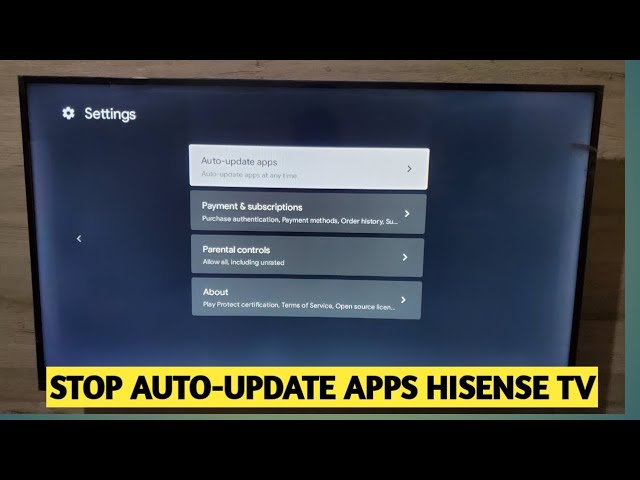
Credit: www.youtube.com
Install Custom Firmware
Installing custom firmware on your Hisense TV can prevent unwanted updates. Custom firmware gives you more control over your device. It can stop automatic updates and enhance your TV’s performance. Follow these steps to install custom firmware.
Find Compatible Firmware
Start by finding the right firmware for your Hisense TV model. Each model needs specific firmware. Check your TV’s model number. Visit reliable tech forums and websites for firmware downloads. Ensure the source is trustworthy. Downloading from unknown sites can harm your TV.
Follow Installation Steps
Once you have the firmware, save it to a USB drive. Ensure the drive is empty before use. Turn off your Hisense TV. Insert the USB drive into the TV’s USB port. Turn on the TV and follow the on-screen instructions. The TV will detect the firmware and start the installation process.
Do not turn off the TV during the update. Wait until the process finishes. The TV will restart automatically. Remove the USB drive after the TV restarts. Check the TV settings to ensure the custom firmware is installed. Your Hisense TV should now be free from automatic updates.
Disable Tv Notifications
Many Hisense TV users find the frequent update notifications quite disruptive. If you’re tired of these interruptions, disabling TV notifications is a straightforward solution. By tweaking some settings, you can enjoy your favorite shows without constant reminders to update your TV. Let’s dive into the steps you need to take.
Navigate To Notification Settings
First, you need to access the notification settings on your Hisense TV. Use your remote to go to the main menu. Look for the settings icon, which usually resembles a gear.
Once you’re in the settings menu, scroll down to find the “Notifications” option. It’s often located under the “System” or “General” settings. Select it to proceed.
Turn Off Update Alerts
After you’re in the notification settings, you’ll see a list of different alert options. Look for the one related to software updates. It might be labeled as “Software Update Alerts” or something similar.
Select this option and choose to turn it off. This will disable the automatic update notifications. You can always check for updates manually if you wish to keep your TV software current without the constant reminders.
Disabling these notifications can make your TV viewing experience smoother. Have you tried this method, or do you have another trick to stop those pesky updates? Share your thoughts in the comments below!
Credit: www.reddit.com
Seek Professional Help
Struggling to stop your Hisense TV from updating? Sometimes, seeking professional help is the best option. Experts can resolve the issue quickly and safely. They possess the knowledge and tools to handle TV updates effectively.
Consult A Technician
A technician can provide the right solution to prevent your Hisense TV from updating. They understand the system’s intricacies and can disable auto-updates without damaging your TV. It’s a safe and reliable option, especially if you’re not tech-savvy.
Check Warranty Terms
Before seeking professional help, check your TV’s warranty terms. Some services might void the warranty. Make sure that consulting a technician won’t affect your warranty coverage. If your TV is still under warranty, you might get free assistance from the manufacturer.
Frequently Asked Questions
How Do I Stop My Smart Tv From Updating?
To stop your smart TV from updating, go to the settings menu. Select “Software Update,” then disable automatic updates.
Does Hisense Tv Update Automatically?
Yes, Hisense TVs update automatically when connected to the internet. Ensure your TV is always online for updates.
Why Does My Tv Keep Saying Upgrade?
Your TV shows upgrade messages because it needs software updates. These updates fix bugs and improve performance.
What Is The Most Common Problem With Hisense Tv?
The most common problem with Hisense TVs is screen-related issues, such as black screens, flickering, or poor picture quality.
Conclusion
Stopping updates on your Hisense TV can be straightforward. Follow simple steps to disable automatic updates. This prevents unexpected changes to your settings. It also keeps your viewing experience consistent. Remember to check for updates manually when needed. This ensures you have the latest security patches.
Maintaining control over updates gives you peace of mind. Enjoy a stable and predictable TV experience.
