To stop your Dell monitor from entering power save mode, you need to adjust the settings. This can be done through the monitor’s on-screen display menu or your computer’s power settings.
Power save mode can be frustrating when it interrupts your work. Dell monitors often enter this mode to conserve energy. This might seem helpful, but it can cause disruptions. Understanding how to adjust these settings is key. You can change the monitor’s settings to prevent it from entering power save mode.
This guide will help you keep your monitor active. Read on to learn the steps to keep your Dell monitor from going dark unexpectedly.
Check Monitor Connections
One of the most common issues Dell monitor users face is the monitor entering power save mode unexpectedly. A simple yet often overlooked solution is to check the monitor connections. Ensuring that your monitor is properly connected can often resolve this frustrating issue. Let’s explore how to verify and secure your monitor connections effectively.
Verify Cables
First, check all the cables connected to your monitor. This includes the power cable and any video cables such as HDMI, DisplayPort, or VGA. Are they plugged in correctly? Sometimes, a loose cable can cause the monitor to lose connection and enter power save mode.
Inspect each cable for any visible damage. Look for fraying, cuts, or bent pins. Damaged cables can interrupt the signal, leading to power save issues. If you find any damage, consider replacing the cable.
Use the right cables for your setup. Different monitors and computers may require specific types of connections. Ensure you are using the appropriate cables for your devices to maintain a stable connection.
Ensure Secure Connections
Next, make sure that all connections are secure. Firmly plug in each cable to both the monitor and the computer. A loose connection can easily cause your monitor to enter power save mode.
Double-check the connection points. Sometimes, connections may seem secure at a glance but can be slightly loose. Push each cable in to make sure they are fully seated.
Consider using cable management tools. Cable ties or clips can help keep your cables organized and reduce the risk of accidental disconnections. This can also make your workspace look cleaner and more professional.
Have you ever had a monitor issue that was resolved by simply rechecking connections? Share your experience in the comments below. Your story might help someone else solve their problem!
Remember, a stable connection is key to keeping your Dell monitor out of power save mode. Regularly checking and maintaining your cables can save you a lot of hassle in the long run.
Credit: www.reddit.com
Adjust Power Settings
Adjusting power settings on your Dell monitor can prevent it from entering power save mode. This ensures continuous performance and avoids interruptions during work or entertainment. Follow these steps to adjust the power settings effectively.
Access Control Panel
First, access the control panel on your computer. Click on the Start menu. Then, type “Control Panel” in the search bar. Select the Control Panel from the search results.
Change Power Plan
Once inside the Control Panel, locate the “Power Options” section. Click on it to view available power plans. Choose a plan that suits your needs. To customize, click on “Change plan settings” next to your selected plan.
Modify the settings for turning off the display. Adjust the time to a longer duration or select “Never” for both battery and plugged-in modes. Save changes to apply the new settings.
Update Monitor Drivers
If your Dell monitor keeps entering power save mode, it might be due to outdated drivers. Updating your monitor drivers can help resolve this issue and ensure your monitor functions properly. Here’s how you can update your monitor drivers to stop it from entering power save mode.
Download Latest Drivers
First, visit the Dell website to find the latest drivers for your monitor model. Dell provides drivers for various models, and it’s essential to download the correct one for your specific monitor.
Once on the website, enter your monitor model number in the search bar. This will help you locate the exact driver updates needed for your device.
After identifying the appropriate drivers, download them onto your computer. Save the files in a location where you can easily access them during installation.
Install Driver Updates
Now that you’ve downloaded the latest drivers, it’s time to install them. Locate the driver file you saved and double-click to start the installation process.
Follow the on-screen instructions to complete the installation. This usually involves clicking “Next” several times and agreeing to the terms and conditions.
After installation, restart your computer to ensure the updates take effect. This step is crucial as it helps your system recognize the new drivers and apply any changes.
Have you ever struggled with a monitor that constantly enters power save mode? Updating your drivers can be a quick fix that saves you from frustration. Give it a try and see the difference it makes!
Credit: www.dell.com
Configure Sleep Settings
If your Dell monitor keeps entering power save mode, it can be frustrating and disruptive. One effective way to address this issue is by configuring your sleep settings. This simple adjustment can help keep your monitor active and ready for use whenever you need it.
Modify Sleep Timer
First, check your sleep timer settings. You might have the timer set too short. Navigate to your computer’s control panel and find the power options.
Adjust the sleep timer to a longer duration. This will prevent your monitor from entering power save mode too quickly. You can set it to 30 minutes or even an hour, depending on your preferences.
Think about your daily usage. Do you often step away for a short period? If so, a longer sleep timer can be helpful. It keeps your monitor awake while you handle quick tasks elsewhere.
Disable Sleep Mode
Disabling sleep mode entirely might be a better solution for you. This option ensures your monitor stays on until you manually turn it off.
Go to the power options in your control panel. Look for the option to disable sleep mode. It’s usually straightforward to find.
Consider how this change impacts your energy consumption. Your monitor will use more power, but you won’t be interrupted by power save mode.
Have you experienced power save mode interrupting your work? Adjusting these settings can make a significant difference. Give it a try and see how it improves your productivity.
Check Graphics Card Settings
Adjusting graphics card settings can prevent your Dell monitor from entering power save mode. Access your graphics card control panel and tweak the power settings. This ensures your monitor stays active during use.
When dealing with a Dell monitor that keeps entering power save mode, it’s crucial to check your graphics card settings. These settings can significantly impact how your monitor behaves. By tweaking a few settings, you can ensure your monitor stays active when you need it most.Access Graphics Control Panel
First, you need to access your graphics control panel. This is where you manage your graphics card settings. On Windows, right-click on your desktop and select your graphics card control panel. It could be NVIDIA Control Panel or AMD Radeon Settings. Once you’re in, you’ll see a variety of options.Adjust Power Preferences
Next, adjust the power preferences for your graphics card. This step is crucial to prevent your Dell monitor from entering power save mode. Look for a section related to power management or power settings. For instance, in NVIDIA Control Panel, navigate to “Manage 3D Settings” and then find the “Power Management Mode” option. Set it to “Prefer Maximum Performance.” In AMD Radeon Settings, go to “Power” and tweak the settings to “High Performance.” This adjustment ensures your graphics card always delivers the necessary power to your monitor. When I first dealt with this issue, tweaking these settings solved my problem instantly. It’s a simple yet effective fix. Have you checked your graphics card settings yet? You might find that this small adjustment makes a significant difference.Reset Monitor To Factory Settings
If your Dell monitor keeps entering power save mode, a factory reset might help. This process restores the monitor’s original settings. It can resolve various issues, including power save problems. Follow these steps to reset your monitor.
Access Monitor Menu
First, turn on your Dell monitor. Locate the buttons on the monitor’s front or side. Press the Menu button. The on-screen display (OSD) menu will appear. Navigate through the menu using the arrow buttons. Find the Settings or Main Menu option.
Perform Factory Reset
Within the Settings or Main Menu, look for the Factory Reset option. It might be under a sub-menu like Others or System. Select Factory Reset using the arrow and select buttons. Confirm your choice if prompted. The monitor will reset to its original settings. This should fix the power save issue.
Test With Different Devices
If your Dell monitor keeps entering power save mode, the issue might be with your computer or cables. Testing with different devices can help identify the problem. Connecting your monitor to another computer or using different cables can be effective troubleshooting steps.
Connect To Another Computer
First, try connecting your Dell monitor to a different computer. This can help determine if the problem is with your current computer. If the monitor works fine with another computer, your original computer might be causing the issue. Make sure the new computer is working well and has no display issues.
Use Different Cables
Next, swap out the cables connecting your monitor to the computer. Faulty cables can cause the monitor to enter power save mode. Use a different HDMI, DisplayPort, or VGA cable. This will help you find out if a damaged cable is the culprit. Ensure the new cables are compatible with your monitor and computer.
Contact Dell Support
Dell monitors often enter power save mode unexpectedly. Contact Dell Support for a quick guide on adjusting your monitor’s settings. Prevent interruptions and maintain productivity effortlessly.
When your Dell monitor keeps entering power save mode, it can be frustrating. Sometimes, the issue might be beyond simple troubleshooting. This is where contacting Dell Support can be a game-changer. Dell Support offers various options to help you resolve the issue efficiently.Access Support Options
Dell provides multiple support options to cater to your needs. You can visit their website and navigate to the support section. Here, you will find resources like FAQs, community forums, and user guides. You can also use the chat option for real-time assistance. If you prefer talking to a person, Dell has a customer service hotline.Request Technical Assistance
If you need more specialized help, requesting technical assistance is straightforward. Provide your monitor’s service tag, model, and a detailed description of the issue. This information helps Dell’s technical team diagnose the problem faster. They might guide you through advanced troubleshooting steps or recommend a solution. Have you ever had an issue that seemed unsolvable? Sometimes, expert advice makes all the difference. Dell’s technical support can offer insights you might not find in standard guides. In a world where time is precious, getting expert help quickly can save you a lot of headaches. So, don’t hesitate to reach out to Dell Support when your monitor gives you trouble.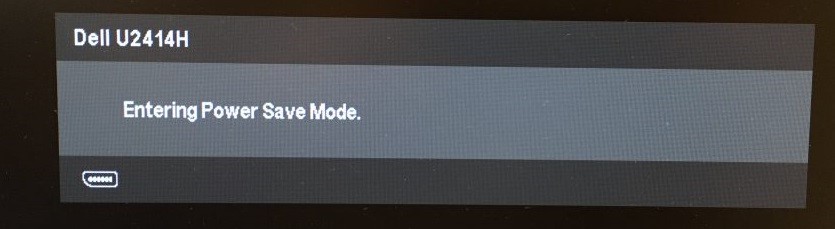
Credit: www.partitionwizard.com
Frequently Asked Questions
How Do I Stop My Monitor From Entering Power Save Mode?
Adjust your monitor settings by accessing the control panel. Disable power save mode under the “Power Options” section.
How To Get A Dell Monitor Out Of Power Save Mode?
To get a Dell monitor out of power save mode, press any key or move the mouse. Ensure all cables are securely connected. Check power settings on your computer and adjust if necessary. Restarting the computer can also help.
Why Does My Dell Monitor Keep Going Black?
Your Dell monitor may keep going black due to loose connections, outdated drivers, power settings, or hardware issues. Check cables, update drivers, adjust power settings, and test with another device. If the problem persists, contact Dell support for further assistance.
How Do I Turn Off Power Save Mode?
Go to Settings and select Battery. Tap on Power Save Mode and toggle it off. Your phone will exit power save mode.
Conclusion
Fixing your Dell monitor’s power save issue is simple. Follow the steps discussed. Adjust settings, update drivers, and check connections. These actions usually solve the problem. Your monitor will stay active and functional. Enjoy uninterrupted work or entertainment. Remember, regular maintenance helps.
Keep your device in good shape. Troubleshooting becomes easier with practice. Stay tech-savvy and proactive.
