Ever been annoyed by your Bluetooth headphones making calls on your Android? You are not alone.
Many users face this issue, causing unexpected calls and frustration. Bluetooth headphones are great for music and calls. But sometimes, they make calls without your intention. This can be embarrassing and disruptive. The good news is, there are simple ways to stop this from happening.
In this guide, we will show you how to control your Bluetooth headphones. You will learn how to prevent them from making unwanted calls. Let’s dive in and regain control of your listening experience.
Common Causes
When your Bluetooth headphones start making calls on your Android device without your intention, it can be quite frustrating. Understanding the common causes can help you troubleshoot and solve this issue. Let’s dive into some of the primary reasons behind this problem.
Accidental Touches
Accidental touches are a frequent cause of unintended calls. Many Bluetooth headphones come with touch-sensitive controls. These are great for quick access to your music or calls, but they can also be easily triggered by unintentional taps. This could happen when you adjust your headphones or even when you touch them to remove or put them on.
Have you ever experienced this while jogging or moving around? It’s a common scenario. To prevent this, you might want to be more mindful of how you handle your headphones. Adjusting the fit can sometimes solve the problem. Alternatively, you can look into models that have physical buttons instead of touch-sensitive controls.
Software Glitches
Software glitches on either the headphones or your Android device can also cause unexpected calls. This can be due to outdated firmware or compatibility issues between your headphones and phone.
Is your device running the latest software update? Sometimes, manufacturers release updates to fix known issues. Check for firmware updates for your headphones and software updates for your Android device. Keeping everything up-to-date can often resolve these glitches.
Additionally, resetting your headphones can sometimes clear out any persistent software bugs. This usually involves holding down a button for a few seconds, but the exact method will depend on your model. Consult the user manual for specifics.
Have you faced these issues? What steps have you taken to resolve them? Share your experiences in the comments below. It can help others dealing with the same problems.
Check Bluetooth Settings
Having trouble with your Bluetooth headphones making calls unintentionally on your Android device? A good place to start is by checking your Bluetooth settings. Adjusting these settings can help you prevent those accidental dials. Let’s dive into how you can do this effectively.
Accessing Bluetooth Settings
First things first, you need to access your Bluetooth settings. Swipe down from the top of your screen to open the notification shade. Tap on the gear icon to go to your Settings menu.
Scroll down and find the Bluetooth option. Tap on it to open your Bluetooth settings. Here, you’ll see a list of all connected devices.
Configuring Call Permissions
Once you’re in the Bluetooth settings, find your Bluetooth headphones in the list of paired devices. Tap on the gear icon next to your headphones to open the device settings.
Look for the Call Audio option. You might see a checkbox or a toggle switch next to it. Simply uncheck or switch off the Call Audio option. This will prevent your headphones from making calls.
Have you ever accidentally called someone while adjusting your headphones? It’s more common than you think. Disabling call permissions can save you from those awkward moments.
Now, you should have better control over your Bluetooth headphones and avoid unintended calls. Did you find this helpful? What other Bluetooth issues are you facing? Let us know in the comments below!
Disable Voice Assistant
Bluetooth headphones can sometimes make calls unintentionally through voice assistants. Disabling these assistants can help prevent such issues. This section will guide you on how to disable Google Assistant on your Android device.
Turning Off Google Assistant
Google Assistant often triggers accidentally, causing your headphones to dial numbers or perform unwanted actions. You can turn it off to avoid this.
To disable Google Assistant, open the Google app on your Android device. Tap on your profile picture or initial in the top right corner.
Next, go to Settings, then Google Assistant. Scroll down to find the General section and toggle off the Google Assistant.
By doing this, you ensure that your Bluetooth headphones won’t make calls due to accidental voice commands.
Preventing Accidental Activation
Accidental activation of voice assistants can be annoying. It often happens when you touch your headphones or speak near them.
To prevent this, you can adjust the sensitivity of your headphones’ touch controls. Check your headphone’s manual for specific instructions.
You might also find settings in your Bluetooth device’s app that allow you to customize touch controls. This helps in avoiding unintentional calls.
Have you ever experienced your headphones making a call out of the blue? Adjusting these settings can save you from such surprises.
Disabling voice assistants and tweaking touch controls are practical steps. They keep your Bluetooth headphones from making unwanted calls and improve your overall experience.
Update Firmware
Have you ever been annoyed by your Bluetooth headphones making calls without your intention? Updating the firmware can often resolve this issue. Firmware updates can fix bugs, improve performance, and add new features, ensuring your headphones work optimally. Let’s dive into how you can update your Bluetooth headphones’ firmware.
Checking For Updates
First, ensure your Bluetooth headphones are paired with your Android device. Open the app associated with your headphones. Most major brands have a dedicated app for their products.
Once inside the app, look for the settings or support section. This is typically where you will find the option to check for firmware updates. If there is an update available, the app will notify you.
Installing Firmware Updates
If an update is available, follow the on-screen instructions to download and install it. Ensure your headphones have enough battery life before starting the update process. A low battery can cause the update to fail.
Keep your headphones and phone close to each other during the update. This ensures a stable Bluetooth connection, which is crucial for a successful firmware update.
Have you ever experienced an issue during an update? Share your story in the comments below. How did you resolve it?
Updating firmware might seem like a hassle, but it can significantly enhance your Bluetooth headphones’ functionality. Take a few minutes to check for updates regularly. It can save you from many headaches down the line!
App-specific Settings
Bluetooth headphones are fantastic for hands-free music and calls. But sometimes, they might make unwanted calls on your Android device. To prevent this, you can adjust app-specific settings. This helps control how your headphones interact with different apps.
Configuring Music Apps
First, open your favorite music app. Go to the settings menu. Look for an option that controls Bluetooth headphone actions. Disable any feature that allows calls. This ensures your headphones focus on music only.
Adjusting Call Settings In Apps
Next, open your phone’s call app. Navigate to the settings section. Find the Bluetooth settings. Turn off the option to use Bluetooth for calls. This stops your headphones from making calls.
Check other communication apps like WhatsApp or Skype. Go to their settings. Disable Bluetooth call options. This prevents accidental calls from those apps too.
Credit: docs.agora.io
Use Third-party Apps
Try third-party apps to stop your Bluetooth headphones from making calls on Android. These apps can help manage settings effectively.
Bluetooth headphones are amazing for enjoying your favorite tunes or taking calls hands-free. But, have you ever had your Bluetooth headphones accidentally make calls on your Android device? It can be frustrating and even embarrassing at times. The good news is, there are third-party apps that can help you fix this issue. ###Recommended Apps
Several third-party apps can help prevent your Bluetooth headphones from making random calls. These apps provide you with more control over the functions of your Bluetooth device. Button Mapper is a popular choice. It allows you to remap the buttons on your Bluetooth headset to perform different functions. Bluetooth Auto Connect is another great app. It helps improve the connection between your Bluetooth device and your phone, reducing the chance of accidental calls. ###How To Use Them
Getting started with these apps is simple. Start by downloading the app from the Google Play Store. For Button Mapper: 1. Open the app and grant the necessary permissions. 2. Navigate to the ‘Add buttons’ section. 3. Press the button on your Bluetooth headphones you want to remap. 4. Choose a new function for the button, such as ‘Do nothing’ or ‘Play/Pause’. For Bluetooth Auto Connect: 1. Open the app and grant the necessary permissions. 2. Go to the ‘Profiles’ section. 3. Select ‘Media audio’ to prioritize media over call functions. 4. Save your settings and restart your Bluetooth connection. By using these third-party apps, you can take control of your Bluetooth headphones and avoid those awkward accidental calls. Have you tried any of these solutions? What was your experience? Share in the comments!Factory Reset
Sometimes, Bluetooth headphones can start making calls without your intent. This can be frustrating. A factory reset may solve this issue. It returns your headphones to their original settings. This can fix many problems and improve performance.
When To Consider It
Think about a factory reset if your headphones act strangely. If they make calls on their own, this can help. Try this after all other fixes fail. A reset can clear up software bugs. It can also fix pairing issues.
Steps To Perform A Reset
First, find the power button on your headphones. Press and hold it. Usually, you need to hold it for about 10 seconds. Watch for the light to flash. This means the reset is starting.
Next, release the button. Your headphones will turn off. Wait a few seconds. Then, turn them back on. They should be reset now.
Pair your headphones with your Android device again. Go to Bluetooth settings on your phone. Find your headphones in the list. Tap to connect. This should fix the calling issue.
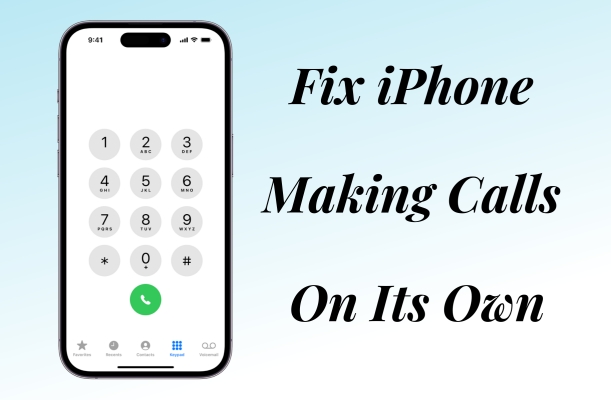
Credit: www.magfone.com
Preventive Measures
Preventing Bluetooth headphones from making calls unintentionally on Android requires some proactive steps. These measures ensure your listening experience remains uninterrupted and enjoyable. Implementing these simple strategies can help maintain the functionality of your headphones.
Proper Handling Of Headphones
Handle your Bluetooth headphones with care. Avoid pressing buttons accidentally. Always store them in a protective case. This prevents accidental button presses that can trigger calls. Familiarize yourself with the button functions. This helps in avoiding unintended calls.
Regular Software Updates
Keep your headphones’ firmware updated. Manufacturers release updates to fix bugs. Regular updates can resolve connectivity issues. Check for updates on the manufacturer’s website. Install them promptly to ensure optimal performance. Updating your Android device is equally important. Software updates often enhance Bluetooth compatibility.
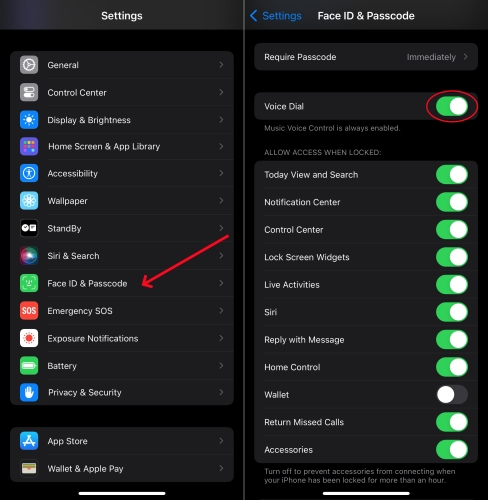
Credit: www.magfone.com
Frequently Asked Questions
How To Stop Auto Receive Call In Bluetooth Headphones?
To stop auto-receive calls on Bluetooth headphones, check headphone settings or disable call notifications in the connected device’s Bluetooth settings.
How Do I Stop My Bluetooth From Automatically Answering Calls On Android?
Open Settings, go to Bluetooth, find your device, and disable the “Auto-Answer” feature. Check device-specific settings for additional options.
How To Disable Voice On Bluetooth Headphones?
Go to your phone’s Bluetooth settings. Find your connected headphones. Select device settings and disable voice assistance.
How To Disable Phone Calls On Your Bluetooth Headphone Or Speaker On Iphone?
Go to Settings on your iPhone. Select Bluetooth. Tap the “i” icon next to your device. Turn off “Phone Calls. “
Conclusion
You can easily stop Bluetooth headphones from making calls on Android. Follow the steps provided to adjust your settings. Disconnect call functions in Bluetooth options. This ensures your headphones are for audio only. Simple adjustments can enhance your listening experience.
No more unwanted calls through your headphones. Enjoy uninterrupted music or podcasts. Keep your device settings updated for the best performance. Now, you have control over your Bluetooth experience. Happy listening!
