Tired of your Bluetooth headphones beeping while using your Android device? You’re not alone.
Many Android users face this annoying issue. Fortunately, there are solutions to stop the beeping. Bluetooth headphones offer convenience and great sound quality. But, constant beeping can ruin the experience. Whether it’s low battery alerts, connectivity issues, or notifications, the beeping can become very irritating.
This guide will help you identify the reasons behind the beeping and provide simple steps to fix it. Say goodbye to unwanted noises and enjoy your music or calls in peace. Let’s explore how to stop your Bluetooth headphones from beeping on Android.
Common Causes Of Beeping
Bluetooth headphones are a fantastic gadget for listening to music or taking calls without wires. However, the beeping sounds they make can be really annoying. Whether it’s a warning of low battery or interference, understanding the common causes of beeping can help you resolve the issue quickly.
Low Battery
One of the most frequent causes of beeping in Bluetooth headphones is a low battery. Your headphones beep to alert you that they need to be charged soon. Imagine you’re in the middle of an important call, and those beeps start. It’s distracting, right?
To avoid this, keep an eye on your battery levels. Many headphones come with an app that shows the battery percentage. Make it a habit to charge your headphones regularly, especially before long listening sessions. This simple step can save you from those annoying beeps.
Interference Issues
Another common cause of beeping is interference. Bluetooth technology can be sensitive to interference from other electronic devices. I’ve had my headphones beep like crazy when I was close to my Wi-Fi router.
To minimize interference, try to keep your headphones and connected devices away from other electronics. If you’re experiencing beeping while using your headphones at home, consider moving to a different room. Are there any devices around you that might be causing interference?
Consider turning off other Bluetooth devices that might be nearby. Reducing the number of active Bluetooth connections can help improve your headphones’ performance.
Understanding these common causes can make your Bluetooth headphone experience much smoother. Have you faced any other issues with your Bluetooth headphones? Share your experiences and solutions in the comments below!
Check Battery Levels
One common reason for beeping in Bluetooth headphones is low battery. Regularly checking the battery levels can help prevent these annoying sounds. It ensures your headphones work smoothly and without interruptions.
Charge Headphones
Ensure your headphones are fully charged. Connect them to the charger. Let them charge for the recommended time. This usually solves the beeping issue. Many headphones have a light indicator to show charging status. A full charge ensures uninterrupted listening.
Replace Batteries
Some Bluetooth headphones use replaceable batteries. Check if the batteries are low. Replace them with new ones. Fresh batteries can stop the beeping. Always keep spare batteries handy. This ensures your headphones are always ready to use.
Reset Bluetooth Connection
Resetting your Bluetooth connection can often solve the annoying beeping issue with your Android Bluetooth headphones. This process refreshes the communication between your headphones and device. Here’s how you can do it:
Unpair Devices
Start by unpairing your Bluetooth headphones from your Android device. Navigate to your phone’s Bluetooth settings. Find your headphones in the list of paired devices.
Tap on the settings icon or the name of your headphones. Select the option to unpair or forget the device. This action removes the headphones from your phone’s memory.
Re-pair Devices
Next, re-pair your Bluetooth headphones with your Android device. Enable Bluetooth on your phone. Put your headphones into pairing mode, usually by holding the power button or a dedicated pairing button.
On your Android device, scan for new Bluetooth devices. When your headphones appear, tap on them to initiate pairing. Once connected, test to see if the beeping issue is resolved.
Have you ever wondered why your headphones beep in the first place? Sometimes, it’s a low battery warning or connectivity issue. Knowing this can help you troubleshoot better in the future. Have you tried resetting your Bluetooth connection before? What was your experience like? Share your thoughts in the comments below!
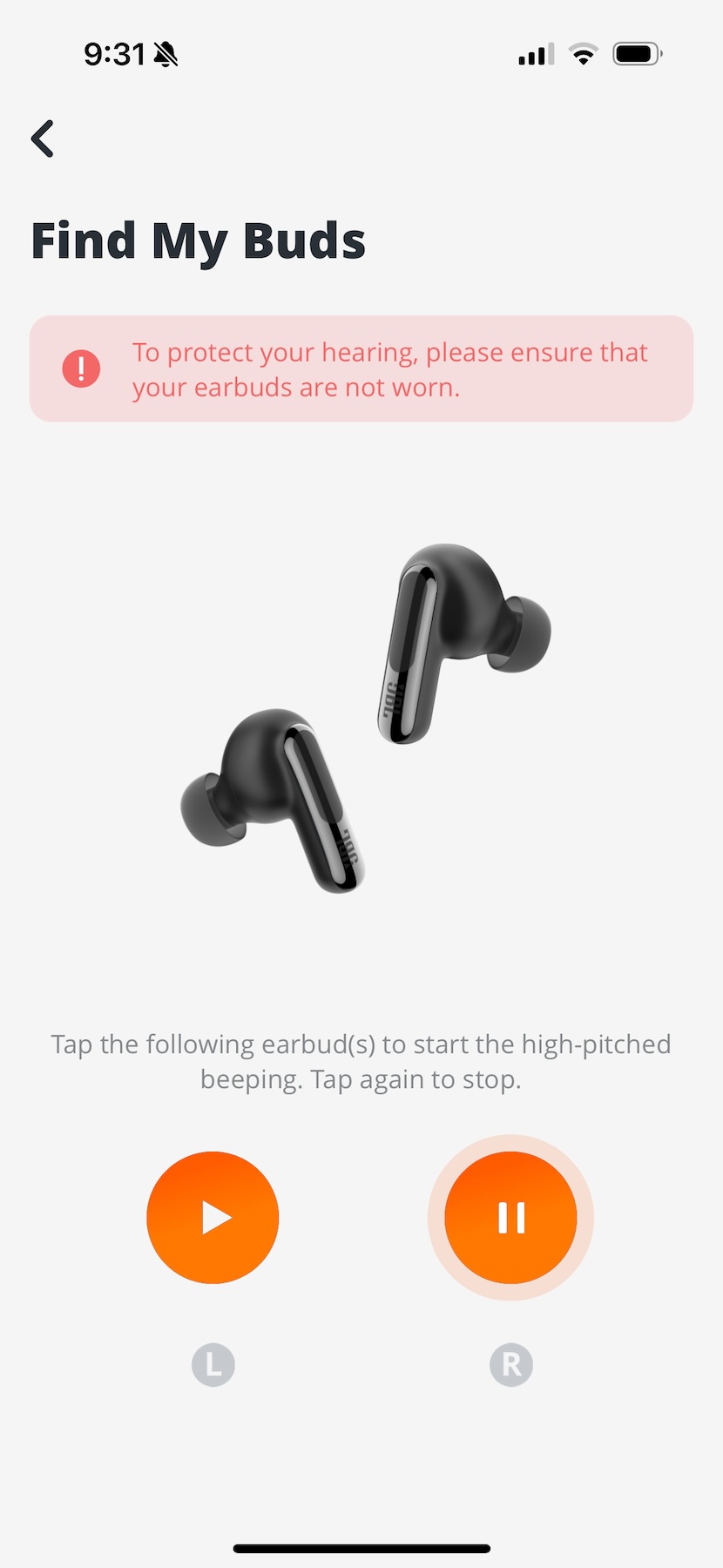
Credit: 9to5toys.com
Update Firmware
Update the firmware on your Bluetooth headphones to stop them from beeping on Android. Firmware updates often fix bugs and improve performance. Check the manufacturer’s website for the latest version.
## Update Firmware Updating the firmware of your Bluetooth headphones can be a game-changer in stopping those annoying beeps on your Android device. Firmware updates often fix bugs, improve performance, and enhance compatibility with your devices. Here’s how you can easily update the firmware on your Bluetooth headphones. ###Check For Updates
First, check if there are any available updates for your headphones. Open the app that came with your headphones or visit the manufacturer’s website. Most brands offer dedicated apps for managing and updating firmware. A quick search in the app or website will guide you to the update section. Ensure your headphones are connected to your Android device during this process. ###Install Updates
Once you locate the update, follow the prompts to download and install it. Make sure your headphones have enough battery life to complete the update. Typically, the app will walk you through each step, making it straightforward. If the app isn’t available, you might need to download the update file manually from the website and follow the instructions provided. Updating firmware might seem daunting, but it’s usually a simple process that can save you a lot of frustration. Have you tried this method before? Did it help reduce the beeping issue? By keeping your firmware updated, you ensure your headphones are running the latest software, which can significantly improve your listening experience.Adjust Device Settings
Adjusting the settings on your Android device can be a game-changer when it comes to stopping those pesky beeps from your Bluetooth headphones. Let’s dive into some simple adjustments you can make to ensure you can enjoy your music or calls without interruptions.
Volume Levels
First, let’s talk about volume levels. If your headphones keep beeping, it could be a warning that the volume is too high or too low. Try this: adjust the volume using the physical buttons on your headphones or directly from your Android device.
Sometimes, the beeping is a signal that you’ve reached the maximum or minimum volume. A quick fix is to find a comfortable volume level that is neither at the extreme high nor low end. Experiment a bit to find that sweet spot where the beeping stops.
Notification Settings
Next, check your notification settings. Your headphones might be beeping due to notifications from apps like messages, emails, or social media alerts. Go to your Android device settings and navigate to ‘Notifications’.
Here, you can customize which apps can send notifications to your headphones. Try turning off notifications for non-essential apps. This not only reduces the beeping but also helps you stay focused.
Have you ever been in the middle of a great song only to be interrupted by a random notification beep? It’s frustrating, right? By tweaking these settings, you can make sure those moments are rare.
What adjustments have you tried to stop your headphones from beeping? Share your tips in the comments below!

Credit: www.tiktok.com
Reduce Interference
Bluetooth headphones beeping can be annoying. This often occurs due to interference. Reducing interference can improve your listening experience. Follow the tips below to reduce interference.
Avoid Obstacles
Obstacles can block Bluetooth signals. Thick walls, metal objects, or large appliances can interfere. Ensure a clear path between your phone and headphones. Move away from large objects or go to an open space.
Minimize Other Devices
Other devices can cause Bluetooth interference. Wi-Fi routers, microwaves, and other Bluetooth devices can disrupt signals. Turn off unused devices. Keep your phone and headphones away from these sources. This can help reduce beeping.
Inspect Headphones
When your Bluetooth headphones start beeping incessantly while connected to your Android device, it can be quite frustrating. One of the first steps to troubleshoot this issue is to inspect your headphones thoroughly. Taking a close look at your headphones can help you identify any visible issues that might be causing the beeping sound.
Check For Damage
Start by examining your headphones for any signs of physical damage. Are there any cracks on the ear cups or headband? Damaged components can interfere with the proper functioning of your headphones.
Check the wires and connectors as well. A frayed wire or loose connection can cause disruptions. If you notice any visible damage, it might be time to consider repairing or replacing your headphones.
Clean Headphones
Sometimes, dirt and debris can accumulate in the headphone components, leading to performance issues. Use a soft, dry cloth to gently clean the exterior of your headphones.
For the ear cups and speaker grills, you can use a small brush or a cotton swab to remove any dust or dirt. Be sure to avoid using any liquids, as moisture can damage the internal electronics.
Cleaning your headphones regularly not only helps maintain their performance but also ensures a better listening experience.
Have you ever found a hidden issue while inspecting your headphones? Share your experience in the comments below!
Seek Professional Help
Seeking professional help can solve persistent issues with Bluetooth headphones beeping on Android devices. Experts can diagnose and fix technical problems effectively.
When your Bluetooth headphones start beeping incessantly and you’ve tried all the troubleshooting steps to no avail, it might be time to seek professional help. This is a smart move when you’re out of options and need a reliable solution. Let’s delve into how you can get professional assistance to solve your beeping issue.Contact Support
The first step is to get in touch with the customer support team of your headphone’s brand. Most brands offer dedicated support services through phone, email, or live chat. Share your problem with them in detail. Mention the specific model of your headphones and the troubleshooting steps you’ve already tried. Customer support representatives can provide guidance or suggest advanced troubleshooting steps. In some cases, they might even identify if your headphones are defective and qualify for a replacement.Visit Service Center
If contacting support doesn’t resolve the issue, consider visiting an authorized service center. Brands usually have these centers listed on their official websites. Technicians at these centers are trained to handle hardware and software issues. They can diagnose the problem more accurately than you might be able to at home. You might have to leave your headphones for a few days, but the wait is often worth it for a permanent fix. Plus, if your headphones are under warranty, the repair might be free of charge. — Have you ever had to reach out to customer support or visit a service center? How was your experience? Share your thoughts and help others who might be in the same situation.
Credit: www.amazon.com
Frequently Asked Questions
How Do I Stop My Bluetooth Headphones From Beeping?
Check the battery level and ensure it’s charged. Disable low battery alerts in settings. Update the firmware. Adjust volume settings to avoid alerts.
Why Does My Bluetooth Keep Making A Beeping Sound?
Bluetooth beeping can indicate low battery, connectivity issues, or interference. Check device settings and ensure proper pairing.
How Do I Turn Off The Beeping Sound On My Android Phone?
To turn off the beeping sound, go to Settings > Sound > Notification sound. Select “None” or “Silent” to disable it.
How To Stop Bluetooth Headphones From Saying Battery Low On Android?
Charge your Bluetooth headphones fully before use. Enable battery notifications in the headphone settings. Keep your device’s software updated.
Conclusion
Stopping Bluetooth headphones from beeping on Android devices is simple. First, check for software updates. Then, reset your Bluetooth settings. Ensure your headphones are fully charged. Also, clear the Bluetooth cache. These steps can help eliminate beeping issues. If problems persist, consult your headphone’s manual or contact support.
Enjoy uninterrupted listening with these easy fixes. Happy listening!
