To stop the Activity Tracker on your Apple Watch, follow a few simple steps. You can disable the tracking feature directly from the watch or through your iPhone settings.
The Apple Watch Activity Tracker helps monitor your daily exercise and movement. But sometimes, you might want to take a break or save battery life. Disabling this feature is easy and quick. You don’t need to be a tech expert to do it.
In this guide, we’ll walk you through the steps to stop the Activity Tracker. Whether you’re taking a break from fitness tracking or just need a temporary pause, we’ve got you covered. Let’s get started on how to easily disable this feature on your Apple Watch.
Stopping Activity Tracker
Apple Watch is a fantastic tool for keeping track of your fitness and activity levels. But sometimes, you might want to stop the Activity Tracker, whether it’s to take a break or because you no longer need the reminders. Here’s a simple guide on how to stop the Activity Tracker on your Apple Watch.
Opening The Watch App
First, you need to access the Watch app on your iPhone. This app is your control center for all things Apple Watch. It’s where you can adjust settings, download apps, and more.
Locate the Watch app icon on your home screen. It looks like a simple black icon with a side profile of a watch. Tap to open it.
Navigating To Activity
Once you’re in the Watch app, scroll down until you find the section labeled “Activity.” This section is where you control all the settings related to your fitness tracking.
Tap on “Activity” to open its settings. Here, you’ll find options to customize your goals, notifications, and more. But you’re looking for how to stop the tracker.
Scroll down to find the option to turn off reminders or to disable the Activity Tracker entirely. You might need to toggle off a few settings to stop the tracker.
Have you ever stopped the Activity Tracker on your Apple Watch? What was your experience like? Share your thoughts in the comments below!
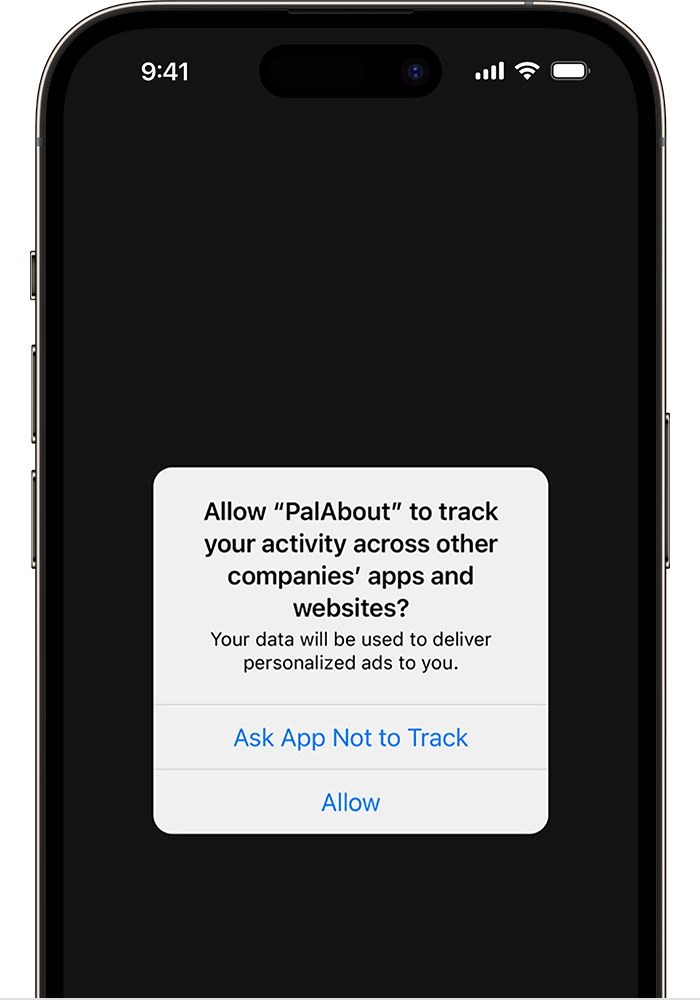
Credit: support.apple.com
Disabling Activity Tracking
Disabling the activity tracker on your Apple Watch can save battery life. It also provides a break from constant notifications. This guide will walk you through the simple steps to turn off activity tracking. Follow these instructions to disable activity tracking on your Apple Watch.
Accessing Privacy Settings
First, open the Settings app on your Apple Watch. Scroll down and tap on Privacy. This section allows you to control your data and tracking preferences. It’s important to understand which features you are disabling. This gives you more control over your device.
Turning Off Motion & Fitness
In the Privacy settings, you will see the Motion & Fitness option. Tap on it to access more settings. Here, you can turn off the Fitness Tracking toggle. This action stops the watch from tracking your movements. It also stops collecting fitness data. Confirm your choice if prompted.
Temporarily Pausing Activity
Sometimes, you may want to temporarily pause your activity tracking on your Apple Watch. Whether you’re taking a break or switching to a different type of exercise, knowing how to pause your activity can be quite handy. Let’s dive into the practical steps of doing this.
Using The Workout App
The Workout app on your Apple Watch is designed to help you track various types of exercises. It’s the go-to tool for monitoring your workouts.
To pause your activity, start by opening the Workout app. This app has a green icon with a running figure.
Select your current workout or start a new one. It’s simple, just tap on the type of exercise you are doing, like running or cycling.
Pausing A Workout
Once you’re in the middle of your workout, you might need to pause. To do this, swipe right on the watch face.
You’ll see a “Pause” button. Tap on it, and your workout will be paused immediately. This can be useful if you need to catch your breath or take a quick break.
When you’re ready to resume, swipe right again and tap “Resume”. Your workout tracking will continue from where you left off.
Have you ever found yourself pausing a workout for a long break? How does this affect your overall tracking? Share your experiences in the comments below!
Credit: www.businessinsider.com
Customizing Notifications
Customizing notifications on your Apple Watch can make a big difference. You have the control to manage alerts. This helps you stay focused without unnecessary interruptions. Let’s explore how to tailor your activity alerts and stand reminders to suit your needs.
Managing Activity Alerts
Activity alerts can be motivating but sometimes overwhelming. To manage these, open the Watch app on your iPhone. Tap on ‘My Watch’. Select ‘Activity’. Here, you can toggle off alerts you don’t need. Choose only what matters to you. This way, you avoid unnecessary distractions.
Adjusting Stand Reminders
Stand reminders help you stay active. But they can be annoying at times. To adjust these, go back to the Watch app. Tap on ‘My Watch’. Choose ‘Activity’. Find ‘Stand Reminders’. Toggle the switch to turn it off. Or set specific times for reminders. Customize it to fit your routine.
Managing Goals
Managing goals on your Apple Watch helps you stay on track with fitness. Adjusting your Move, Exercise, and Stand goals can make your fitness routine more personalized. Here’s how to manage your activity goals on your Apple Watch.
Changing Move Goals
Changing your Move goal allows you to set daily calorie targets. To change your Move goal, open the Activity app. Firmly press the screen. Tap ‘Change Move Goal’. Use the plus and minus buttons to adjust the calorie number. Tap ‘Update’ to save your changes.
Adjusting Exercise Goals
Exercise goals help track your active minutes. Open the Activity app. Press firmly on the screen. Tap ‘Change Exercise Goal’. Adjust the minutes using the plus and minus buttons. Tap ‘Update’ to save.
Resetting Activity Data
To stop activity tracking on your Apple Watch, open the Watch app on your iPhone. Navigate to the Activity section and toggle off tracking. This will reset your activity data and halt further tracking.
Resetting Activity Data on your Apple Watch can be a necessary step if you want to start fresh or if you’ve encountered issues with your activity tracking. Whether you’re looking to erase all your past activity history or restart the tracking process, it’s simpler than you might think. Let’s dive into the specifics of how you can reset your activity data.Erasing Activity History
If you want to wipe the slate clean and remove all past activity data from your Apple Watch, follow these steps carefully. First, open the Watch app on your iPhone. Navigate to the “My Watch” tab. Scroll down and tap on “Privacy.” You’ll find an option that says “Reset Fitness Calibration Data.” Tap this, and your activity data will be erased. Note that this action cannot be undone, so be sure you want to delete everything before proceeding.Restarting Activity Tracking
Sometimes, a simple restart of the activity tracking can solve various issues or glitches. To restart activity tracking, you don’t need to erase any data. Simply open the Activity app on your Apple Watch. Swipe up, and you’ll see an option to “Pause” tracking. Tap “Pause,” wait a few seconds, and then tap “Resume.” This quick restart can often resolve minor tracking issues and get your activity monitor back on track. Resetting your activity data can feel like a fresh start. Have you ever felt like your activity data is not accurate or has glitches? Resetting might just be the solution you need. By following these steps, you can ensure your Apple Watch is tracking your activity accurately and effectively, helping you stay on top of your fitness goals.Troubleshooting Common Issues
Stopping the activity tracker on your Apple Watch can be simple. Navigate to the Activity app, then tap on “End”. This halts the tracking immediately.
Having trouble with your Apple Watch’s activity tracker? You are not alone. While this device is amazing, it can sometimes run into issues. Let’s dive into some common problems and how you can fix them.Fixing Sync Problems
Sync issues between your Apple Watch and iPhone can be frustrating. First, ensure both devices have Bluetooth enabled and are within range of each other. Restart both devices. This simple step can often solve the problem. If that doesn’t work, try unpairing and re-pairing your Apple Watch from the Watch app on your iPhone. Check if your software is up to date. Sometimes updates fix bugs that cause sync issues. Go to Settings > General > Software Update on your iPhone and Apple Watch.Re-enabling Disabled Features
Sometimes features on your Apple Watch might get disabled accidentally. To re-enable them, open the Watch app on your iPhone. Navigate to My Watch > Privacy > Motion & Fitness, and ensure Fitness Tracking is turned on. If specific features like heart rate monitoring are off, go to Settings > Privacy > Health on your Apple Watch. Here, you can toggle the features back on. Have you ever wondered why some features stop working after an update? It’s often due to default settings being reset. Always check your settings post-update to keep everything working smoothly. Experiencing problems can be annoying, but knowing how to troubleshoot can save you time and stress. Have you tried any of these steps before? What worked for you? Share your experiences and tips below!Additional Tips
While stopping the activity tracker on your Apple Watch can be straightforward, there are additional tips to ensure your device runs smoothly and efficiently. These tips can help you maximize your Apple Watch’s performance and battery life while still enjoying its features. Let’s dive into some practical suggestions to enhance your experience.
Maximizing Battery Life
Battery life can be a concern, especially if you use your Apple Watch frequently. To make the most out of your battery, consider reducing the screen brightness and disabling the “Always On” display feature. This simple adjustment can save a significant amount of battery.
Also, take advantage of the power-saving mode. This mode limits the functionality of your watch but can be a lifesaver when you need to extend your battery life.
Another useful tip is to close unnecessary apps running in the background. It’s easy to forget they are there, but they can drain your battery quickly. Simply press the side button and swipe to close apps you are not using.
Utilizing Do Not Disturb Mode
Do Not Disturb mode is an excellent way to manage notifications and save battery life. When enabled, it silences all incoming calls and alerts, allowing you to focus without interruptions.
You can customize this feature by scheduling specific times when you do not want to be disturbed. This is particularly useful during meetings or while sleeping. Just go to the Settings app on your watch and set your preferences.
Have you ever been in a situation where constant notifications were distracting? Using Do Not Disturb mode can help you avoid these annoyances and keep your attention where it’s needed most.
By applying these additional tips, you can significantly improve your Apple Watch experience. Have you tried any of these methods? How did they work for you?
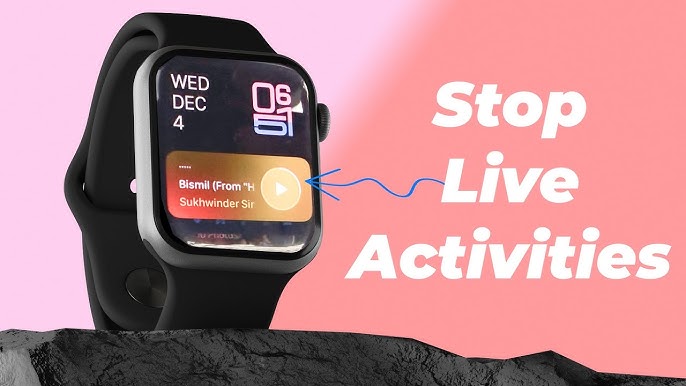
Credit: www.youtube.com
Frequently Asked Questions
How Do I Stop Activity Tracking On My Apple Watch?
Open the Watch app on your iPhone. Go to Privacy, then turn off Fitness Tracking. This stops Activity tracking.
How Do I Turn Off Activity Tracking?
To turn off Activity tracking, open your device’s settings. Navigate to Privacy, then select Activity Tracking, and disable it.
How Do I Stop Activity Rings On My Apple Watch?
To stop Activity rings on your Apple Watch, open the Watch app on your iPhone, go to “My Watch,” select “Privacy,” then turn off “Fitness Tracking. “
How Do I Turn Off The Activity Tracker On My Iphone?
Go to the Settings app on your iPhone. Tap Privacy & Security, then Motion & Fitness. Turn off Fitness Tracking.
Conclusion
Stopping the activity tracker on your Apple Watch is simple. First, open the Watch app on your iPhone. Next, go to Privacy settings. Then, turn off Fitness Tracking. This helps save battery life. It’s also useful if you want a break from tracking.
Remember to re-enable tracking when needed. This ensures accurate fitness data. Enjoy using your Apple Watch with these easy steps!
