To stop your Acer monitor from sleeping, adjust the power settings on your computer. This usually involves changing the sleep timer or display settings to prevent the monitor from turning off.
These simple steps can help keep your screen awake and avoid interruptions. Many people find their Acer monitors going to sleep at inconvenient times. This can be annoying, especially during important work or gaming sessions. Understanding how to adjust the settings on your computer can save you from this frustration.
In this guide, we will walk you through the process step by step. By the end, you will know how to keep your Acer monitor awake and running smoothly. Let’s get started!

Credit: www.reddit.com
Common Causes Of Monitor Sleep Issues
Dealing with your Acer monitor going to sleep can be frustrating. Understanding the common causes can help you prevent this issue. Let’s explore some of the typical reasons your monitor may be behaving this way.
Power Settings
One common cause is power settings. Computers have power-saving options to conserve energy. These settings can put your monitor to sleep after a certain period of inactivity.
To adjust these settings, go to your computer’s Control Panel. Select Power Options. Then, choose a power plan and click on “Change plan settings.” Here, you can set the time for the monitor to turn off. Make sure the settings suit your needs.
Sleep Mode Configurations
Sleep mode configurations also play a role. Sleep mode is designed to save energy while keeping your session active. If the settings are too aggressive, your monitor may go to sleep quickly.
To adjust sleep mode settings, go to Control Panel. Select Power Options. Then, click on “Change plan settings” and “Change advanced power settings.” Look for the “Sleep” section. Adjust the sleep time or disable it if needed.

Credit: community.acer.com
Adjusting Power Settings
Adjusting power settings can help stop your Acer monitor from sleeping. This involves making changes in your computer’s settings. It is simple and can be done by anyone. Here’s how you can do it step-by-step.
Accessing Control Panel
First, you need to access the Control Panel. Click on the Start menu. Type “Control Panel” in the search bar. Press Enter. The Control Panel window will open. From here, you can manage different settings.
Modifying Power Plan
Next, you need to modify your power plan. In the Control Panel, find “Power Options”. Click on it. You will see different power plans. Choose the one you are using. Click on “Change plan settings”.
Adjust the “Turn off the display” option. Set it to “Never”. This will stop your monitor from sleeping. Do the same for the “Put the computer to sleep” option. Save your changes. Your monitor should now stay on.
Changing Sleep Mode Settings
Is your Acer monitor going to sleep at the wrong times? This can be frustrating. Changing sleep mode settings can help. You can make your monitor stay awake longer.
Navigating System Preferences
First, access your computer’s system preferences. This is where sleep settings are located. On a Windows computer, click the start menu. Choose “Settings,” then “System.” On a Mac, click the Apple icon. Select “System Preferences,” then “Energy Saver.”
Adjusting Sleep Timers
Now, adjust the sleep timers. In Windows, go to “Power & Sleep.” Change the “Screen” settings. Set “When plugged in, turn off after” to a longer time. For Mac users, look for “Turn display off after.” Adjust the slider to increase the time. This keeps your monitor awake longer.
If you want the monitor to stay awake all the time, set the sleep timer to “Never.” This way, your monitor won’t go to sleep automatically. Remember to click “Save changes” or “Apply” to keep the new settings.
Updating Monitor Drivers
Keeping your Acer monitor drivers up to date is crucial. Outdated drivers can cause your monitor to sleep unexpectedly. This guide will help you update your monitor drivers. Follow these steps to ensure your Acer monitor performs optimally.
Downloading Latest Drivers
First, visit the Acer website. Navigate to the support section. Enter your monitor model number. Look for driver updates. Download the latest drivers available. Save them to a location you can easily access.
Installing Driver Updates
Open the downloaded driver file. Follow the on-screen instructions. The installation process is straightforward. Ensure you restart your computer after installing. This helps the new drivers take effect. Your Acer monitor should no longer sleep unexpectedly.
Checking Monitor Connections
Experiencing issues with your Acer monitor going to sleep can be frustrating. Before diving into advanced solutions, start by checking your monitor connections. This step ensures that your monitor receives power and signal properly.
Inspecting Cables
First, look at the cables connected to your monitor. Ensure that all cables are in good condition. Check for any visible damage or wear on the cables. Damaged cables can cause signal issues, leading your monitor to sleep mode.
Ensuring Secure Connections
Next, make sure all connections are secure. Push the cables firmly into their ports. Loose connections can interrupt the signal flow. This might cause your monitor to sleep. Verify that both ends of the cables are properly connected. This includes the ends connected to your monitor and computer. A secure connection helps in maintaining a stable signal.
Modifying Bios Settings
Is your Acer monitor going to sleep at the most inconvenient times? One potential solution lies in modifying the BIOS settings. This might sound a bit technical, but with a few simple steps, you can keep your monitor awake and functioning smoothly. Let’s dive into the process.
Entering Bios
First, you need to access the BIOS. Restart your computer and watch for the initial screen that appears.
As soon as you see it, press the specified key to enter BIOS. This is usually the Delete, F2, or F10 key. Consult your computer’s manual if you’re unsure.
Once in BIOS, navigate using the arrow keys. Look for a section labeled Power Management or something similar.
Adjusting Power Settings In Bios
In the Power Management section, you’ll find several options related to your computer’s power usage.
Find the settings related to sleep or standby mode. Disable any features that put your monitor to sleep after a period of inactivity.
Save your changes and exit BIOS. Typically, you’ll need to press F10 to save and exit, but this can vary.
Have you ever wondered why your monitor keeps going to sleep? It might be a simple BIOS setting that’s causing the issue.
By adjusting these settings, you can ensure your monitor stays awake when you need it most.
Why not give it a try? Your productivity might just thank you for it.
Using Third-party Software
Stop your Acer monitor from sleeping by using third-party software. Adjust sleep settings and gain more control. Keep your screen active with easy-to-use tools.
Sometimes, the built-in settings of your Acer monitor don’t stop it from sleeping. In such cases, third-party software can help. These tools offer more control and customization options. You can keep your monitor active without manual adjustments. Let’s explore some recommended tools, how to install them, and their setup process.Recommended Tools
Several third-party tools can prevent your Acer monitor from sleeping. One popular choice is Caffeine. Another effective tool is Don’t Sleep. Both are user-friendly and lightweight. They ensure your monitor stays awake during long tasks or presentations. Check their websites for the latest versions and compatibility.Installation And Setup
Installing these tools is straightforward. Download the installer from the official website. Double-click the downloaded file to start the installation. Follow the on-screen instructions. After installation, launch the program. For Caffeine, an icon appears in your system tray. Right-click the icon to access settings. You can adjust the duration and intensity of the “stay awake” mode. Don’t Sleep offers similar functionalities. Open the program and configure the settings to suit your needs. Both tools run in the background, ensuring your Acer monitor remains active. Using third-party software can be a simple fix. These tools provide an easy solution to keep your monitor awake. Whether for work or play, they ensure uninterrupted screen time. “`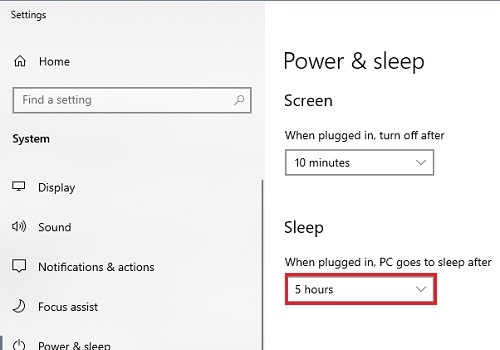
Credit: www.microcenter.com
Contacting Acer Support
If your Acer monitor keeps falling asleep, it can be frustrating. Sometimes, the best solution is to contact Acer Support. They can provide expert help to fix the issue. Let’s explore how you can get in touch with them.
Finding Support Resources
First, visit the Acer website. The support section is easy to navigate. Look for the “Support” tab at the top of the page. Once there, you’ll find various resources. These include FAQs, user manuals, and troubleshooting guides.
Using these resources can solve many common problems. If you still need help, you can move on to the next step. Acer’s support resources are a great start.
Submitting A Support Request
If the resources do not solve your issue, submit a support request. On the Acer website, find the “Contact Us” or “Support Request” option. Fill out the form with your monitor’s details. Include a clear description of the problem.
Be as specific as possible. This helps the support team understand your issue better. They can then provide the best solution. After submitting, you will receive a confirmation email. Acer’s team will get back to you with a solution soon.
Frequently Asked Questions
How Do I Turn Off Sleep Mode On My Acer Monitor?
Go to the monitor menu using the buttons on the screen. Navigate to the “System” or “Setup” section. Select “Power Management” and disable sleep mode.
How Do I Stop My Monitor From Going To Sleep Mode?
Go to Control Panel > Power Options. Change the settings for “Turn off the display” and “Put the computer to sleep” to “Never”. Save changes.
How Do I Get My Acer Out Of Sleep Mode?
Press any key or move the mouse to wake your Acer. If that doesn’t work, press the power button briefly.
Why Is My Acer Monitor Not Staying On?
Your Acer monitor might not stay on due to loose connections, outdated drivers, or power issues. Check cables, update drivers, and ensure the power source is stable.
Conclusion
Stopping your Acer monitor from sleeping is simple. Follow the steps shared. Adjust power settings to suit your needs. Disable sleep mode to keep the screen active. Ensure the monitor stays awake during important tasks. Regular checks help maintain the settings.
Say goodbye to unwanted screen blackouts. Enjoy a seamless, uninterrupted experience with your Acer monitor.
