Removing a Sandisk flash drive safely is crucial. It prevents data loss and damage.
Many people don’t realize the risks of improper removal. This simple action can save your files and device. Understanding the correct steps is key. In this blog, you’ll learn how to safely remove your Sandisk flash drive. We’ll guide you through the process, ensuring your data stays intact.
Whether you’re tech-savvy or a beginner, these steps are easy to follow. Your flash drive is an essential tool. Proper care prolongs its life and keeps your information secure. Stay with us to discover the safest way to disconnect your device.
Importance Of Safe Removal
Removing a SanDisk flash drive safely is more important than you might think. It’s not just about avoiding those annoying system messages; it’s about protecting your valuable data and ensuring your device stays in good shape. Let’s dive into why safe removal is essential.
Preventing Data Loss
Have you ever unplugged your flash drive and later found some files missing or corrupted? It’s a frustrating experience. When you remove your SanDisk flash drive without safely ejecting it, you risk losing data. Your computer might still be writing data to the drive, even if it doesn’t look like it.
Imagine working on an important project, and suddenly, it’s gone because you were in a hurry. Always use the ‘Safely Remove Hardware’ option to ensure all data transfers are complete. This small step can save you from a big headache later.
Avoiding Hardware Damage
Did you know that pulling out your flash drive improperly can damage the device? Your SanDisk flash drive has delicate components that can be affected by sudden removal. This can lead to the device failing altogether or becoming less reliable over time.
Think about it like this: you wouldn’t yank a plug out of the wall without turning off the device first. Treat your flash drive with the same care. Proper ejection helps maintain the longevity of your hardware.
So, next time you’re in a rush, pause for a moment. Use the safe removal option and protect your data and your device.
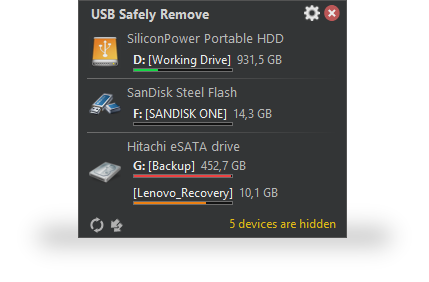
Credit: safelyremove.com
Common Mistakes
Unplugging a Sandisk flash drive without safely ejecting it can corrupt files. Always use the “Safely Remove Hardware” option. This ensures data remains intact.
When it comes to safely removing your Sandisk flash drive, making sure you avoid common mistakes can save you from potential data loss or corruption. Many users, in their rush, often overlook simple yet crucial steps. Let’s dive into some common mistakes that you should be mindful of.Unplugging Without Ejecting
One of the most frequent errors is unplugging the flash drive without properly ejecting it. You might be in a hurry or think it’s not a big deal. But skipping this step can lead to data loss. Your computer needs a moment to wrap up any ongoing processes involving the flash drive. By not ejecting properly, you risk interrupting these processes. This can corrupt files or make the drive unreadable. Always take the extra few seconds to right-click on the drive icon and select “Eject.” It’s a small step that can save you a lot of trouble.Ignoring System Warnings
Another common mistake is ignoring system warnings. Sometimes, your computer may alert you that it’s not safe to remove the flash drive. These warnings aren’t just for show. If you see a message saying the drive is still in use, take it seriously. Your system could be updating or writing files to the drive. Removing it at this stage can cause file corruption. Always heed these warnings and wait until you get the all-clear. This ensures your data remains intact and your flash drive stays in good condition. Have you ever lost important files because of these mistakes? Being cautious with these small steps can make a big difference. Take them seriously, and your Sandisk flash drive will thank you.Steps To Safely Eject On Windows
Safely removing a Sandisk flash drive from your Windows computer is crucial. It prevents data loss and protects your device from damage. Follow these steps to ensure a safe ejection every time.
Using Taskbar Icon
Locate the taskbar at the bottom-right corner of your screen. Find the USB icon, usually represented by a small arrow or USB symbol. Click on this icon to reveal the connected devices.
Select the Sandisk flash drive from the list. A message will pop up, saying it’s safe to remove your hardware. Wait for this prompt before physically removing the flash drive.
Ejecting From File Explorer
Open File Explorer by clicking on the folder icon in your taskbar. Navigate to ‘This PC’ or ‘My Computer’ to view all connected devices. Find your Sandisk flash drive in the list.
Right-click on the flash drive. In the context menu, choose ‘Eject.’ Wait for the confirmation message that it’s safe to remove the hardware. Once you see this prompt, you can safely unplug your flash drive.
Steps To Safely Eject On Mac
When it comes to removing your Sandisk flash drive from a Mac, doing it safely is crucial to prevent data loss and maintain the longevity of your device. Here, we will cover simple steps to make sure your flash drive is ejected properly.
Using Finder
Finder is your go-to tool for managing files on a Mac. To safely eject your Sandisk flash drive using Finder, follow these steps:
- Click on the Finder icon in your Dock.
- Locate your Sandisk flash drive under the “Devices” section on the left sidebar.
- Click the eject symbol next to your flash drive’s name. It’s a small triangle with a line underneath.
Once you click the eject symbol, wait a few seconds for the system to confirm the ejection. You’ll see the drive disappear from the Finder sidebar.
Ever had a moment of panic when your data didn’t show up after an improper ejection? This simple method prevents that.
Dragging To Trash
If you prefer a more visual approach, you can also eject your Sandisk flash drive by dragging it to the Trash. Here’s how:
- Locate your Sandisk flash drive icon on your desktop.
- Click and hold the drive’s icon.
- Drag the icon to the Trash bin in your Dock.
As you drag, the Trash bin will change to an eject symbol. Release the icon once you’re over the Trash bin.
Have you ever wondered why this method feels more like cleaning up your workspace? It’s intuitive and straightforward.
Ensuring the safe ejection of your Sandisk flash drive keeps your files secure and your device in top shape. Which method do you find easier? Give them a try and see which one works best for you!
Using Eject Software Tools
Using eject software tools to safely remove your Sandisk flash drive can be a smart choice. These tools provide an extra layer of protection for your data. They ensure that all read and write processes are completed before disconnecting the drive. This method minimizes the risk of data corruption or loss.
Advantages Of Third-party Tools
Third-party eject tools offer several benefits. They often have user-friendly interfaces. This makes them easy to use, even for beginners. These tools can also handle multiple devices at once. This is especially useful if you use several flash drives regularly. Some tools provide additional features, like data backups and drive health checks. This helps in maintaining the longevity of your flash drives.
Popular Eject Tools
There are many popular eject tools available. One well-known option is USB Safely Remove. It offers detailed information about connected devices and allows safe removal with a single click. Another reliable tool is Zentimo xStorage Manager. It provides advanced features, like device speed tests and power management. Quick Unplug is another user-friendly option. It focuses on simple and effective device ejection. All these tools can help you safely remove your Sandisk flash drive without any hassle.
Checking For Active Processes
Before removing your Sandisk flash drive, ensure no active processes are using it. This step prevents data loss and corruption. Active processes can include open files or running applications. Here’s how to check for these.
Identifying Open Files
First, identify any open files on your flash drive. Open files can be documents, images, or other types of files. Leaving them open while removing the drive can cause issues. Use your computer’s file manager to view currently open files. Look for any files that are being edited or viewed. Once identified, save and close these files properly.
Closing Applications Properly
Applications might be using files stored on your flash drive. These could be word processors, media players, or other software. Closing these applications ensures no data is being accessed. To close an application, save your work and exit the program. Check your task manager to see if any background processes are still running. Make sure all related tasks are closed before safely removing your flash drive.
Troubleshooting Ejection Issues
Encountering issues while ejecting a Sandisk flash drive can be frustrating. These problems are common and can stem from various causes. Understanding how to troubleshoot and resolve these issues can save time and prevent data loss.
Handling Stubborn Drives
Sometimes, the flash drive refuses to eject. This might be because a file is still in use. Close any open files or programs that might be using the drive. If the drive still won’t eject, try using the “Safely Remove Hardware” icon in the taskbar. This method ensures no file is being accessed.
Another method is to restart your computer. This can free up the drive if background processes are holding onto it. Always ensure the drive is not active before removing it physically.
Addressing System Errors
System errors can also prevent safe ejection. These errors might appear as messages indicating the drive is still in use. To resolve this, open the Task Manager and end any tasks that might be using the drive. Look for processes like file explorers or media players.
If errors persist, check for updates to your operating system. Sometimes, system bugs can interfere with hardware ejection. Keeping your system updated can help prevent these issues.

Credit: www.youtube.com
Best Practices
Ensure your Sandisk flash drive is safely removed by clicking on the ‘Safely Remove Hardware’ icon. Wait for the notification that says it is safe to remove the device. This prevents data loss and device damage.
Safely removing your Sandisk Flash Drive is crucial. It helps avoid data loss and device damage. Following some best practices can make this process simple and secure.Regular Backups
Make regular backups of your data. This helps ensure you don’t lose important files. Use cloud storage or external drives for backups. Regular backups provide peace of mind. You can rest easy knowing your data is safe.Maintaining Device Health
Keep your Sandisk Flash Drive in good condition. Avoid exposing it to extreme temperatures. Keep it away from moisture. Always use the “Safely Remove Hardware” option on your computer. This prevents data corruption. Clean the drive’s connectors regularly. Use a soft cloth for this task. Avoid using harsh chemicals. Store the flash drive in a protective case. This prevents physical damage. Following these steps maintains the device’s health. “`
Credit: www.amazon.com
Frequently Asked Questions
How Do I Eject A Sandisk Flash Drive?
To eject a Sandisk flash drive, click the “Safely Remove Hardware” icon in the system tray. Select your device and wait for the notification confirming it’s safe to remove. Then, physically disconnect the flash drive from the USB port.
Do You Have To Do Anything Before Removing A Flash Drive?
Yes, safely eject the flash drive before removal. Right-click the drive icon and select “Eject” to prevent data loss.
What Is The Shortcut To Safely Eject A Usb?
Press “Windows + E” to open File Explorer. Right-click the USB drive and select “Eject” for safe removal.
How Do I Eject My Sandisk Portable Ssd?
To eject your Sandisk portable SSD, click the “Safely Remove Hardware” icon in your system tray, then select your SSD. Wait for the confirmation message before unplugging the device.
Conclusion
Safely removing your Sandisk flash drive is essential. Follow these simple steps. Eject the drive before unplugging it. This prevents data corruption. Always check the file transfer is complete. Close any open files on the drive. Regularly back up your data.
This ensures important files are safe. Proper handling extends your flash drive’s life. It also keeps your data secure. Practice these habits each time. Your flash drive will thank you. Happy computing!
