Repairing a Panasonic LED TV can seem daunting at first. But with some guidance, you can fix many common issues yourself.
Panasonic LED TVs are known for their quality and durability. Yet, like any electronic device, they can encounter problems. Whether it’s a blank screen, no sound, or connectivity issues, knowing how to troubleshoot and repair these issues can save you time and money.
In this guide, we’ll walk you through simple steps to identify and fix common problems with your Panasonic LED TV. By the end of this article, you will feel more confident in handling basic repairs and maintaining your TV’s performance. Let’s dive into the details and get your TV back in working order.

Credit: m.facebook.com
Common Issues
Panasonic LED TVs often face common issues like picture distortion and sound problems. Resolving these issues usually involves checking connections and updating firmware.
Repairing a Panasonic LED TV can be daunting, especially when common issues arise. Understanding these problems and knowing how to fix them can save you time and frustration. Let’s dive into some of the most frequent issues you might encounter with your Panasonic LED TV.No Power
Nothing is more frustrating than a TV that won’t turn on. A common issue with Panasonic LED TVs is the lack of power. First, check the power cord. Ensure it’s securely plugged into both the TV and the wall socket. Sometimes, the simplest solutions are the most effective. Next, inspect the remote control. Is it functioning correctly? Try replacing the batteries. Alternatively, use the power button on the TV itself. If the TV still doesn’t turn on, you might be dealing with a faulty power supply. In this case, it’s best to consult a professional or contact Panasonic support.Screen Problems
Screen issues can significantly disrupt your viewing experience. From blank screens to flickering, these problems can vary widely. A blank screen might indicate a connection problem. Verify that all cables are properly connected to the TV and external devices, such as a cable box or gaming console. Flickering screens often point to a software glitch. Try updating your TV’s firmware. You can usually find this option in the settings menu. Color distortion or pixelation might be due to a damaged screen. Unfortunately, screen replacement is often necessary for these problems. Have you encountered any other issues with your Panasonic LED TV? Share your experiences in the comments.Tools Needed
Repairing your Panasonic LED TV requires the right tools. Using the proper equipment ensures a smooth and efficient repair process. Here is a list of essential tools you will need.
Basic Tools
Start with these basic tools. A screwdriver set is essential for opening the TV case. Use a pair of tweezers for handling small components. A good flashlight helps you see inside the TV. A multimeter is crucial for testing electrical circuits. Keep a pair of pliers handy for gripping and bending.
Specialized Equipment
Some repairs need specialized equipment. A soldering iron is important for fixing or replacing components. Use a desoldering pump to remove old solder. An anti-static wrist strap prevents static electricity from damaging your TV. A hot air gun is useful for removing and reattaching chips. A magnifying glass helps you see tiny parts and connections.
Safety First
Repairing a Panasonic LED TV safely is essential. Disconnect the power before opening the TV. Use proper tools and follow the manual closely.
Repairing your Panasonic LED TV can be a rewarding task, but safety should always be your top priority. Taking the necessary precautions can prevent accidents and protect you from potential hazards. ###Electrical Safety
Ensure the TV is unplugged before you start any repair work. This step is crucial to avoid electrical shock. Double-check that the power cord is disconnected from the outlet. Use a voltage tester to make sure there is no residual electricity in the TV. Even after unplugging, some components can hold a charge. This tool will help you confirm it’s safe to proceed. Avoid working on the TV in a damp or wet environment. Water and electricity are a dangerous mix. Ensure your workspace is dry and well-ventilated. ###Protective Gear
Wear insulated gloves to protect your hands from electric shocks. They are an essential part of your safety kit. Make sure they are in good condition, without any tears or holes. Safety goggles are another must-have. They protect your eyes from dust, debris, and accidental sparks. Even small particles can cause significant harm. Consider using an anti-static wrist strap. This device prevents static electricity from damaging the TV’s internal components. It’s a simple, yet effective way to protect both you and your TV. — Have you ever considered how easy it is to overlook basic safety measures? By following these steps, you ensure a safer repair process. What’s your go-to protective gear when tackling DIY projects?Initial Checks
Repairing a Panasonic LED TV requires starting with some initial checks. These simple steps can help identify and fix common issues. Before diving into complex repairs, ensure everything is in order.
Power Supply
First, check the TV’s power supply. Ensure the power cord is plugged in securely. Examine the power outlet. Try another device in the same outlet to confirm it’s working. If the TV still doesn’t turn on, inspect the power cord for visible damage. Replace it if necessary.
Remote Control
Next, check the remote control. Replace the batteries with new ones. Ensure the battery contacts are clean. Sometimes, the remote itself may be faulty. Use the TV’s physical buttons to test this. If the TV responds, the remote might need replacement.
Troubleshooting Tips
Encountering issues with your Panasonic LED TV can be frustrating. Before you call a technician, try these simple troubleshooting tips. They can often solve common problems and get your TV working again.
Restart Tv
The first step is to restart your TV. Turn it off and unplug it from the power source. Wait for at least 30 seconds. Plug it back in and turn it on. This can help reset the system and fix minor glitches.
Check Connections
Loose or damaged cables can cause issues. Check all connections between your TV and other devices. Ensure that HDMI and power cables are securely connected. Replace any damaged cables. This can restore a clear signal and proper functionality.
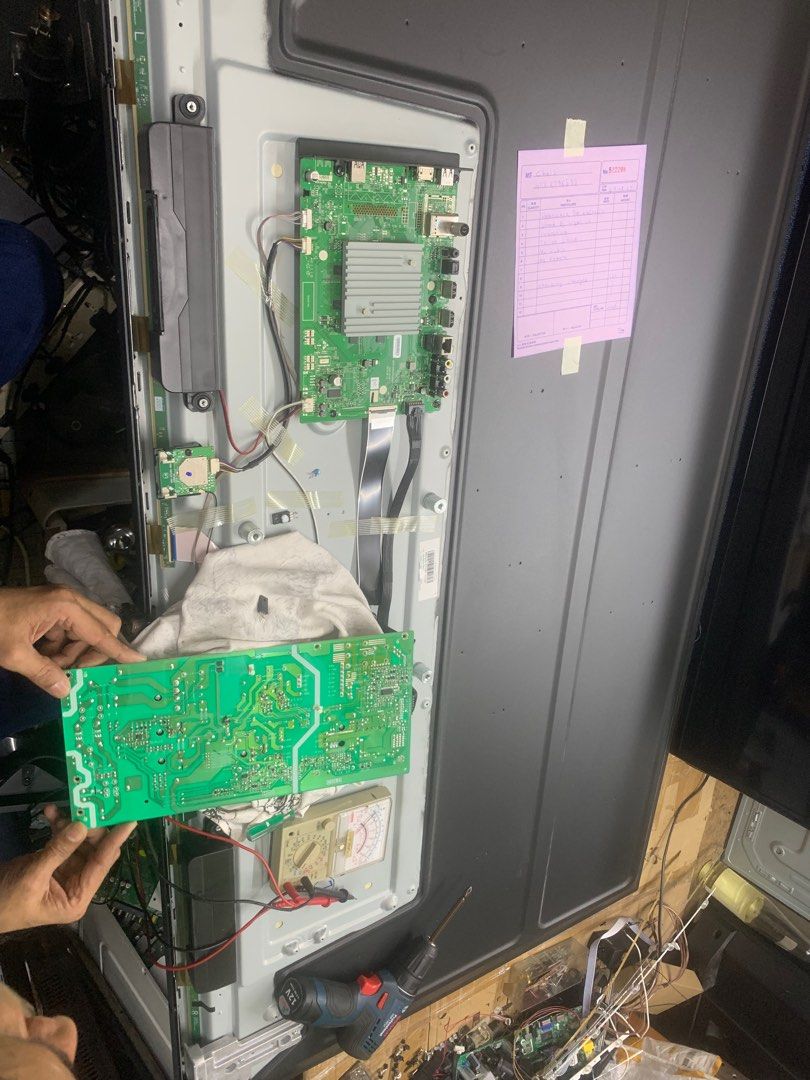
Credit: re-store.net
Screen Repairs
Screen repairs can be daunting for many Panasonic LED TV owners. Yet, most screen issues are fixable. With the right steps, your TV can look new again. This section will explore some common screen problems and their solutions.
Pixel Issues
Dead or stuck pixels can ruin your viewing experience. Dead pixels stay black, while stuck pixels display one color. Gently massage the area with a soft cloth. Sometimes, this helps the pixel to re-activate. If that doesn’t work, there are pixel-fixing software available. These programs rapidly change colors on the screen. This can sometimes reactivate dead or stuck pixels.
Backlight Problems
Backlight issues often result in a dark screen. First, check if the TV’s brightness settings are correct. If the screen remains dark, the backlight may be faulty. Replacing the backlight is more complex. It may require professional help. Yet, if you are handy, you can find guides online. Always ensure the TV is unplugged before any repair. This prevents electrical hazards.
Sound Problems
Experiencing sound issues with your Panasonic LED TV? Check the audio settings first. Verify connections and cables for any damage or loose ends.
Sound Problems in your Panasonic LED TV can be quite frustrating. Imagine sitting down to watch your favorite show, only to find that the sound is either too low, too distorted, or completely absent. Let’s dive into some common sound issues and how to fix them.Volume Issues
First, check the volume settings on your TV. Ensure it’s not muted or set to a very low level. Sometimes, the remote control might have a faulty volume button. Try using the buttons on the TV itself to adjust the volume. Additionally, it’s worth checking the volume settings on any external devices connected to your TV, such as a cable box or streaming device. If you have a surround sound system, make sure the volume is appropriately set there too. Another quick tip is to perform a sound test through the TV’s settings menu. This can help you identify if the issue is with the TV speakers or the input source.Speaker Checks
Next, examine the TV speakers. Gently tap around the speaker area to see if you hear any loose parts rattling. Loose connections can cause intermittent sound issues. You can also try connecting external speakers or headphones to your TV. If you hear sound through external speakers, it indicates that the internal speakers might be faulty. In some cases, the TV’s audio settings might have been accidentally changed. Go to the audio settings menu and reset them to the default settings. This can often resolve sound problems. Have you ever thought about the last time you updated your TV’s firmware? Outdated firmware can sometimes cause sound issues. Check the manufacturer’s website for any available updates and follow the instructions to install them. Addressing sound problems can be straightforward with these practical steps. What other sound issues have you encountered with your Panasonic LED TV?Software Fixes
Sometimes, your Panasonic LED TV might act up due to software issues. These can often be fixed without any physical repairs. Let’s dive into some software fixes you can try at home before calling in the experts.
Firmware Updates
Keeping your TV’s firmware up to date can solve many software glitches. Manufacturers release updates to fix bugs and improve performance.
To update your Panasonic LED TV firmware, follow these steps:
- Go to the TV’s settings menu.
- Select “About” or “System Information”.
- Choose “Software Update” and follow the on-screen instructions.
Ensure your TV is connected to the internet during the update. Updating firmware can sometimes take a few minutes, so be patient.
Have you ever experienced a sudden improvement in your TV’s performance after an update? That’s the power of firmware updates!
Reset Settings
Resetting your TV to its factory settings can solve persistent issues. This action clears any settings that might be causing problems.
Here’s how you can reset your Panasonic LED TV:
- Navigate to the settings menu.
- Find the “System” or “Setup” option.
- Select “Factory Reset” and confirm your choice.
Remember, this will erase all your custom settings and preferences. You might need to set up your TV again from scratch. But, it’s worth it if it resolves your issue.
Have you ever tried resetting your TV? It can feel like giving your TV a fresh start.
These software fixes can often resolve common issues with your Panasonic LED TV. Have you tried these methods yet? They might just save you a trip to the repair shop!
When To Seek Help
Experiencing persistent issues with your Panasonic LED TV? Consider seeking professional help if troubleshooting steps don’t resolve the problem. Expert technicians can diagnose and fix complex technical issues effectively.
When to Seek Help Repairing a Panasonic LED TV can be a satisfying DIY project. But sometimes, it’s best to call in the experts. Knowing when to seek help can save you time, money, and frustration. ### Professional Repair Have you tried all the basic troubleshooting steps? If your TV is still not working, it might be time to consider professional repair. Professionals have the right tools and experience. They can diagnose issues quickly and accurately. Sometimes, attempting a DIY fix can make the problem worse. In such cases, professional repair is the safest bet. ### Warranty Claims Check if your Panasonic LED TV is still under warranty. Many people forget about this valuable option. If your TV is under warranty, you might not have to pay for the repair. Contact Panasonic’s customer service for guidance. Before you call, have your warranty details handy. This will speed up the process and make things smoother. Deciding to repair your Panasonic LED TV yourself or seek professional help can be tricky. But recognizing when you need help can make a huge difference. Have you ever tried fixing a TV by yourself? How did it go? Share your experiences below!
Credit: www.youtube.com
Frequently Asked Questions
Can A Panasonic Tv Be Repaired?
Yes, a Panasonic TV can be repaired. Contact Panasonic customer support or a certified technician for assistance. Repair services depend on the issue and warranty status.
Where Is The Reset Button On A Panasonic Tv?
The reset button on a Panasonic TV is typically located on the side or back panel. Check your TV’s manual for exact location.
Is It Worth Fixing Led Tv Screen?
Fixing an LED TV screen can be worth it. Costs vary based on the damage and replacement parts. Consider repair costs versus buying a new TV.
How Long Should A Panasonic Led Tv Last?
A Panasonic LED TV typically lasts 7-10 years with moderate use. Proper care can extend its lifespan.
Conclusion
Repairing your Panasonic LED TV can be straightforward with the right steps. Follow safety guidelines. Use the correct tools. Always check the TV’s manual for specific instructions. If unsure, consult a professional. Regular maintenance helps prevent future issues. Keep your TV clean and dust-free.
Remember, a little care goes a long way in extending your TV’s life. Enjoy your viewing experience!
