Reformatting a Toshiba hard drive for Mac is a straightforward process. It ensures compatibility and smooth operation on your Apple device.
Many people face issues when switching from Windows to Mac. One common problem is the hard drive format. Toshiba drives often come pre-formatted for Windows. This means they won’t work seamlessly with your Mac. The good news is, you can easily reformat them.
This guide will walk you through each step. By the end, your Toshiba hard drive will be ready for Mac use. Whether you’re tech-savvy or a beginner, the process is simple. Let’s dive in and get your drive Mac-ready.
Backup Important Data
Before reformatting your Toshiba hard drive for Mac, it is crucial to backup your important data. This ensures that you don’t lose any valuable information during the process. You can use several methods to backup your data safely.
Choosing Backup Location
Decide where to store your backups. You can use an external hard drive, cloud storage, or another computer. Each option has its benefits.
An external hard drive offers quick access and large storage capacity. Cloud storage provides accessibility from anywhere and security. Another computer can be useful for easy transfers and immediate access.
Backup Methods
There are different ways to backup your data. Manual copying, using software, or utilizing Mac’s built-in tools.
Manual copying involves dragging and dropping files to your backup location. It’s straightforward but can be time-consuming.
Backup software automates the process, ensuring all files are copied. Some popular options include Time Machine, Carbon Copy Cloner, and SuperDuper.
Mac’s built-in Time Machine is an excellent tool for backing up data. It creates incremental backups, allowing you to restore files easily.

Credit: blog.7datarecovery.com
Check Hard Drive Compatibility
If you want to reformat a Toshiba hard drive for your Mac, you need to check its compatibility first. Compatibility ensures that your Mac can read and write data on the hard drive. Let’s dive into the specifics to make this process smooth and successful.
File System Types
The file system on your hard drive determines how data is stored and retrieved. It’s crucial to understand the different types of file systems.
NTFS (New Technology File System) is commonly used in Windows operating systems. While your Mac can read NTFS, it cannot write to it without third-party software.
FAT32 (File Allocation Table 32) is an older file system compatible with both Mac and Windows. However, it has a file size limit of 4GB, which can be restrictive.
Mac-compatible Formats
For the best compatibility, you should use file systems that are optimized for Mac. Here are the common options:
- HFS+: This is the default file system for macOS versions before High Sierra. It’s reliable but not compatible with Windows without additional software.
- APFS: The Apple File System is the default for macOS High Sierra and later. It’s optimized for SSDs and offers better performance and security.
- ExFAT: This is a versatile option that works well with both Mac and Windows. It doesn’t have the 4GB file size limit that FAT32 does.
Choosing the right file system can save you a lot of hassle. Reflect on what you need your hard drive for and pick the most suitable format.
Have you ever tried to transfer a large file between a Mac and a Windows PC, only to hit a roadblock? That’s what happens with incompatible file systems. Avoid these pitfalls by formatting your Toshiba hard drive correctly.
So, which format will you choose for your Toshiba hard drive? Think about your needs and make an informed decision. Your Mac (and your data) will thank you!
Connect Toshiba Hard Drive
Before reformatting your Toshiba hard drive for Mac, you need to connect it. This step ensures that your Mac can recognize the drive. Follow these instructions to establish a proper connection.
Using Usb Cable
Most Toshiba hard drives use a USB cable for connection. Locate the USB cable that came with your hard drive. One end of the cable will fit into your Toshiba hard drive, while the other end connects to your Mac.
Insert the USB cable into the appropriate port on your Toshiba hard drive. Then, plug the other end of the cable into an available USB port on your Mac. Make sure the connection is secure.
Ensure Proper Connection
After connecting the USB cable, check if the Toshiba hard drive is properly connected. Your Mac should display a notification or show the drive on the desktop. If you do not see the drive, try reconnecting the cable. Ensure that the cable is not damaged and the ports are clean.
If the drive still does not appear, restart your Mac. Sometimes, a simple restart can help your Mac recognize the connected hard drive. Once the drive is visible, you are ready to proceed with the reformatting process.

Credit: www.linkedin.com
Access Disk Utility
Accessing Disk Utility is essential for reformatting a Toshiba hard drive on a Mac. Disk Utility is a built-in macOS tool that manages disks and storage devices. It allows you to format, partition, and repair disks. Let’s explore how to open and navigate Disk Utility for this task.
Opening Disk Utility
First, click on the Finder icon in the Dock. It looks like a smiling face. Navigate to the Applications folder. Inside Applications, find the Utilities folder. Open it and locate Disk Utility. Double-click on Disk Utility to launch the application.
Navigating The Interface
Once Disk Utility is open, you’ll see a list of all connected drives on the left side. This list includes internal and external drives. Find your Toshiba hard drive in this list. Click on it to select it. The main window will show details about the selected drive.
On the top, you’ll see options like First Aid, Partition, Erase, and Restore. To reformat the drive, click on the Erase button. A new window will appear with fields for Name, Format, and Scheme. Enter the desired name for your drive. Choose the format compatible with Mac, such as APFS or Mac OS Extended (Journaled).
Finally, click the Erase button at the bottom right of the window. Disk Utility will begin the reformatting process. This process can take a few minutes. Once complete, your Toshiba hard drive will be ready for use with your Mac.
Erase The Hard Drive
Erasing a Toshiba hard drive for your Mac is a crucial step if you want to start fresh or repurpose an existing drive. This process will delete all data on the drive, so make sure to back up anything important before proceeding. Here’s how you can erase your Toshiba hard drive effectively.
Selecting The Drive
First, you need to identify and select the correct drive. Connect your Toshiba hard drive to your Mac. Open the Disk Utility app, which you can find in the Applications > Utilities folder.
Once Disk Utility is open, look for your Toshiba hard drive in the list on the left side of the window. It’s usually listed under External. Click on the drive to select it. Make sure you select the actual drive and not just a partition.
Choosing Erase Options
Now that you’ve selected the drive, it’s time to choose your erase options. Click on the Erase tab at the top of the Disk Utility window. You’ll see a few fields and options to fill out.
In the Name field, type a new name for your drive. This will help you easily identify it later. For the Format, choose APFS or Mac OS Extended (Journaled) based on your needs. APFS is usually best for SSDs, while Mac OS Extended is better for traditional hard drives.
For the Scheme, select GUID Partition Map. This is the recommended option for Mac compatibility. Once you’ve made these selections, click the Erase button.
Disk Utility will now erase the drive and format it according to your settings. This process might take a few minutes. Once it’s done, you’ll see a confirmation message. Your Toshiba hard drive is now ready to use with your Mac.
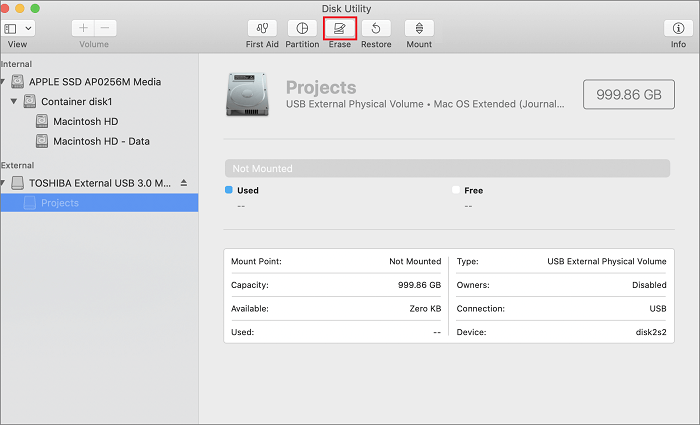
Credit: toolbox.easeus.com
Reformat The Hard Drive
Reformatting your Toshiba hard drive for Mac is an essential step. This process allows your Mac to recognize and use the drive. It also helps in organizing and managing your data. Follow these steps to ensure a smooth reformatting process.
Selecting Format Type
Open the Disk Utility application on your Mac. You can find it in the Applications folder under Utilities. Select your Toshiba hard drive from the list on the left. Then, click the “Erase” button at the top of the window.
In the new window, you will see a dropdown menu labeled “Format.” Choose “Mac OS Extended (Journaled)” for the most compatibility. If you need advanced features, select “APFS.” This format works best with macOS High Sierra or later.
Starting The Reformat Process
After selecting the format type, you need to name your hard drive. Enter a name in the “Name” field. Make sure it is easy to remember.
Next, click the “Erase” button at the bottom right of the window. A warning message will appear, telling you that erasing will delete all data on the drive. Confirm by clicking “Erase” again. The reformatting process will begin.
Wait for the process to finish. It may take a few minutes depending on the size of your drive. Once done, you will see a confirmation message. Your Toshiba hard drive is now formatted for Mac and ready to use.
Verify The Reformat
After reformatting your Toshiba hard drive for Mac, you must verify the reformat. This ensures that the process was successful. It also confirms that your drive is ready for use. Here’s how you can do it.
Checking Drive Information
Open the Disk Utility app on your Mac. Select your Toshiba hard drive from the list. Check the drive’s name and file system format. It should match what you set during the reformat.
If the details are correct, the reformat was successful. If not, you may need to repeat the process. This step is crucial for avoiding data issues later on.
Testing The Drive
To test the drive, create a new folder on it. Move some files into this folder. Open the files to ensure they work properly. This step helps confirm the drive’s functionality.
If the files open without issues, your drive is ready. You can now use it for your Mac’s storage needs. If you face any problems, consider reformatting the drive again.
Restore Data
Restoring data to your Toshiba hard drive after reformatting it for Mac ensures you have all your important files back. This step is crucial to get your system up and running smoothly again. Follow the steps below to restore your data efficiently.
Transferring Data Back
First, reconnect your Toshiba hard drive to your Mac. Open Finder and locate the drive. You should see it in the sidebar. Click on it to open.
Next, copy your backup files. Use an external storage device or a cloud backup service. Drag and drop the files into the appropriate folders on your Toshiba hard drive. Make sure you do not skip any important files.
Verifying Data Integrity
After transferring your data, verify its integrity. Open some files to check if they work properly. Ensure no files are corrupted or missing.
Check the size of transferred folders. Compare them with the size of your backup folders. This helps confirm that all data has been successfully transferred.
Use disk utility tools. These tools can scan your hard drive for errors. They help ensure your data is safe and accessible.
Frequently Asked Questions
How To Format Toshiba Hard Disk For Mac?
Open Disk Utility. Select the Toshiba hard disk. Click “Erase”. Choose “Mac OS Extended (Journaled)” or “APFS”. Click “Erase” again.
How Do I Format My Hard Drive For Mac?
Open Disk Utility from Applications > Utilities. Select your hard drive. Click “Erase” at the top. Choose “Mac OS Extended (Journaled)” format. Click “Erase” again.
How To Factory Reset A Toshiba External Hard Drive?
To factory reset a Toshiba external hard drive, connect it to your computer. Open Disk Management, select the drive, right-click, and choose “Format. ” Follow the prompts to complete the process. Backup important data before resetting.
Why Is My Toshiba External Hard Drive Not Working On My Mac?
Your Toshiba external hard drive might not work on your Mac due to compatibility issues or formatting problems. Ensure it’s formatted for Mac or use compatible software. Check connections and power. Update your Mac’s operating system and drivers for better compatibility.
Conclusion
Reformatting a Toshiba hard drive for Mac is simple. Follow the steps carefully. Make sure to back up important data. Use Disk Utility for the process. This keeps your drive compatible with Mac. Now, you can enjoy seamless file transfers.
Your Mac will recognize the drive easily. No more compatibility issues. Enjoy a smoother experience. Happy computing!
