Recording streaming audio on an iPhone is simple. It involves using specific apps or tools.
Whether you’re capturing a live concert, an important podcast, or a favorite song, knowing how to record streaming audio on your iPhone can be very useful. The process might seem tricky at first, but with the right guidance, you can do it easily.
This guide will walk you through the steps, making sure you can record high-quality audio without any hassle. With just a few taps, you can save streaming audio directly to your device. Let’s dive into the details and get started!
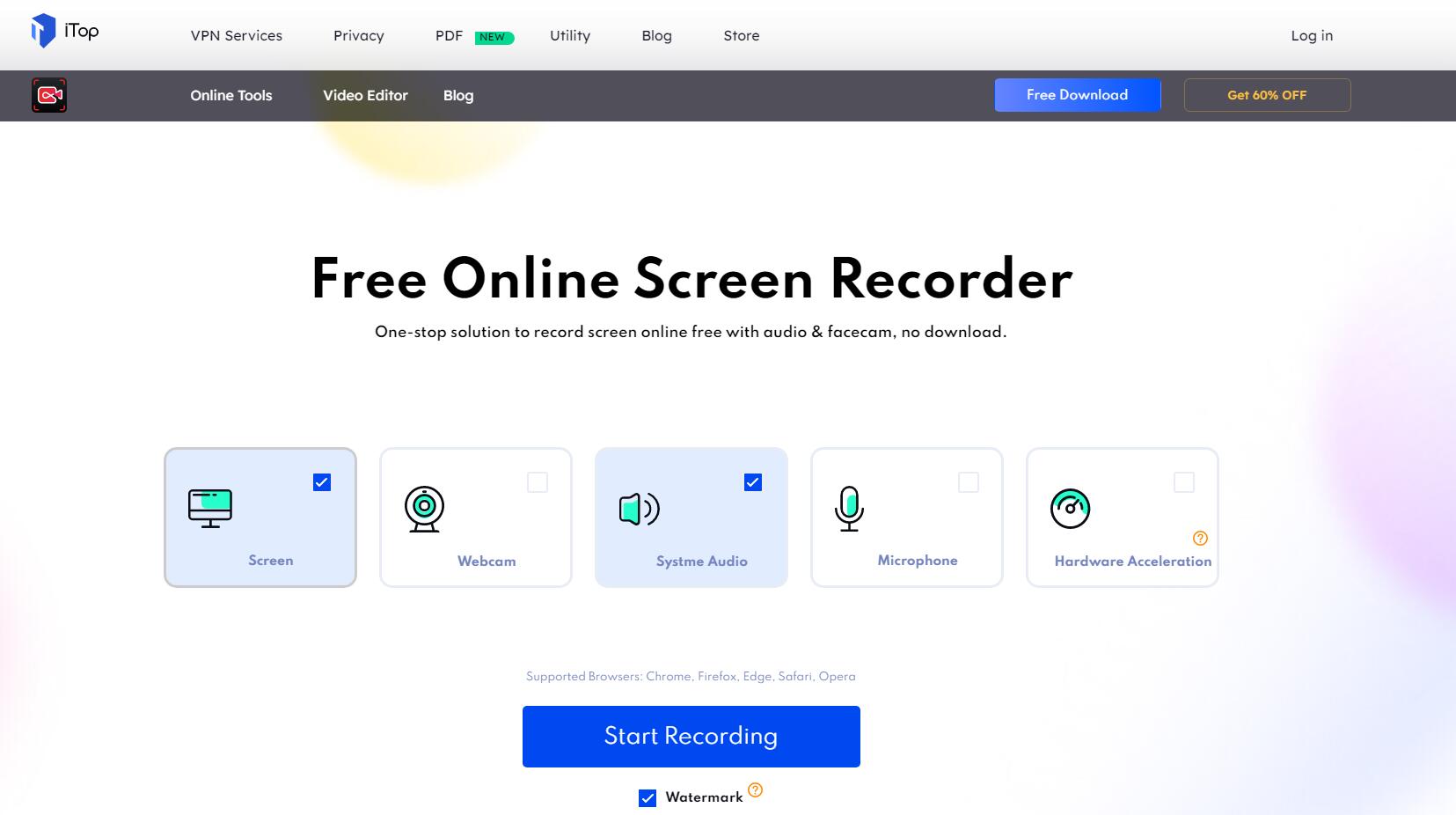
Credit: recorder.itopvpn.com
Preparation
Before you start recording streaming audio on your iPhone, some preparation is needed. Proper preparation ensures that the process goes smoothly. This section will guide you through two main steps to get ready: checking your iPhone’s compatibility and updating iOS.
Check Iphone Compatibility
First, verify if your iPhone can handle audio recording. Not all models support this feature. Ensure your device is an iPhone 6s or newer. Older models may not support the necessary software. Also, make sure you have enough storage space. Recording audio files can take up a lot of space.
Update Ios
Next, update your iPhone’s iOS to the latest version. Updates often include new features and bug fixes. Go to Settings > General > Software Update. If an update is available, download and install it. A stable iOS version ensures better performance. Always back up your data before updating. This prevents data loss in case something goes wrong.
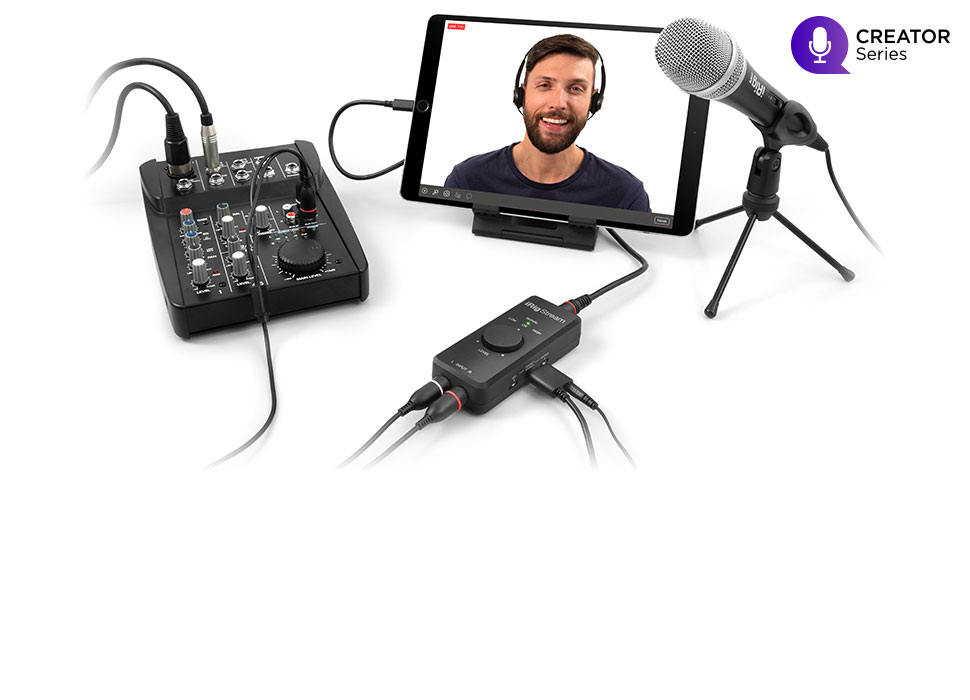
Credit: www.ikmultimedia.com
Using Built-in Screen Recorder
If you’re looking to capture streaming audio on your iPhone, you might be surprised to learn you can do it with the built-in screen recorder. It’s a handy tool that many overlook. I discovered this neat trick when I wanted to save a live podcast for later listening, and it’s been a game-changer since. Let me walk you through the steps to make this work for you.
Enable Screen Recording
First things first, you need to ensure the screen recording feature is enabled on your iPhone. It’s not always set up by default. Here’s how you can check:
- Go to Settings on your iPhone.
- Scroll down and tap on Control Center.
- Select Customize Controls.
- Find Screen Recording in the list and tap the green plus icon to add it to your Control Center.
Now, you should see the screen recording button when you swipe down from the upper-right corner of your screen.
Start And Stop Recording
With screen recording enabled, you’re ready to capture streaming audio. Here’s how you do it:
- Open the streaming audio you want to record. This could be a podcast, music, or any live stream.
- Swipe down from the upper-right corner to access the Control Center.
- Press and hold the Screen Recording button (a circle within a circle).
- In the pop-up menu, make sure to tap Microphone Audio to turn it on. This ensures the audio is recorded.
- Tap Start Recording. You’ll have a three-second countdown before the recording begins.
Remember to stop the recording when you’re done. Swipe down again to access the Control Center and tap the red recording icon. Your recording will be saved to the Photos app.
Have you tried using the built-in screen recorder for capturing streaming audio yet? It’s a simple trick that can make a big difference in how you save and share audio content. Give it a go and let me know how it works for you!
Using Third-party Apps
Third-party apps can help record streaming audio on an iPhone. These apps offer user-friendly interfaces and easy setup.
Recording streaming audio on your iPhone can be a game-changer. Whether you’re capturing live music, podcasts, or interesting conversations, third-party apps offer powerful solutions. These apps are often more versatile and user-friendly than built-in features. Let’s dive into the best apps for recording audio and how to use them effectively.Best Apps For Recording Audio
Several third-party apps stand out for their reliability and features. Voice Record Pro is popular for its high-quality recordings and extensive format options. You can easily trim and edit your audio files within the app. AudioShare is another top choice. It allows you to record, edit, and share your audio files seamlessly. It supports various file formats and integrates well with other audio apps. Ferrite Recording Studio is perfect for podcasting and professional audio editing. It offers advanced features like multi-track recording, making it ideal for more complex projects.How To Use Third-party Apps
Using third-party apps to record streaming audio on your iPhone is straightforward. First, download the app from the App Store. Open the app and navigate to the recording section. Before you start recording, adjust the settings to your preference. This might include selecting the audio format or setting the recording quality. Hit the record button and start playing the streaming audio you want to capture. Once finished, stop the recording and save your file. You can then edit or share it as needed. Have you ever been frustrated by missing an important part of a live stream? These apps can help ensure you never miss a beat. Try them out and see which one works best for you.Transferring Recordings To Computer
Recording streaming audio on iPhone involves capturing live sound and saving it. Transfer recordings to your computer for easy access and editing. Use USB cable or cloud services to move files quickly.
Transferring your recordings to a computer is essential for better organization and more advanced editing. Whether you use iTunes or iCloud, this step is crucial for anyone serious about managing their audio files. Let’s dive into the two primary methods you can use to transfer your recordings from your iPhone to your computer.Using Itunes
iTunes is a reliable method for transferring audio recordings to your computer. First, connect your iPhone to your computer using a USB cable. Open iTunes and select your device icon at the top left corner. Navigate to the “File Sharing” section. You’ll see a list of apps on your iPhone that support file sharing. Select the app you used to record your audio. Your recordings should appear in the right-hand pane. Select the recordings you want to transfer, then click the “Save to” button. Choose a destination folder on your computer. Your recordings will be transferred to that folder. Remember, organization is key. Create a dedicated folder for your recordings to easily find them later.Using Icloud
iCloud offers a seamless way to transfer recordings without any cables. First, ensure your recordings are saved to the Files app on your iPhone. Open the Files app and navigate to your recordings. Tap “Select” in the top right corner, choose the recordings you want to transfer, then tap the share icon. Select “Save to Files” and choose a location in iCloud Drive. Now, on your computer, open iCloud Drive. Navigate to the folder where you saved your recordings. You can now download them directly to your computer. This method is perfect if you’re away from your usual setup and need to transfer files quickly. Plus, it keeps your workspace wire-free. Have you tried both methods? Which one do you find more convenient for your workflow?Editing Recorded Audio
Once you’ve successfully recorded streaming audio on your iPhone, the next step is to polish it through editing. This process can be both simple and enjoyable. Whether you’re a novice or an experienced editor, there are tools and apps available to help you refine your recordings.
Basic Editing Tools
If you’re just starting out, you might want to stick with basic editing tools. The Voice Memos app is an excellent choice for simple edits. You can easily trim unwanted parts of your recording, adjust the playback speed, and even enhance the audio quality.
Consider using GarageBand if you need a bit more functionality. It’s free and comes pre-installed on most iPhones. GarageBand allows you to cut, copy, and paste sections of your audio. You can also add effects like reverb and echo to enhance your recording.
Have you ever used the built-in editing tools on your iPhone? They might be more powerful than you think. Give them a try and see how they can make a difference in your audio quality.
Advanced Editing Apps
If you need more advanced features, there are several apps that offer professional-grade editing capabilities. One popular choice is Ferrite Recording Studio. It’s designed for podcasters and journalists, providing multi-track editing, advanced effects, and even noise reduction.
Another great option is Hokusai Audio Editor. This app offers a wide range of features including multi-track editing, effects, and tools for precise adjustments. You can also export your edited audio in various formats to suit your needs.
Have you considered investing in a professional-grade editing app? The additional features might be worth it if you frequently edit audio. Think about your specific needs and choose an app that fits them.
Editing recorded audio on your iPhone doesn’t have to be daunting. With the right tools and apps, you can easily refine your recordings to perfection. What editing tools have you found most helpful? Share your experiences in the comments!
Tips And Tricks
Recording streaming audio on your iPhone can be tricky. But with the right tips and tricks, you can get clear and high-quality audio. Here, we’ll explore some simple yet effective methods to make your recordings sound better.
Improving Audio Quality
Use a good quality microphone. The built-in mic on your iPhone is decent, but an external mic can make a big difference. Place the microphone close to the audio source. This reduces the chances of picking up unwanted sounds.
Adjust the volume settings. Make sure your iPhone’s volume is not too high or too low. This can affect the clarity of the recorded audio. Experiment with different settings to find the best balance.
Utilize audio recording apps. Some apps offer enhanced features for better sound quality. Research and choose one that fits your needs.
Avoiding Background Noise
Find a quiet place. Background noise can ruin a good recording. Choose a location with minimal distractions.
Use noise-canceling tools. Some apps offer noise reduction features. These can help filter out unwanted sounds. Consider using them for a cleaner recording.
Close windows and doors. This simple step can significantly reduce outside noise. Turn off loud appliances too.
Hold your iPhone steady. Shaky hands can cause noise and affect audio quality. Use a stand or prop your phone up if needed.
Legal Considerations
Recording streaming audio on your iPhone might seem simple. But, it’s important to consider the legal aspects. Understanding the laws and permissions is crucial. Let’s dive into the key points.
Copyright Laws
Copyright laws protect creators’ rights. These laws prevent unauthorized copying of their work. Recording streaming audio might infringe on these rights. It’s important to know the rules in your country. Different countries have different copyright laws. Ignorance of these laws can lead to legal trouble. Always respect the rights of content creators.
Permission Requirements
Getting permission is a must. Always ask the content owner for permission before recording. Some content might have specific terms of use. Check the app or website for these terms. Following the rules helps avoid legal issues. Respecting permissions shows integrity. It also builds trust with content creators.
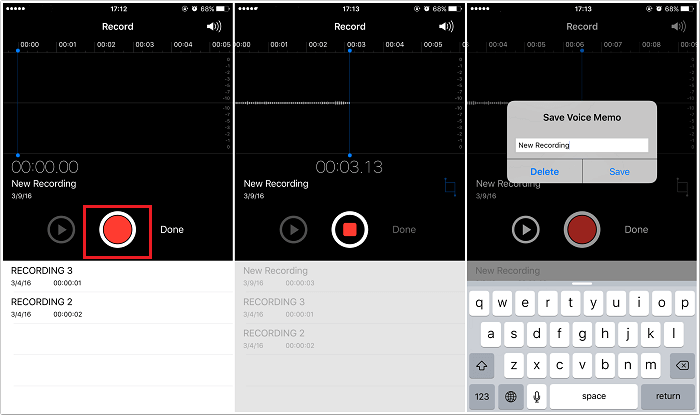
Credit: recorder.easeus.com
Frequently Asked Questions
How Can I Record Currently Playing Audio On The Iphone?
Use a third-party app like Voice Record Pro to record audio on your iPhone. These apps offer quality recording features.
Is There A Way To Record Streaming Audio?
Yes, you can record streaming audio using software like Audacity or online tools. Ensure it’s legal to do so.
How Do I Record Streaming On My Iphone?
To record streaming on your iPhone, use the built-in Screen Recording feature. Enable it in Settings > Control Center. Then, access Control Center and tap the Screen Recording icon.
Can I Record External Audio On My Iphone?
Yes, you can record external audio on your iPhone. Use apps like GarageBand or Voice Memos. Connect an external microphone for better quality.
Conclusion
Recording streaming audio on your iPhone is simple. Just follow these steps. Use built-in features like Screen Recording. Or try third-party apps for more options. Always consider audio quality and storage space. With these tips, you’ll capture audio with ease.
Practice makes perfect. Now, start recording your favorite tracks. Enjoy your new skills and share with friends. Happy recording!
