To optimize your laptop for Valorant, focus on enhancing its performance and stability. Begin by adjusting settings to ensure smooth gameplay and prevent lags.
Valorant, a popular first-person shooter game, demands high performance for a seamless experience. If your laptop isn’t optimized, you might face issues like lag, stuttering, or crashes. This not only affects your gameplay but also your overall gaming experience. In this guide, we’ll walk you through simple steps to optimize your laptop for Valorant.
From updating drivers to tweaking in-game settings, these tips will help you get the best performance. Ready to boost your laptop’s gaming capabilities? Let’s dive in and make your Valorant experience top-notch.
Credit: www.reddit.com
System Requirements
To enjoy playing Valorant on your laptop, you need to ensure it meets the system requirements. Understanding these requirements will help you achieve a smooth gaming experience. Let’s dive into the specifics.
Minimum Specs
For Valorant to run, your laptop must meet the minimum specs. Here are the basic requirements:
- Processor: Intel Core 2 Duo E8400
- Graphics: Intel HD 3000
- Memory: 4 GB RAM
- OS: Windows 7/8/10 64-bit
- DirectX: Version 11
- Storage: 8-10 GB available space
These specs allow you to play the game, but with reduced graphics and performance.
Recommended Specs
For a better experience, aim for the recommended specs. These will ensure smoother gameplay:
- Processor: Intel i3-4150
- Graphics: Geforce GT 730
- Memory: 4 GB RAM
- OS: Windows 7/8/10 64-bit
- DirectX: Version 11
- Storage: 8-10 GB available space
Meeting these specs will let you enjoy Valorant with better graphics and performance.
Update Drivers
Updating your laptop’s drivers is crucial for optimizing its performance, especially when playing a fast-paced game like Valorant. Outdated drivers can lead to lag, crashes, and overall poor performance, which can be frustrating during an intense match. By keeping your drivers up to date, you ensure your laptop runs smoothly, giving you a competitive edge.
Graphics Drivers
Your graphics drivers play a significant role in how well Valorant runs on your laptop. They directly affect the visual quality and frame rates of the game. Make sure you regularly check for updates from your GPU manufacturer, whether it’s NVIDIA or AMD.
Updating is simple. Go to the official website of your graphics card manufacturer, download the latest drivers, and follow the installation instructions. This can lead to noticeable improvements in game performance and stability.
I’ve experienced this firsthand. After updating my NVIDIA drivers, I saw a significant boost in my frame rates and smoother gameplay. So, never underestimate the power of updated graphics drivers.
Chipset Drivers
Chipset drivers are another crucial component that needs regular updates. They help manage data flow between your laptop’s CPU, GPU, and other hardware components. Keeping these drivers updated ensures that all parts of your laptop are working efficiently together.
To update your chipset drivers, visit the website of your laptop’s manufacturer or the motherboard manufacturer if you built your laptop. Download the latest drivers and install them as instructed. This can lead to better overall system stability and performance.
Updating my laptop’s chipset drivers made a noticeable difference in general performance and reduced stuttering during gameplay. It’s a small step that can have a big impact.
Have you checked your drivers lately? Ensuring they are up to date can make a world of difference in your Valorant experience. Don’t let outdated drivers hold you back from dominating in the game.
Adjust Graphics Settings
Optimize your laptop for Valorant by adjusting graphics settings. Lower resolution and disable unnecessary effects to enhance performance. Adjust texture quality and shadows for smoother gameplay.
Optimizing your laptop for Valorant involves several steps, but adjusting the graphics settings is one of the most crucial. The right settings can significantly improve your gameplay experience, boosting both performance and visual clarity. Let’s dive into the specifics of how you can tweak these settings for the best results.In-game Settings
First, open Valorant and head to the settings menu. Look for the “Video” tab. Set the resolution to your screen’s native resolution for the best visual quality. Lowering the resolution can improve performance, but it might make the game look less sharp. Adjust the “Graphics Quality” settings. Set “Material Quality,” “Texture Quality,” and “Detail Quality” to Medium or Low. This reduces the load on your GPU, making the game run smoother. Turn off “V-Sync.” This option can cause input lag. Disable it for quicker response times. Set “Anti-Aliasing” to MSAA 2x or off. Higher settings can make the game look smoother but can also decrease performance. Disable “Bloom,” “Distortion,” and “Cast Shadows.” These settings are more about aesthetics and less about gameplay. Turning them off can give you a performance boost.Windows Graphics Settings
Your operating system also plays a role in game performance. Right-click on your desktop and select “Display settings.” Scroll down and click “Graphics settings.” Use the “Browse” button to find Valorant and add it to the list. Once added, click on it and select “Options.” Choose “High performance” to ensure your laptop uses its dedicated GPU for the game. Open the “Power & sleep settings” in Windows. Under “Additional power settings,” select “High performance” mode. This ensures your laptop is running at its full potential while gaming. Make sure your graphics drivers are up-to-date. You can update them through the NVIDIA GeForce Experience app or AMD Radeon Software, depending on your GPU. By fine-tuning both in-game and Windows graphics settings, you can significantly enhance your Valorant experience. Have you tried adjusting these settings before? What changes made the most difference for you? Your laptop may surprise you with how well it can run Valorant once it’s optimized correctly. Don’t settle for laggy gameplay when these simple tweaks can make all the difference.
Credit: www.tiktok.com
Close Background Applications
Playing Valorant on your laptop requires optimal performance. One effective way to enhance your gaming experience is by closing background applications. These applications often consume valuable system resources, which can lead to lag and decreased game performance. By managing these background processes, you can ensure that your laptop dedicates more power to running Valorant smoothly.
Task Manager
Use Task Manager to identify and close unnecessary applications. Press Ctrl + Shift + Esc to open Task Manager. Look for applications that consume high CPU or memory. Right-click on these applications and select “End task” to close them. This frees up resources for Valorant.
Startup Programs
Disabling startup programs helps improve your laptop’s boot time and performance. Open Task Manager and go to the “Startup” tab. Review the list of programs that start when your laptop boots. Right-click on unnecessary programs and select “Disable”. This ensures that only essential programs run, allocating more resources to Valorant.
Optimize Power Settings
Optimizing your laptop’s power settings can significantly improve your Valorant gaming experience. Proper power settings ensure your system runs efficiently, providing stable performance and reducing lag. Let’s explore two crucial settings that can help you achieve optimal performance.
Power Plan
First, adjust your laptop’s power plan. Go to the Control Panel and select “Power Options.” Choose the “High Performance” plan. This setting prioritizes performance over energy savings. It ensures your laptop uses maximum power, enhancing your gaming experience.
Battery Saver Mode
Avoid using Battery Saver Mode while gaming. This mode reduces your laptop’s performance to save battery. It limits your CPU and GPU, causing lag in Valorant. Ensure your laptop is plugged in for the best performance. Disable Battery Saver Mode to maintain high performance and smooth gameplay.
Clean Your Laptop
Clean your laptop to optimize it for Valorant. Remove dust and dirt from vents to prevent overheating. Ensure software updates are current for smooth gameplay.
To enjoy a smooth gaming experience with Valorant, it is crucial to optimize your laptop. One of the fundamental steps in this process is to clean your laptop. A clean laptop runs more efficiently, reducing the risk of overheating and performance issues. Let’s dive into some practical ways to clean your laptop.Remove Dust
Dust can accumulate in your laptop over time, leading to overheating and reduced performance. You can use a can of compressed air to blow out dust from the vents and keyboard. Make sure to turn off your laptop and unplug it before you start. Gently blow air into the vents and other openings to remove the dust. You might be surprised at how much can come out! Keeping your laptop dust-free is an easy way to maintain its performance. How often do you clean your laptop?Check Cooling System
The cooling system is critical to keep your laptop running optimally, especially during intense gaming sessions. Check the fans and heat sinks to ensure they are free of dust and debris. If you notice the fans making unusual noises or running constantly, it might be time to clean or replace them. You can use a small brush or a can of compressed air to clean the fans. Regularly checking and maintaining the cooling system can prevent overheating. This helps in keeping your laptop in top shape for playing Valorant. Have you checked your laptop’s cooling system recently? If not, it might be a good idea to do so now. Cleaning your laptop is a straightforward yet effective way to improve its performance. By removing dust and checking the cooling system, you ensure that your laptop remains efficient and ready for your next Valorant match.Upgrade Hardware
Optimizing your laptop for Valorant can significantly enhance your gaming experience. The first step is upgrading your hardware. This will ensure smoother gameplay and faster load times. Here are two key upgrades to consider.
Add Ram
Adding more RAM can improve your laptop’s performance. Valorant requires at least 4GB of RAM. But having more can make a big difference. Aim for at least 8GB. This will help your laptop handle the game better.
Installing RAM is straightforward. Check your laptop’s specifications. Buy compatible RAM modules. Follow the installation guide. This upgrade can reduce lag and improve overall performance.
Install Ssd
An SSD can boost your laptop’s speed. Valorant will load faster. Your system will run smoother. Choose a high-quality SSD. A 256GB SSD is a good start. Larger sizes are better if you have many games.
Installing an SSD is simple. Backup your data first. Follow the installation steps. Use cloning software to transfer your old data. Once installed, you’ll notice a significant improvement in load times and overall responsiveness.
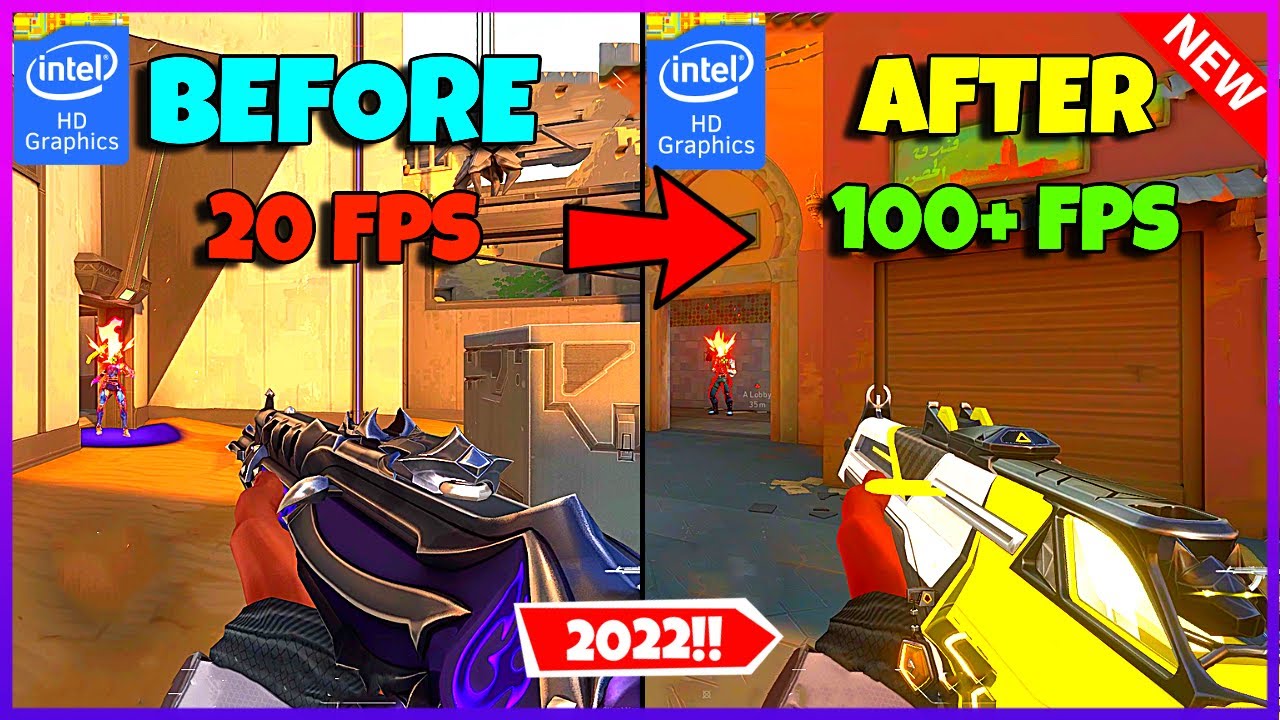
Credit: www.youtube.com
Use Performance Software
Optimizing your laptop for Valorant can feel like a daunting task. One effective method is to use performance software. These tools can enhance your gaming experience by ensuring your laptop runs smoothly and efficiently. Let’s dive into how game boosters and system cleaners can help.
Game Boosters
Game boosters are designed to enhance your gaming experience. They do this by freeing up system resources, ensuring you get the best possible performance. Have you ever wondered why your laptop slows down during intense gaming sessions? It’s often because background applications are hogging your system’s resources.
Using a game booster can help. Tools like Razer Cortex or MSI Afterburner can automatically close unnecessary applications and processes. This frees up more memory and processing power for Valorant. Imagine playing a game without those annoying lags and stutters—it’s a game-changer.
I recall using Razer Cortex and noticing an immediate improvement. My frame rates stabilized, and the game felt smoother. It was like my laptop had received a mini-upgrade. Give it a try and see the difference it can make for you.
System Cleaners
System cleaners are another essential tool for optimizing your laptop. They help by removing junk files and unnecessary data that can slow down your system. Over time, your laptop accumulates a lot of clutter. This clutter can impact your gaming performance.
Tools like CCleaner or CleanMyPC can scan your system for these unwanted files. They offer an easy way to clean up your hard drive, making more space available for important tasks. Have you ever tried to launch Valorant and experienced a slow load time? A cleaner system can reduce these delays.
In my experience, running a system cleaner before gaming sessions makes a noticeable difference. It’s like giving your laptop a fresh start. Just make sure you regularly clean your system to keep it in top shape. Your future self will thank you.
By incorporating game boosters and system cleaners into your routine, you can significantly improve your laptop’s performance for Valorant. Have you tried any of these tools yet? What was your experience? Share your thoughts in the comments below.
Frequently Asked Questions
How To Optimize Your Laptop For Valorant?
Optimize your laptop for Valorant by updating graphics drivers, adjusting in-game settings, disabling background apps, and ensuring a stable internet connection.
How Do I Optimize My Laptop For Gaming?
Optimize your laptop for gaming by updating drivers, cleaning internal components, adjusting power settings, disabling background apps, and upgrading RAM or storage.
How To Make Valorant Less Laggy On Laptop?
Optimize your laptop settings by lowering in-game graphics, updating drivers, closing background apps, and ensuring a stable internet connection.
How Do I Maximize My Fps On My Laptop?
To maximize FPS, update graphics drivers, adjust in-game settings, close background apps, use cooling pads, and enable high-performance mode.
Conclusion
Optimizing your laptop for Valorant is simple. Just follow these steps. Adjust settings for better performance. Keep your system updated. Clean your laptop regularly. These actions ensure smooth gameplay. Enjoy Valorant without lag. Happy gaming!
