Optimizing your Apple Watch for running can boost your performance. This guide will help you make the most of your device.
The Apple Watch is not just a timepiece. It’s also a powerful fitness tool. For runners, it offers many features to enhance training. From tracking your route to monitoring your heart rate, the Apple Watch can be your running companion.
But to get the best out of it, you need to optimize its settings. This means tweaking a few options to match your running style. With the right settings, you can track your progress more accurately. Ready to improve your runs? Let’s dive into how you can optimize your Apple Watch for running.
Choosing The Right Apple Watch Model
Running with an Apple Watch can enhance your workouts. But picking the right model is crucial. Different models offer unique features. Let’s explore the best options for runners.
Series Comparison
The Apple Watch comes in various series. Each series has upgrades. The Series 3 is affordable and has basic features. The Series 6 offers advanced metrics and health tracking.
Consider the Series 7 for its larger display. Easier to read during runs. The Series SE is a budget-friendly option. It balances essential features with cost.
Key Features For Runners
Runners need specific features in their Apple Watch. GPS tracking is vital for mapping runs. Heart rate monitoring helps track fitness levels. Elevation tracking is useful for trail runners.
Water resistance ensures the watch can handle sweat and rain. Always-On display lets you check stats without tapping the screen. Cellular connectivity allows emergency calls without a phone.
These features improve the running experience. Choose a model that fits your needs and budget.
Setting Up Your Apple Watch
Setting up your Apple Watch correctly is key to optimizing it for running. This ensures you get the best performance and accurate data tracking. Let’s dive into the steps to get your Apple Watch ready for your next run.
Initial Configuration
First, power on your Apple Watch. Hold the side button until the Apple logo appears. Select your language and region. Follow the on-screen prompts to complete the setup.
Next, choose your watch face. Select one that shows the most important metrics for running. Customize it to display heart rate, distance, and pace.
Ensure your watch is secure on your wrist. A snug fit ensures accurate heart rate readings. Loosen it if it feels too tight.
Syncing With Iphone
To sync your Apple Watch with your iPhone, open the Apple Watch app on your phone. Select “Start Pairing.” Align the watch face with the viewfinder on your iPhone. Follow the on-screen instructions to complete the pairing process.
Ensure Bluetooth is enabled on both devices. This ensures a stable connection. Check that your iPhone is running the latest iOS version. Update if needed.
Allow the Apple Watch to access your health data. This ensures accurate tracking of your runs. Open the Health app on your iPhone. Grant the necessary permissions.
Sync your favorite running apps. This includes apps like Strava or Nike Run Club. Open the Apple Watch app on your iPhone. Select “Available Apps” and install your preferred running apps.
Customizing Watch Faces
Customizing your Apple Watch face for running can enhance your experience. A well-optimized watch face provides easy access to essential information. This customization helps you stay focused and perform better during your runs.
Selecting Useful Complications
Choose complications that are relevant to your running needs. Consider adding complications like Heart Rate, Activity Rings, or Workout. These can provide real-time data and track your progress efficiently.
Weather complications are also useful. They help you prepare for any sudden changes in weather. Adding a Music complication allows you to control your playlist without stopping.
Recommended Watch Faces
The Infograph Modular face is highly recommended. It offers a large, customizable display. You can add up to six complications for maximum efficiency.
The Activity Digital watch face is another excellent choice. It keeps your activity stats front and center. This face is ideal for runners who want to monitor their performance closely.
For a simpler interface, try the Nike Run Club watch face. It offers essential stats like pace and distance. This face is perfect for runners who prefer a clean, uncluttered look.
Using The Workout App
The Apple Watch is a fantastic tool for runners, offering various features to enhance your running experience. One of the most powerful apps you can use is the Workout app. With it, you can start a run, track essential metrics, and analyze your performance. Here’s how to get the most out of it.
Starting A Run
Getting started with the Workout app is simple. Open the app on your Apple Watch and scroll until you find the “Outdoor Run” or “Indoor Run” option. Tap to select it.
Before you hit start, you can customize your run settings. Tap the three dots next to the run type to set goals for distance, time, or calories. This ensures the app tracks what matters most to you.
Once you’re ready, tap “Start.” The app will give you a three-second countdown, allowing you to get into position. Then, you’re off!
Tracking Metrics
The Workout app tracks a variety of metrics to help you monitor your progress. During your run, you’ll see real-time stats like distance, pace, heart rate, and calories burned. Swipe left or right to view different metrics screens.
One useful feature is the automatic pause. If you stop running, the app pauses the workout. This is great for when you need to tie your shoelaces or wait for a traffic light.
Post-run, the app provides a summary of your workout. You can see detailed stats, including splits and elevation gain. Reviewing these metrics can help you adjust your training plan and improve your performance.
Have you ever used the Apple Watch Workout app for running? What features do you find most useful? Share your thoughts in the comments!
Monitoring Heart Rate
Optimize Apple Watch for running by adjusting settings. Enable heart rate monitoring to track performance. Customize workout preferences for accurate data.
Monitoring Heart Rate Monitoring your heart rate during a run can make a big difference in your performance and overall health. The Apple Watch is a fantastic tool for this. It gives you real-time data, helping you make informed decisions about your workout intensity.Importance Of Heart Rate
Knowing your heart rate is more than just a number; it’s a vital sign of how hard your heart is working. A higher heart rate means more effort, while a lower rate indicates you’re taking it easy. When you monitor your heart rate, you can avoid overtraining and reduce the risk of injury. It helps you find the sweet spot where you’re pushing yourself enough to improve, but not so much that you burn out.Using Heart Rate Zones
Heart rate zones are different levels of intensity based on your maximum heart rate. They range from very light activity to maximum effort. Knowing these zones can help you target specific fitness goals. For instance, if you want to improve endurance, staying in the aerobic zone (about 70-80% of your max heart rate) is ideal. On the other hand, interval training will push you into higher zones for short bursts. The Apple Watch allows you to set these zones and get alerts when you enter or leave them. This keeps you on track, ensuring each run is effective. Ever wondered if you’re pushing too hard or not enough? Checking your heart rate zones can provide that clarity. Next time you run, pay attention to how your body feels at different heart rates. You might be surprised at what you discover. Incorporate heart rate monitoring into your routine, and watch your running improve. It’s like having a coach on your wrist, guiding you to your best performance. Remember, the goal is to train smarter, not harder. Monitoring your heart rate with your Apple Watch helps you do just that. Happy running!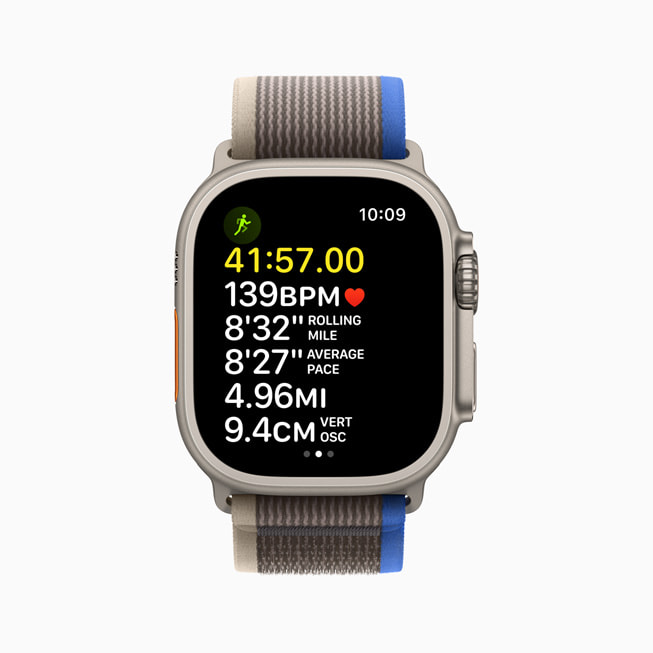
Credit: www.apple.com
Gps And Route Tracking
Tracking your running routes and utilizing GPS on your Apple Watch can significantly enhance your running experience. It not only helps you understand your performance better but also ensures you don’t get lost during your runs. Here’s how you can optimize your Apple Watch for GPS and route tracking.
Enabling Gps
To start, you need to ensure that GPS is enabled on your Apple Watch. This is crucial for accurate tracking of your routes. Go to the Settings app on your Apple Watch, then navigate to ‘Privacy’ and select ‘Location Services’. Make sure Location Services are turned on.
Next, check that the Workout app has access to your location. Scroll down to find the Workout app and set it to ‘While Using the App’. This way, your watch will use GPS to track your routes whenever you’re running.
Have you ever noticed your routes aren’t accurately tracked? Double-check these settings and ensure your watch has a clear view of the sky for the best GPS signal.
Analyzing Your Routes
Once you’ve enabled GPS, it’s time to make the most of the data. After your run, open the Activity app on your iPhone. Here, you can see a detailed map of your route, along with metrics like distance, pace, and elevation.
Look for patterns in your performance. Are there specific parts of your route where you slow down? Use this information to adjust your training and improve over time.
Can you spot areas where your pace drops? Maybe it’s a tough hill or a tricky turn. Use this data to plan your routes better and challenge yourself with diverse terrains.
Remember, consistency is key. Regularly reviewing your routes can help you set realistic goals and track your progress effectively. So, why not make analyzing your routes a part of your post-run routine?
Integrating With Third-party Apps
Integrating your Apple Watch with third-party running apps can enhance your running experience. These apps provide additional features and data insights. They help you track your performance more effectively. Let’s explore some popular running apps and learn how to sync data.
Popular Running Apps
Several running apps work well with Apple Watch. Strava is popular for its social features. It allows you to connect with other runners. Nike Run Club offers guided runs and coaching tips. Runkeeper provides detailed statistics and progress tracking. These apps can help you stay motivated and improve your running routine.
How To Sync Data
Syncing data between your Apple Watch and third-party apps is simple. First, download the app on your iPhone. Open the app and follow the setup instructions. Ensure your Apple Watch is connected to your iPhone. Grant necessary permissions for the app to access your watch data. This process ensures seamless data transfer.
Check the app settings for any specific sync options. Some apps may require additional steps. Once set up, your running data will sync automatically. You can view your performance stats on both the app and your watch. This integration provides a comprehensive overview of your running activities.

Credit: www.runnersworld.com
Tips For Battery Life
Optimizing your Apple Watch for running involves managing battery life. Your watch tracks your performance, monitors your heart rate, and logs your route. These features drain the battery fast. Here are some tips to help extend battery life during your runs.
Conserving Battery
Turn on Power Saving Mode. This mode disables the heart rate sensor, saving power. Use a Bluetooth chest strap instead. Turn off Wi-Fi and Background App Refresh. These features use energy even when you’re not using them. Lower the screen brightness. A dim screen uses less power.
Charging Strategies
Charge your Apple Watch before every run. Ensure it has enough power to last. Use a fast charger if you’re short on time. Avoid charging your watch overnight. Overcharging can reduce battery health over time. Use the original Apple charger. Third-party chargers may not be as efficient or safe.

Credit: www.youtube.com
Frequently Asked Questions
How Do I Optimize My Apple Watch For Running?
To optimize your Apple Watch for running, update watchOS, enable Workout app, turn on GPS, and adjust heart rate settings.
How To Make An Apple Watch More Accurate On Runs?
Calibrate your Apple Watch by running outdoors with your iPhone. Ensure accurate personal data in the Health app. Update your watch and apps regularly.
How To Use Your Apple Watch For Runs?
Open the Workout app on your Apple Watch. Select “Outdoor Run” or “Indoor Run”. Tap “Start” to begin tracking your run.
Is 600 Active Calories A Day Enough For An Apple Watch?
Yes, 600 active calories a day is generally enough for an Apple Watch. It helps maintain a healthy lifestyle.
Conclusion
Optimizing your Apple Watch for running enhances your workout experience. Track your progress. Monitor your heart rate. Set achievable goals. Customize your settings for better performance. Enjoy your run with helpful features. Stay motivated and keep improving. Your Apple Watch can be a great running companion.
Happy running!
