Want to enjoy your favorite shows in full screen on your Samsung TV? It’s easier than you think.
Many people struggle with getting their Samsung TV to display in full screen. The default settings might not always give you the best viewing experience. Adjusting your TV settings can make a big difference. Full screen means no black bars on the sides and a more immersive experience.
This guide will help you get the most out of your TV. Keep reading to learn how to make your Samsung TV full screen. You’ll be enjoying a better viewing experience in no time.
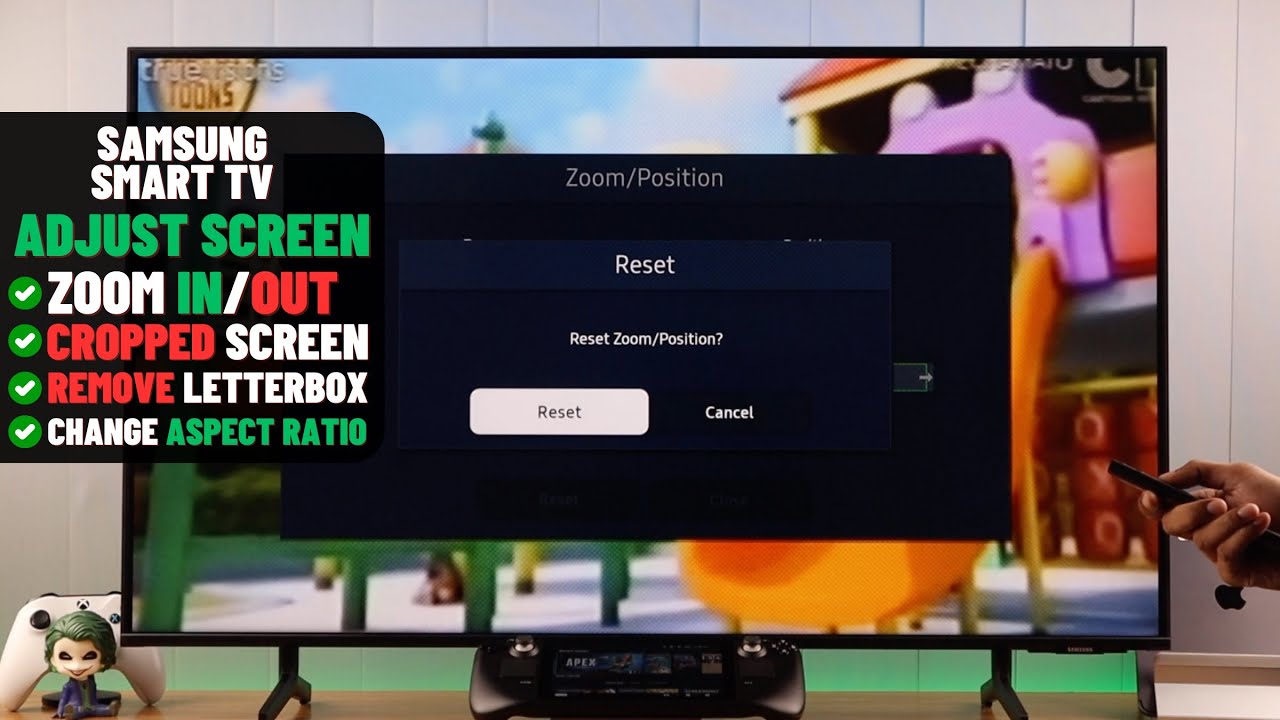
Credit: www.youtube.com
Checking Tv Settings
Making your Samsung TV display in full screen can greatly enhance your viewing experience. This section will guide you through checking your TV settings to ensure you get the most out of your screen space. Let’s dive into the menu options and navigate through the picture settings.
Accessing The Menu
First, grab your remote and press the Menu button. This will open up a list of options on your TV screen. From here, you can adjust various settings, including picture and sound.
Once the menu is open, look for the Settings or Setup option. This is usually represented by a gear icon. Select it to proceed.
Navigating Picture Settings
Inside the settings menu, find the Picture option. This is where you can adjust how the image is displayed on your screen. It includes options like brightness, contrast, and screen size.
To make your TV full screen, look for the Picture Size or Aspect Ratio setting. Select this option and choose 16:9 or Full Screen mode.
If you encounter any issues, check if your input source supports the chosen aspect ratio. Sometimes, a cable box or streaming device might need adjustments too.
Have you ever noticed how a small tweak in settings can change your viewing experience? It’s amazing how much more immersive a full-screen display can be.
What settings do you usually adjust on your TV? Share your tips and tricks in the comments below!

Credit: www.youtube.com
Adjusting Picture Size
Adjusting the picture size on your Samsung TV can enhance your viewing experience. Sometimes, the default settings don’t give you the best picture. You can change these settings to make the picture fit your screen perfectly. This guide will show you how to do that, focusing on the Screen Fit Option and Customizing the Aspect Ratio.
Screen Fit Option
The Screen Fit option makes the picture fit the entire screen. This is useful for avoiding black bars on the sides. To enable Screen Fit, press the Menu button on your remote. Navigate to Picture and select Picture Size Settings. Choose the Screen Fit option. Your TV will adjust the image to fill the screen completely.
Customizing Aspect Ratio
Sometimes, you need to customize the aspect ratio. Different content can have different aspect ratios. You can change these settings to match the content. Press the Menu button on your remote. Go to Picture and select Picture Size Settings. Choose the 16:9 option for most modern content. Select 4:3 for older content. This will make sure the content looks correct on your screen.
Using External Devices
Many people connect external devices to their Samsung TV. These devices can be game consoles, streaming sticks, or even laptops. Connecting these devices can help make your TV screen full.
Connecting Via Hdmi
HDMI cables are the best way to connect external devices. They provide high-quality audio and video. To start, locate the HDMI port on your TV. It’s usually on the back or side.
Next, plug one end of the HDMI cable into the TV. Plug the other end into your device. Turn on both the TV and the device. Use your TV remote to select the correct HDMI source. You should see your device’s screen on the TV.
Optimizing Device Settings
Sometimes, the device settings need adjustment. This ensures the picture fills the entire screen. First, go to your device’s settings menu. Look for display or screen settings.
Select the option to match the screen size. This might be called “Screen Fit” or “Aspect Ratio.” Choose the option that matches your TV’s resolution. This is often 1080p or 4K.
Confirm the changes and return to the main screen. Your Samsung TV should now show the full screen. If it’s not perfect, you might need to tweak the settings more.
Updating Firmware
Updating the firmware on your Samsung TV can solve many issues. This includes making the TV display full screen. Firmware updates often bring new features and fix bugs. This makes your viewing experience better. Here’s how to update the firmware on your Samsung TV.
Checking For Updates
First, check if there is a new firmware update. Turn on your Samsung TV. Use the remote to go to the main menu. Select “Settings” and then “Support”. Next, choose “Software Update”. Here, you can see if there is a new update available.
Installing The Latest Version
If an update is available, select “Update Now”. Your TV will start downloading the new firmware. This may take a few minutes. Once the download is complete, the TV will install the update automatically. Do not turn off the TV during this process. After the update, your TV will restart. Now your TV should run the latest firmware. This can help make your screen display full screen.
Troubleshooting Common Issues
Adjusting your Samsung TV to full screen can resolve common display issues. Simply access the TV’s settings menu and select the picture size option. Choose “Full Screen” or “Screen Fit” for optimal viewing.
When your Samsung TV doesn’t display in full screen, it can be frustrating. Common issues like black bars on the screen or image distortion can hinder your viewing experience. Let’s dive into troubleshooting these problems so you can enjoy your TV to the fullest.Black Bars On Screen
Black bars on your screen are a common issue. They usually appear when the aspect ratio of your TV doesn’t match the content you’re watching. First, check your TV’s settings. Go to the picture settings and look for an option called “Picture Size” or “Aspect Ratio.” Adjust this to “16:9” or “Screen Fit.” This should align the content to your screen size. If black bars persist, the issue might be with the source. Streaming services and cable boxes often have their own aspect ratio settings. Ensure these devices are also set to “16:9” or “Full Screen.” Still seeing black bars? Some older movies and shows are filmed in different aspect ratios. Unfortunately, there isn’t much you can do for these except zoom in, which can crop out parts of the image.Image Distortion
Image distortion can be another hurdle. This includes stretched, squished, or pixelated pictures. Start by checking the resolution settings on your TV. Navigate to the “Picture” settings and select “Resolution.” Ensure it’s set to the highest quality available, like 1080p or 4K. Next, inspect the connections. A loose or faulty HDMI cable can cause distortion. Try using a different HDMI port or cable to see if this resolves the issue. If your image still looks off, check the settings on your connected devices. Sometimes gaming consoles or streaming devices output at a lower resolution. Make sure they are also set to the highest possible resolution. Have you ever faced these issues? How did you fix them? Share your tips in the comments below! Ensuring your Samsung TV displays a full-screen image can significantly improve your viewing experience. By tweaking a few settings and checking your connections, you can often resolve these common issues quickly. Happy watching!Advanced Picture Settings
Getting your Samsung TV to display full screen is just the beginning. To make the most of your viewing experience, diving into the advanced picture settings can make a world of difference. These settings allow you to fine-tune the color, brightness, and contrast, ensuring that every show or movie looks its best. Let’s explore some of these advanced settings in detail.
Calibrating Color
Have you ever noticed that the colors on your TV seem a bit off? Maybe the reds are too intense or the blues look washed out. Calibrating the color settings can fix this.
Start by accessing the ‘Picture’ menu on your Samsung TV. Look for the ‘Color’ option and adjust it until the colors look natural to you. A helpful tip is to use a scene with a lot of greenery, like a nature documentary, as a reference. The greens should look vibrant but not fluorescent.
Additionally, you can use the ‘Tint’ setting to balance the colors. Adjust the tint slider until skin tones look accurate. This small tweak can dramatically improve your viewing experience.
Adjusting Brightness And Contrast
Brightness and contrast settings are crucial for a clear and vivid picture. Too much brightness can wash out the image, while too little can make it hard to see details.
To adjust the brightness, go to the ‘Picture’ menu and find the ‘Brightness’ option. Increase or decrease it until dark scenes are visible without losing detail in bright scenes. You might need to adjust this based on the lighting in your room.
Contrast, on the other hand, impacts the difference between the darkest and lightest parts of the screen. Find the ‘Contrast’ option in the same menu and tweak it. A good balance will make images pop without losing detail in the highlights or shadows.
Have you ever tweaked these settings and noticed an immediate improvement in picture quality? It’s almost like getting a brand-new TV! What adjustments work best for you?
Credit: www.reddit.com
Frequently Asked Questions
How Do I Get My Samsung Tv Picture To Fit The Screen?
Go to the TV’s settings menu. Select “Picture Size” or “Aspect Ratio. ” Choose “Screen Fit” or “Just Scan. ” Adjust as needed.
How To Get Full Screen On Samsung Smart Tv?
To get full screen on your Samsung Smart TV, press the Home button, navigate to Settings > Picture > Picture Size, and select “16:9 Standard” or “Fit to Screen”.
How Do I Get My Tv To Fill The Whole Screen?
Adjust your TV settings to “Screen Size” or “Picture Mode” and select “Full” or “Zoom”. Ensure source content matches your TV’s aspect ratio.
How To Make A Samsung Screen Full?
To make a Samsung screen full, tap the “Full screen” icon or go to Settings, Display, and enable Full screen apps.
Conclusion
Making your Samsung TV full screen is simple. Adjust the picture settings. Explore the aspect ratio options. Choose the one that fits best. Enjoy your shows in full screen. No more black bars on the sides. Happy viewing!
