Making your Samsung TV discoverable for screen mirroring is simple. Follow a few steps and enjoy streaming content from your devices.
Screen mirroring allows you to display your phone or computer screen on your TV. This feature is great for watching videos, playing games, or sharing photos. Many people face trouble connecting their devices. But with a few easy steps, you can make your Samsung TV discoverable.
In this guide, we will show you how to enable screen mirroring on your Samsung TV. You’ll also learn some troubleshooting tips to ensure a smooth connection. Let’s get started and make your viewing experience better!
Check Tv Compatibility
Ensuring your Samsung TV is compatible for screen mirroring is crucial before you start sharing content from your mobile device or laptop. Not all Samsung TVs support screen mirroring, and it’s important to check compatibility first. This step can save you time and frustration.
Supported Models
Firstly, you need to identify if your Samsung TV model supports screen mirroring. Many recent Samsung models do, but some older ones might not.
Check your TV’s manual or visit Samsung’s official website to find a list of supported models. If you have a Smart TV released after 2016, chances are high that it supports screen mirroring.
For example, models like the Samsung QLED and UHD series are usually equipped with this feature.
Software Requirements
Even if your TV model supports screen mirroring, you must ensure it has the latest software updates.
Navigate to your TV’s settings menu and select “Software Update.” Keeping your TV’s software up-to-date can resolve compatibility issues and enhance performance.
Imagine trying to mirror your screen during an important presentation only to face glitches due to outdated software. Keeping your software current helps you avoid such situations.
Have you ever tried to mirror your phone screen to your TV, only to find out it doesn’t work? Checking compatibility beforehand can prevent such disappointments.
Ensuring compatibility and updating software are simple steps that make screen mirroring smooth and hassle-free.

Credit: www.samsung.com
Enable Screen Mirroring On Samsung Tv
Enabling screen mirroring on your Samsung TV allows you to share your phone, tablet, or computer screen. This feature is helpful for presentations, watching videos, or playing games on a larger screen. Follow these steps to enable screen mirroring on your Samsung TV.
Access Settings Menu
First, turn on your Samsung TV. Then, grab your remote and press the Home button. Navigate to the Settings menu using the arrow keys. This menu is where you will find all the options to customize your TV.
Activate Screen Mirroring Option
Within the Settings menu, go to General. Look for the External Device Manager option and select it. Next, find and choose the Screen Mirroring option. Make sure it is turned on. Your TV is now ready to connect with other devices for screen mirroring.
Connect Mobile Device
Connecting your mobile device to a Samsung TV for screen mirroring is simple. Follow these steps to make your TV discoverable and enjoy seamless mirroring. This guide will help you connect your mobile device smoothly.
Ensure Compatibility
First, check that your mobile device and Samsung TV are compatible with screen mirroring. Most modern Samsung TVs and smartphones support this feature. Consult your device manuals or the manufacturer’s website to confirm compatibility.
Turn On Wi-fi And Bluetooth
Next, ensure both your mobile device and Samsung TV have Wi-Fi and Bluetooth turned on. These connections are essential for screen mirroring. Go to the settings on both devices and activate Wi-Fi and Bluetooth.
With these steps, your Samsung TV should be discoverable for screen mirroring. Enjoy watching your favorite content from your mobile device on the big screen.

Credit: www.samsung.com
Use Smart View Feature
The Smart View feature on your Samsung TV allows you to share content from your mobile device. It provides a seamless screen mirroring experience. You can easily display videos, photos, and more on your TV.
Open Smart View
First, unlock your mobile device. Navigate to the settings menu. Look for the Smart View option. It is usually found in the quick settings panel. Tap on Smart View to open it.
Select Samsung Tv
Once Smart View is open, it will search for available devices. Your Samsung TV should appear in the list. Tap on your TV’s name to connect. A prompt may appear on your TV asking for permission. Confirm the connection by selecting “Allow”.
Your screen will now be mirrored on the TV. You can enjoy content on a larger display. Adjust the settings as needed for the best experience. Screen mirroring is now active and ready to use.
Troubleshoot Connection Issues
Trying to mirror your device to a Samsung TV can sometimes be tricky. Connection issues can spoil your experience. Don’t worry. There are simple steps to fix this. Let’s explore common problems and solutions.
Common Problems
Several issues can prevent your TV from connecting. One common problem is outdated software. Ensure your Samsung TV and device have the latest updates. Another issue could be the distance between the devices. Keep them close for a stable connection.
Interference from other devices can also be a problem. Turn off unnecessary wireless devices. This can improve the connection. Check if the screen mirroring option is enabled on your TV. Sometimes, it might be turned off by mistake.
Restart Devices
Restarting your devices can resolve many issues. Turn off your Samsung TV. Wait for a minute. Then, turn it back on. Do the same with your phone or tablet. This can refresh the connection and fix minor glitches.
If restarting doesn’t work, try resetting the network settings. Go to your TV’s settings menu. Find the network settings option. Reset it to default. This can help in establishing a new connection.
Optimize Screen Mirroring Experience
Screen mirroring on your Samsung TV can offer a seamless way to enjoy your favorite content on a larger screen. However, to make the most out of this feature, you need to optimize your screen mirroring experience. Below are a few tips to help you get the best results.
Adjust Tv Settings
First things first, ensure your Samsung TV is set up correctly for screen mirroring. Go to the TV’s settings menu and look for the ‘Screen Mirroring’ option. Make sure it’s enabled.
Check the resolution settings. A higher resolution will give you a clearer picture but may require more bandwidth. If you experience lag, consider lowering the resolution slightly.
Don’t forget to ensure your TV’s firmware is up to date. An outdated system can cause compatibility issues, affecting your screen mirroring experience.
Improve Connection Quality
For a smooth screen mirroring experience, having a strong and stable internet connection is crucial. Use a high-speed Wi-Fi connection to minimize lag and buffering.
Position your router close to your TV for a stronger signal. Walls and other obstacles can weaken the signal, causing interruptions.
If possible, connect your TV directly to the router using an Ethernet cable. This can offer a more stable connection compared to Wi-Fi.
Have you ever struggled with screen mirroring only to realize your TV settings or connection quality were the culprits? By tweaking these elements, you can significantly improve your experience. What adjustments will you make today to enhance your screen mirroring?
Alternative Methods
Enable screen mirroring on your Samsung TV by accessing the settings menu. Activate the screen mirroring feature and make your TV discoverable. Connect your device for a seamless viewing experience.
When it comes to making your Samsung TV discoverable for screen mirroring, sometimes the usual methods might not work. You might need alternative methods to get the job done. In this section, we’ll explore two practical solutions: using an HDMI cable and third-party apps. These methods are straightforward and easy to follow.Using Hdmi Cable
An HDMI cable can be your best friend in achieving seamless screen mirroring. It’s straightforward and doesn’t require any special tech skills. Start by connecting one end of the HDMI cable to your TV and the other end to your laptop or smartphone. Ensure your TV is set to the correct HDMI input. You can usually find the input button on your remote. Once connected, your TV should immediately mirror your device’s screen. This method is perfect when you need a reliable and stable connection. Plus, it’s great for high-definition streaming without any lag.Third-party Apps
Sometimes, built-in features just don’t cut it. That’s where third-party apps come into play. Apps like Miracast, AllCast, or AirScreen can bridge the gap. Download and install the app on both your Samsung TV and your smartphone or laptop. Follow the app’s instructions to connect the two devices. These apps offer additional features like streaming different file types and improved connectivity options. They are especially useful if you’re dealing with compatibility issues. Have you tried any alternative methods yet? If not, now is the perfect time to give these a shot. They might just solve your screen mirroring woes.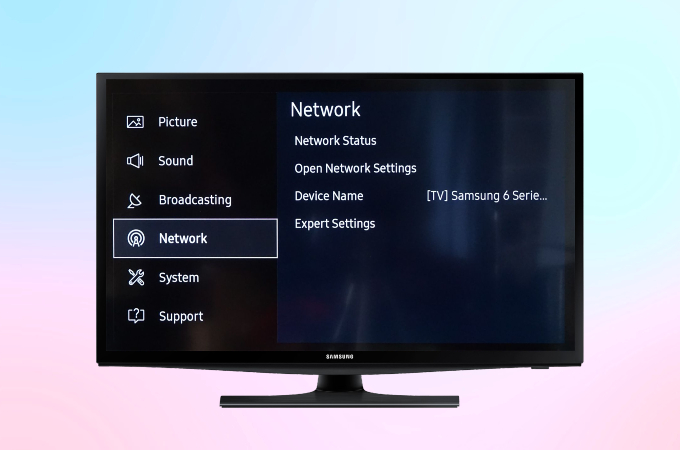
Credit: letsview.com
Frequently Asked Questions
How Do I Make My Samsung Tv Visible For Screen Mirroring?
Enable screen mirroring on your Samsung TV by going to Settings > Screen Mirroring. Ensure your device is connected to the same Wi-Fi network.
How Do I Make My Samsung Tv Discoverable?
Go to Settings on your Samsung TV. Select General, then External Device Manager. Turn on Device Connection Manager and set Access Notification to On.
Why Is My Samsung Tv Not Showing Up On Screen Mirroring?
Your Samsung TV may not show up on screen mirroring due to Wi-Fi connectivity issues, outdated software, or disabled screen mirroring settings. Ensure both devices are connected to the same Wi-Fi network and update your TV’s software. Enable screen mirroring in your TV’s settings.
Why Is My Tv Not Discoverable For Screen Mirroring?
Your TV might not be discoverable for screen mirroring due to outdated firmware, disabled mirroring settings, or network issues. Ensure both devices are on the same Wi-Fi network and restart them to resolve connectivity problems.
Conclusion
Making your Samsung TV discoverable for screen mirroring is simple. Follow the steps mentioned. Ensure your devices are on the same Wi-Fi network. Check your TV settings for screen mirroring options. Your smartphone or laptop should recognize the TV. Tap to connect, and you’re set.
Enjoy streaming your favorite content on a bigger screen. Troubleshooting tips can help if issues arise. Always keep your devices updated for the best experience. Happy streaming!
