Creating a Samsung TV account is simple. It enhances your TV experience.
Setting up an account on your Samsung TV opens up a world of possibilities. You can access apps, enjoy personalized recommendations, and manage your content with ease. Whether you are a tech novice or a seasoned pro, creating a Samsung TV account is a straightforward process.
This guide will walk you through each step. By the end, you will be ready to enjoy all the features your Samsung TV has to offer. Let’s get started!
Gathering Necessary Information
Gather all necessary details like your email address, a strong password, and personal information. These will help create your Samsung TV account efficiently.
Creating a Samsung TV account is simple. But first, you need to gather some necessary information. This step ensures you have everything you need before starting the process. Let’s break down what you need.Required Details
To create a Samsung TV account, you need specific details. These include your email address and a secure password. Ensure your email is active and accessible. You will also need your phone number. This helps in recovering your account if needed. Prepare a strong password. Use a mix of letters, numbers, and symbols. This keeps your account secure.Checking Your Internet Connection
A stable internet connection is crucial. Make sure your TV is connected to the internet. Check your Wi-Fi signal strength. A strong signal ensures a smooth setup process. If using an Ethernet cable, ensure it is properly connected. Verify by trying to load a webpage or stream a video. This step avoids interruptions during account creation. Gathering these details and checking your internet connection makes the process easier. Now, you are ready to create your Samsung TV account. “`
Credit: www.youtube.com
Accessing The Samsung Tv Menu
Accessing the Samsung TV menu is essential for setting up your device. Whether you want to adjust settings or create an account, knowing how to navigate the menu is key. Follow these steps to get started.
Turning On Your Samsung Tv
First, make sure your Samsung TV is plugged in. Locate the power button on your remote. Press the button to turn on your TV. Wait for the screen to light up. Your TV is now ready to use.
Navigating To The Menu
Next, pick up your remote control. Find the “Menu” button. Press the “Menu” button to open the main menu. Use the arrow keys to navigate through options. Highlight the “Settings” option and press “Enter”. You are now in the settings menu.
Creating Your Samsung Account
Creating a Samsung account is the first step to unlocking the full potential of your Samsung TV. With a Samsung account, you can access apps, sync your preferences, and enjoy personalized content. Follow these simple steps to create your Samsung account and start enjoying all the features your TV offers.
Selecting The Account Option
Start by powering on your Samsung TV. Navigate to the Settings menu using your remote. Look for the option that says “Account” or “Samsung Account.” Select it to proceed to the account creation page. This is where you will begin the process of setting up your new account.
Entering Your Information
Once you have selected the account option, you will be prompted to enter your information. Fill out the required fields, such as your email address and password. Make sure your password is strong and secure. You may also need to provide your name and date of birth. Double-check all the information for accuracy before moving on to the next step.
After entering your information, you might be asked to verify your email address. Check your email for a verification code or link. Follow the instructions to complete the verification process. Once verified, your Samsung account will be ready to use. Enjoy the enhanced experience and personalized features on your Samsung TV.
Verifying Your Account
After creating your Samsung TV account, verifying your account is essential. This step ensures your account is secure and active. Follow these steps to complete the verification process smoothly.
Receiving The Verification Email
Once you register, Samsung will send a verification email to the address you provided. Check your inbox and spam folders for this email. It usually arrives within a few minutes. If you don’t see it, refresh your email or check junk mail.
Completing The Verification Process
Open the verification email from Samsung. Inside, you’ll find a link or button to verify your account. Click on this link. It will redirect you to Samsung’s website. There, you will see a confirmation message. This means your account is now verified and ready to use.
Logging Into Your Samsung Account
Logging into your Samsung account is a straightforward process that opens up a world of personalized features and services. Whether you’re setting up a new TV or simply accessing your existing account, knowing how to log in is essential. Here’s a simple guide to help you through it.
Entering Login Credentials
First, turn on your Samsung TV and navigate to the settings menu. Look for the option labeled “Account” or “Samsung Account.”
Once you’ve selected it, you’ll be prompted to enter your login credentials. This usually includes your email address and password. Make sure you have these details handy.
If you’ve forgotten your password, don’t worry. There’s typically a “Forgot Password” option that can help you reset it. Just follow the on-screen instructions.
Exploring Account Features
After logging in, you’ll gain access to a variety of features. For instance, you can synchronize your apps and preferences across multiple Samsung devices. This is especially handy if you own a Samsung phone or tablet.
You can also access exclusive apps and services available only to Samsung account holders. Think of it like a VIP pass to a range of premium content.
Additionally, keeping your TV software up to date becomes easier. You’ll receive notifications for updates, ensuring your device always runs smoothly.
Have you ever found it challenging to keep track of your favorite shows and apps? With a Samsung account, you can organize everything in one place. It’s like having a personal assistant for your entertainment needs.
Logging into your Samsung account is not just a one-time task. It’s a gateway to a more personalized and convenient TV experience. So, have you logged in yet? If not, give it a try and explore what you’ve been missing out on.
Troubleshooting Common Issues
Creating a Samsung TV account can be simple. Sometimes, users face issues that can be frustrating. This section will help you troubleshoot common problems during account creation. We will discuss common errors and verification problems to ensure a smooth setup.
Account Creation Errors
Many users encounter errors during account creation. These errors can stop the setup process. Ensure you enter all required information correctly. Double-check your email address and password. Using a strong password can prevent future issues.
Sometimes, the Samsung server may be down. If so, wait a few minutes and try again. Clear your browser’s cache before retrying. This can solve many issues. If problems continue, contact Samsung support for help.
Verification Problems
Verification is a crucial step. Without it, your account will not activate. Check your email for the verification link. It may end up in the spam or junk folder. Ensure you click the link within the given time.
If you do not receive the email, request a new one. Double-check your email address for typos. If you still face issues, try using a different email provider. Some providers may block verification emails.
If problems persist, contact Samsung support. They can help you complete the verification process.
Maximizing Your Samsung Tv Experience
Maximizing your Samsung TV experience means making the most out of its features. A Samsung TV account helps you unlock many functions. This guide will walk you through syncing other devices and exploring apps and services.
Syncing Other Devices
Syncing your other devices with your Samsung TV is a breeze. Connect your smartphone, tablet, or computer to your TV. This allows you to share content easily. You can watch videos, view photos, and even stream music. The Samsung SmartThings app makes this process simple. Download the app on your device and follow the instructions.
Exploring Apps And Services
Exploring apps and services on your Samsung TV is fun and easy. The Samsung TV App Store offers a variety of choices. You can find apps for streaming, games, and productivity. Popular apps like Netflix, Hulu, and YouTube are available. Simply search for the app and install it. This broadens your viewing options and enhances your TV experience.

Credit: www.youtube.com
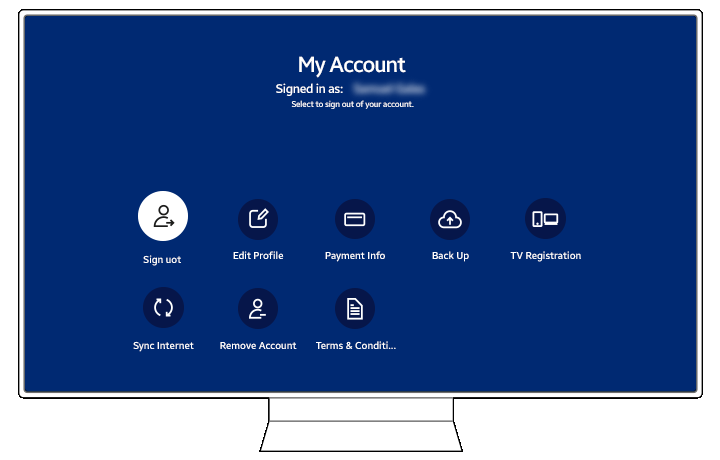
Credit: www.samsung.com
Frequently Asked Questions
How Do I Create A Samsung Tv Account?
To create a Samsung TV account, navigate to the Settings menu. Select General, then System Manager. Choose Samsung Account and sign up using your email.
Is A Samsung Smart Tv Account Free?
Yes, creating a Samsung smart TV account is free. You can enjoy various features and apps without any charge.
Do I Need A Samsung Account To Use A Smart Tv?
No, you don’t need a Samsung account to use a smart TV. However, having one enables extra features and services.
Can I Use A Samsung Tv Without An Account?
Yes, you can use a Samsung TV without an account. However, some features and apps may require an account.
Conclusion
Creating a Samsung TV account is simple and quick. Follow the steps outlined in this guide for a smooth setup. Having an account enhances your viewing experience. You get access to apps and services with ease. Enjoy more personalized content and convenient features.
Don’t hesitate; get started today and make the most of your Samsung TV. Happy viewing!
