Do you find your AOC monitor too dim? Want to make it brighter?
The good news is, you can adjust the brightness settings easily. AOC monitors are known for their quality and customizable settings. Sometimes, the default brightness might not suit your needs. Whether you’re working, gaming, or watching videos, a brighter screen can improve your experience.
In this guide, we’ll walk you through simple steps to adjust your AOC monitor’s brightness. By the end, you’ll have a clearer, more vibrant display that suits your needs perfectly. Let’s get started!
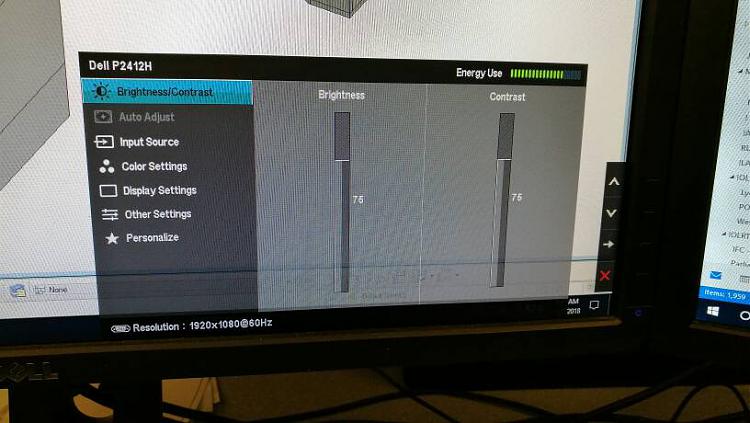
Credit: www.tenforums.com
Adjusting Brightness Settings
Adjusting the brightness settings on your AOC monitor can make a huge difference in your viewing experience. Whether you’re gaming, working, or just browsing, having the right brightness level can reduce eye strain and improve clarity. Let’s dive into how you can easily adjust these settings to get the best out of your monitor.
Accessing The On-screen Display
First, you need to access the On-Screen Display (OSD) menu of your AOC monitor. This menu is your gateway to all the customization options available. To do this, locate the buttons on the bottom or the side of your monitor. Press the menu button to bring up the OSD.
Once the OSD is open, you’ll see a range of options like brightness, contrast, color settings, and more. Use the navigation buttons to scroll through the menu options. Select the brightness setting by pressing the corresponding button.
Fine-tuning Brightness Levels
Now that you’re in the brightness settings, it’s time to fine-tune the levels. Use the navigation buttons to increase or decrease the brightness. Watch the screen as you adjust to find the optimal level for your eyes.
Remember, brighter isn’t always better. Too much brightness can cause eye strain, especially in low-light conditions. Aim for a balanced setting that provides clarity without being harsh on your eyes.
Have you ever found that your screen is too dim during the day but too bright at night? A helpful tip is to adjust the brightness according to the time of day. You can easily go back to the OSD and tweak the settings as needed.
Have you thought about how your environment affects your monitor’s brightness? Bright rooms might require higher settings, while dark rooms will need lower brightness. By considering these factors, you can make your AOC monitor work best for you.
Adjusting the brightness might seem simple, but it can significantly impact your comfort and productivity. Give it a try and notice the difference it makes in your daily use.

Credit: www.youtube.com
Using Graphic Card Software
To make your AOC monitor brighter, you can use graphic card software. This software helps adjust display settings easily. It offers more control over brightness and other display settings. Below are the steps for using NVIDIA Control Panel and AMD Radeon Settings.
Nvidia Control Panel
If you have an NVIDIA graphics card, follow these steps. Right-click on the desktop and select NVIDIA Control Panel. Once the panel opens, go to Display. Then click on Adjust Desktop Color Settings. Here, you can increase the brightness slider. Adjust the contrast and gamma for better results. Click Apply to save your changes.
Amd Radeon Settings
For AMD graphics card users, the process is similar. Right-click on the desktop and select AMD Radeon Settings. In the window that opens, go to Display. Then click on Color. Adjust the brightness slider to your preference. You can also tweak contrast and gamma. Click Apply to save the changes.
Both NVIDIA and AMD software provide easy ways to make your AOC monitor brighter. Adjusting these settings can enhance your viewing experience.
Optimizing Room Lighting
Optimizing room lighting can make a significant difference in your Aoc monitor’s brightness. Proper lighting can reduce eye strain and improve visibility.
Reducing Glare
Glare from windows or lamps can affect your monitor’s brightness. Position your monitor away from direct light sources. Use curtains or blinds to control natural light. This will help reduce reflections and improve screen clarity.
Ambient Lighting Adjustments
Adjusting ambient light is crucial for a brighter screen. Soft, diffused lighting works best. Avoid harsh overhead lights. A desk lamp with adjustable brightness can help. Aim the lamp’s light away from the monitor to prevent glare. Proper ambient lighting creates a balanced environment for your eyes.

Credit: www.youtube.com
Updating Monitor Drivers
Updating monitor drivers can help increase brightness. Aoc monitors often need driver updates to improve display settings. Follow simple steps to ensure your monitor is updated for optimal brightness.
Updating Monitor Drivers Sometimes, your AOC monitor might not be as bright as you’d like it to be. One effective way to improve its brightness is by updating the monitor drivers. These updates can help optimize the performance and enhance the display quality.Checking For Updates
First, check if there are any updates available for your monitor drivers. Open the Device Manager on your computer. Look for the ‘Monitors’ section and expand it. Right-click on your AOC monitor and select ‘Update driver’. This ensures your monitor has the latest software for optimal performance.Installing New Drivers
If there are new drivers available, you’ll need to install them. Download the latest driver from the AOC website. Once downloaded, double-click the installer file and follow the on-screen instructions. Restart your computer after installation to apply changes. Updating drivers can make a significant difference. Have you ever noticed a sudden improvement in your monitor’s brightness after an update? Share your experiences in the comments below.Calibrating Color And Contrast
Calibrating color and contrast on your AOC monitor can improve your viewing experience. The right settings can make images pop and details clear. This guide will help you get the best results.
Using Calibration Tools
Start by using the built-in calibration tools in your AOC monitor. These tools let you adjust brightness and color settings. Access them through the monitor’s menu. Use the buttons on the monitor to navigate. Follow the on-screen instructions to make adjustments.
Consider using third-party calibration software. These tools offer more precise control. Programs like DisplayCal or CalMAN can help. Follow the software instructions to calibrate your monitor. This might take some time, but the results are worth it.
Adjusting Contrast Ratio
The contrast ratio affects the difference between the lightest and darkest areas. Adjusting this ratio can enhance image quality. Find the contrast settings in your monitor’s menu. Use a test image to see the changes as you adjust.
Increase the contrast slowly. Too much contrast can cause loss of detail. The goal is to find a balance. Make sure the whites are bright and the blacks are deep. Check different images to ensure a good overall setting. This process might need some trial and error.
Enabling High Dynamic Range (hdr)
Activate High Dynamic Range (HDR) on your AOC monitor to enhance brightness. This feature boosts color accuracy and contrast, making visuals more vibrant. Access the monitor’s settings menu to enable HDR for optimal display performance.
Enabling High Dynamic Range (HDR) can significantly enhance your AOC monitor’s brightness and overall visual experience. HDR is designed to deliver brighter whites, deeper blacks, and a wider range of colors. This means your games, movies, and photos look more vibrant and lifelike. ###Checking Hdr Compatibility
Before you can enable HDR, you need to ensure your monitor supports it. Check the monitor’s manual or product specifications online. Look for terms like “HDR10” or “HDR Pro.” You can also navigate to your monitor’s settings menu. Many monitors display HDR compatibility in the display settings. ###Enabling Hdr In Settings
Once you’ve confirmed HDR compatibility, it’s time to enable it. On Windows, right-click on your desktop and select “Display settings.” Scroll down to the “Windows HD Color” section. Turn on the toggle for “Play HDR games and apps.” You might need to adjust the brightness slider to get your desired level of brightness. On macOS, go to “System Preferences” and select “Displays.” Check the “High Dynamic Range” box if available. If using a gaming console, go to the system settings. Look for display or video output options and enable HDR. Enabling HDR can sometimes make colors look washed out initially. You might need to tweak additional settings to find the perfect balance. Do you find HDR makes a significant difference in your viewing experience? Share your thoughts and tips in the comments below!Cleaning The Monitor Screen
One of the easiest ways to make your AOC monitor appear brighter is by ensuring its screen is clean. A dirty screen can obscure your view and make the display seem dimmer than it actually is. By cleaning the screen properly, you can improve brightness and clarity.
Using Proper Cleaning Solutions
Always use a cleaner designed for monitors. Household cleaners can damage the screen. If you don’t have a specialized cleaner, mix distilled water with a bit of white vinegar.
Avoid spraying the cleaner directly onto the screen. Instead, spray it on a microfiber cloth. This reduces the risk of moisture seeping into the monitor’s edges.
Cleaning Techniques
Use a microfiber cloth, as it is gentle and won’t scratch the screen. Wipe in a circular motion to avoid streaks. If you press too hard, you might damage the monitor.
Pay attention to the corners and edges. Dust tends to accumulate there, affecting the overall brightness. Regular cleaning can prevent this buildup.
Have you ever cleaned your monitor and noticed a significant difference? Share your experience in the comments! Keeping your screen clean is a simple yet effective way to enhance your viewing experience.
Seeking Professional Assistance
Adjusting your AOC monitor’s brightness can be tricky. Professional help ensures optimal settings for a better viewing experience. Boost clarity and comfort with expert assistance.
When you’re struggling to make your AOC monitor brighter and DIY methods just aren’t cutting it, it might be time to seek professional assistance. Sometimes, the issue could be more complex than simple settings adjustments, and a professional can provide the expertise you need. Let’s dive into when it’s appropriate to contact support and how to find a professional technician.When To Contact Support
If you’ve tried adjusting the brightness settings and updating drivers but your screen still seems dim, it might be a hardware issue. For example, if your monitor flickers or the brightness changes on its own, these could be signs of a failing backlight or other internal problems. At this stage, contacting AOC support can provide you with guidance. They can help you determine if the issue is covered under warranty or if it requires professional repair.Finding A Professional Technician
So, you’ve decided to seek professional help. But where do you start? Begin with the AOC support team. They can recommend authorized service centers or professionals. This ensures that you get quality service from people who are familiar with AOC products. Another option is to check local tech repair shops. Look for those with good reviews and certified technicians. Ask friends or family for recommendations. They might have had a positive experience with a technician. Remember, a professional technician can diagnose the problem accurately and fix it efficiently. This saves you time and potentially prevents further damage to your monitor. If you have any other questions about your AOC monitor, don’t hesitate to reach out. Have you ever had to seek professional assistance for your tech gadgets? Share your experiences in the comments!Frequently Asked Questions
How Do I Increase The Brightness On My Monitor?
Adjust your monitor’s brightness through the settings menu. Use the buttons on the monitor or go to the display settings on your computer.
How To Adjust Color On An Aoc Monitor?
Press the Menu button on your AOC monitor. Navigate to ‘Color Setup’ using the arrow buttons. Adjust the color settings to your preference. Save and exit.
How Do I Access My Aoc Monitor Settings?
Press the menu button on your AOC monitor. Use the navigation buttons to access and adjust settings. Save changes by selecting the “OK” button.
What Is The Bright Frame On An Aoc Monitor?
The bright frame on an AOC monitor is a visual indicator. It highlights the active screen area to enhance focus and accuracy.
Conclusion
Adjusting your AOC monitor’s brightness can be quick and simple. Follow the steps outlined for better visibility. Improved brightness enhances your viewing experience. Your eyes will thank you. Remember to adjust settings carefully. Avoid straining your eyes. Keep experimenting until you find the best brightness.
Enjoy your brighter screen!
