Knowing which Dell monitor you have can be essential. It helps with troubleshooting, software updates, and ensuring compatibility with other devices.
Dell monitors come in many models and sizes. Identifying your specific model might seem tricky, but it doesn’t have to be. Whether you need to check the model number for warranty purposes, tech support, or simply out of curiosity, this guide will walk you through the process.
By following these steps, you can quickly and easily discover which Dell monitor you have, making it easier to get the most out of your device. Let’s dive into the details and simplify this task for you.
Check The Monitor’s Packaging
Understanding your Dell monitor’s details starts with its packaging. The box has important information. This can help you identify which model you own. Always keep the original packaging. It holds useful data. Let’s see what you should look for.
Locate Model Number
The model number is the first thing to find. It is usually on a sticker. Look at the sides of the box. The model number is a series of letters and numbers. It helps you know the exact monitor type.
Find Serial Number
The serial number is another key detail. It is also on the sticker. The serial number is unique to your monitor. It has more numbers and maybe some letters. This is important for warranty and support.
Inspect The Monitor Itself
Knowing which Dell monitor you have can be essential for various reasons. Whether you need to find drivers, check warranty status, or ensure compatibility with accessories, identifying your monitor model is vital. One of the easiest ways to find this information is by inspecting the monitor itself.
Look At The Back
Turn your monitor around and examine the back. Most Dell monitors have a label or sticker. This label usually displays the model number, serial number, and other important details. The model number often starts with letters followed by numbers. For example, “U2719D” is a common model number format.
Check The Bottom Or Side
If you can’t find information on the back, check the bottom or sides. Dell sometimes places labels in these areas. Look for any stickers or printed information. The model number can also be here, often in a smaller font. This information is usually near the monitor’s stand or base.
Use Dell’s Support Website
If you are trying to identify which Dell monitor you own, Dell’s Support Website is a great resource. It offers a simple and effective way to determine your monitor’s model and specifications using just a few pieces of information. Here’s how you can use it.
Enter Serial Number
Start by locating the serial number of your Dell monitor. This number is typically found on the back of the monitor. It might be labeled as “Service Tag” or “Serial Number.”
Once you have the serial number, head over to Dell’s Support Website. Enter the serial number in the designated field. This will prompt the website to pull up detailed information about your monitor.
Find Model Information
After entering the serial number, you will see a summary of your monitor’s information. Look for the model name and number in the details provided. This is usually displayed prominently.
The model information can include specifics like screen size, resolution, and manufacturing date. This makes it easy for you to know exactly what monitor you have and find compatible accessories or drivers.
Using Dell’s Support Website is a straightforward process that saves you time. Have you tried using the serial number to find your monitor details? What challenges did you face? Share your experiences in the comments below!
Check The User Manual
Knowing which Dell monitor you have is crucial for troubleshooting, upgrading, or simply understanding its capabilities. One of the most reliable ways to identify your monitor is by checking the user manual that came with it. The user manual provides detailed information about the monitor’s specifications and features.
Refer To Model Specifications
The user manual is a treasure trove of information. When you open it, look for the section that lists the model specifications. This section will give you a clear idea of what monitor you have.
It will include information such as the model number, screen size, resolution, and other technical details. These specifications are vital for ensuring compatibility with other devices and for understanding the monitor’s performance capabilities.
For instance, if you need to know whether your monitor supports a certain resolution, the model specifications section is where you’ll find that information.
Locate Serial Number
The serial number is another critical piece of information that you can find in the user manual. This number is unique to your monitor and can be used for warranty claims or technical support.
It’s often listed alongside the model specifications or in a separate section dedicated to product identification. The serial number helps Dell customer service assist you more efficiently.
If you ever need to contact Dell support, having the serial number handy can speed up the process significantly. So, it’s a good idea to jot it down somewhere safe.
Have you ever found yourself puzzled about the model of your Dell monitor? Checking the user manual can clear up any confusion. It’s a simple yet effective step that can save you a lot of time.
Use System Information On Your Computer
Discover your Dell monitor model easily using your computer’s System Information. Access the details without needing extra tools.
When it comes to figuring out which Dell monitor you have, using the system information on your computer can be incredibly helpful. This method provides you with detailed specifications without needing to look at the physical monitor itself. It’s a simple and efficient way to gather essential details.Access Display Settings
First, you’ll need to access your computer’s display settings. Go to your desktop and right-click on an empty space. Select “Display settings” from the context menu. This will open a window where you can adjust your screen resolution, orientation, and other display features.Find Monitor Details
Scroll down the display settings window until you see the section labeled “Advanced display settings.” Click on it. This will open a new window with detailed information about your monitor. Here, you can find the model number and other specifications like resolution and refresh rate. This information can be particularly useful when you need to update drivers or troubleshoot display issues. Using system information on your computer is not only quick but also ensures you get accurate details about your Dell monitor. Have you ever tried this method before? If not, give it a shot and see how easy it is to find exactly what you need!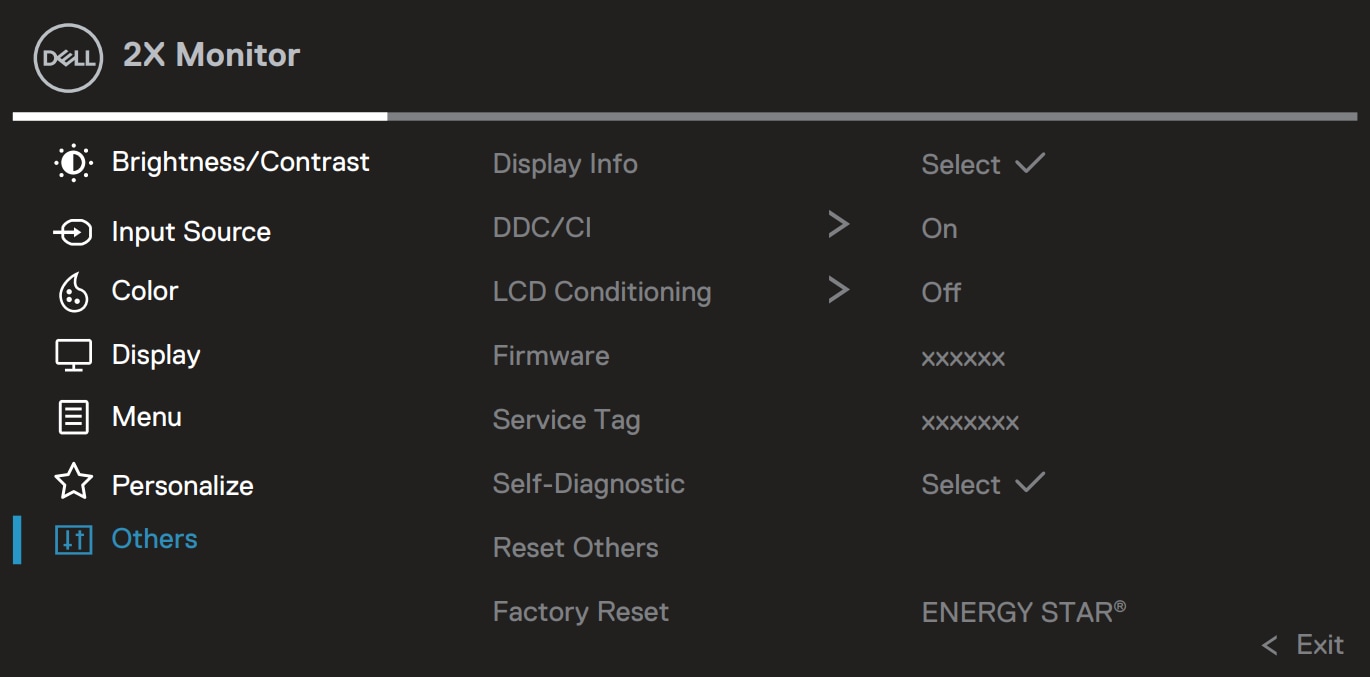
Credit: www.dell.com
Check The Original Purchase Receipt
Locate your original purchase receipt to identify your Dell monitor model. The receipt often contains detailed product information and model number.
When you’re trying to figure out which Dell monitor you own, one of the most straightforward methods is to check the original purchase receipt. This document often contains all the vital information you need, including the model and serial number. Let’s break down how to locate this information effectively.Locate Model Information
The model information is usually prominently displayed on the purchase receipt. Look for labels such as “Model Number” or “Product Name.” These are often found near the top of the receipt, along with the date of purchase and the retailer’s information. Knowing the exact model will help you find compatible drivers and support from Dell.Find Serial Number
The serial number is another critical piece of information you can find on your receipt. It is often listed under headings like “Serial Number” or “Service Tag.” This number is unique to your monitor and can be used for warranty claims and repairs. If you have misplaced your receipt, Dell also offers online tools to help you retrieve this information using your service tag. Checking your purchase receipt can save you a lot of time and hassle. You’ll quickly find the exact model and serial number you need to make the most of your Dell monitor.Contact Dell Support
If you’re trying to figure out which Dell monitor you have, contacting Dell Support can be incredibly helpful. Their team of experts can guide you through the process and provide the exact information you need. Here are a few ways you can get in touch with Dell Support.
Use Live Chat
One of the quickest ways to get help is through Dell’s live chat feature. You can find this option on the Dell Support website. It connects you instantly with a support agent.
I once used live chat to identify my old Dell monitor. The support agent asked for my monitor’s serial number. Within minutes, they provided me with the model and specifications.
Live chat is perfect if you need immediate assistance without making a phone call. Plus, you can keep a written record of the conversation for future reference.
Call Customer Service
Sometimes, speaking to a real person over the phone can resolve issues more effectively. Dell’s customer service team is available to help you identify your monitor.
When you call, have your monitor’s serial number ready. This information speeds up the process. The representative can quickly pull up your monitor’s details.
Calling customer service can be more personal and sometimes more reassuring. You get to explain your issue in detail and receive step-by-step guidance.
Have you ever tried contacting Dell Support? Which method worked best for you? Share your experience in the comments below. Your insights could help someone else.

Credit: www.homeserve.com
Use Third-party Software
When it comes to identifying which Dell monitor you have, third-party software can be a lifesaver. These tools can help you quickly get the details you need without having to dig through piles of paperwork or search the internet endlessly. I remember the first time I used one of these tools; it was a game-changer. It saved me so much time and effort. Here’s how you can use third-party software to identify your Dell monitor.
Install Identification Tools
First things first, you’ll need to install a reliable identification tool. Some popular choices include HWMonitor, Speccy, and Belarc Advisor. These tools are user-friendly and can be downloaded directly from their websites.
Once downloaded, follow the installation instructions. It usually involves a few clicks to agree to the terms and choose the installation directory. Before you know it, the software will be ready to use.
These tools are generally lightweight and won’t hog your system’s resources. So, you can run them without worrying about slowing down your computer.
Run Software For Details
After installation, launch the software. You’ll usually find an option like “Scan” or “Analyze” on the main interface. Click that.
The software will then scan your system. This might take a few seconds to a few minutes, depending on the tool and your computer’s speed. Once the scan is complete, it will display a detailed report of your hardware.
Look for the section that lists display devices. This is where you’ll find the make and model of your Dell monitor. For example, it might say something like “Dell U2719D” or “Dell P2419H”.
Isn’t that convenient? No more guessing or rummaging through old receipts.
Have you ever tried using third-party software for hardware identification? If not, now might be the perfect time to give it a shot. It’s quick, easy, and incredibly helpful.

Credit: www.dell.com
Frequently Asked Questions
How Do I Identify My Dell Monitor?
Find the model number on the back of your Dell monitor. It is usually on a sticker or label.
How Can I Tell What Model Monitor I Have?
Check the label on the back of your monitor for the model number. You can also find it in the monitor’s settings menu or on the original packaging.
How Do I See What Dell Model I Have?
To see your Dell model, press “Windows + R”, type “msinfo32”, and hit Enter. The model appears under “System Model”.
How Do I Find The Specs Of My Dell Monitor?
Visit Dell’s official website, enter your monitor model in the search bar, and check the specifications section.
Conclusion
Identifying your Dell monitor is simple with the right steps. Check the label on the back for model details. Use Dell’s support site for more information. This ensures you get the correct drivers and support. Knowing your monitor model helps with troubleshooting.
It also helps when seeking help or upgrades. Always keep monitor details handy for future reference. This saves time and avoids confusion. Follow these tips to easily know your Dell monitor model.
