Increasing the write speed on a USB flash drive can be crucial. It saves time and boosts productivity.
Many users face slow data transfer rates. This can be frustrating, especially when you need files quickly. Understanding the factors that impact write speed is essential. From the type of USB flash drive you use to the file system format, various elements come into play.
In this guide, we will explore practical steps to enhance your USB drive’s write speed. Whether you’re using it for work, school, or personal use, these tips can make a significant difference. Let’s dive in and speed up your USB flash drive!
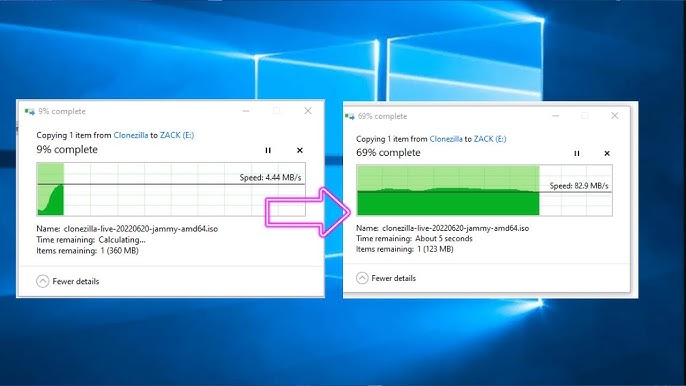
Credit: www.youtube.com
Optimizing File System
Optimizing the file system on your USB flash drive can significantly increase write speeds. A well-chosen and properly formatted file system can make a big difference. Let’s delve into how you can optimize your USB flash drive’s file system to get the best performance.
Choosing The Right File System
The file system you choose impacts the performance of your USB flash drive. If you frequently use your USB drive with different operating systems, FAT32 is a common choice. It ensures compatibility across Windows, macOS, and Linux.
However, FAT32 has limitations. It doesn’t support files larger than 4GB. If you need to transfer larger files, exFAT is a better option. It works well with most operating systems and supports larger files.
For Windows-only environments, NTFS is another option. It offers better security and supports larger file sizes. However, NTFS isn’t as compatible with macOS and some other systems.
Formatting Usb Drive
Once you’ve chosen the right file system, the next step is to format your USB drive. Formatting helps in organizing the drive and removing any existing data. Be sure to back up your data before formatting as it will erase all existing files.
To format on Windows, plug in your USB drive, right-click on it in File Explorer, and select ‘Format’. Choose your desired file system (FAT32, exFAT, or NTFS) from the drop-down menu.
For macOS users, open ‘Disk Utility’, select your USB drive, and click ‘Erase’. Choose the file system that suits your needs and proceed with formatting.
Have you ever formatted your USB drive and noticed a speed boost? Share your experiences or tips in the comments!
By carefully selecting and formatting the file system, you can maximize the write speed of your USB flash drive. Making these changes can save you time and frustration in the long run.
Updating Usb Drivers
One of the simplest yet often overlooked methods to boost the write speed on your USB flash drive is by updating the USB drivers. Old or outdated drivers can slow down data transfer and impact overall performance. Keeping your drivers up-to-date ensures optimal functionality and speed.
Checking For Driver Updates
First, you need to check if your USB drivers are up-to-date. Open the Device Manager on your computer. Navigate to the USB controllers section. Right-click on your USB device and select ‘Properties’.
Under the ‘Driver’ tab, you will find the option to ‘Update Driver’. Click on it to let Windows search for the latest driver updates. This process might take a few minutes.
Have you ever wondered why your USB drive seems slower than usual? It could be outdated drivers. Checking for updates regularly can save you a lot of time and frustration.
Installing Latest Drivers
If Windows finds an updated driver, follow the prompts to install it. If no updates are found, you can manually search on the manufacturer’s website. Download the latest drivers directly from there.
Once downloaded, double-click the file and follow the installation steps. Restart your computer to ensure the new drivers are properly installed. Did you notice an immediate speed boost? Often, the difference is like night and day.
Updating drivers may seem technical, but it’s a straightforward process that can greatly enhance your USB flash drive’s performance. Have you tried it yet? What improvements did you notice?
Remember, keeping your drivers up-to-date not only speeds up your USB flash drive but also prevents potential compatibility issues. Why wait? Update your USB drivers today and experience faster data transfers.
Using Fast Usb Ports
When you want to increase the write speed on your USB flash drive, one of the simplest and most effective methods is using fast USB ports. Many computers come equipped with USB 3.0 ports which offer significantly higher data transfer rates compared to their USB 2.0 counterparts. But how do you find these ports and ensure you’re connecting your flash drive to the right one?
Identifying Usb 3.0 Ports
First, let’s identify the USB 3.0 ports on your computer. Typically, these ports have a blue insert inside the port. This color coding helps distinguish them from the older USB 2.0 ports, which usually have a black or white insert.
Additionally, you might see a small “SS” (SuperSpeed) logo next to the port. This logo indicates that the port supports USB 3.0 speeds. Check your computer’s manual or the manufacturer’s website if you’re unsure.
Connecting To Faster Ports
Once you’ve identified the USB 3.0 ports, connect your USB flash drive to one of these ports. This can make a noticeable difference in write speed.
For instance, when I switched from a USB 2.0 port to a USB 3.0 port on my laptop, I saw my data transfer times cut in half. A 1GB file took just a minute to transfer instead of two.
Have you ever experienced waiting for ages to transfer files, only to realize you were using a slower port? Switching to a faster port can save you time and frustration.
Try it out yourself. Connect your USB flash drive to a USB 3.0 port and compare the speed. You’ll likely notice a significant boost, especially with larger files.

Credit: www.veeble.com
Disabling Usb Selective Suspend
Disabling USB Selective Suspend can significantly boost the write speed of your USB flash drive. This power-saving feature, while useful for laptops to conserve battery, can slow down your USB transfer rates. By turning it off, you allow your USB ports to function at full capacity, ensuring faster data transfers.
Accessing Power Options
First, you need to access your computer’s power options. Open the Control Panel and look for the “Power Options” icon. Alternatively, you can search for “Power Options” in the Start menu’s search bar.
Once there, you’ll see your current power plan. Click on “Change plan settings” next to the plan you’re using. This will take you to a new window where you can customize your power plan settings.
Changing Usb Settings
In the new window, click on “Change advanced power settings.” This will open a dialog box with a list of advanced power settings.
Scroll down to find the “USB settings” section. Click on the plus sign (+) to expand the options. You will see “USB selective suspend setting.”
Click on “Setting” and choose “Disabled” from the dropdown menu. Hit “Apply” and then “OK” to save your changes. By doing this, you ensure that your USB ports won’t enter a low-power state, maintaining faster write speeds.
Have you noticed a difference in your USB flash drive’s performance after disabling this feature? If so, share your experience in the comments!
Enabling Write Caching
Enabling write caching can boost the write speed on a USB flash drive. Write caching uses system memory to collect data before writing it to the drive. This process improves performance. Below, we will discuss two steps: accessing Device Manager and modifying drive policies.
Accessing Device Manager
First, open the Device Manager on your computer. Press Windows + X and choose Device Manager. Expand the ‘Disk drives’ section. Find your USB flash drive in the list. Right-click the drive and select ‘Properties’.
Modifying Drive Policies
In the Properties window, go to the ‘Policies’ tab. You will see options for write caching. Select ‘Better performance’ to enable write caching. Click ‘OK’ to apply the changes. Your USB flash drive should now write data faster.
Avoiding Fragmentation
Increasing the write speed on your USB flash drive can be a game changer, especially when transferring large files or backing up important data. One of the most effective ways to enhance performance is by avoiding fragmentation. Fragmentation occurs when files are broken up into small pieces and scattered across the drive. This slows down the write speed significantly. Let’s dive into some practical strategies to prevent and manage fragmentation on your USB flash drive.
Defragmenting Usb Drive
Defragmenting your USB drive can help consolidate fragmented files and make your drive more efficient. It’s a straightforward process. You can use built-in tools on your operating system.
For Windows users, open the ‘Optimize Drives’ tool, select your USB drive, and click ‘Optimize’. This will analyze and defragment your drive if necessary. Mac users can use third-party defragmentation tools since macOS doesn’t include this feature natively.
Regular defragmentation can keep your USB drive running smoothly. Try to make it a monthly habit. You’ll notice quicker write speeds and improved overall performance.
Using Efficient Copy Methods
How you copy files to your USB drive matters. Dragging and dropping multiple files at once can lead to fragmentation. Instead, try copying files in bulk or using file compression techniques.
Consider using tools like TeraCopy or FastCopy. These programs are designed to optimize the copy process and reduce the chances of fragmentation. They also offer error recovery features, ensuring your files are copied securely.
Another handy tip is to avoid multitasking while copying files. Running multiple applications can slow down the process and increase the risk of fragmentation. Focus on one task at a time for the best results.
Have you ever noticed a significant slowdown after adding a large number of small files? By using these efficient copy methods, you can minimize fragmentation and keep your USB drive in top shape.
What strategies have you tried to improve your USB drive’s write speed? Share your experiences in the comments below. Let’s learn from each other and keep our devices running efficiently!
Running Disk Cleanup
Running Disk Cleanup is an essential step to boost the write speed of your USB flash drive. It helps remove unwanted files and free up space. This process can improve the efficiency of your USB drive. Let’s explore how to do this.
Deleting Temporary Files
Temporary files can slow down your USB flash drive. These files are created by your system and applications. They are often unnecessary after their initial use. To delete them, use the Disk Cleanup tool. Open the tool and select the drive you want to clean. Check the box for temporary files. Click OK to delete them. This can help speed up your USB drive.
Removing Unnecessary Data
Unnecessary data can clutter your USB flash drive. Files such as old backups, unused documents, and duplicate files take up space. Removing them can make a significant difference. Use the Disk Cleanup tool to identify these files. Check the boxes next to the files you want to delete. Confirm the deletion. Your USB flash drive will have more space and perform better.
Using High-quality Usb Drives
When trying to boost the write speed on your USB flash drive, the quality of the drive you use plays a critical role. Investing in a high-quality USB drive can make a significant difference in performance. You might think all USB drives are the same, but that’s far from the truth.
Choosing Reliable Brands
Opting for reputable brands is a smart move. Companies like SanDisk, Kingston, and Samsung are known for their reliable and high-performing USB drives. These brands invest in better technology and quality control, ensuring you get a product that lasts longer and performs better.
I once bought a no-name USB drive because it was cheap. It turned out to be a waste of money. It was incredibly slow and failed after a few months. In contrast, the SanDisk drive I purchased afterward is still going strong and performs noticeably faster.
So, ask yourself: Is it worth saving a few bucks on a no-name brand when a reliable one can save you time and frustration in the long run?
Considering Speed Ratings
Another important factor is the speed rating of the USB drive. USB drives come with different speed ratings, such as USB 2.0, USB 3.0, and USB 3.1. The higher the number, the faster the data transfer speed.
For example, USB 3.0 drives offer significantly faster write speeds compared to USB 2.0 drives. If you frequently transfer large files, a USB 3.0 or higher drive can save you a lot of time. Always check the specifications and go for the one that matches your needs.
Think about the kind of files you usually transfer. Are they large media files or simple documents? If speed is crucial for your tasks, don’t compromise. Choose a drive with a higher speed rating.
By focusing on these aspects, you can make sure you’re using a USB drive that meets your performance needs. You may spend a bit more upfront, but the time and frustration you save are worth it.
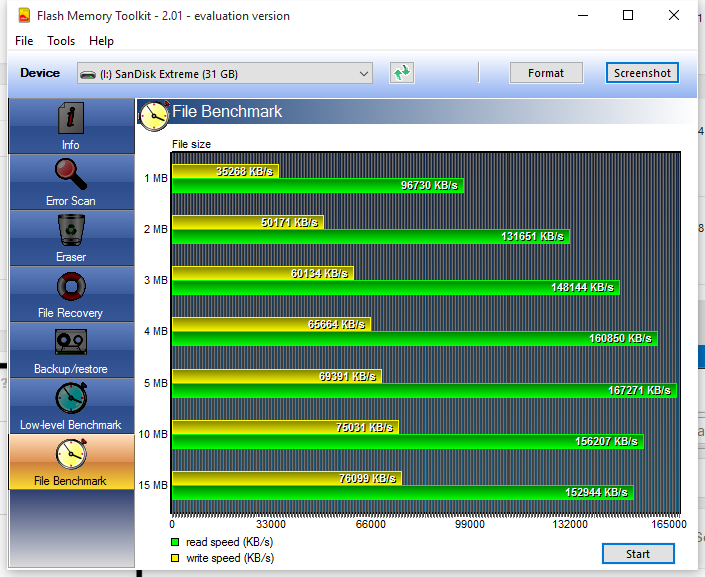
Credit: ruggedvid.com
Frequently Asked Questions
How Can I Increase My Usb Flash Speed?
Use USB 3. 0 ports, update drivers, format with NTFS, and avoid running multiple tasks simultaneously to increase speed.
Why Is Usb Write Speed So Slow?
USB write speed can be slow due to outdated drivers, fragmented files, or using a slower USB version.
How Do I Change My Usb To Better Performance?
To improve USB performance, go to Device Manager, right-click your USB drive, select Properties, then Policies, and choose “Better Performance. “
What Is A Good Write Speed For A Flash Drive?
A good write speed for a flash drive ranges from 20 MB/s to 100 MB/s. It depends on the usage requirements.
Conclusion
Improving your USB flash drive’s write speed is straightforward. Follow the tips shared. Regularly update drivers. Format your drive properly. Avoid unnecessary files. These steps help maintain efficiency. Faster write speeds save time and boost productivity. Always handle your USB with care.
Proper use extends its lifespan. Happy transferring!
